Learn what to do if contacts are saved in your physical SIM card and you want to have them on your iPhone.

If you have a SIM card containing contacts that you want to put on your iPhone, this is easy and only takes a few minutes.
First, make sure that the SIM card you have will fit into your iPhone. To find out which size SIM card you can use with your iPhone, check out Apple’s support page.
Now, if you know the card fits, here’s how to import the contacts from that SIM card to your iPhone.
Note: iPhone 14 sold in the United States does not have a physical SIM card slot.
Import contacts saved to the SIM card to your iPhone
- Make sure the SIM card is inserted inside your iPhone.
- Open the Settings app.
- Scroll down and tap Contacts.
- Tap Import SIM Contacts.
- Select the account (iCloud, Gmail, etc.) you want to import those contacts to if you have more than one on your device.
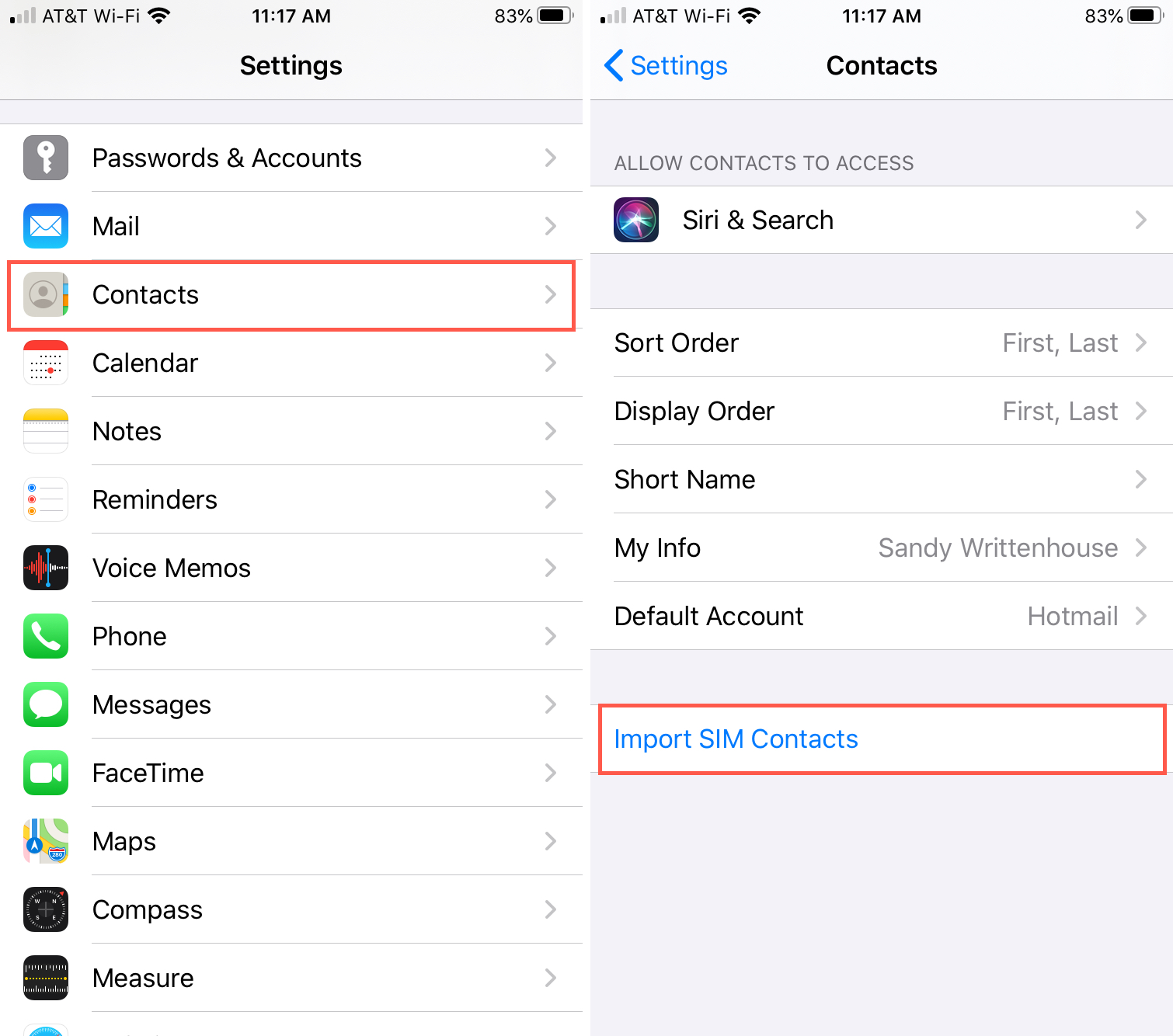
It shouldn’t take long for the process to complete. And when it’s done, you can open the Contacts app to check that you see the imported contacts.
It couldn’t be easier to import contacts from another SIM card into your iPhone. The only thing that might stop you is that the card won’t fit into your phone.
And if you have an Android phone that you want to import the contacts from, check out our helpful tutorial: How to transfer contacts from Android to iPhone.
Note: In case you’re wondering, you can’t import physical SIM card contacts to your cellular iPad.
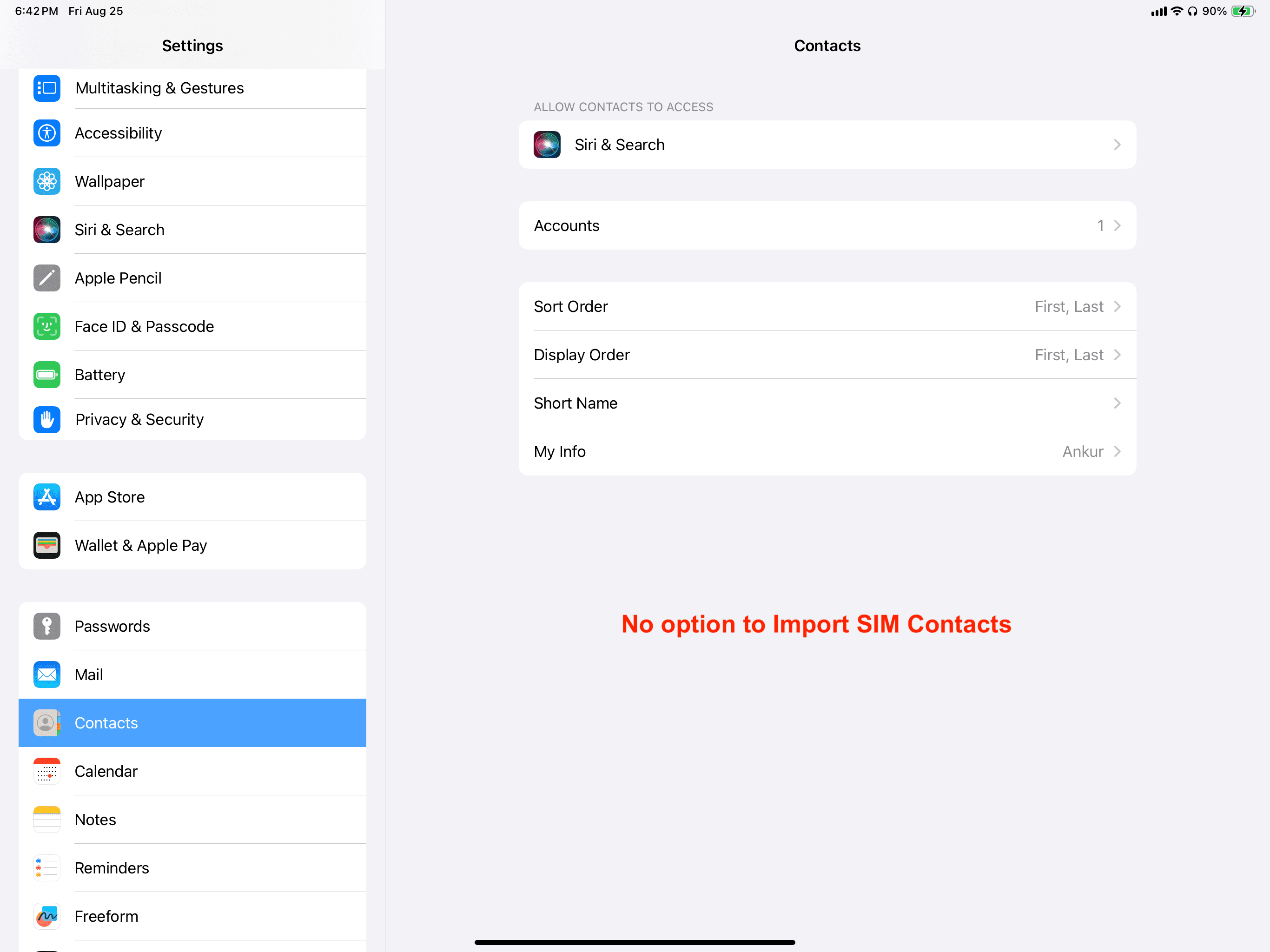
For more help with your SIM card, take a look at these related articles: