In this tutorial, we will show you how to use Siri on your Apple Vision Pro to have it perform various actions just using your voice.

Set up Siri
You’re asked to set up Siri when you first set up Vision Pro. If you didn’t do it then, go to the Vision Pro Settings app > Siri & Search. From here, turn on Listen for “Siri” or “Hey Siri.”
Invoke Siri
Once you have set up Siri, you can invoke it on your Apple Vision Pro using one of the following methods:
- Say, “Hey Siri,” followed by your command.
- Just say “Siri” followed by your command.
- Press together the fn + S keys on the Magic Keyboard if you’ve connected it to your Vision Pro.
Popular Siri commands
Siri on Apple Vision Pro can open and close apps, set reminders, call or message people, read messages, set Environments, and more. Here are some examples. Note that you can use both “Siri” or “Hey Siri.”
Call: “Siri, call my wife.”
Add relationships: “Siri, Tina is my wife” or “Siri, remember Tina is my wife.” You can also do this to let Siri know who (which contact) is your mom, dad, brother, sister, spouse, child, etc.
Text: “Siri, send a message to my sister.”
Text with what you want to say: “Siri, text Chris saying hope you recover soon.”
Open an app: “Siri, open Notes” or “Siri, open the Settings app.”
Close an app: “Siri, close the Photos app.”
Create a reminder: “Siri, remind me to check the oven in 30 minutes.”
Add an item to Reminders: “Siri, add baguette to my grocery list.”
Create a calendar event: “Siri, set up a meeting with Jim at 1 PM” or “Siri, set up a meeting with Jim at 1 PM regarding Cybertruck wallpapers.”
Get a bunch of updates: You can say, “Siri, what’s my update?” and it will first tell you the current weather in your area, followed by your calendar events, reminders, and news. If you don’t want to get the news, you can ask it, “Remove the news from my update.”
Activate Settings: “Siri, set up eyes (or hands)” if eye and hand tracking are not working properly and you want to retrain your Vision Pro.
Hang up calls: First, enable this option from Vision Pro Settings > Accessibility > Siri > Siri in Calls. Now, you can ask it to end the call.
Turn off the device: Siri can also shut down your Vision Pro.
Ask Siri what it can do: Whenever you’re inside an app or elsewhere, you can ask, “Siri, what can I do here?” and it will tell you what you can do using your voice assistant in that app or moment.
Look and ask Siri: You can also look at something and ask Siri to take action. For instance:
- Look at a message and say “Siri reply” or “Siri message them,” and then say what you want to reply.
- Look at an app and say, “Siri, open or close this.”
Use Environments: Siri can also change the Environment, which is your virtual background:
- “Siri, what Environments do I have?”
- “Siri, take me to the moon” to use the moon’s surface as the Environment
- “Siri, go to Haleakala (or the Environment name)”
- “Siri, make it daytime (or night)”
Correct Siri if it misunderstands your command
If Siri does not understand you correctly, you can say your request using different words. You can also help it by spelling out the confusing part of your request. For instance, if it doesn’t understand “Call Joaquin,” you can say “Call J O A Q U I N.”
Change Siri settings
Just like your iPhone or Mac, you can change a bunch of Siri settings on your Apple Vision Pro by going to the Settings app > Siri & Search. The options here include changing Siri’s voice, the way it shows the responses, informing it who you are by selecting your My Card, and more.
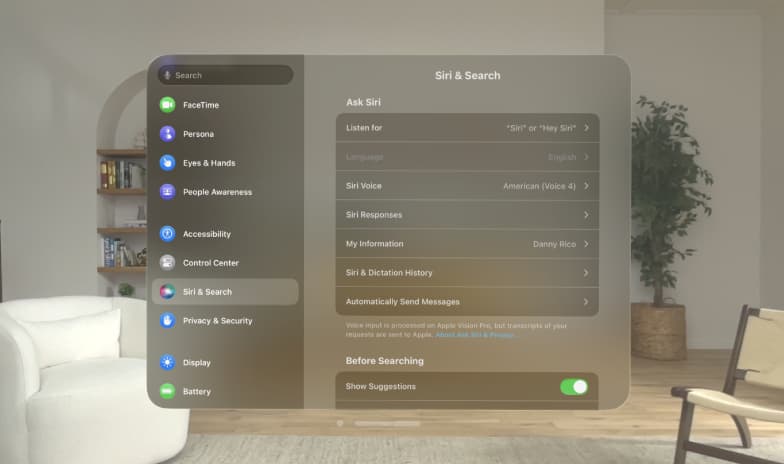
Use Type to Siri
Like other Apple devices, you can also use Type to Siri on your Vision Pro instead of speaking to it. Go to Vision Pro Settings > Accessibility > Siri and turn on Type to Siri.
Now, invoke Siri and type your request using the virtual keyboard or a connected Bluetooth keyboard. You will now also see the Siri icon in Vision Pro’s Control Center.
Fix Siri if it is not working
- While some Siri commands do not need Wi-Fi and can work even when your Vision Pro is offline, most commands will require an active Internet connection. So, make sure Wi-Fi or Hotspot is working on your Apple Vision Pro.
- Try giving it a different command.
- Restart your Vision Pro.
- If nothing helps, check Apple’s system status to ensure Siri is not down because of Apple’s server outage.
On a related note: