Learn how to disable WhatsApp’s Instant Video Messages feature to stop accidentally sending personal videos in chats instead of voice notes.
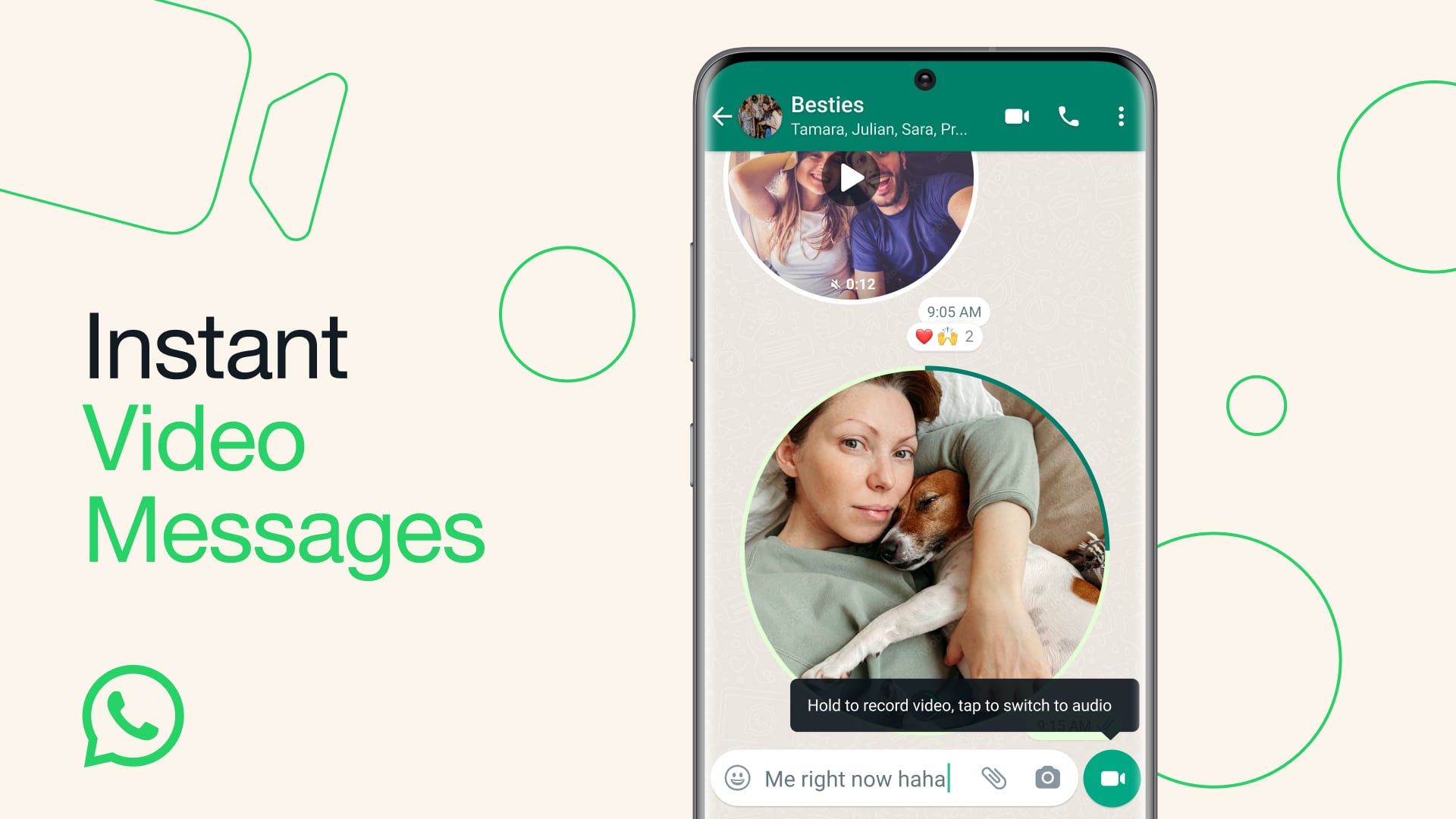
On July 27, 2023, Meta launched the Instant Video Messages feature on WhatsApp to let users record and share short 60-second videos directly in the chat.
The WhatsApp blog says this is great for sharing personal moments “whether it’s wishing someone a happy birthday, laughing at a joke or bringing good news.”
Because this feature uses the same button to send audio messages, however, folks unfamiliar with it may mistakenly send a video message. To stop that from happening, we’ll show you how to turn off instant video messages on WhatsApp.
How to disable Instant Video Messages on WhatsApp

You can find a toggle to turn the Instant Video Messages feature on or off in the Chat section of the WhatsApp settings on iOS and Android.
- Select the Settings tab in WhatsApp.
- Choose Chats from the main menu.
- Switch off the Instant Video Messages toggle.
With it turned off, the microphone icon will revert to its original behavior, so pressing it will record an audio message instead of a video message.
At post time, this setting was limited to the beta version of WhatsApp for iOS v23.18.1.70 (the beta is available for testing through Apple’s TestFlight service, but the number of slots is limited). If you don’t have this toggle, check back in a few days—WhatsApp is gradually releasing this feature to all users on iOS and Android.
How to send an instant video message on WhatsApp
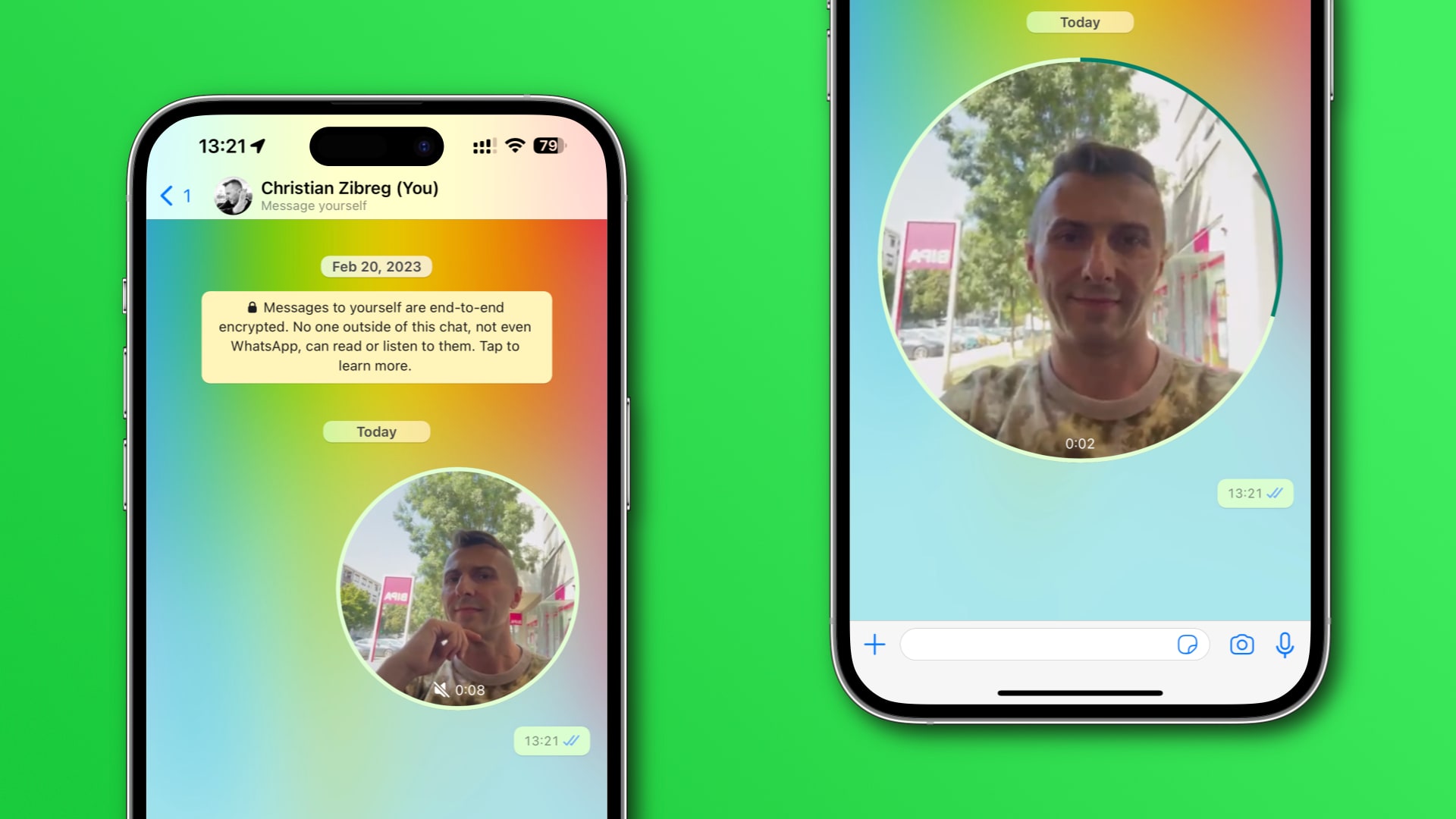
To share an instant video message via WhatsApp, switch from voice to video recording, press and hold the video icon and let go when done.
- Open the WhatsApp chat in which you’d like to share a short video message.
- Touch the Microphone icon next to the text field at the bottom so that it changes to the Video icon, indicating you’re in the Instant Video Messages mode.
- Press and hold the Video icon to start recording after a 3-second countdown.
- Let go to finish recording and automatically drop the video message in the chat. Slide your finger across the left to cancel recording without sending the video.
Instant video messages play back within a circular cutout in the chat, reflecting their personal nature vs. regular video messages that appears as thumbnails. For privacy reasons, instant video messages play without sound when opened in a conversation.
To unmute, simply touch the video, which will start the sound. Video messages use end-to-end encryption so no one, not even WhatsApp itself, can view them.
Lock hands-free recording for more options
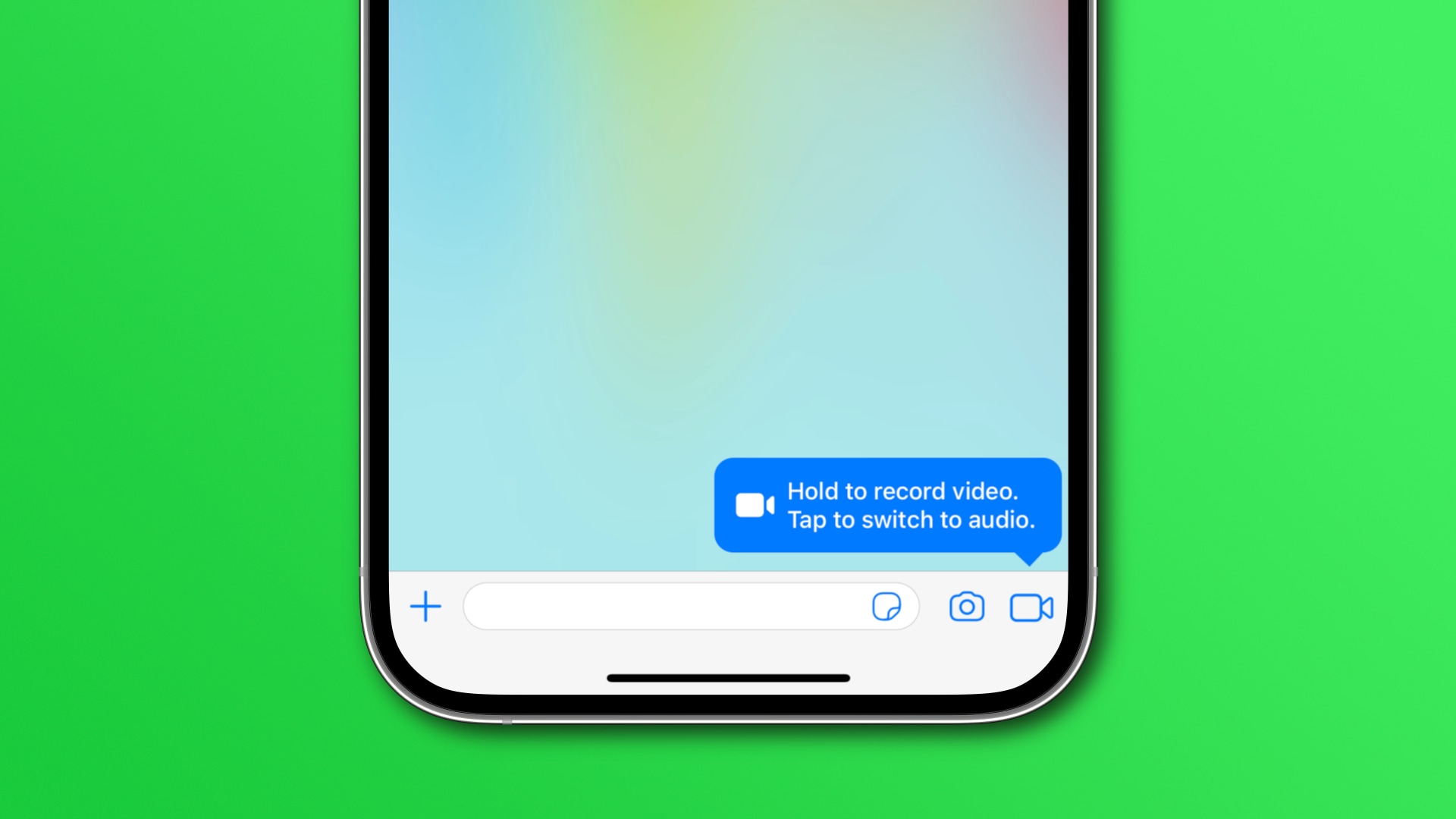
To flip the camera, lock the hands-free recording by sliding the finger upward. You can now switch between the selfie and back camera by touching the camera icon in the bottom-left corner. To stop recording, hit the red button at the bottom center.
While in locked mode, you can touch the blue button in the bottom right to send the recorded video in the chat. If you don’t like your recorded message and want to start again, hit the trash bin icon to delete the recording.
How to tell if the recipients saw my video message?
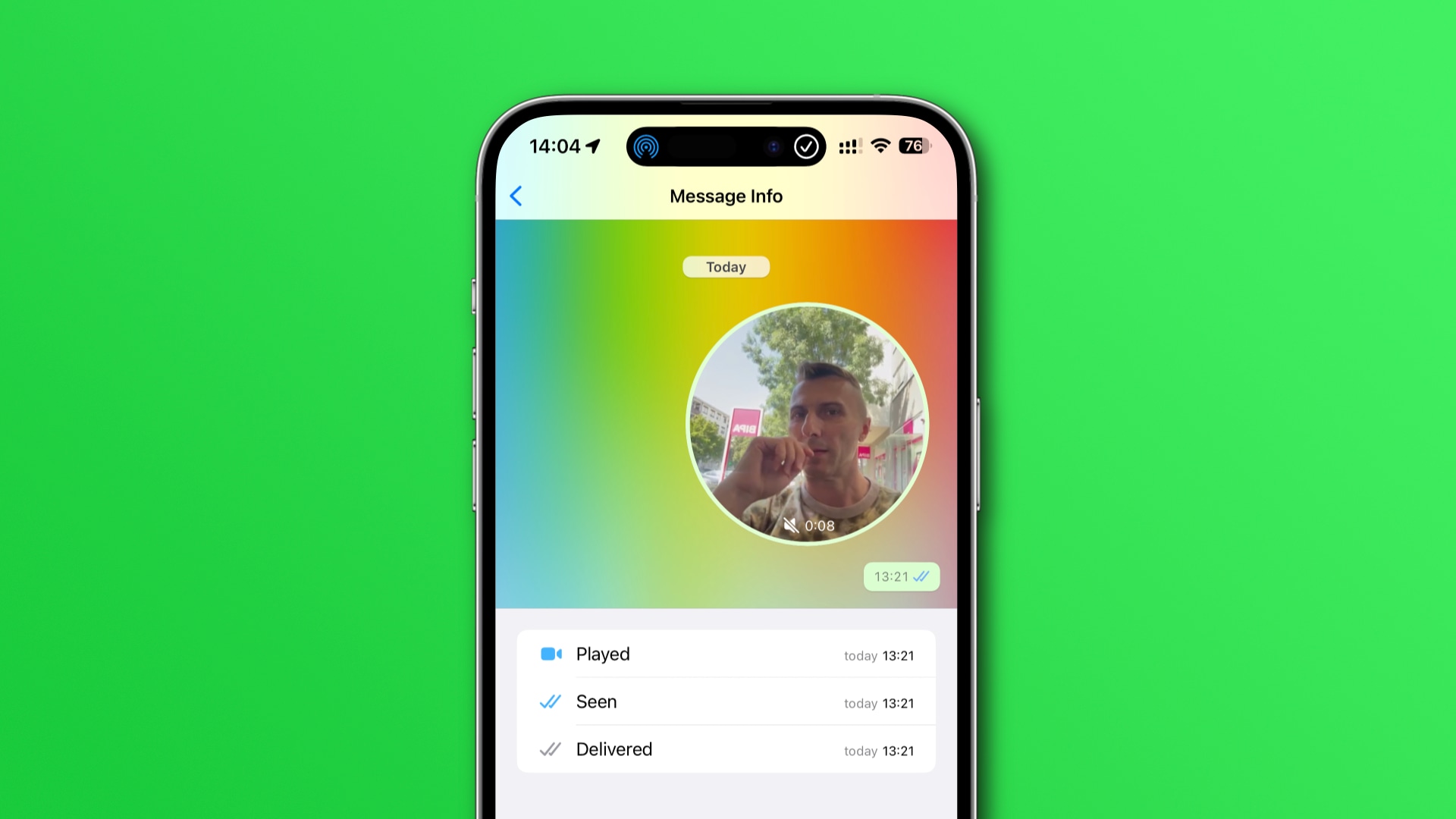
To see if the recipient has played your message, touch and hold the sent video message within the chat, then choose Info from the menu.
You’ll see a Played label if the recipient has seen the video message. When sending an instant video message to multiple recipients, those who have seen it will be listed under Played by, according to the WhatsApp Help.
Returning the microphone icon to its default behavior
What if you want to send an audio message but the microphone icon is nowhere to be seen? Not to worry, simply touch the video icon again to return to voice recording. You can avoid having to do this every time by reverting the microphone icon to its original behavior by disabling the Instant Video Messages setting.
Voice notes vs. video messaging
Anyone who prefers voice over video messages should keep the Instant Video Messages switch turned off. Whether you enable or disable the setting, you’ll continue receiving instant video messages from others.
You can always hit that icon in the text field to switch between recording a voice note or a 60-second video on the fly—regardless of your Instant Video Messages setting.