Is the emoji button missing on your MacBook Pro’s Touch Bar and doesn’t appear when you’re typing something? In this brief tutorial, we show you how to get back the emoji key on the Touch Bar.
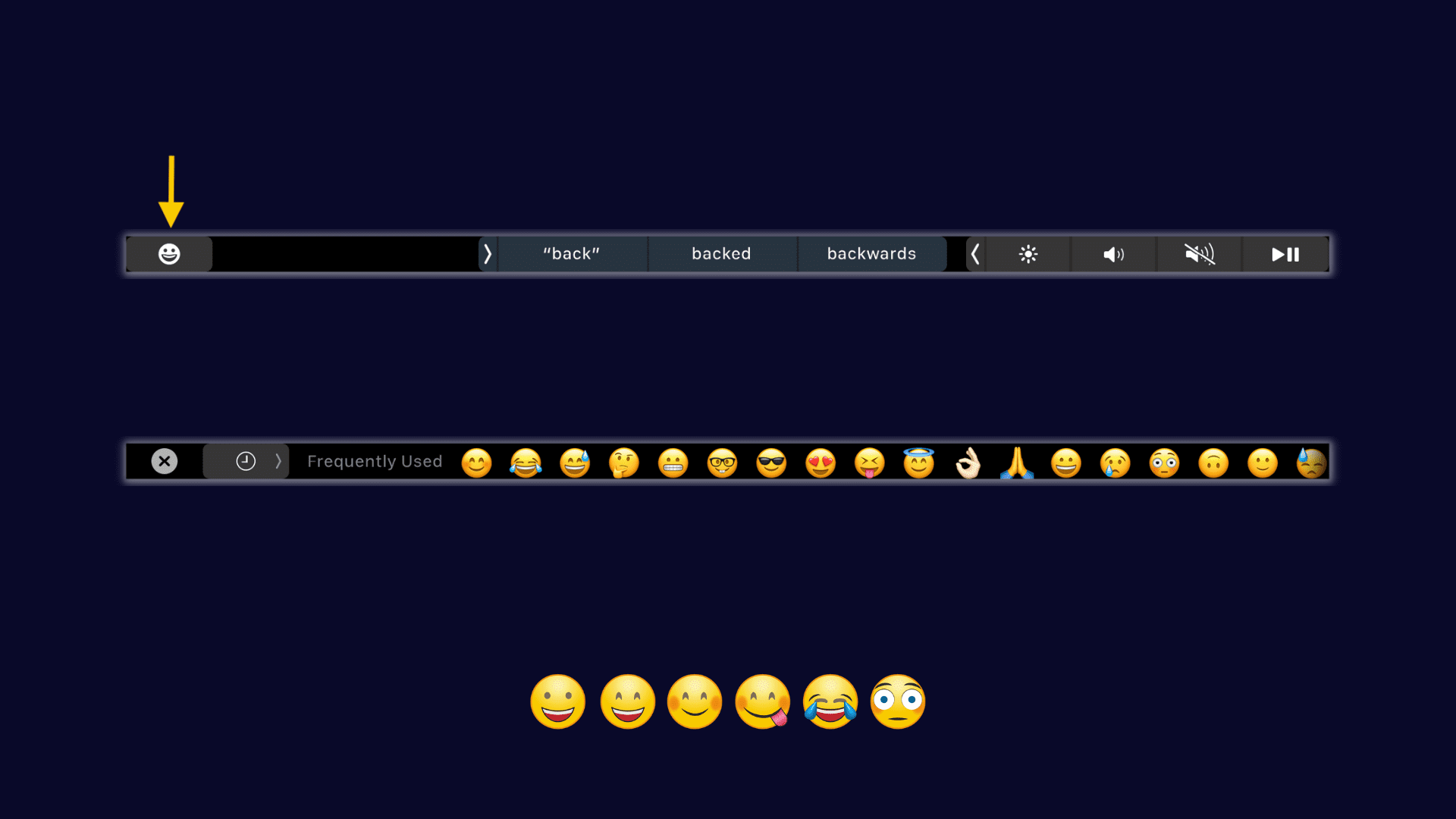
Emoji button on the Touch Bar
Initially, I detested the Touch Bar. But over time, I got used to it, and now I like it because it makes typing emojis extremely easy.
Then one day, I ventured into System Preferences to customize the Touch Bar and lost the emoji key. Earlier, the Touch Bar would show the emoji button every time a text field like notes, WordPress, etc., would be on the screen. After changing the settings, I lost the emoji key. Even when in a typing field, the Touch Bar wouldn’t show the emoji button to pick the desired emoji.
I primarily use the Touch Bar for entering emojis, and losing this main capability was frustrating. Thankfully, after an infuriating few days, I found the solution.
How to restore the emoji key on MacBook’s Touch Bar
- Click the Apple icon () and choose System Preferences.
- Select Keyboard.
- Choose the dropdown menu for Touch Bar shows and select App Controls.
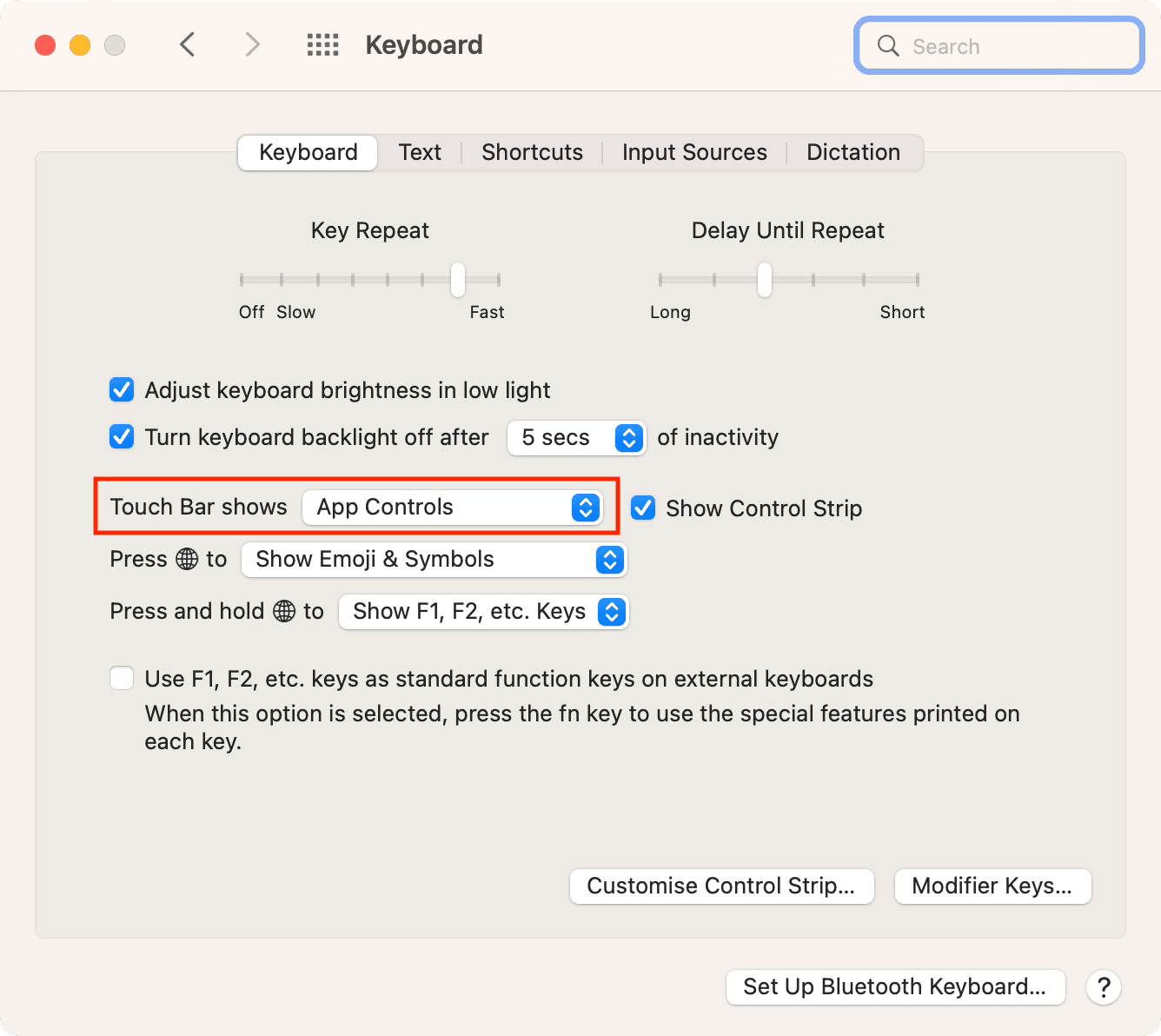
Now, open Notes or any app where you can type (except the browser search bar). You will see the emoji key on the left of your Touch Bar. Tap it to find and use the desired emojis.
In the rare case you still don’t see the emoji key on your MacBook Pro’s Touch Bar, simply restart your Mac. Additionally, it would help to have the latest macOS version on your computer. To update, go to System Preferences > Software Update.
Related tips: