Are you getting iMessage, WhatsApp, Slack, Teams, and other app notifications even when your iPhone is in Do Not Disturb (DND) mode? It can happen because of allowed apps added as exceptions to Focus modes.
Follow this quick guide to fix this issue and stop apps from notifying you during Do Not Disturb mode.
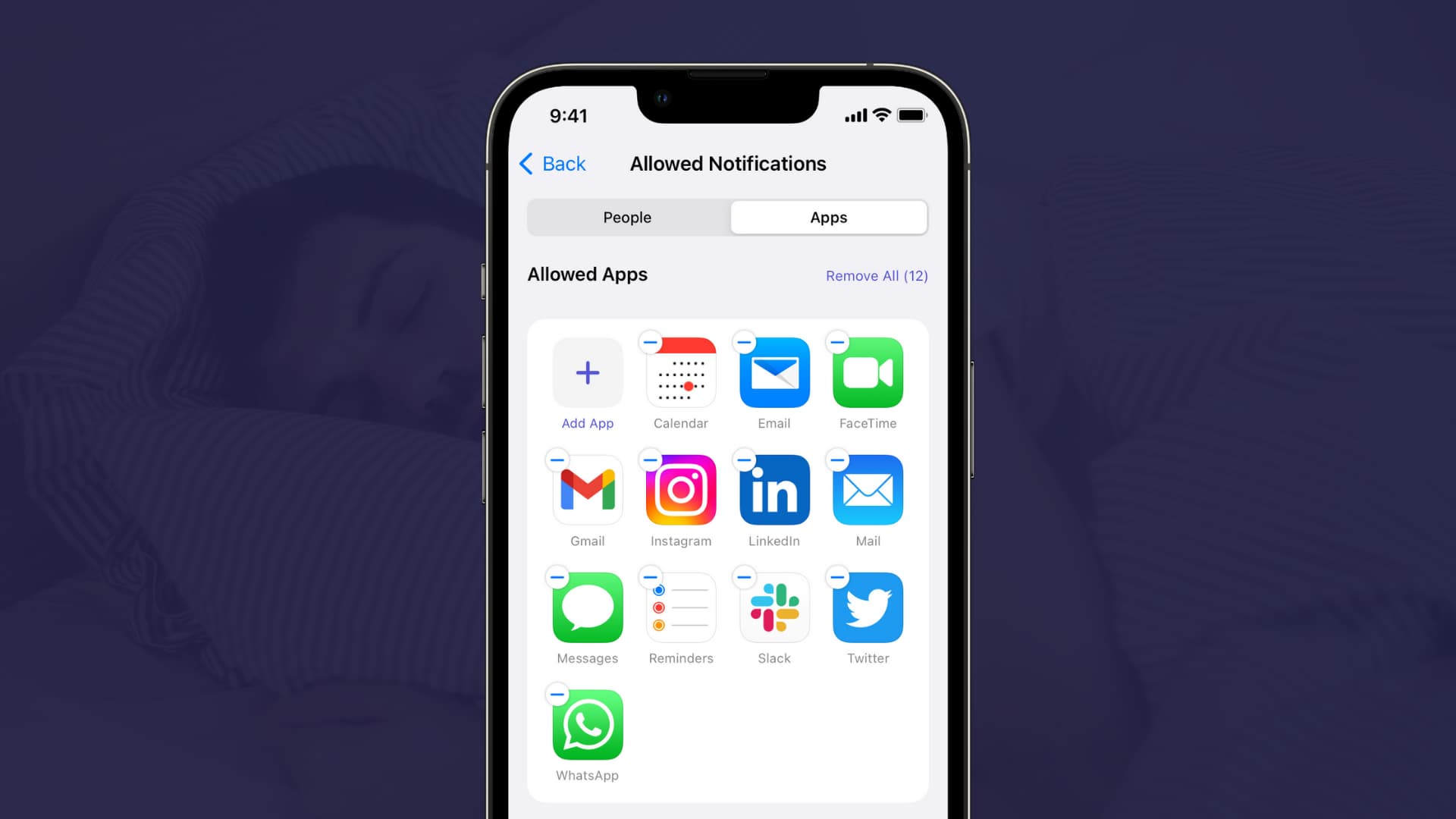
Why does it happen?
Some people and apps are critical, and you might want calls, texts, and notifications from them to bypass Do Not Disturb and alert you even when your iPhone is in Do Not Disturb mode. So, if you’re getting notifications during DND, that’s most likely because you or someone with access to your iPhone has added that app as an exception.
Related: 8 solutions to stop getting calls during Do Not Disturb or Focus mode on iPhone
Here is how to stop text and app notifications during Do Not Disturb on iOS 15 and later.
1. Clear allowed apps for Do Not Disturb
Follow these steps to remove app exceptions from DND:
1) Open iPhone Settings and tap Focus.
2) Tap Do Not Disturb.
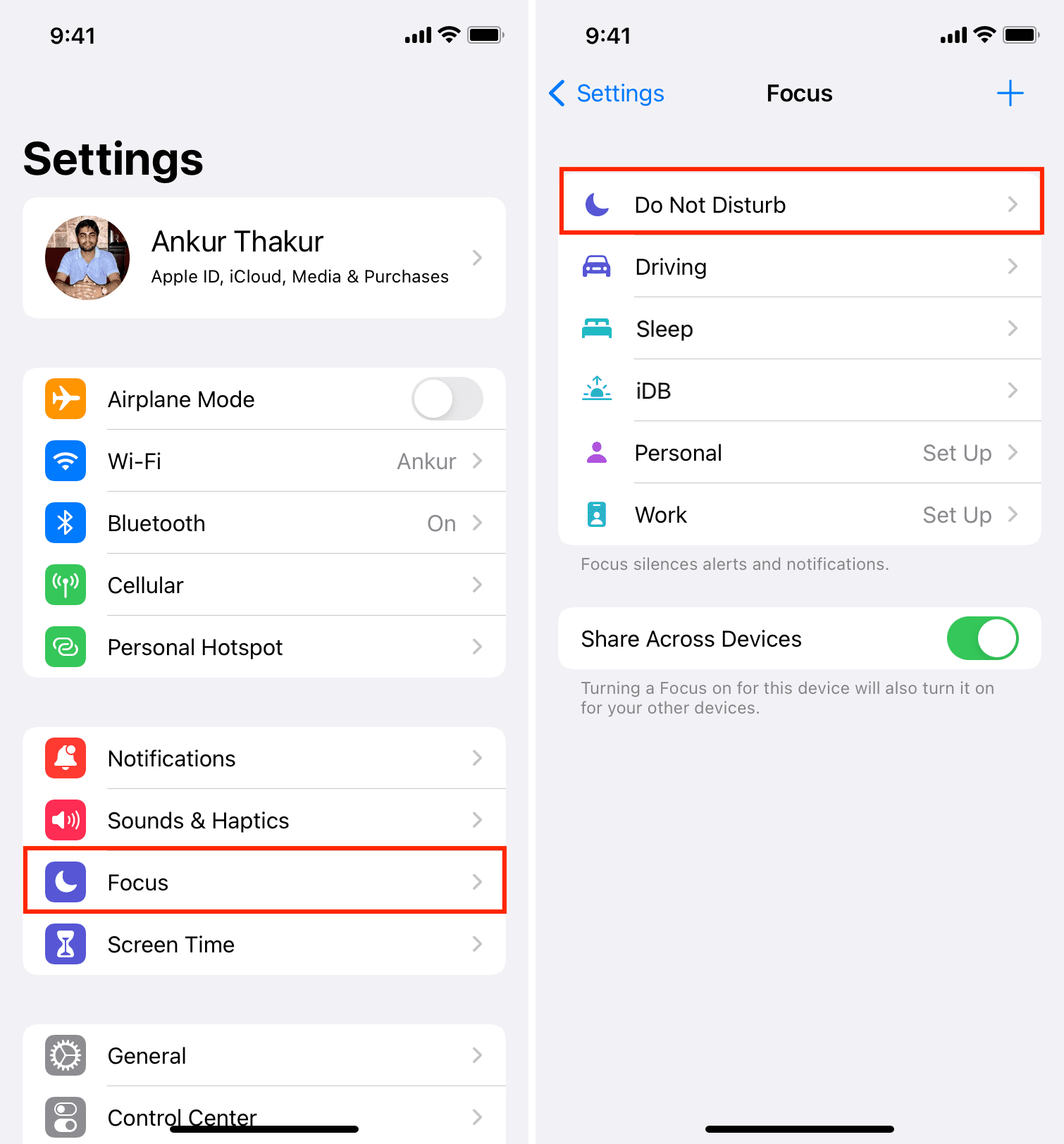
3) Under Allowed Notifications, do you see some apps? If yes, tap Apps.
4) Select the minus (-) button for all desired apps or tap Remove All > Remove Apps.
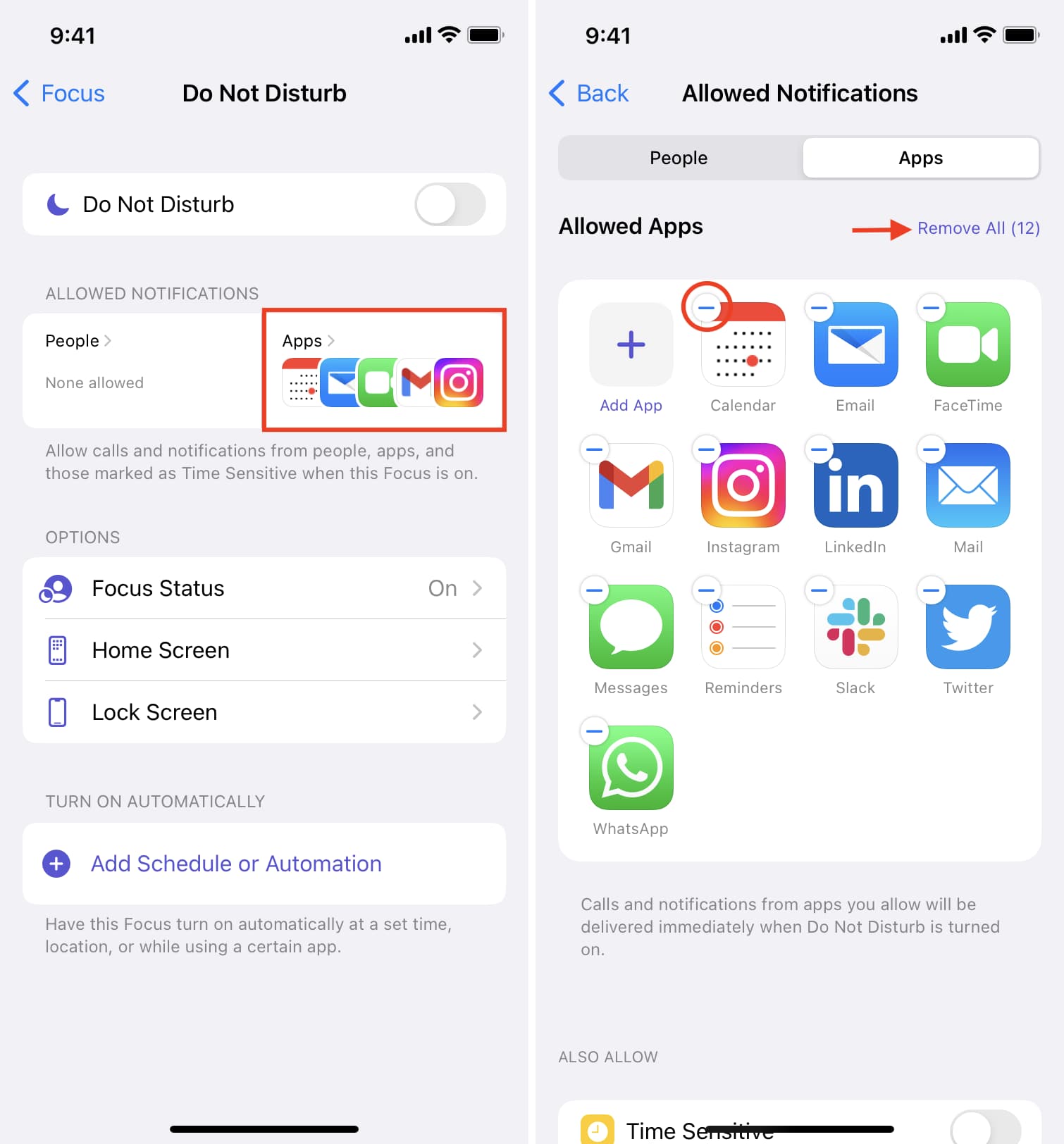
The above steps ensure that no apps are added as exceptions to Do Not Disturb. This means that next time your iPhone is in DND mode, the removed apps will no longer notify you.
2. Turn off Time Sensitive notifications
Notifications marked as Time Sensitive are critical and need your immediate attention. If the Time Sensitive toggle is enabled, then apps that aren’t even added to the Allowed Notifications list can send alerts – Time Sensitive alerts.
If you don’t want any app notification during Do Not Disturb, you should also block Time Sensitive notifications. Here’s how:
1) Open Settings and go to Focus > Do Not Disturb.
2) Select Apps under Allowed Notifications.
3) Toggle off Time Sensitive.
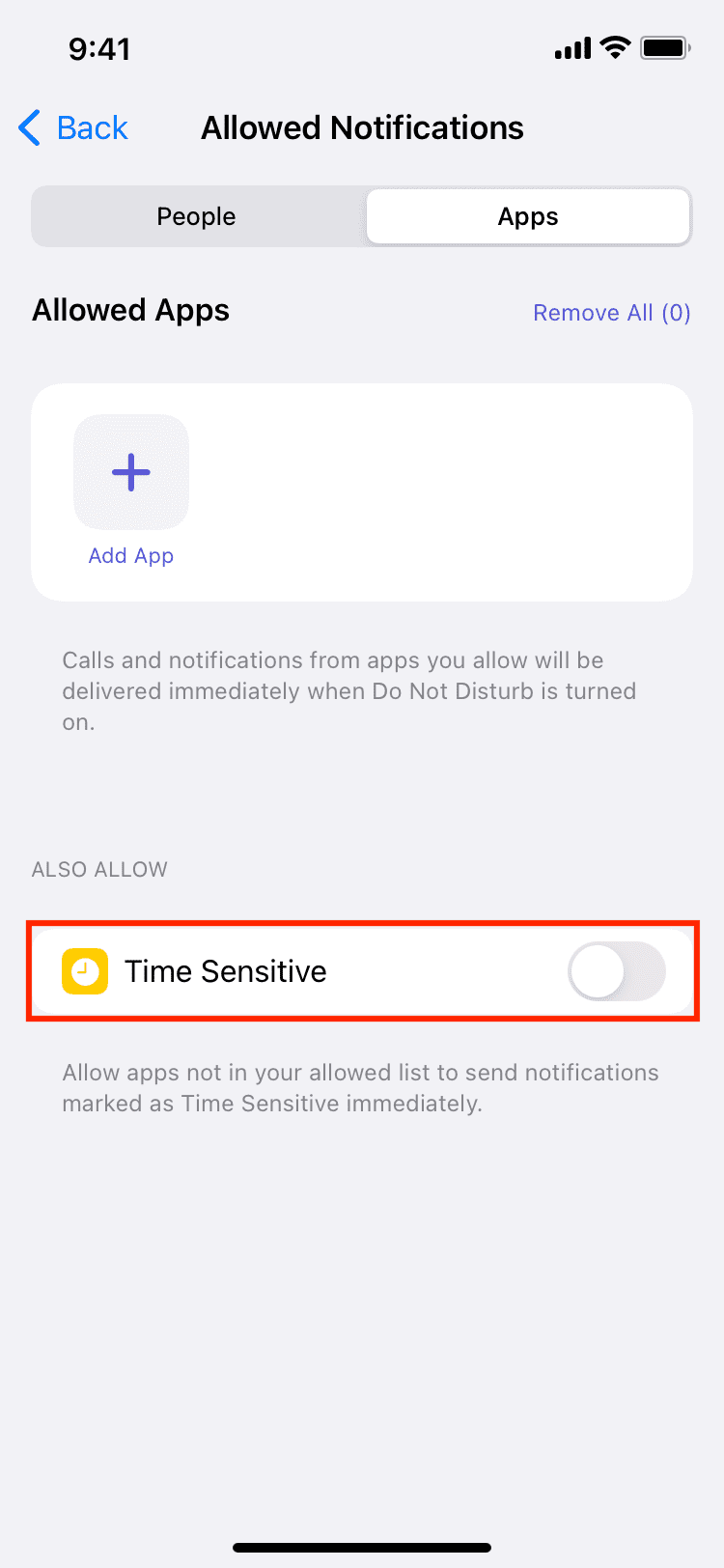
3. Make sure DND Focus is enabled
After following the above two fixes, if you still get calls during Do Not Disturb, take a moment to make sure Do Not Disturb is actually enabled. The easiest way to do that is by going to your iPhone’s Control Center and tapping the crescent moon icon. You can also tap Focus > Do Not Disturb.
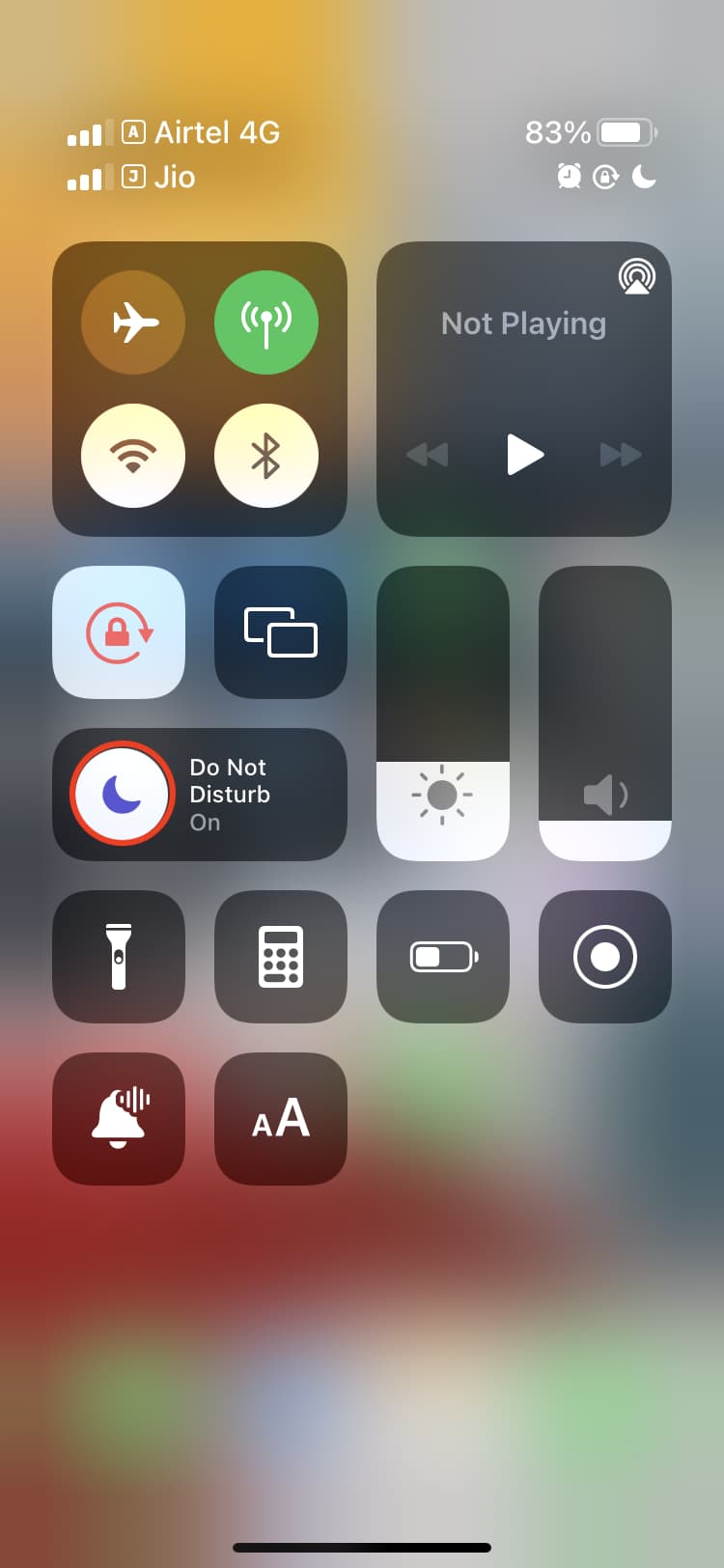
Apart from the Control Center, you can ask Siri to enable Do Not Disturb or go to Settings > Focus > Do Not Disturb and toggle on Do Not Disturb.
4. Don’t turn off DND on your other Apple device(s)
Focus is shared across your Apple devices. That means if you enable Do Not Disturb on your iPhone, the same is enabled on your other devices like Mac or iPad.
To address this, you have two options:
- Do not turn off Do Not Disturb on your other Apple devices. Or,
- Go to iPhone Settings > Focus and toggle off Share Across Devices. From now, even if you activate or deactivate a Focus mode like Do Not Disturb on one of your Apple devices, it won’t affect the Focus status on this iPhone.
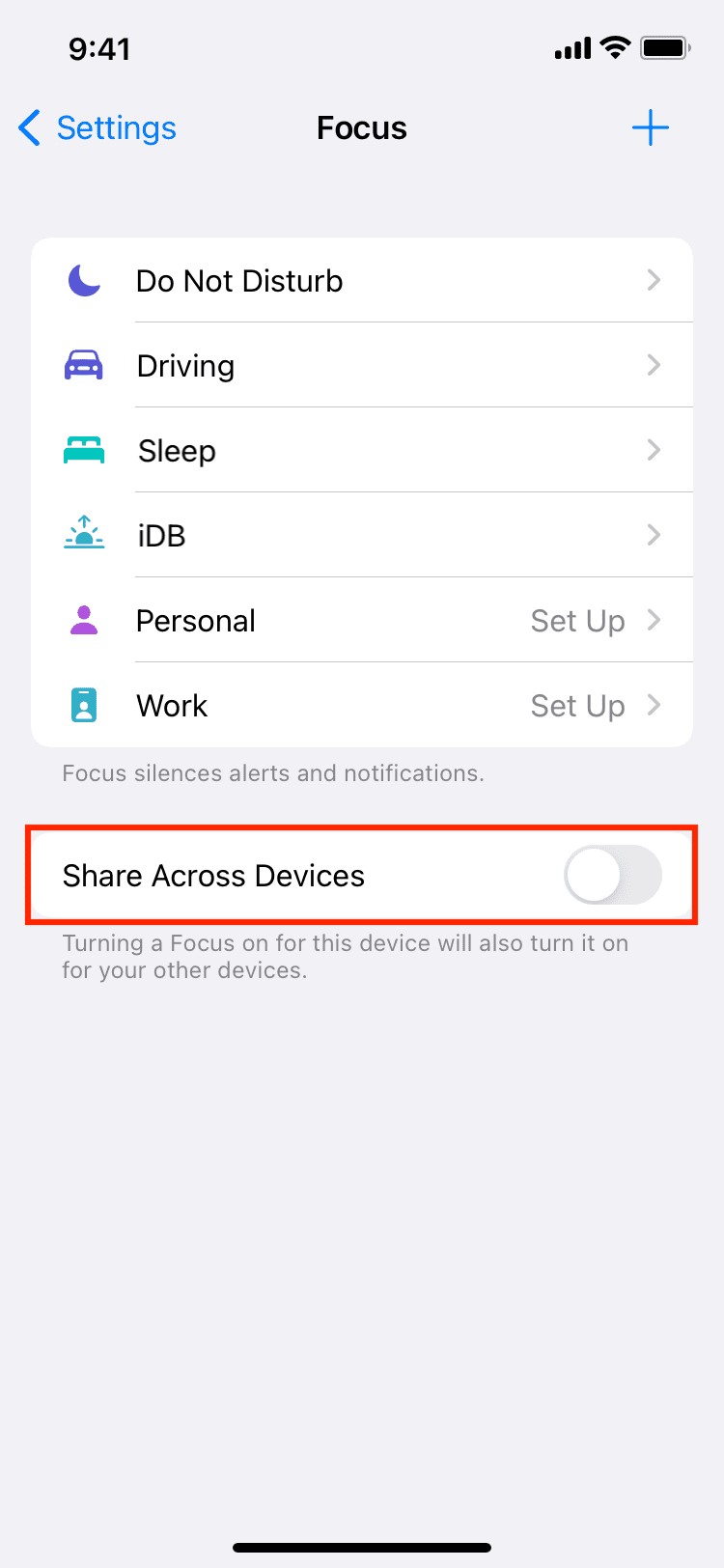
5. Other fixes
By now, you should no longer get bothered by text or app notifications during Do Not Disturb. However, to ensure a perfect experience or if you still get notifications, do the following:
- Restart your iPhone. Make it a habit to do so at regular intervals, like once every 3 days or so.
- Go to iPhone Settings > General > Software Update and get the latest version of iOS.
- Finally, if nothing helps and incoming notifications don’t stop during Do Not Disturb, go ahead and reset all iPhone settings.
Check out next: