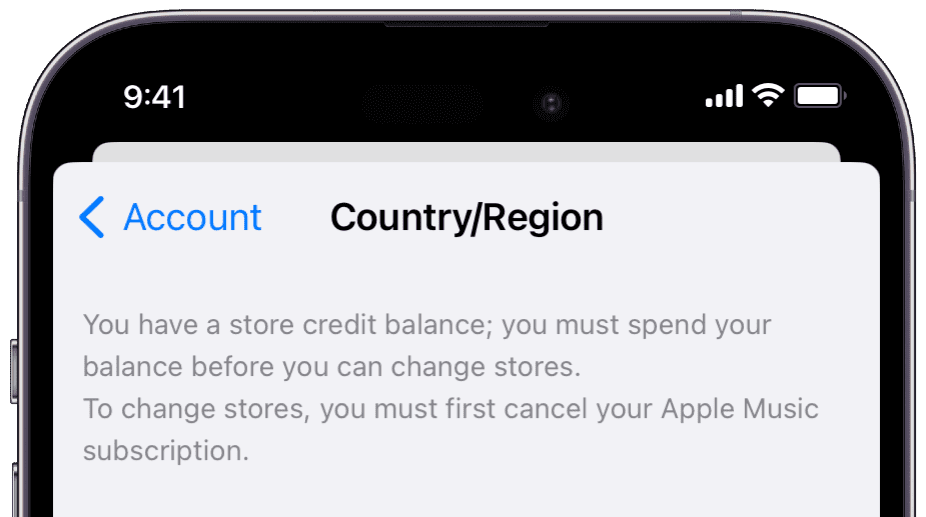Is there an iPhone app that isn’t officially available in your country, but you still want to try out, explore, and take it for a spin? If yes, we have the solution for you.
Once you follow the steps below, you will be able to see and download apps on your iPhone even if they are not released in your country’s App Store. The steps require a few minutes but are straightforward. Let us show you how to do that and also go over a few limitations.
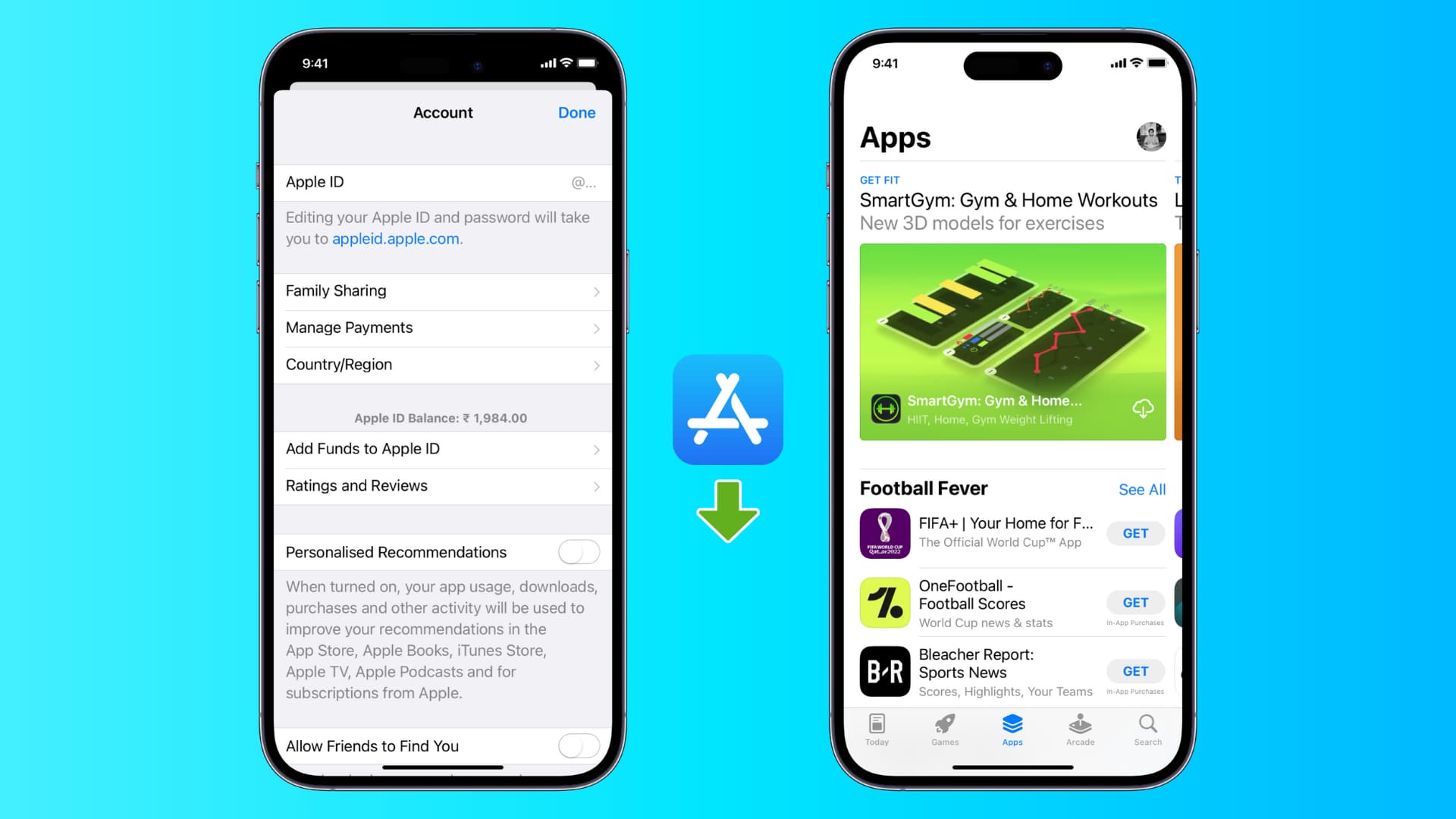
What happens when you try to download an iOS app that’s not available in your country?
If you search for an app that isn’t available in your country, the App Store will not display it in the search results.
Next, you may use your sharp mind to search for the app on Google and tap the App Store link. Sadly, doing this will show something like:
- Cannot connect to App Store
- This requested app is not available in your country
So, if you have already faced the above situations, here’s how to proceed with the working way to download iOS apps not released in your country or region.
What do you need to change your App Store country?
Things needed:
- A local address of that country with a ZIP code
- A local phone number
- A valid payment method (more about it below)
Tip: If you have these, that’s excellent. If you do not, you may Google a coffee shop or something in that country and use their address and phone number. Since no verification code is sent, you may enter any phone number. Plus, as you are doing this only for a while, it should not change things much.
Note: For me, entering the new country’s number does not change the FaceTime or iMessage number. They stay the same.
Important points related to changing App Store country
Before you change the App Store region, you must keep these in consideration.
- If you have remaining store credit or Apple ID balance, you will have to spend that before changing the country.
- If you have any active subscriptions, you will have to cancel them. You may even have to wait till the subscription period ends. Only after that will it be possible to change the App Store country.
- Is there a pending refund request? If yes, you will have to wait until this is complete.
- In case you are added to Family Sharing, you may have to leave it.
- If you currently have a payment method added to your Apple ID, you may have to remove it. If you do not remove it, it will ask for a local payment in the new country. And if you do not have that, you can’t switch countries. After removing the current payment method, you may see “None” as one of the payment options when selecting the new country. And you can keep the payment method as “None” after changing to a different country.
In case these conditions do not seem feasible and practical, consider creating a new Apple ID using another country’s address. And if they are doable, follow along.
Download an iPhone app that’s unavailable in your country
Now that you have the basics cleared, here’s how to change the App Store country to download iPhone apps not available in your region.
- Open the App Store and tap your profile picture from the top right.
- Tap your name and email.
- Now tap Country/Region.
- Tap Change Country or Region.
- Choose the desired country where that app is available.
- Enter an address, ZIP code, and phone number from that country, and tap Next > Done.
- You have successfully changed your App Store Country. Now, search for the app, and you can download it. Even the top charts recommendations, app prices, etc., will be from that chosen country and its currency.
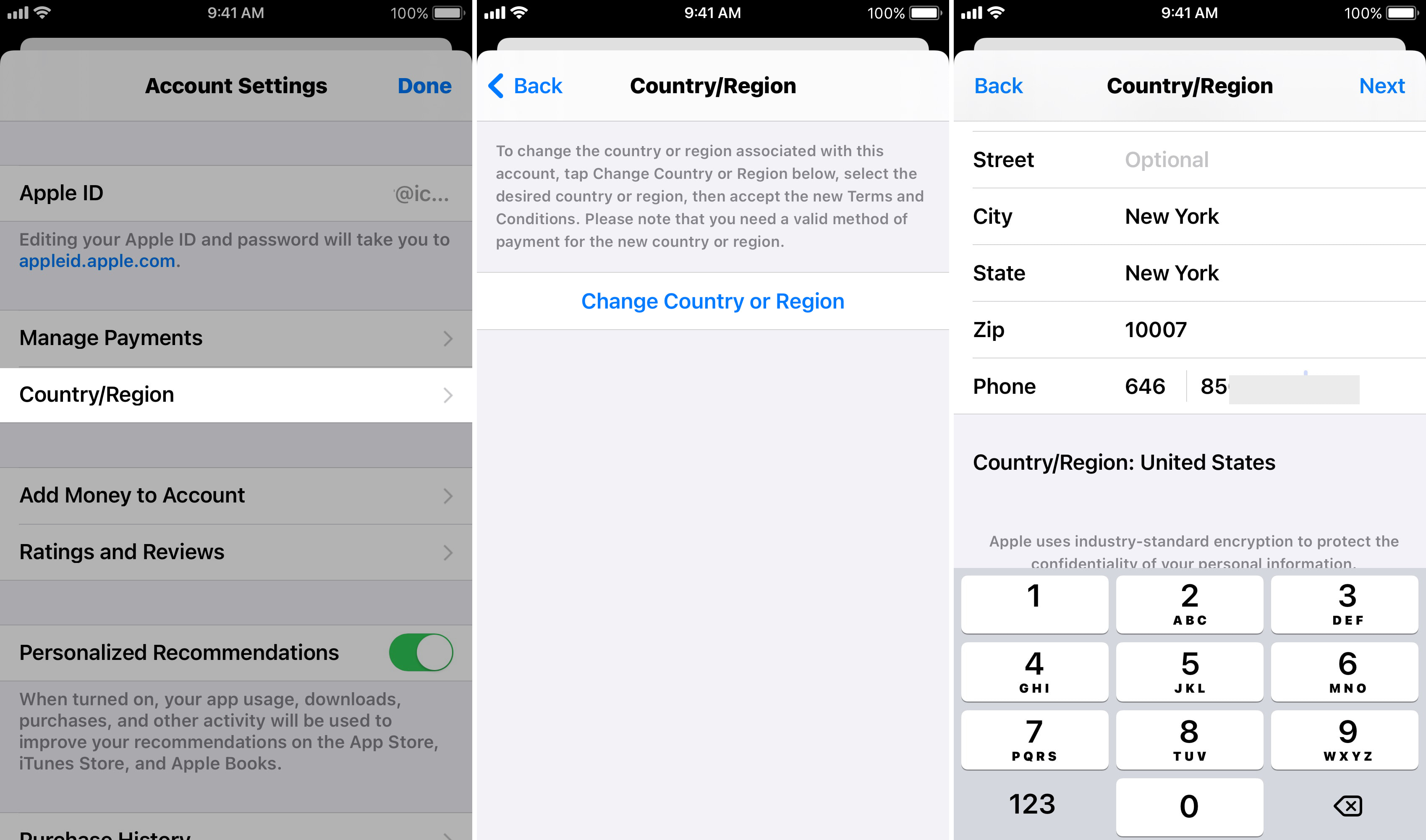
Limitations of casually changing the App Store country
1) By following the above methods, you can download a free app and explore it. But you cannot get its subscription or use it to the fullest. It’s okay for casual fun, getting information, or satisfying your curiosity.
Plus, if you are traveling to a new country for a holiday, you can follow this method to get food, sightseeing, or similar local apps available only in that country’s App Store. But again, if the app requires a local phone number to register before using it, you will need to have that.
2) To buy a paid app, you will have to update your payment method to something accepted in that country. If you are a student going to that country for studies or someone shifting there for work, you most likely already have a local address, phone number, and credit card. You may use that. Else, you can’t get a paid app or buy a subscription, etc.
3) Even after you download an app successfully on the iPhone (while being in a different country), it may not work as the app will identify you aren’t in that actual country. To fix this, try using a VPN.
In my country, Spotify launched in 2019. But I had it on my iPhone well before that. And with a VPN, it worked fine. Obviously, I couldn’t upgrade to the paid plan. But the free version worked.
How to change the App Store region back to your original country
After your experimentation is over, it is strongly recommended that you switch back the App Store country to your real one. If you don’t, you cannot download useful apps that are available only in your country. Plus, you may have a tough time updating your existing apps as they are linked to your home App Store. This applies to all your Apple devices using this Apple ID.
Therefore, follow the same steps as above to change it back. Make sure to use your actual address and phone number.
This is how you can change the App Store region to download apps that aren’t available in your country. If you find yourself doing this frequently, the convenient option is to create a separate Apple ID with that country’s address and phone number.
Read next: