It’s always nice when someone remembers your birthday. Facebook has a handy feature for letting you know when one of your friends has a birthday, but not everybody uses that particular social network (believe it or not). So if you want to make sure you don’t forget your grandma’s 98th birthday or your niece’s second, you may need a little help.
Here, we’ll show you two great ways to keep track of birthdays on your iPhone, iPad, and Mac. You can then be sure to grab that birthday card or make that phone call to say “Happy Birthday” to someone special when the time rolls around.
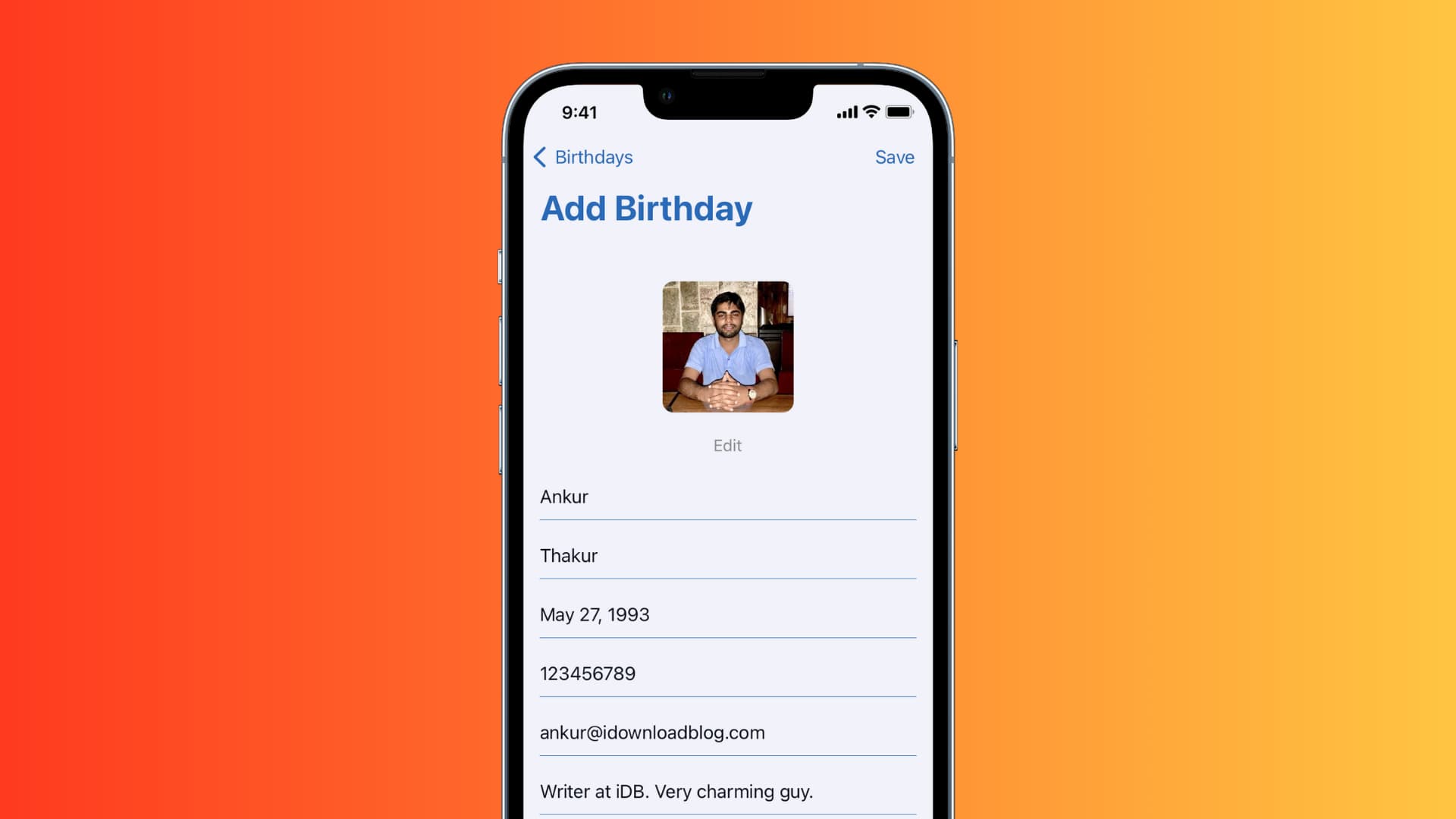
1. Use a birthday reminders app
A birthday reminder app is an excellent way to keep track of all birthdays, no matter who they’re for. One such app is Birthday Reminder & Countdown, developed by us here at iDB. It lets you connect to your Contacts, so you’re covered for those birthdays you’ve already entered. Plus, you can add others not in your contacts (ie. your pet), receive notification reminders, see a countdown to the date, and use a convenient Home Screen widget.
To get started, download Birthday Reminder & Countdown from the App Store for free. Then, follow these simple steps:
1) You’ll be asked if you want to import birthdays from the Contacts app, which is the best way to begin. Tap Yes, or No if you prefer.
2) Next, tap Yes if you’d like to receive birthday notifications. Of course, you can select No and set it up later.
3) You’ll then see a list of contacts with birthdays if you chose Yes in Step 1.
The list displays the name, age, birthdate, and the number of days until their birthday. Tap a contact, and you have a mini contact card with options to text, call, or email the person. You can also see notes and enable Custom Reminders just for that person. Tap Edit to adjust the other details if needed.
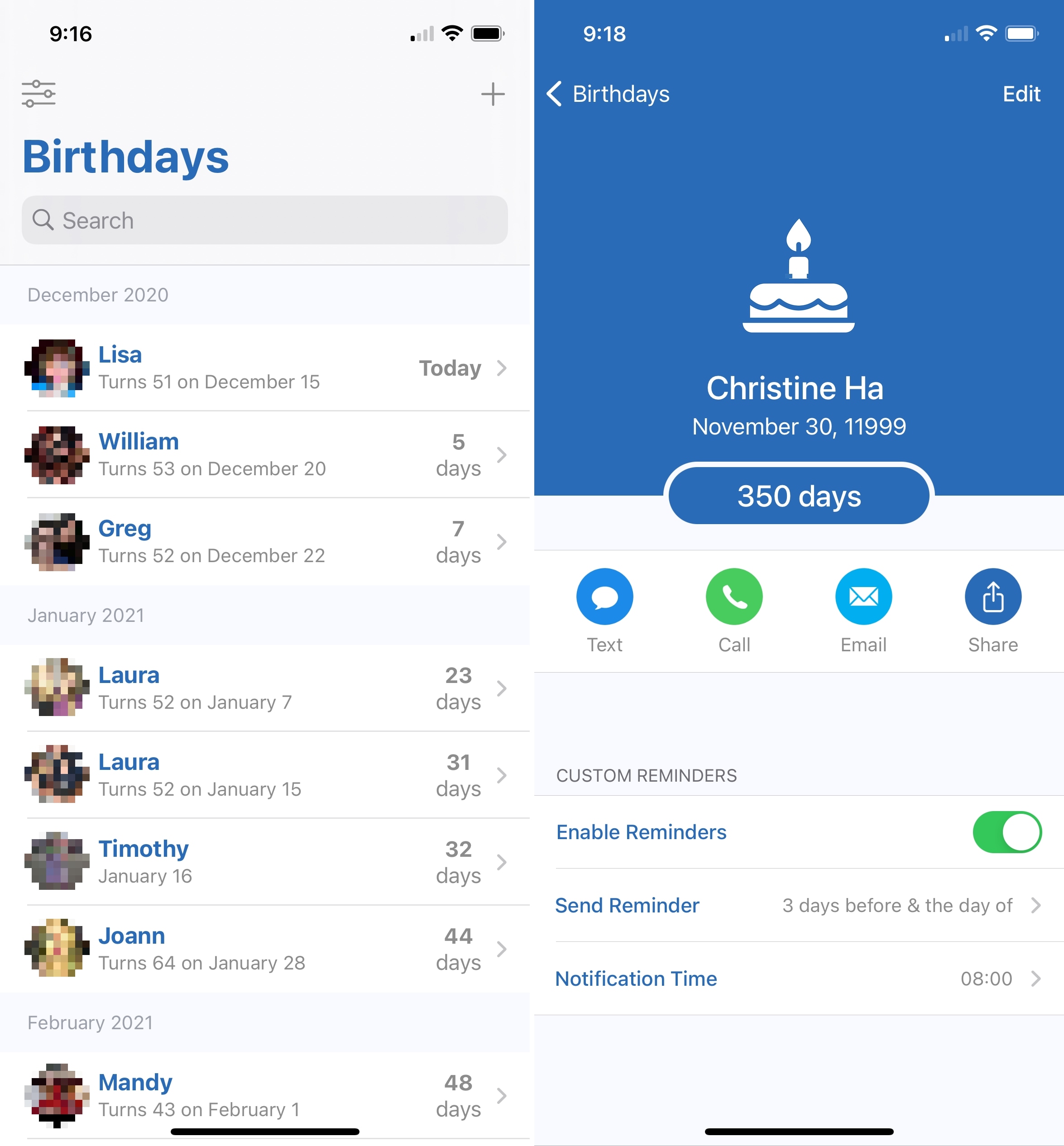
To add a birthday, tap the plus sign and enter the details. You can optionally enable Save to Contacts which is convenient.
To adjust the settings, tap the Settings icon from the top left. You can then adjust the reminders, show today’s birthdays as an icon badge, enable dark mode, and more.
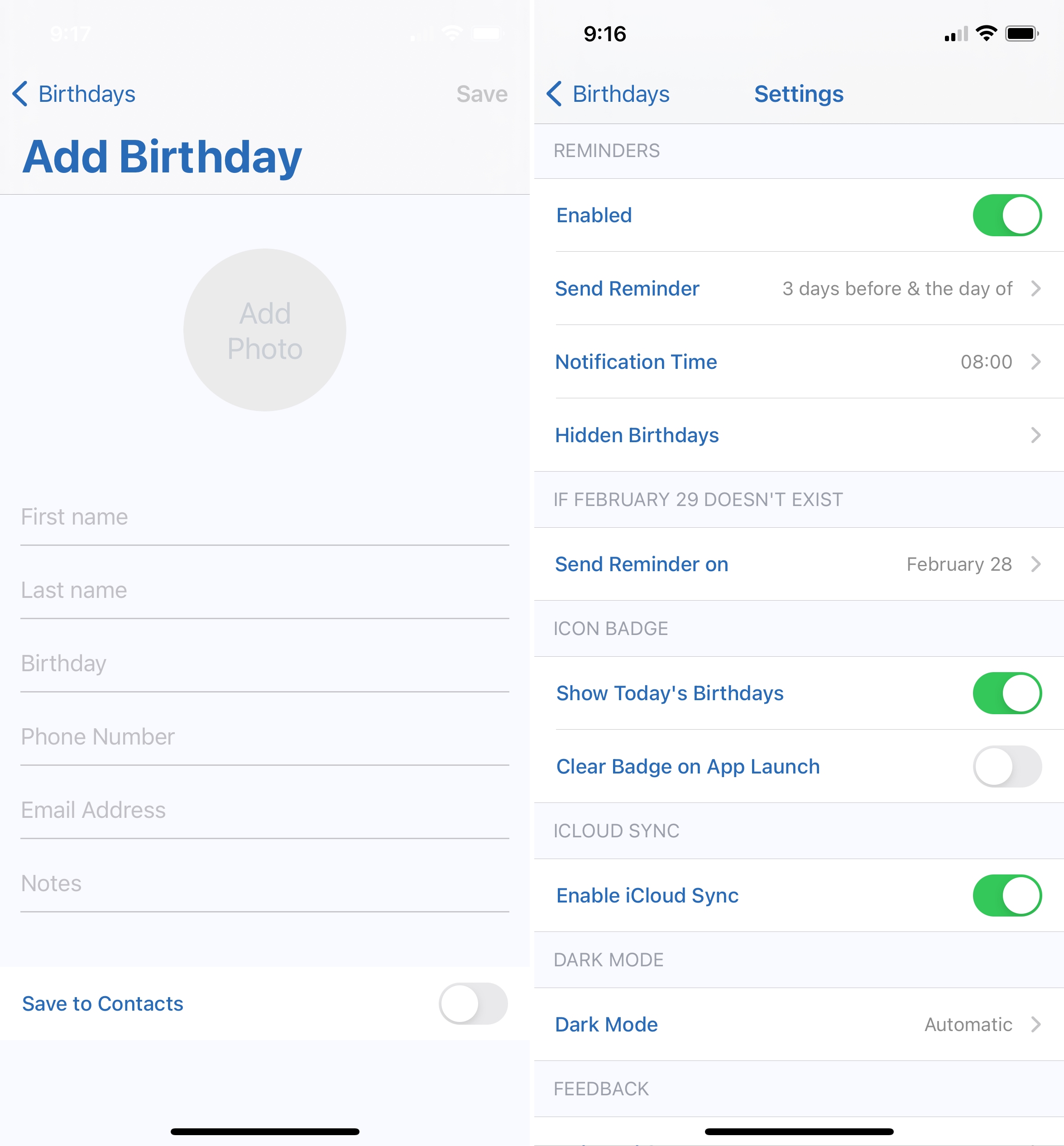
Birthday Reminder & Countdown is free with an in-app purchase to remove the ads and sync between your devices. You can use it on iPhone, iPad, and Apple Silicon M1 Macs.
2. Show birthdays in Contacts and Calendar
When you create a new contact on your device, whether you use the Contacts app or another method, you can add a birthday. So if you happen to know the date of birth for that person, you can add it to their contact card and have birthdays displayed in the Calendar app.
Follow the same steps on iPhone, iPad, and Mac:
1) Open Contacts and select the person whose birthday you want to add.
2) Tap or click Edit.
3) Select Add birthday on iOS and the birthday field on Mac.
4) Enter the month and date. You can enter the year if you like or leave it with dashes (iPhone and iPad).
5) Hit Done.
You’ll see your contact’s birthday with the rest of their information on their card.
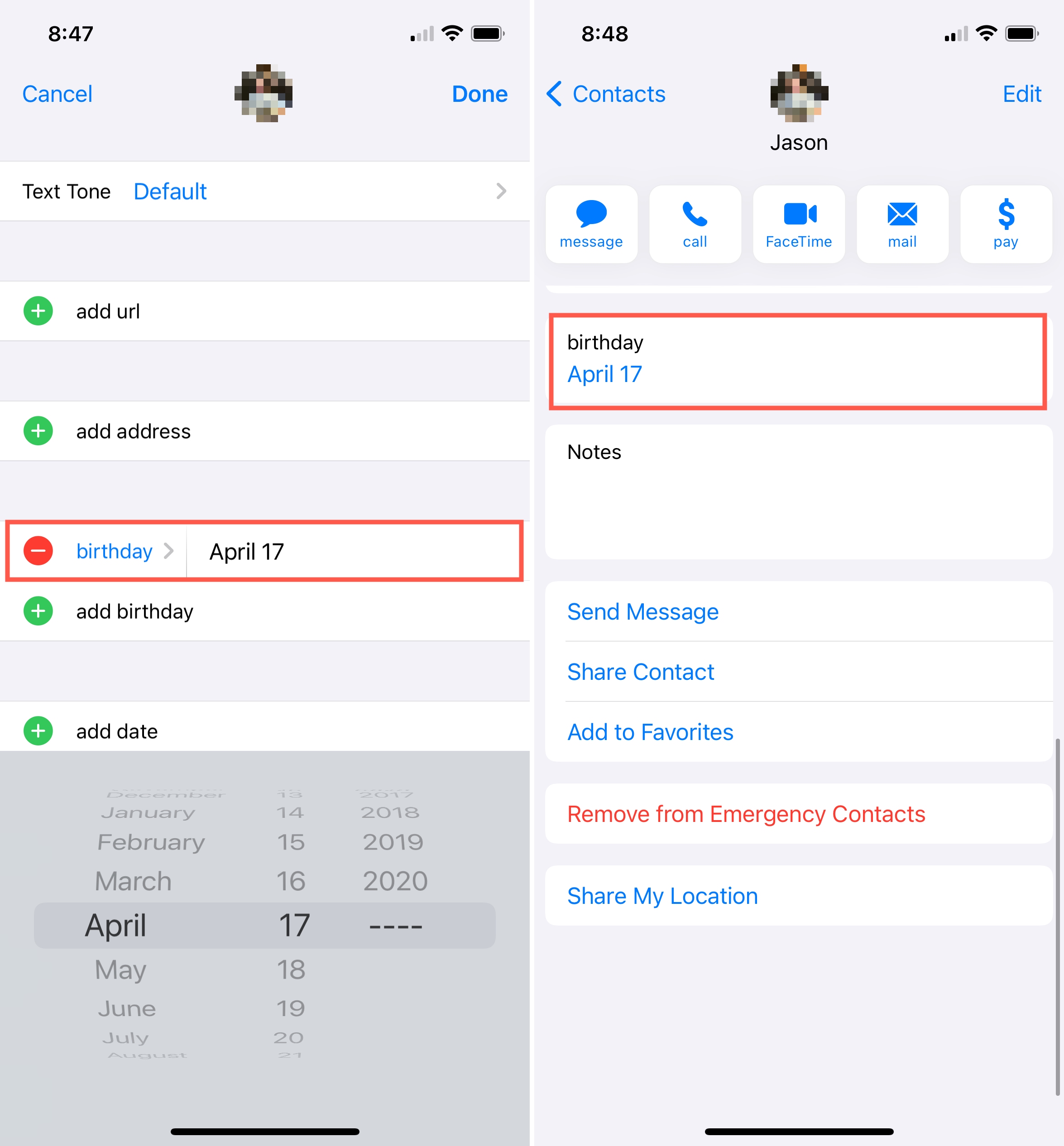
While that’s wonderful, it’s not helpful unless you’re notified of their birthday. So, head to your Calendar app and turn on the birthday calendar.
1) Open Calendar and display your calendars. On iOS, tap Calendars, and on Mac, click the Calendar button on the top left.
2) Mark the option for Birthdays which appears under Other.
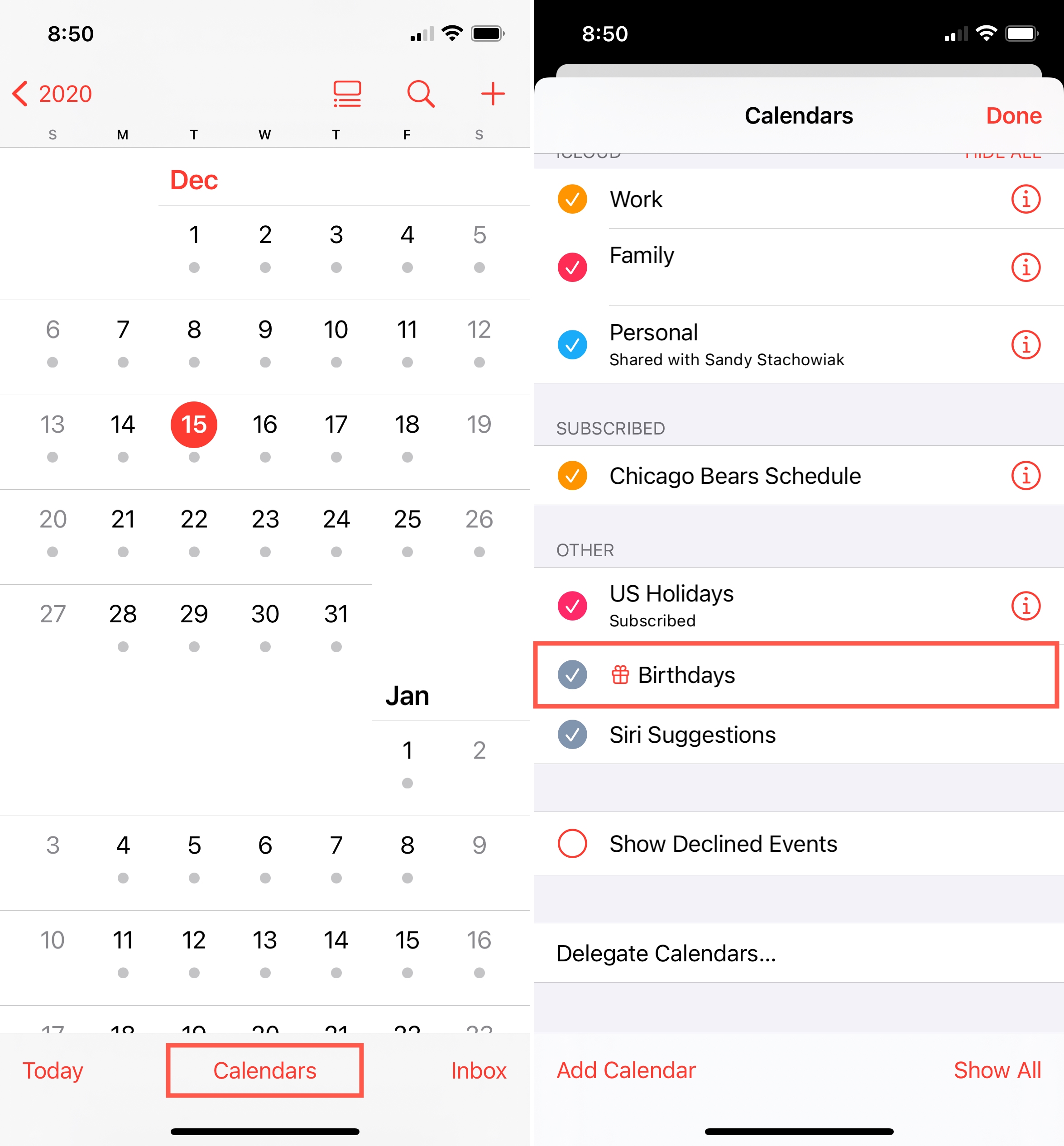
You should then see your contacts’ birthdays show up on your calendar as all-day events.
To set notifications for birthdays on iOS, open Settings > Calendar > Default Alert Times > Birthdays. On Mac, open Calendar > Preferences > Alerts. For Birthdays, choose when to receive the alert.
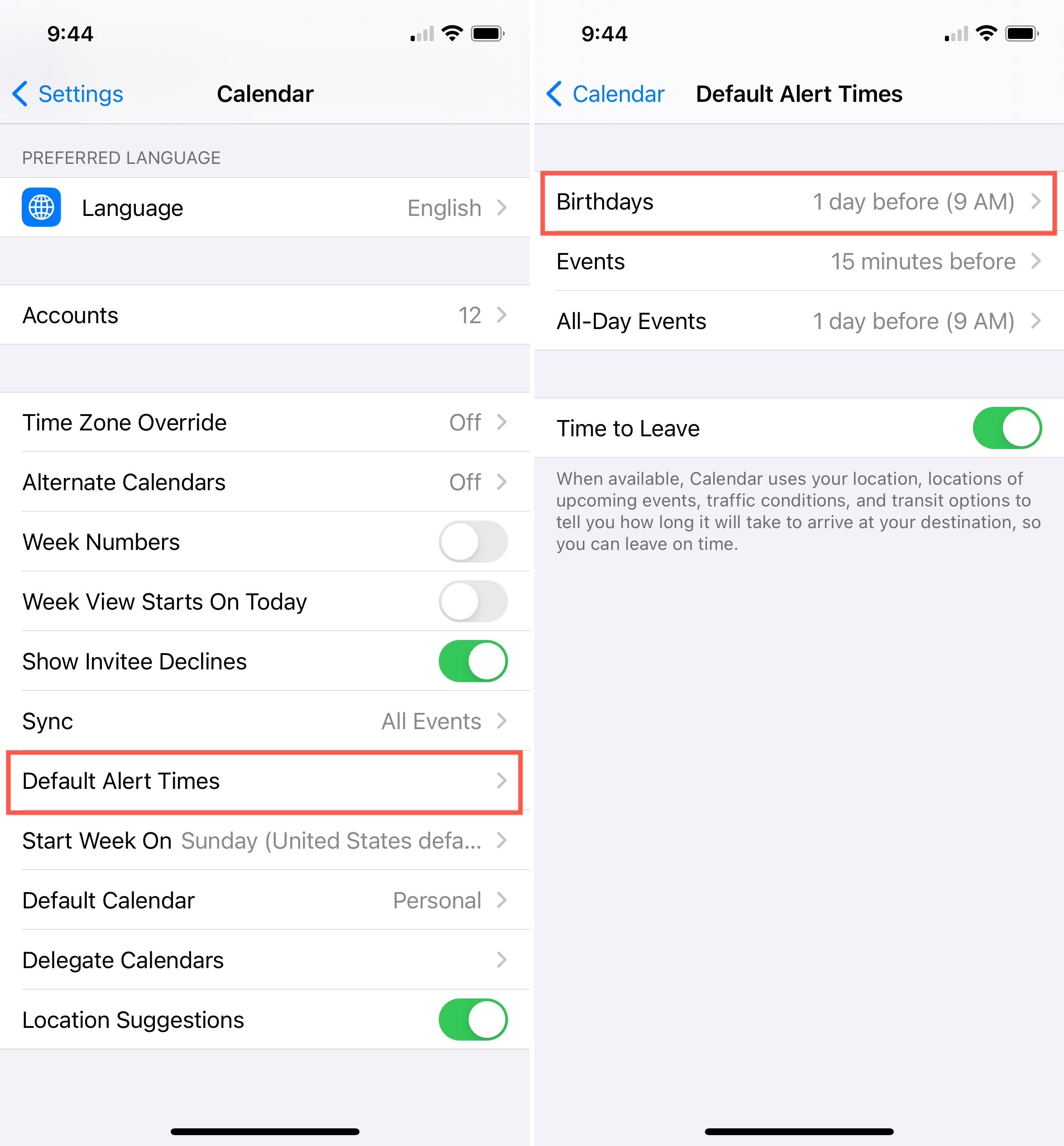
Birthdays are momentous occasions. No matter how young or old, most everyone enjoys hearing a cheerful “Happy Birthday!” on their special day. So make sure you remember these important dates for those you love with one of these birthday reminder methods.
Are you going to start adding birthdays to your Contacts or simply check out the Birthday Reminder & Countdown app? Let us know!
Check out next: