This tutorial shows you how to display the notes count next to the folders and sub-folders of the Notes app on your Mac.
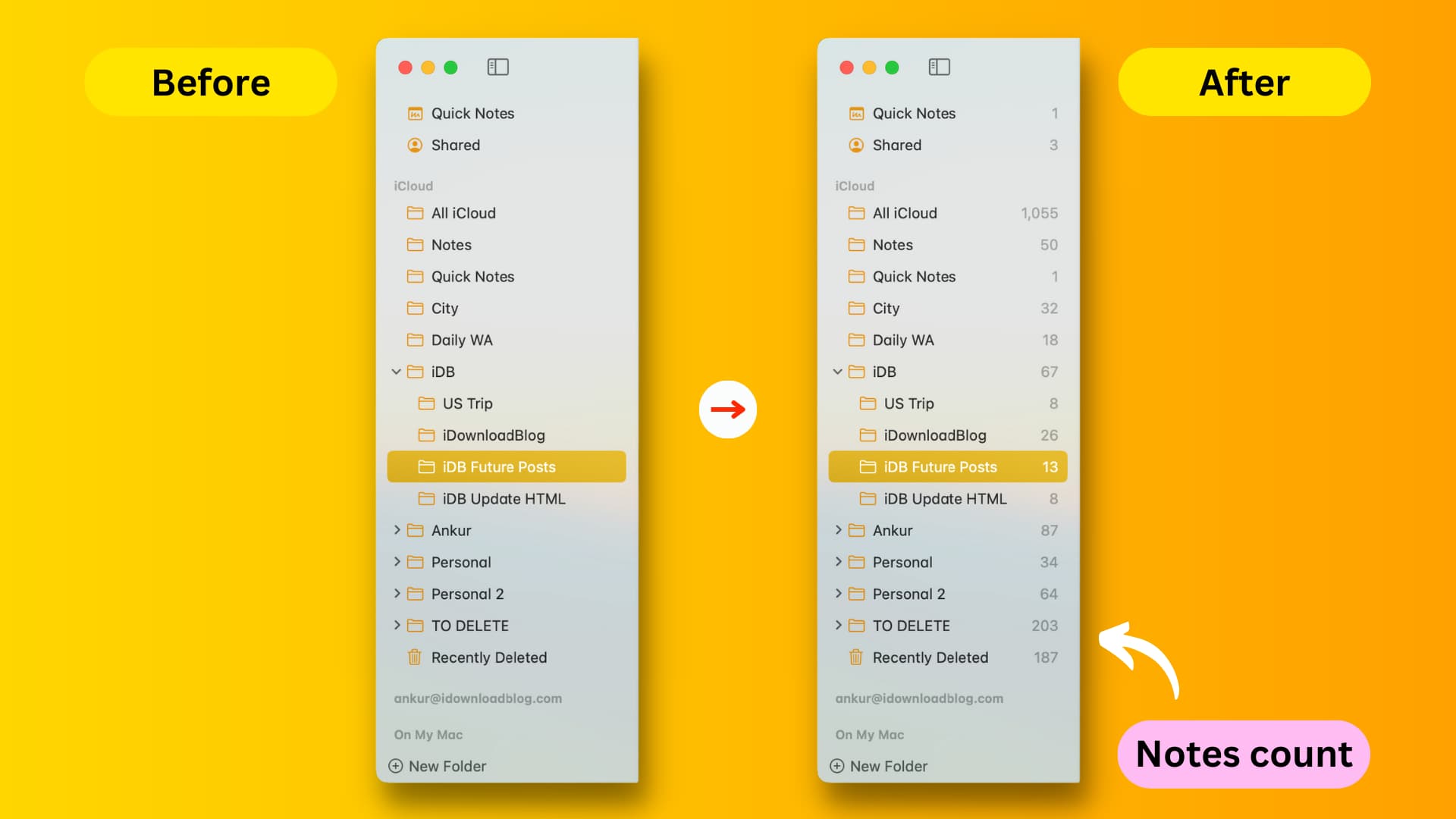
If you use the Notes app frequently or even daily, you may want to see how many notes you have. On iPhone and iPad, you see a count of all notes in each folder. These counts are there by default on iOS, but what about Mac? Thankfully, you can see your note count in the Notes app on Mac too! And enabling it could not have been any simpler.
Display the note count in Notes on Mac
- Open the Notes app on your Mac.
- Click View from the top menu bar.
- Select Show Note Count.
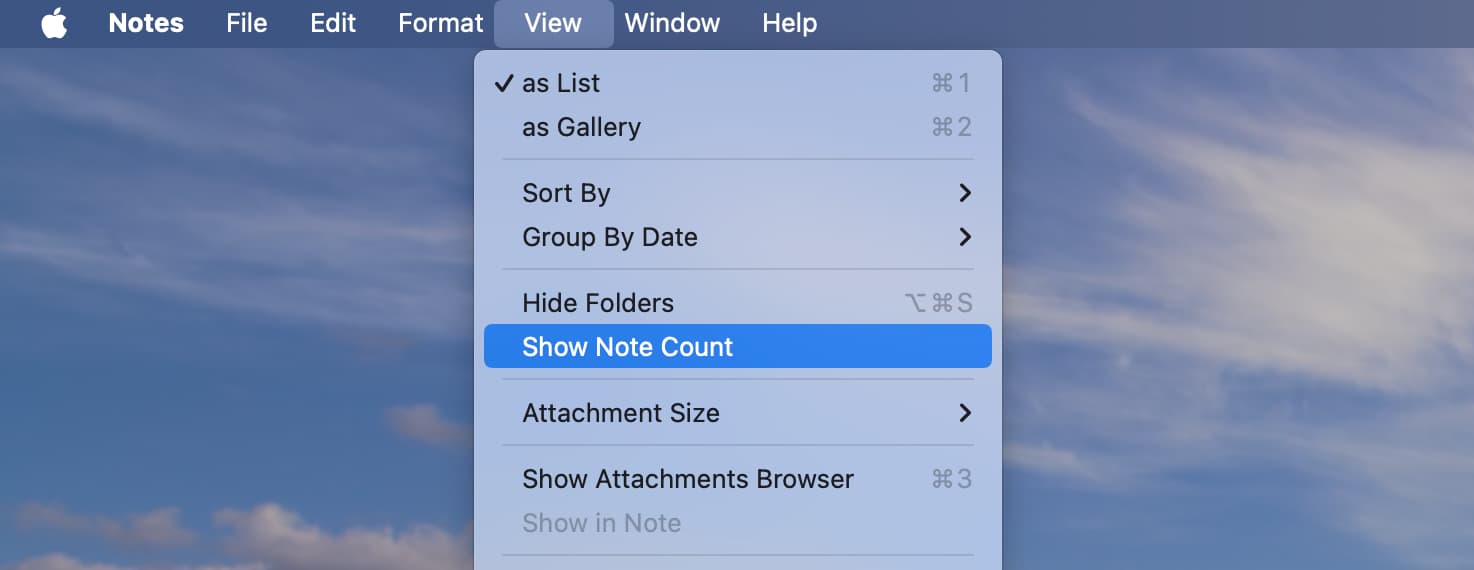
That’s it! You’ll see the number of notes you have in each folder and subfolder for all accounts you have connected to Notes.
You can hide the note count again at any time by following the same steps and choosing Hide Note Count.
In addition to seeing the note count, you can also choose to hide or show the Notes app folder. For that, just click View > Hide Folder or Show Folder.
Do more with Notes:
For other tips, tricks, and how-tos for Notes, check out these additional tutorials: