In this tutorial, we’ll guide you through the process of canceling your Spotify Premium subscription from your iPhone, iPad, Android phone, Mac, or PC and downgrade your account to the free tier.
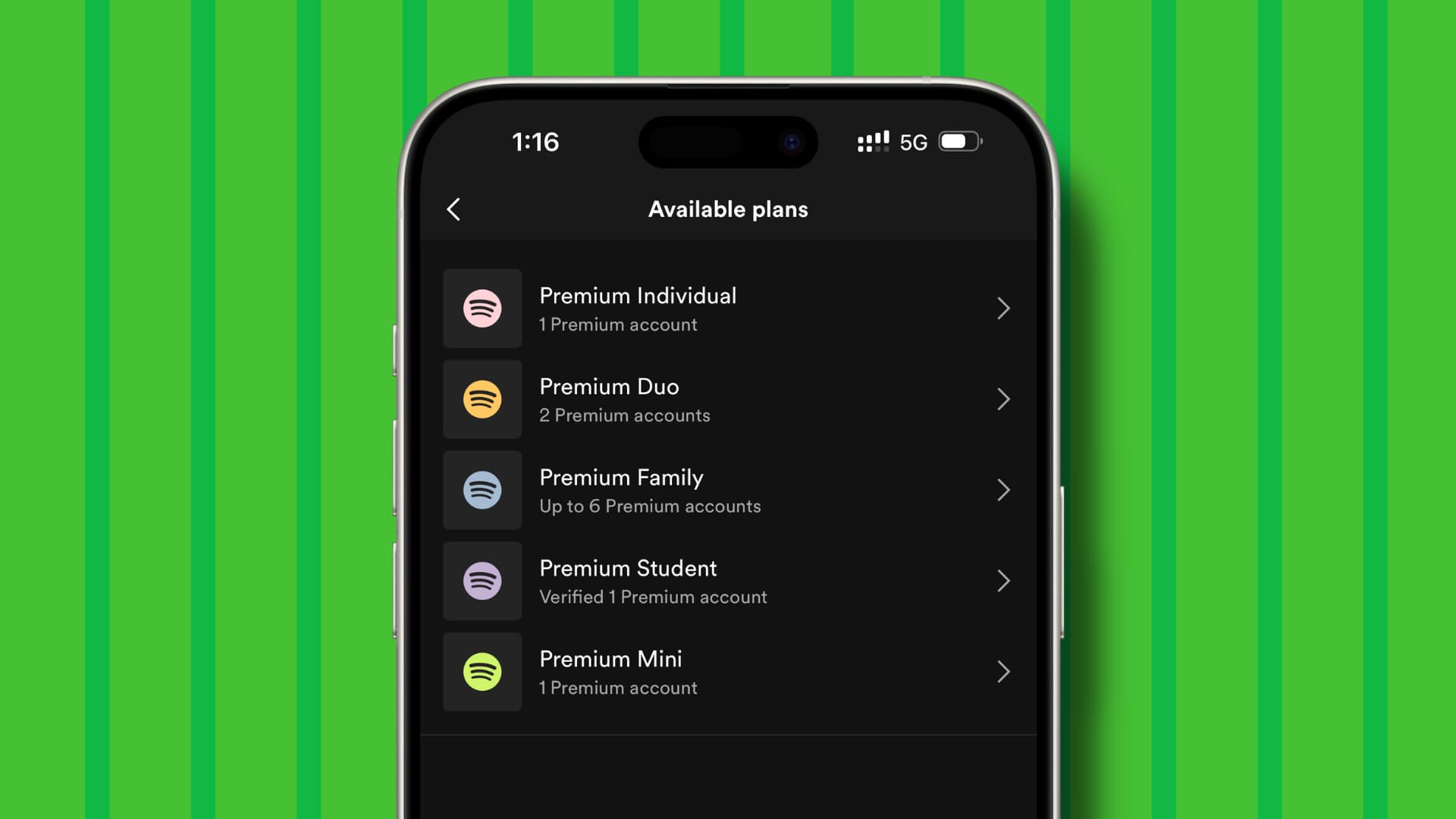
If you’ve been a loyal Spotify subscriber who has decided to move on and embrace other services like Apple Music, YouTube Music, Amazon Prime Music, or such, you should first stop your existing recurring subscription.
Doing so ensures that Spotify will no longer charge your credit card or the concerned payment method a subscription fee every month or billing cycle.
It will also revert your account to the free level. Don’t worry; you’ll be able to upgrade to the paid service at any time if you change your mind.
Tip: How to transfer your liked songs and playlists from Spotify to Apple Music
5 ways to cancel your Spotify Premium subscription
1. From the web
Spotify no longer lets you subscribe or downgrade your existing plan from inside their iOS app. This is to avoid the 30% commission Spotify would have to pay Apple if they used iTunes billing. So, you will have to use Spotify’s website inside Safari, Chrome, Firefox, or your browser of choice on your phone or computer to cancel your subscription, upgrade & downgrade the plan, or change the payment/billing method.
1) Visit spotify.com.account in a web browser on your iPhone, iPad, Android phone, Mac, or PC. Log in with the right Spotify account you want to downgrade.
2) Select Manage your plan under the Subscription heading.
3) You will see the current plan you’re subscribed to. It could be Premium Individual, Duo, Family, Student, or Mini. From here, tap Change plan.
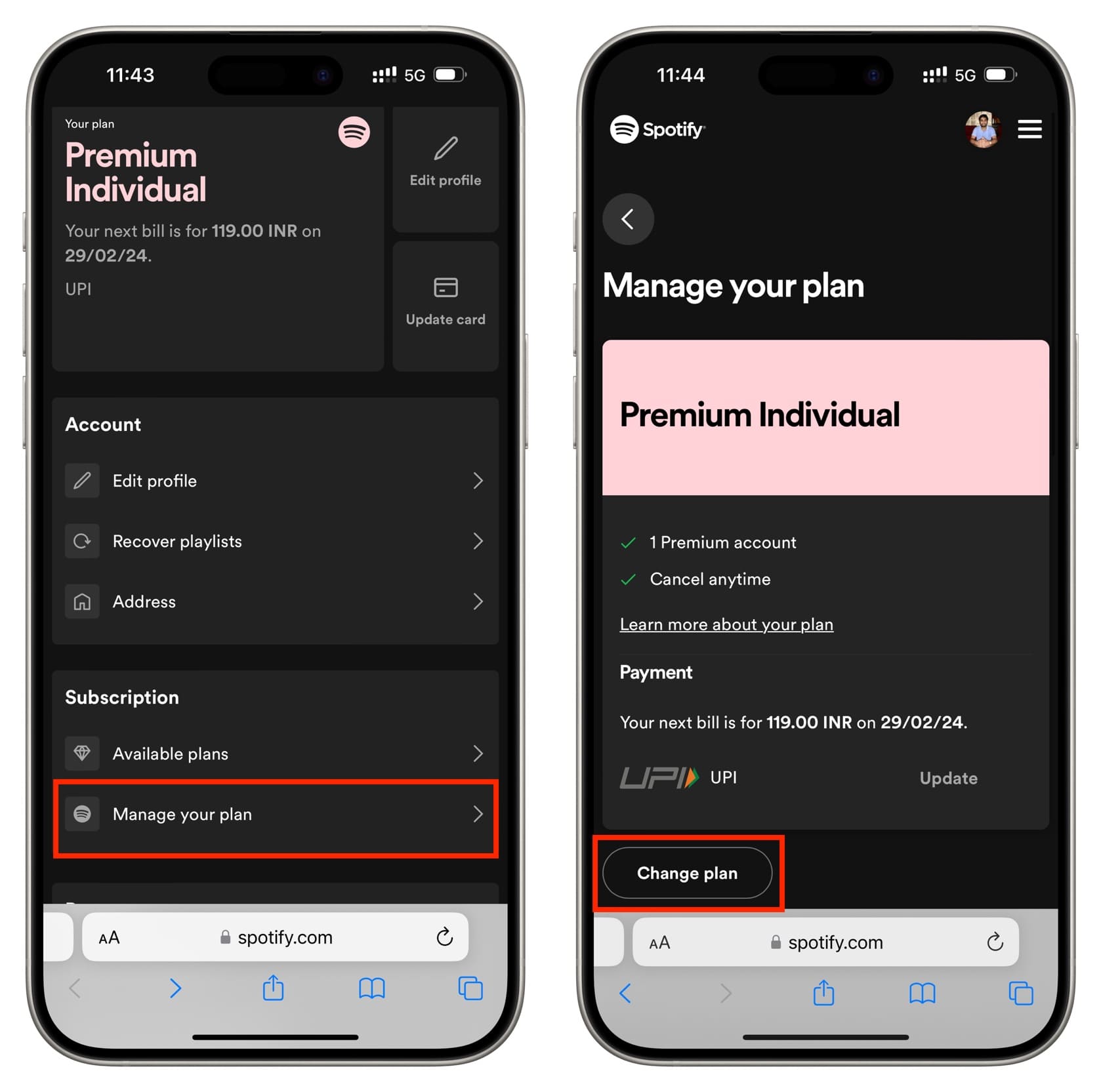
4) Scroll down to the bottom and tap Cancel plan from the Spotify Free section.
5) Here, you will see a small summary of what will change. You will also see the date when you will be downgraded to the free plan. This is usually the date until which you have already paid. Finally, tap Continue to cancel to bid farewell to your paid Spotify subscription and return to the free, ad-supported plan.
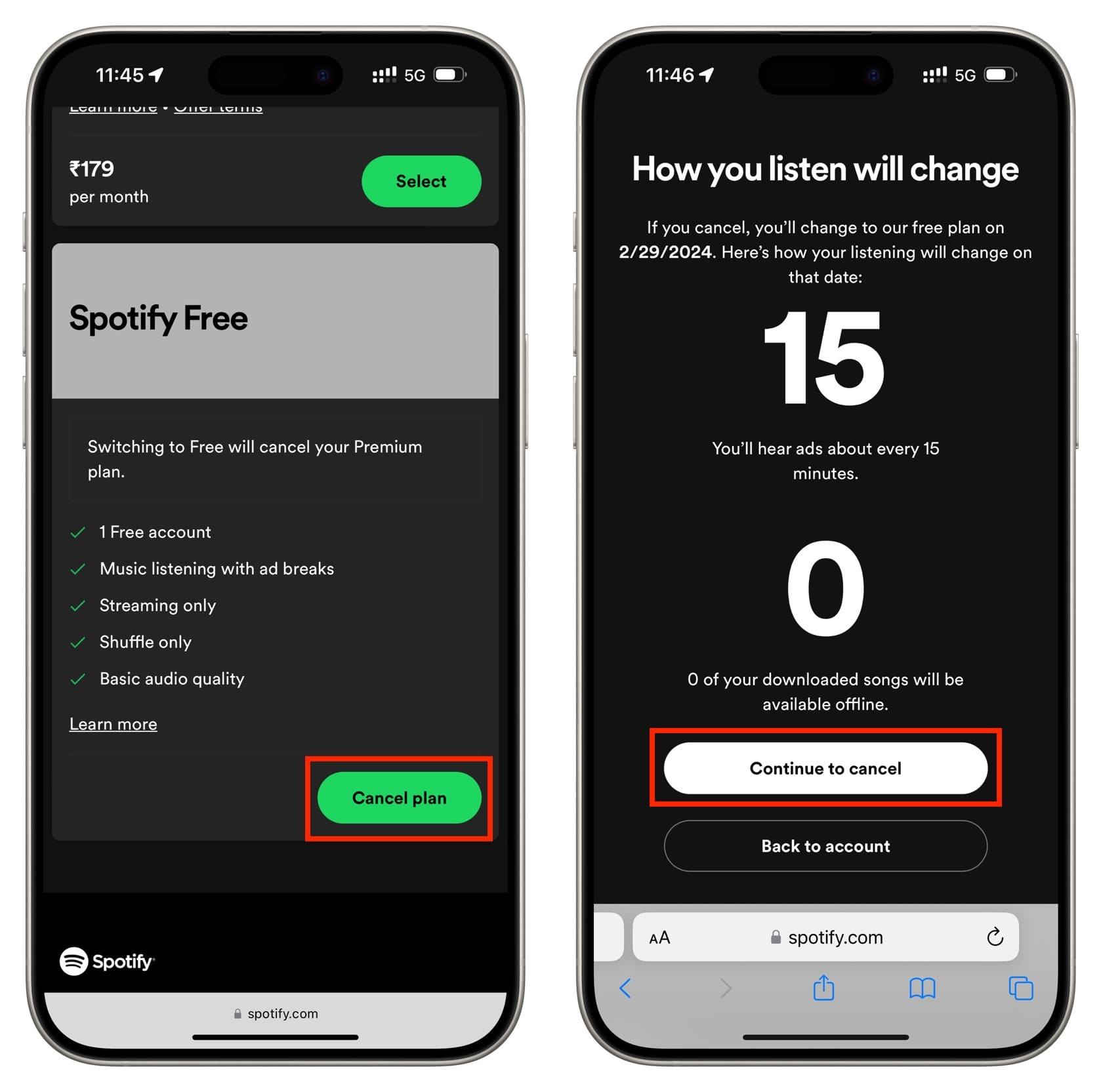
2. From Apple’s App Store subscription
Even though Spotify no longer lets you subscribe to their premium plan using Apple’s billing, back in the day, they allowed you to. So, if you’re still subscribed to Spotify through the App Store, you will have to follow the regular steps to cancel this subscription like you do for other iOS and macOS apps. Here’s a quick summary:
1) Go to iPhone or iPad Settings and tap your name from the top.
2) Tap Subscriptions to see all your active app and service subscriptions.
3) Select Spotify from the list.
4) Tap Cancel Subscription and confirm.
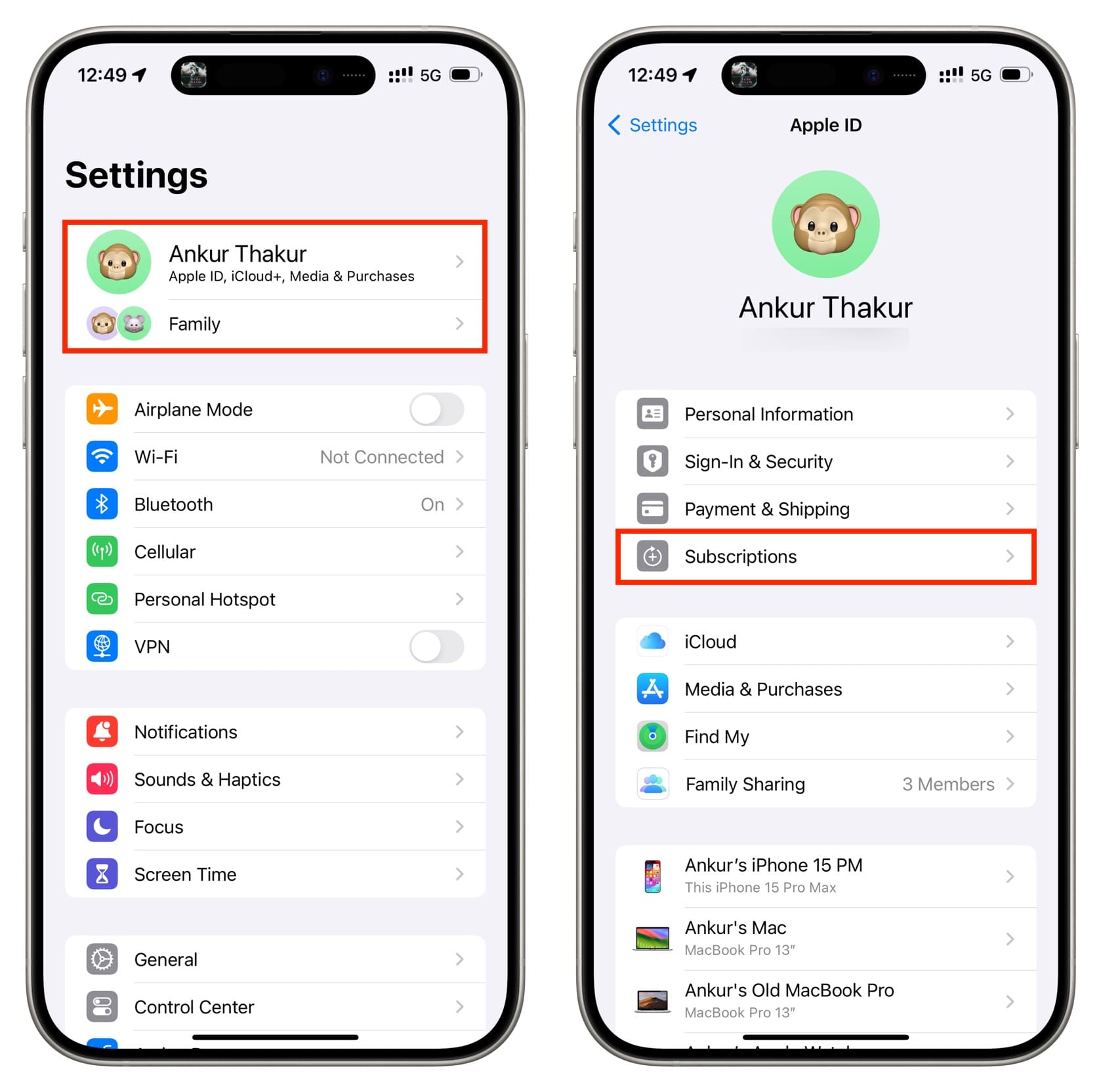
Tip: If you don’t see your Spotify Premium subscription in iTunes and are still being charged, make sure you’re signed in with the correct Apple ID. Alternatively, look for a link to manage your account in the confirmation email Spotify sent you when you first signed up for the paid service.
3. From the Google Play Store
If you used an Android phone in the past, you may have subscribed through the Google Play Store. Check its subscription page to see if you have an active Spotify plan.
1) Open the Play Store app on your Android phone or tablet.
2) Tap your profile picture from the top.
3) Go to Payments and subscriptions > Subscriptions.
4) Select Spotify and follow the on-screen steps to cancel its subscription.
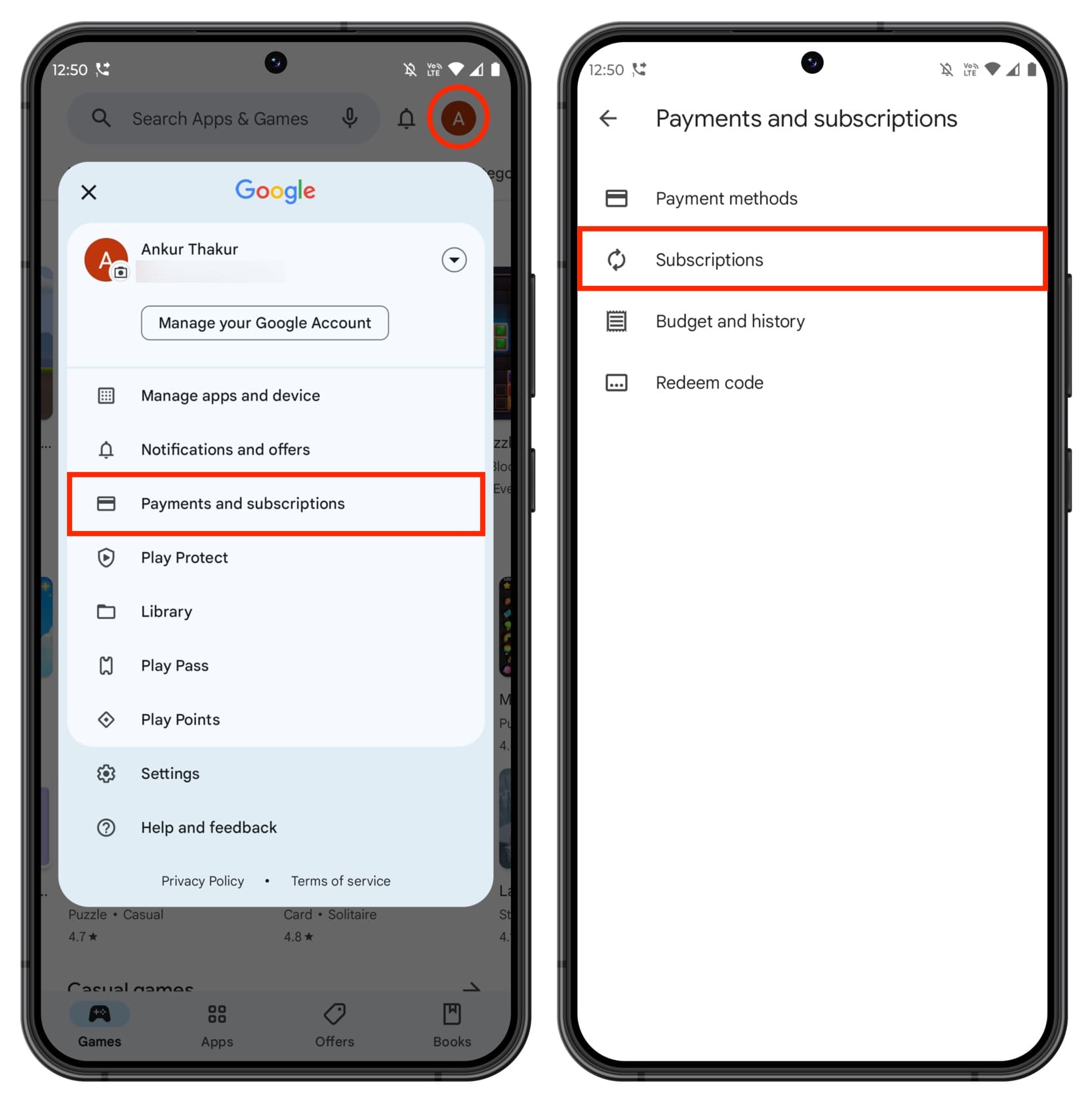
4. Fill out a form and send it to Spotify
You can also fill out a simple form in English or other languages and send the PDF to Spotify’s email address (support@spotify.com) or a printout to their address (Spotify AB, Birger Jarlsgatan 61, 113 56 Stockholm, Sweden) with your subscription details, asking them to cancel your plan.
5. Contact your credit card or payment company
You must always give preference to canceling the subscription from Spotify’s end. In rare occasions, should the process fail, you can always contact your credit card company or use your bank’s app to cancel the payment.
For instance, I have subscribed to Spotify using a popular instant payment app available in my country. I can just open this app, go to the Automatic Payments section, select Spotify, and pause or cancel the recurring payment.
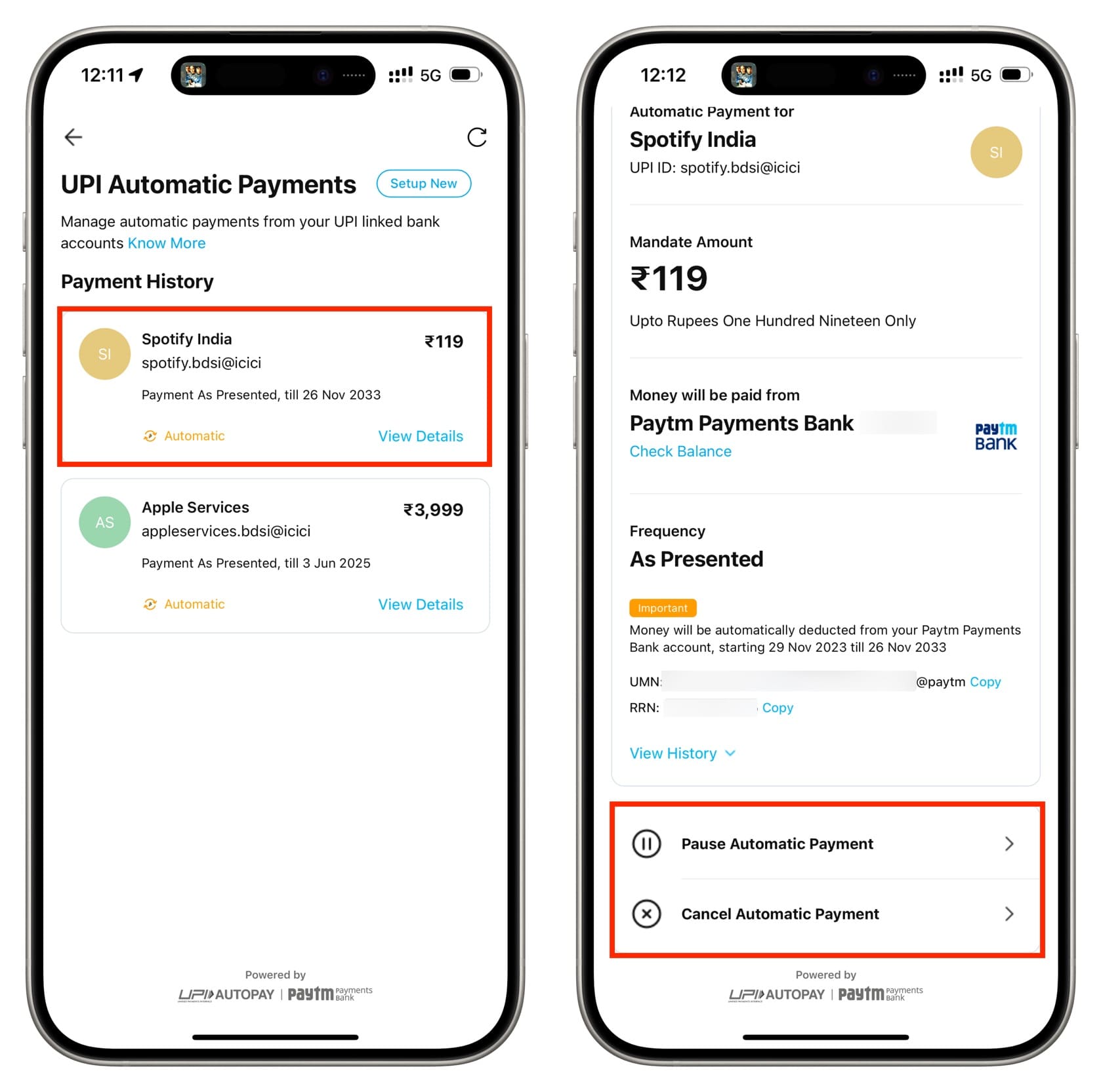
After you cancel your Spotify subscription
As soon as Spotify has canceled your subscription, you’ll send you a confirmation email. As mentioned, canceling the paid service will revert your account to the free level, and your subscription page will show the date you’ll revert to the free service.
All your playlists, liked songs, and stuff will remain as they are.
You can now optionally remove the Spotify mobile app from your device. You may also want to delete your Spotify account, which will also remove all your custom playlists. On the other hand, it might be a better idea to leave it intact in case you ever want to return to Spotify and re-activate your subscription.
Cancel Spotify Premium Family or Premium Duo plan
Spotify Family subscription offers a single subscription for up to 6 people (family members), while the Duo plan, as the name suggests, is for 2 people.
If you are the plan manager, that is the person from whose account Spotify takes the payment for the Family or Duo plan, follow the above-explained method to cancel your group subscription. Just remember that all the members of the plan will lose their premium benefits. So, informing them of this change may be a good idea.
If you are not the plan manager but are just a member of a Spotify Premium Family or Premium Duo plan, follow the above steps to remove yourself from the subscription. After this, you will no longer have the premium benefits, but the subscription will stay as it is, and other members will continue to have paid benefits. You can ask the plan manager to cancel the subscription.
Are you still getting charged after canceling Spotify Premium?
If this happens, it is because you have another Spotify Premium account linked to your credit card or payment method. It could be an account you subscribed to a long time back or of a family member/close friend. Log in with that account and cancel the subscription using one of the above methods.
What to do if you don’t see an option to cancel Spotify Premium?
Spotify also partners with third-party services like local carriers, internet companies, phone brands like Samsung, and such to offer its premium subscription.
If you do not see an option to cancel your Spotify subscription on the web, iOS settings, or the Google Play Store, it could be because you are subscribed from elsewhere, or Spotify is part of an app/service bundle subscription.
Try to remember from where you subscribed to the Spotify premium plan and use that service’s app or website to cancel your subscription. Reach out to Spotify support if you need more help.
Other Spotify tips: