Learn how to permanently delete your Spotify account from your phone or computer if you no longer plan on using this music streaming service or want to get rid of an unnecessary second account you might have.
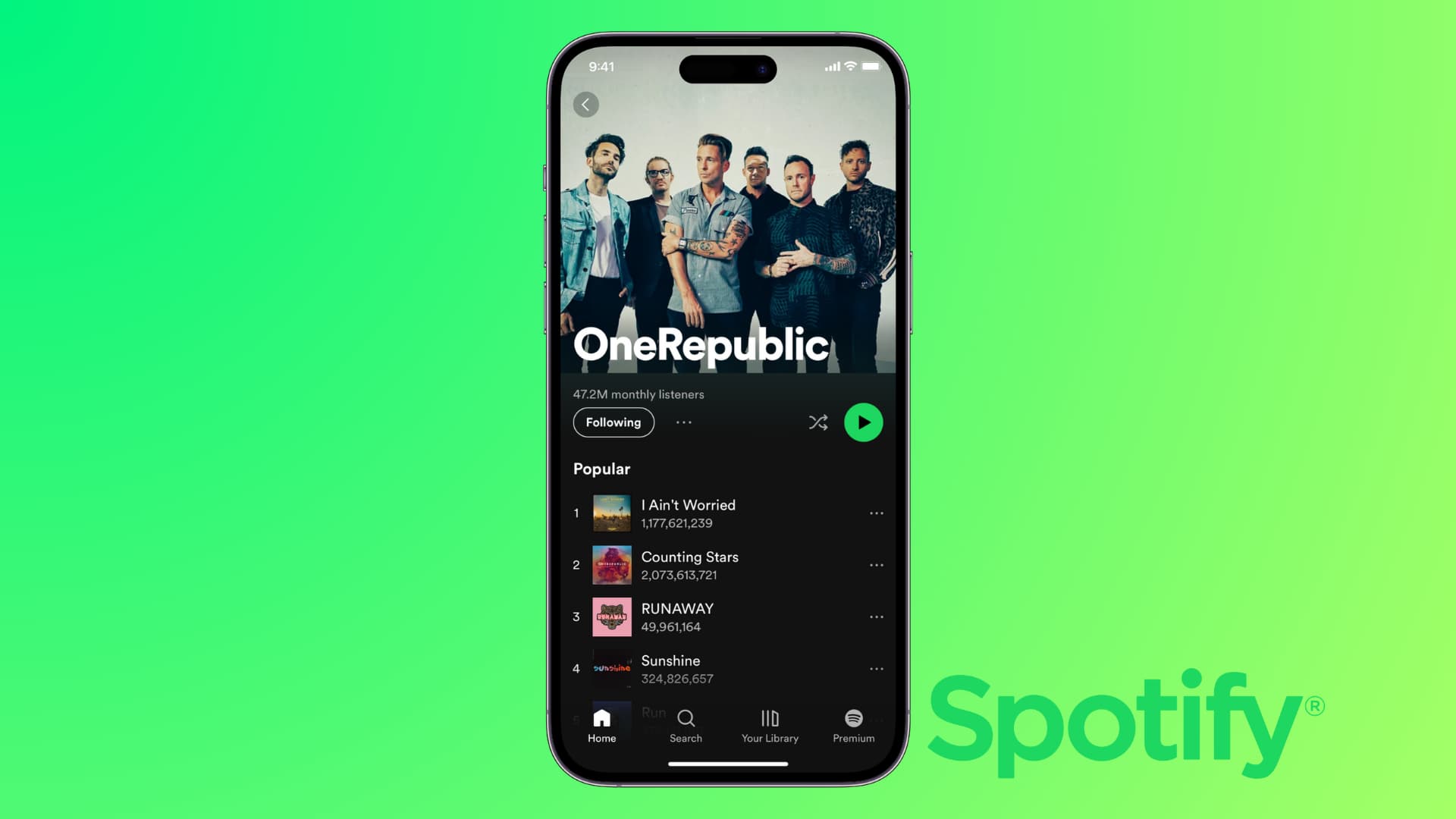
If you are a Spotify subscriber who has decided to give other music subscription services a try, you can end your Premium subscription at any time, which reverts your account back to the free service when the current subscription period runs out. It keeps your playlists, liked songs, and other stuff intact.
But if you’re positive that you won’t be coming back at all, you might be considering closing your Spotify account. In this post, we’re going to lay out the steps involved in permanently deleting accounts on Spotify.
Related: How to transfer your liked songs and playlists from Spotify to Apple Music
Delete your free Spotify account
1) Visit Spotify’s website in a computer browser and sign in with your username and password. After that, click this official close account page. Alternatively, you can open the Spotify app on your phone and tap the gear icon from the top right, followed by Account > click here.
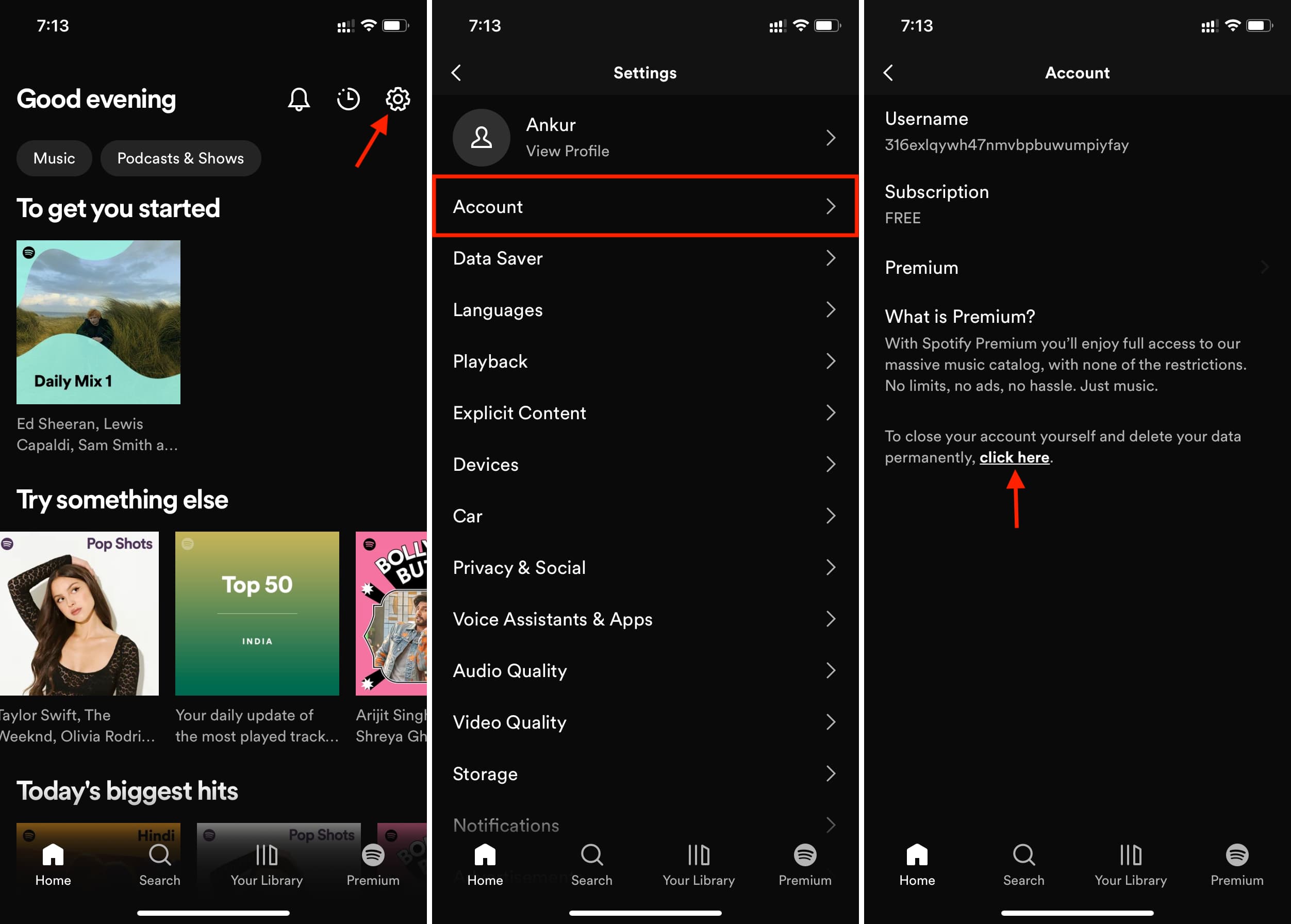
Irrespective of whether you use your computer or phone, you will get to the same close account page. I’m following the steps on my iPhone.
2) Tap Close account.
3) Make sure the account is correct and tap Continue.
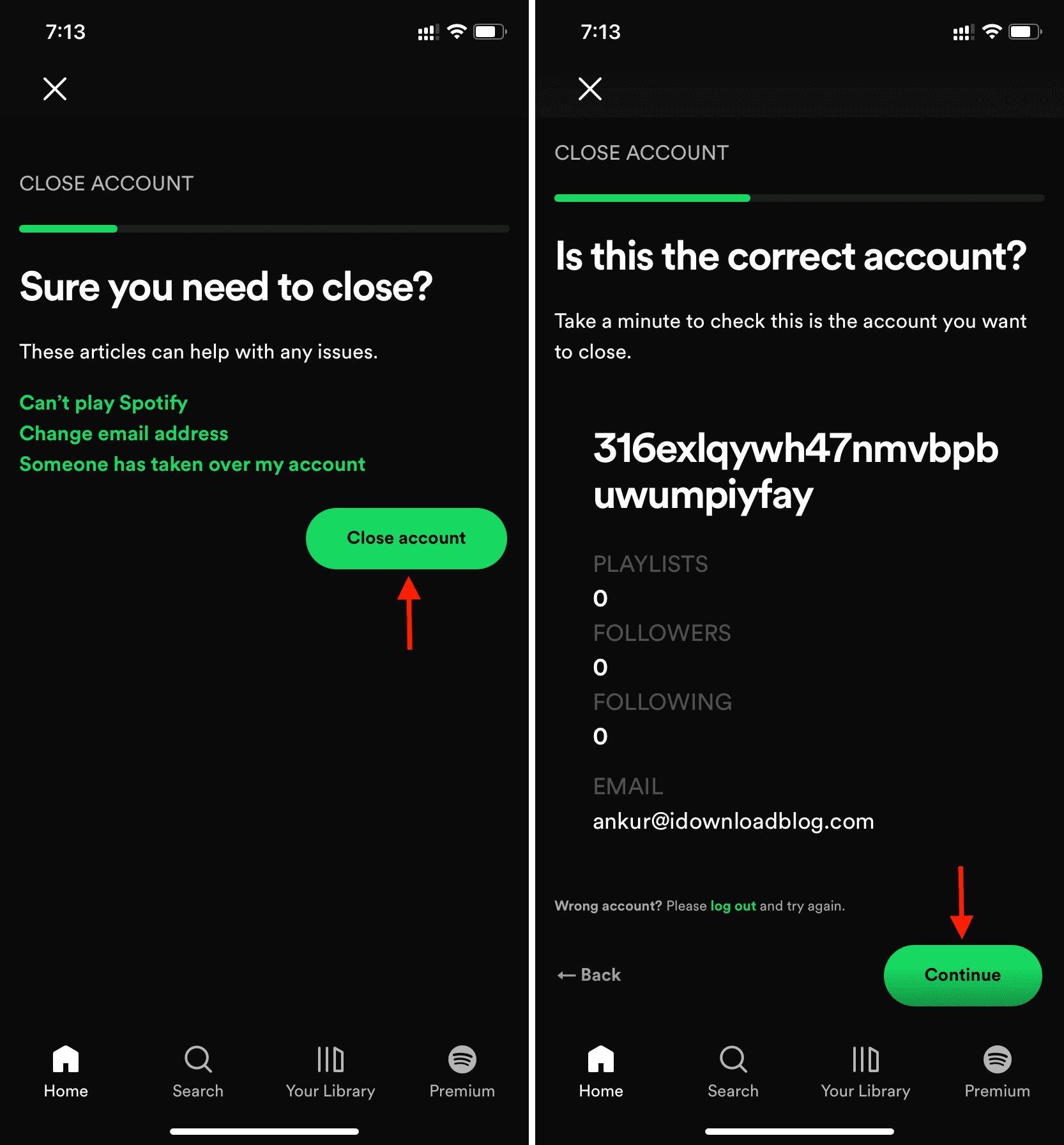
4) Read what you’re doing, check the “I understand” box, and tap Continue.
5) Spotify will send you a confirmation email to the email address registered with your Spotify account.
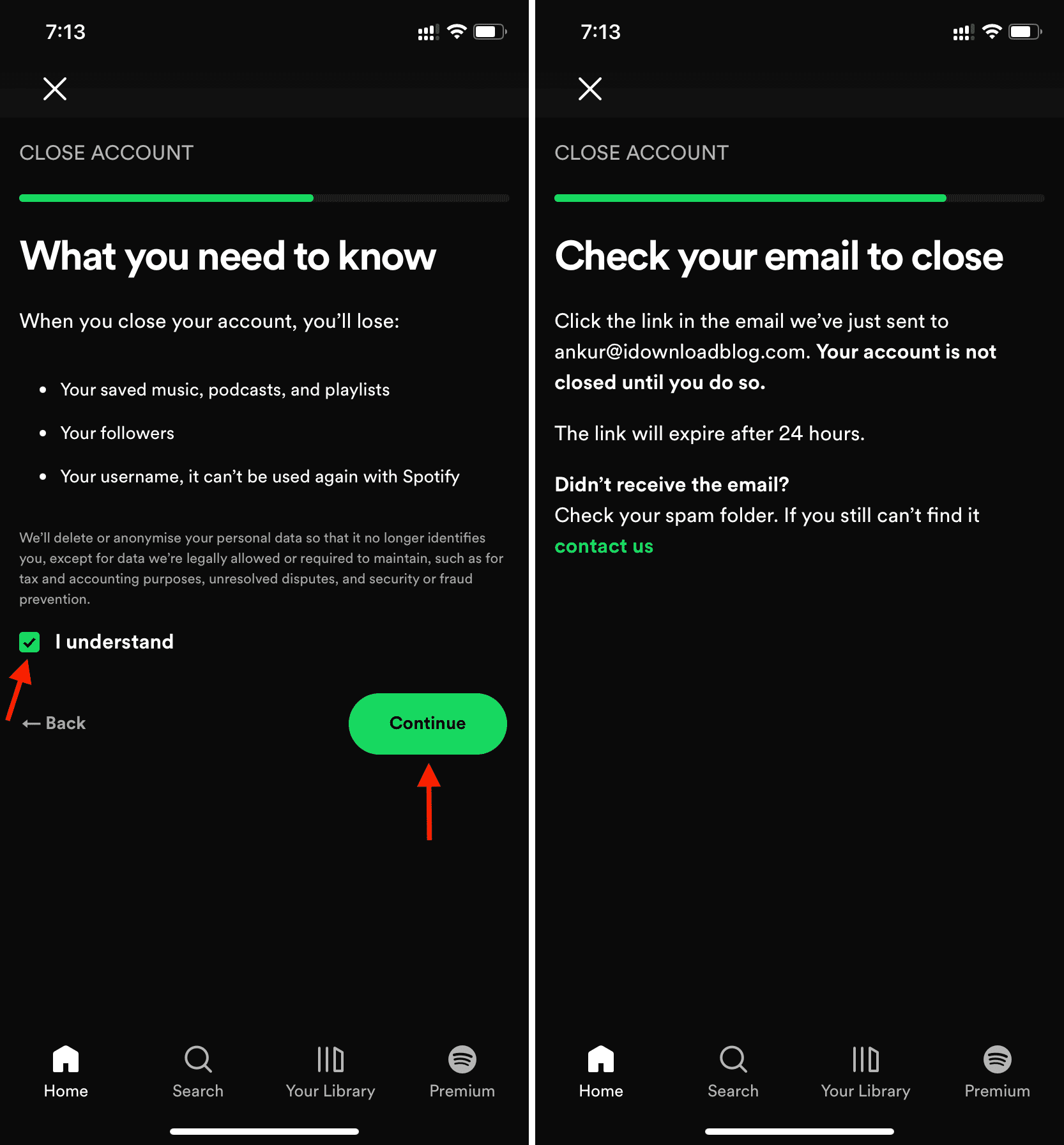
6) Open that email within 24 hours and tap Close My Account. The link will open in a web browser and show “All done! Your account is now closed, so you won’t be able to log in anymore.”
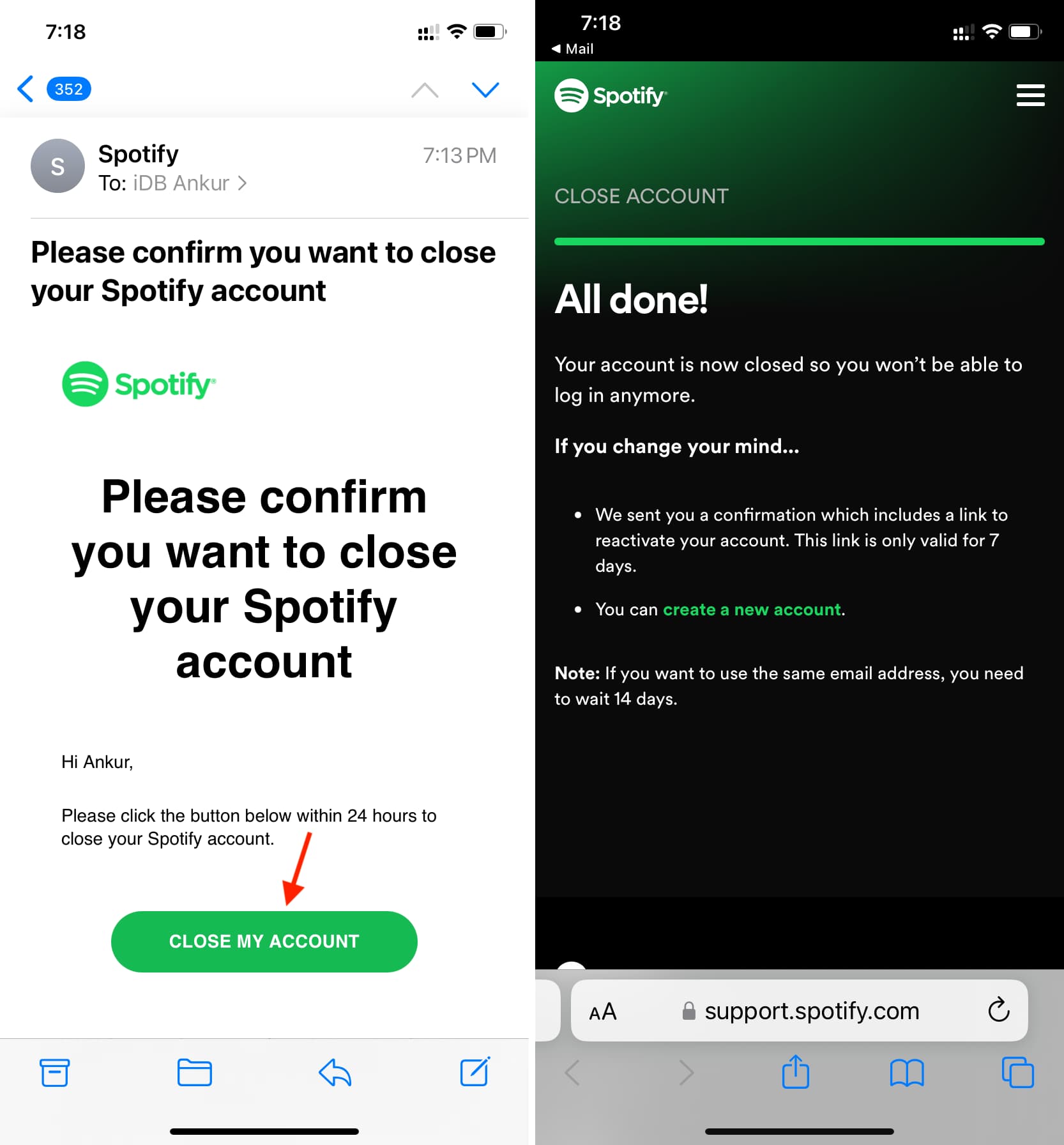
If you change your mind!
You have 7 days to reactivate your Spotify account. Simply open the “This is our last goodbye” email from Spotify and tap Reactivate My Account.
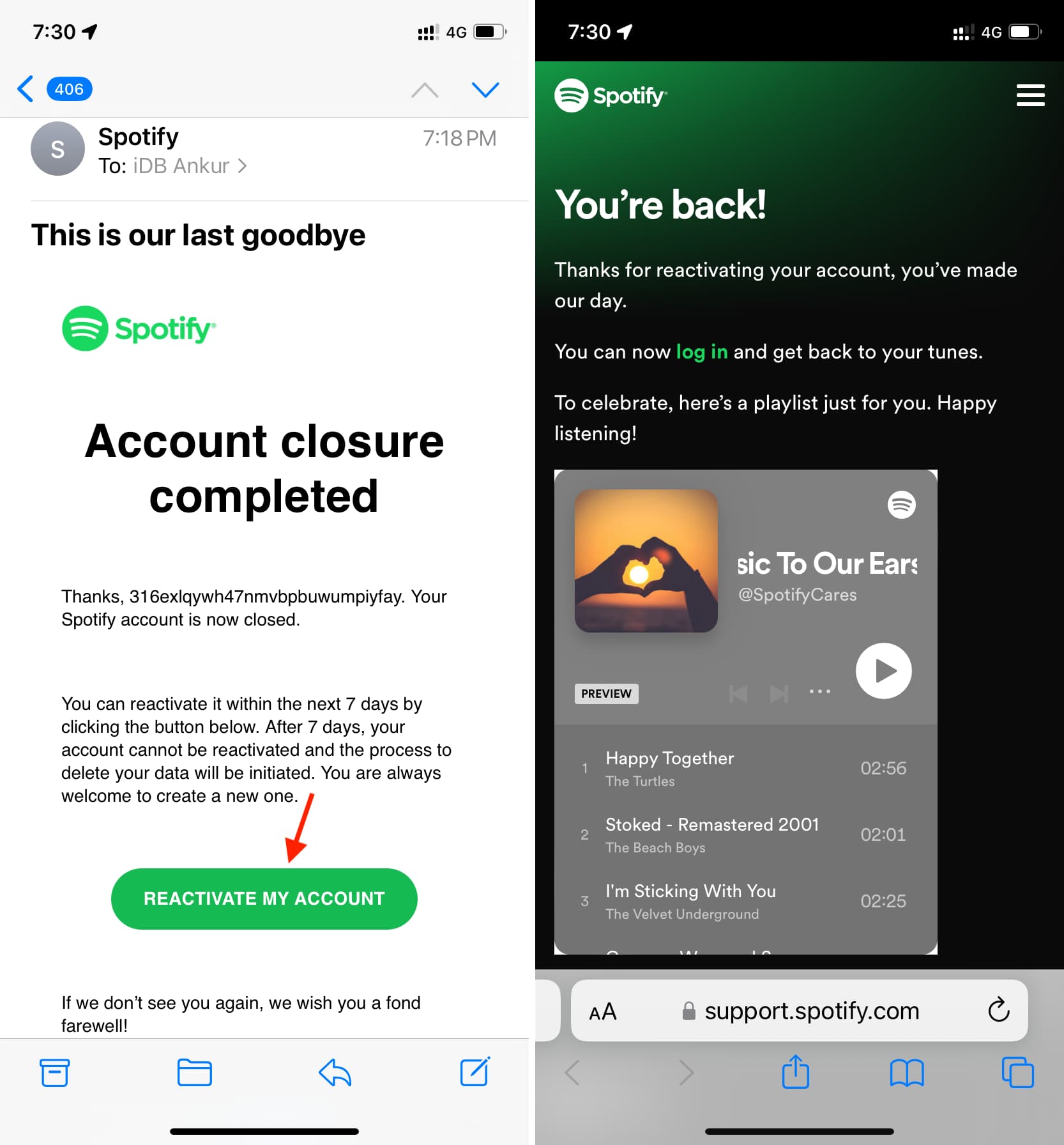
Note that nothing can be done if you don’t tap the link to reactivate the account within 7 days. However, after 14 days, you can use the same old email address to create a new Spotify account, but this won’t bring back your old playlists, liked songs, etc.
If you rejoin, here are some cool Spotify tutorials for you to check out:
- How to see your recently played songs, top songs, and other useful stats on Spotify
- How to exclude specific Spotify playlists from your taste profile
- 3 ways to set a sleep timer in Spotify on iPhone
Delete your Spotify account with an active premium subscription
You can downgrade to the free plan and then follow the above steps. Or, please visit this official Spotify close account page and click “Close your account and delete your data” under the “Got Premium?” heading. You may have to navigate your way through the Spotify support bot or customer support to cancel your subscription and delete the account.