Let us say you stumbled upon a new song on Spotify, listened to it, and later want to find what the track was. Spotify makes it easy to see your recently played songs and podcasts. Plus, with the help of third-party integration, you can get even richer data like your top tracks for the last 4 weeks, 6 months, or all time. The same goes for top artists and top genres.
In this tutorial, we show you how to see your Spotify stats on mobile and computer to understand your listening habits and revisit some past flames.
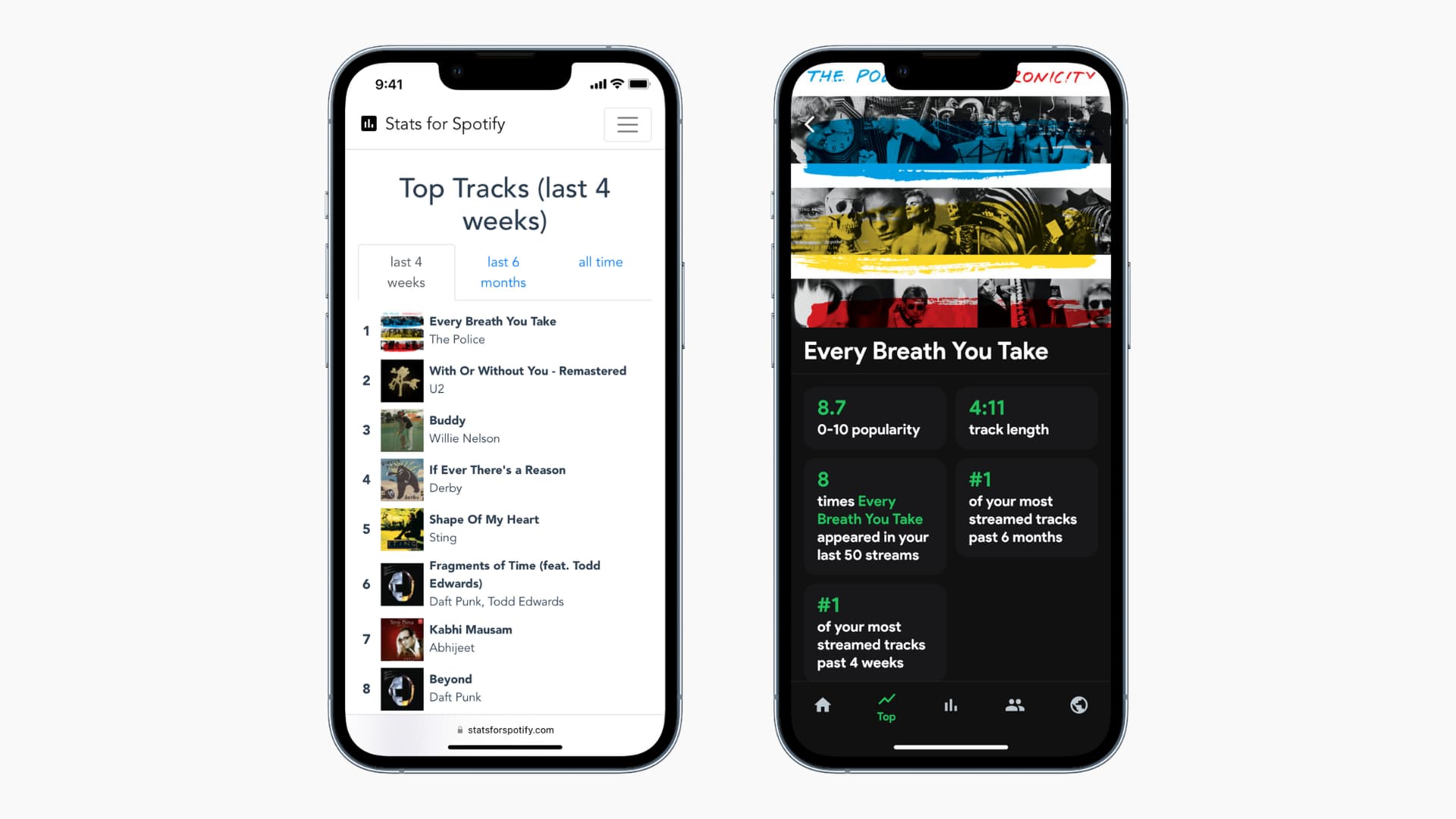
See your recently played songs and podcasts on Spotify
You can easily view your past played Spotify songs on both the mobile and computer apps.
On the mobile app
Here’s how to see the songs and podcasts you recently listened to on Spotify:
- Open the Spotify app on your iPhone or Android phone.
- Tap the clock icon from the top right to see your recently played tracks.
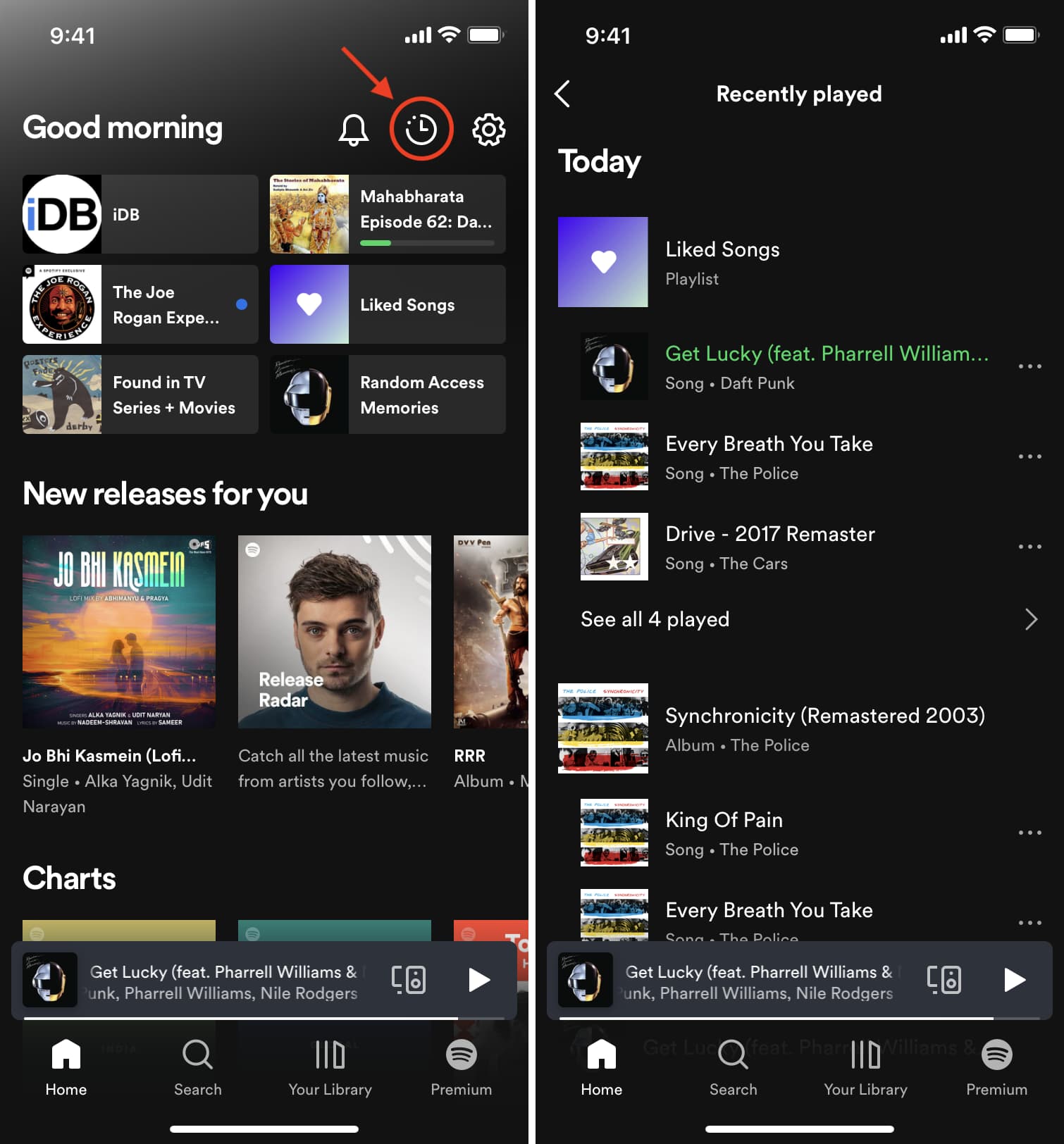
Note that it may take a while for songs to update here. A song will appear in your Spotify recently played if it was played for at least 30 seconds without using Spotify Private Session.
On desktop
Here’s how to see your recently played songs and podcats in Spotify on computer:
- Open the Spotify app on your Mac or PC. It doesn’t work in a web browser.
- Click the queue button from the Now Playing strip at the bottom.
- Click Recently Played from the top to see your listening history.
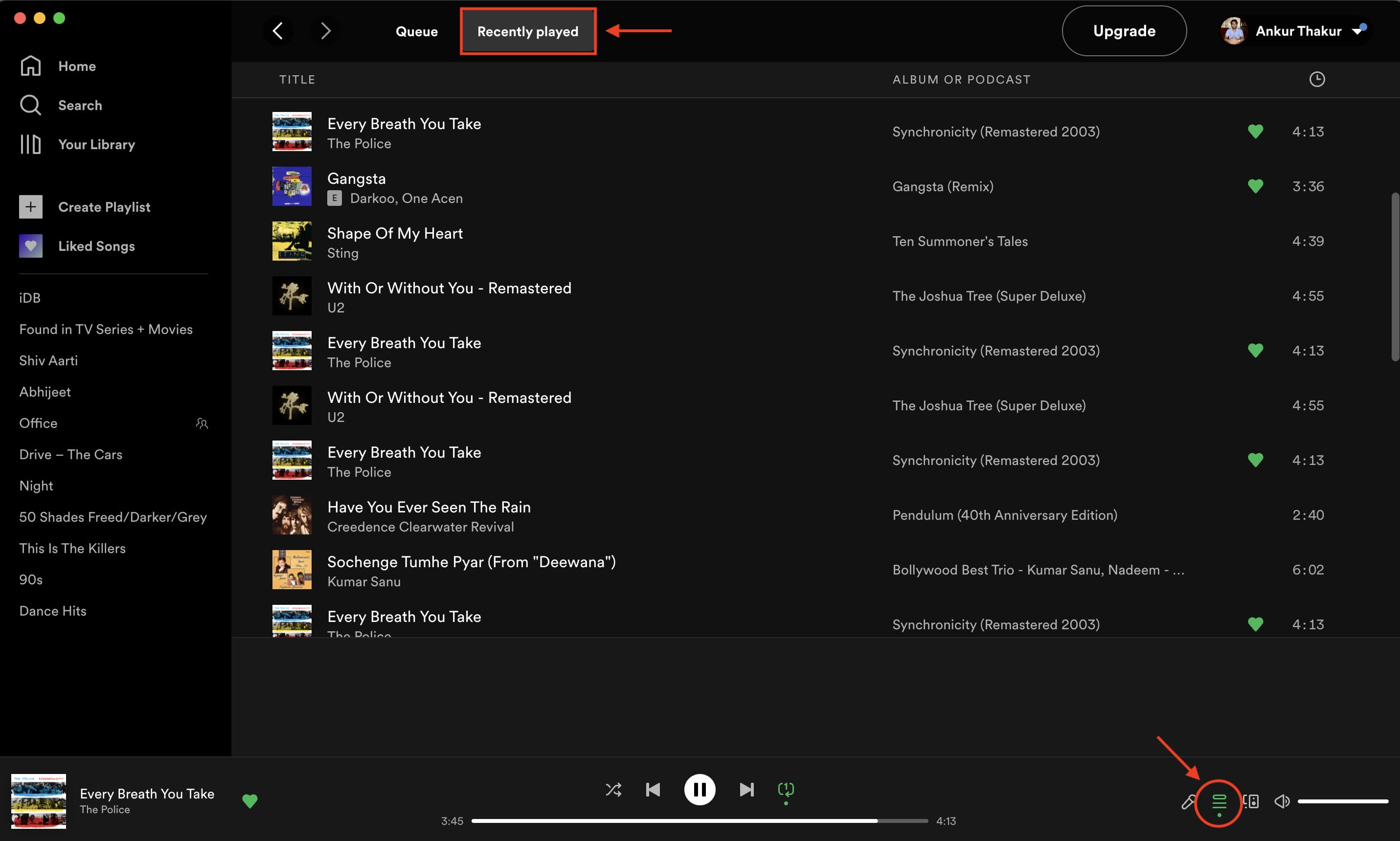
See your top Spotify tracks for the month
You can view your top Spotify tracks for the month only on the Spotify desktop app or web player. Top tracks this month isn’t available in the Spotify mobile app on iPhone or Android yet.
Here’s how to see your top 50 songs and top 10 artists you listened to on Spotify this month:
- Open the Spotify computer app or web player.
- Click your name from the top right and choose Profile.
- Scroll down, and you’ll see Top artists this month and Top tracks this month. Click the heading or click See All to expand the list.
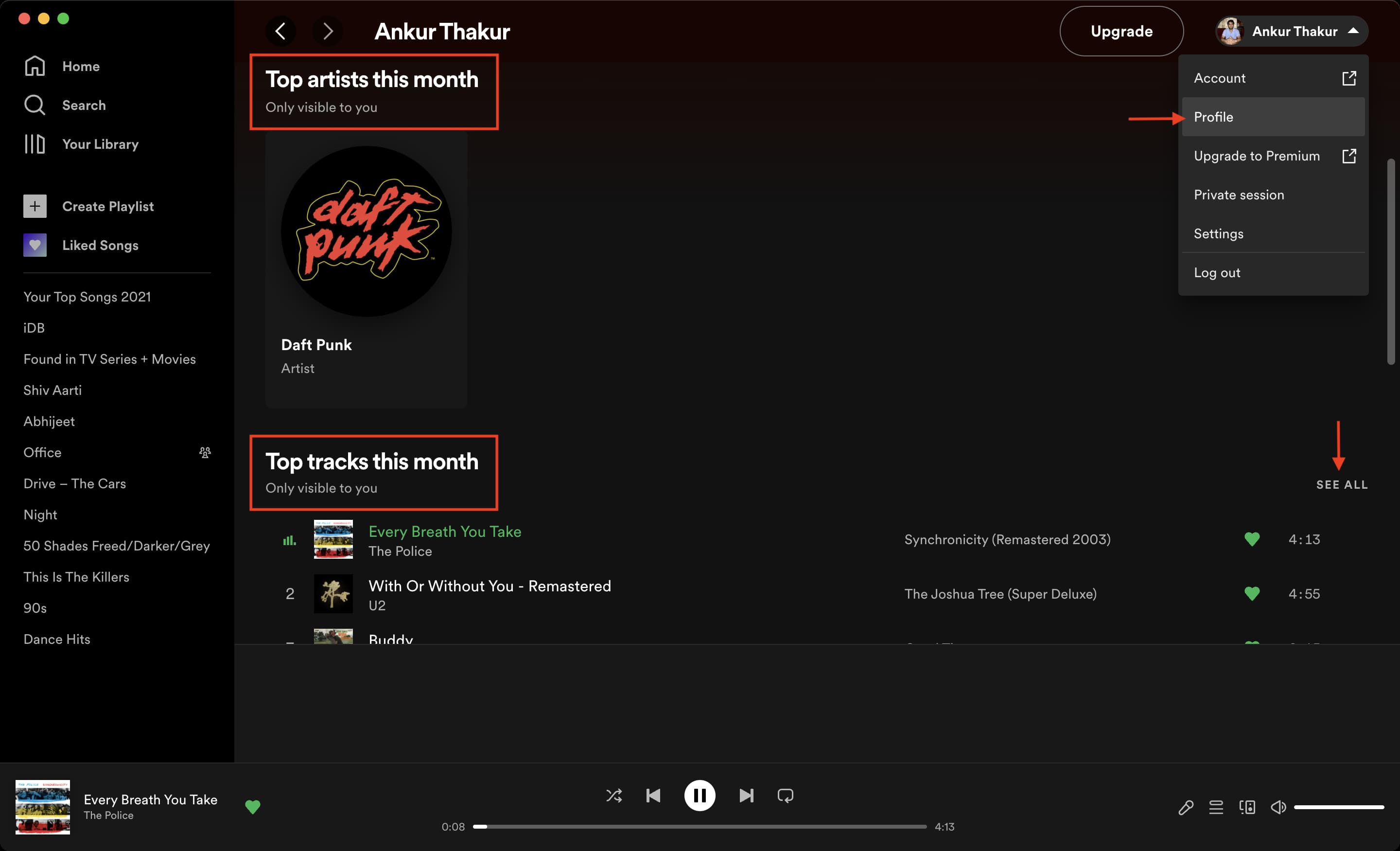
See your top Spotify tracks, artists, and genres
With the help of Stats for Spotify, a third-party service, you can quickly get deeper stats related to your Spotify listening. The service works great and lets you see your top tracks, artists, and genres for the last 4 weeks (one month), 6 months, or all time. Plus, you can easily view your Spotify recently played tracks.
Here’s how to use Stats for Spotify to see your listening history:
- Visit Stats for Spotify in a mobile or computer web browser and click Login with Spotify.
- Use your Spotify email and password to log in and tap Agree to allow it to see your Spotify data.
- Tap Top Tracks, Top Artists, or Top Genres. To see your recently played music on mobile, tap the hamburger icon first.
- Tap last 6 months or all time to see data beyond the last one month.
- You can tap the song cover image to play it instantly in the Spotify app or web player.
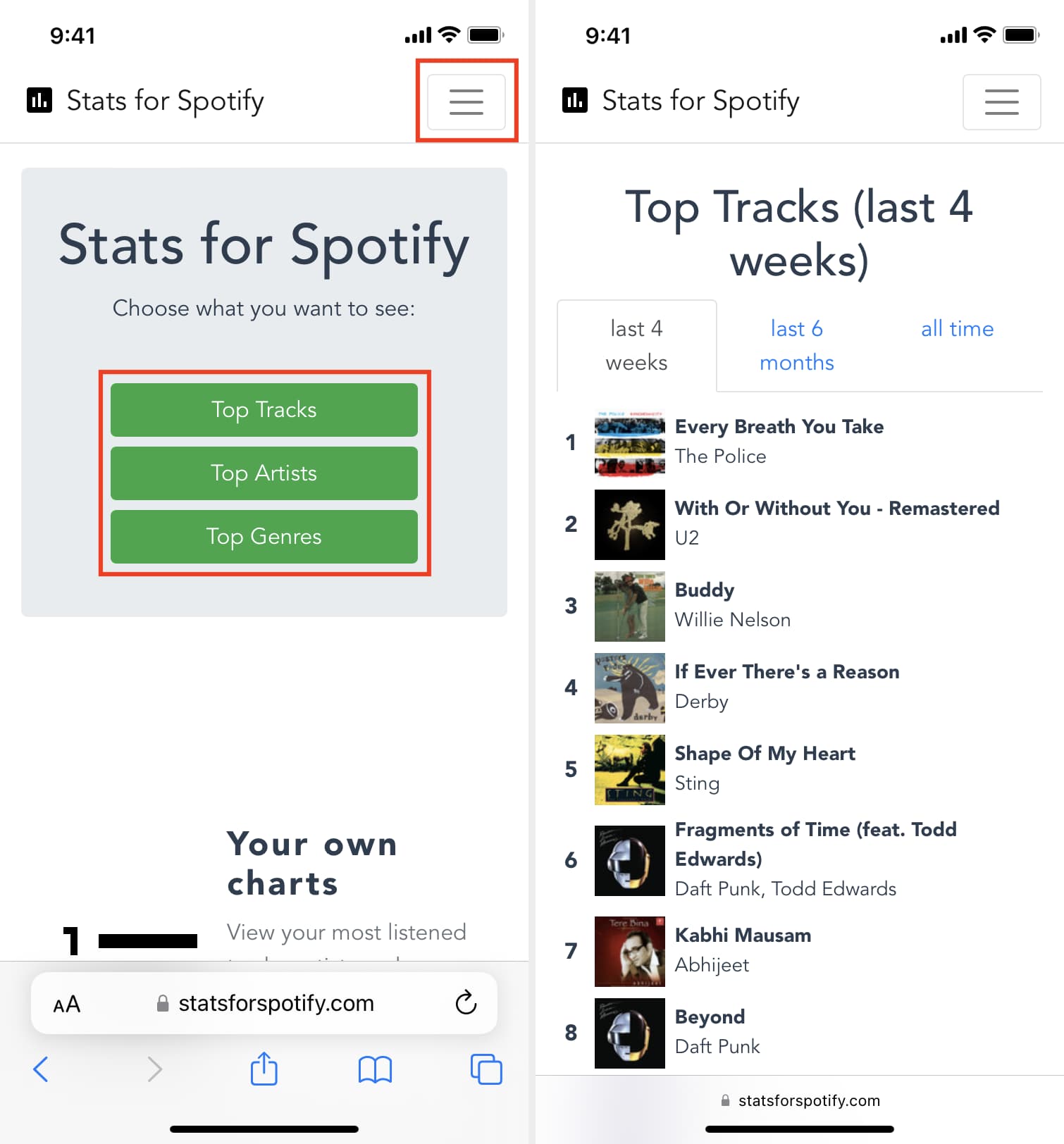
Use Stats.fm (Spotistats) for more Spotify stats
Stats for Spotify, shown above, does the job well. However, if you want more stats, a pleasant iOS or Android app, explore global charts, and more, Stats.fm (formerly called Spotistats) is wonderful.
Here’s how to use Stats.fm to see your Spotify stats:
- Start by downloading Spotistats (Stats.fm) on your iPhone or Android phone.
- Log in using your Spotify details and tap Agree to permit the app to access your Spotify listening history.
- Tap the Top button to see your top tracks, artists, and albums. If you tap a thumbnail, it will show more stats like the position of the track in your last 50 streams, past 6 months, and more.
- Select the Spotify icon from the top right or scroll to the bottom and tap Open in Spotify if you wish to play that song.
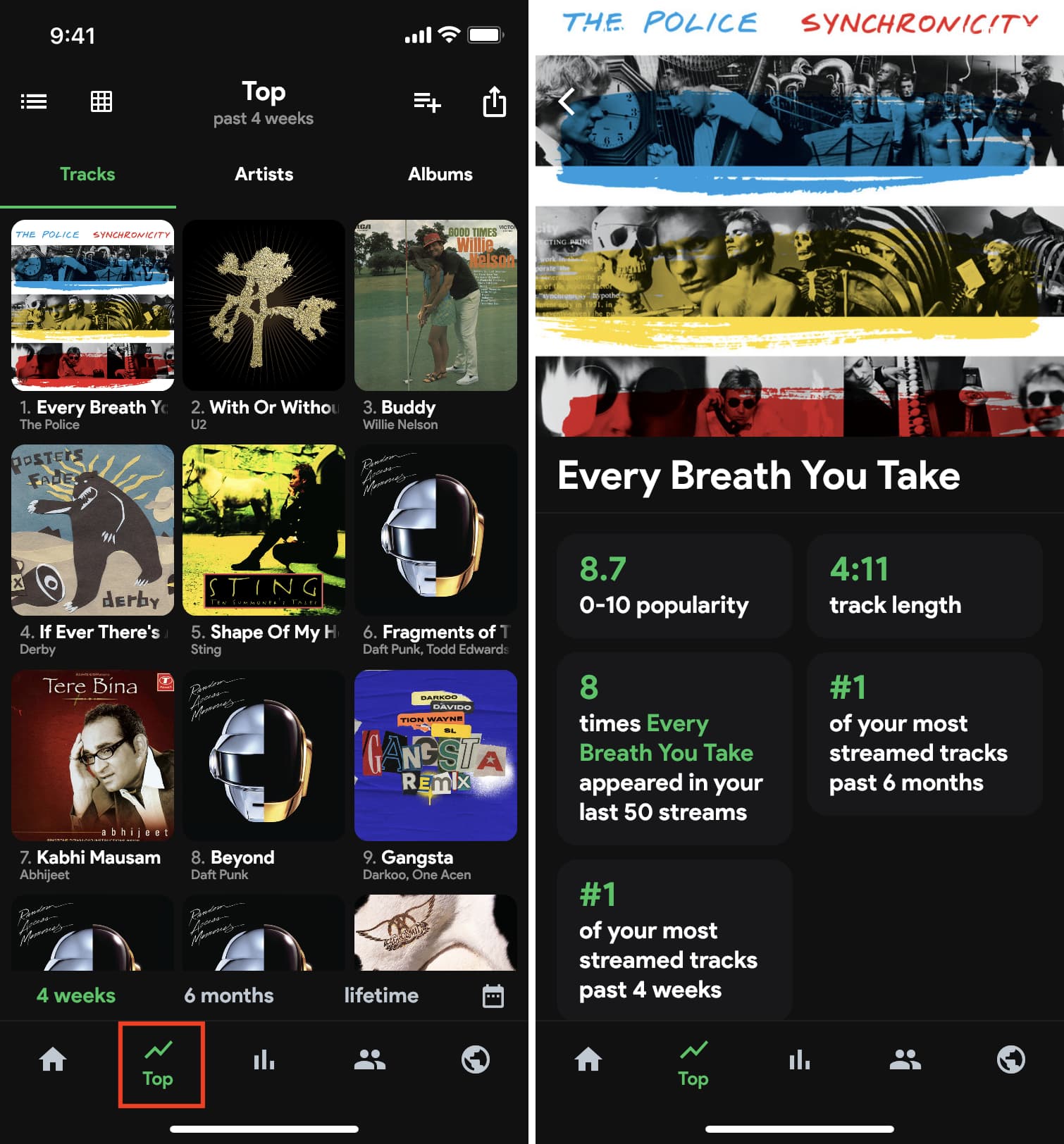
Access your Spotify Wrapped from previous years
At the end of each year, Spotify presents Spotify Wrapped. With this, you can see your top songs for that year.
Here’s how to see your Spotify Wrapped from previous years and save them:
- Visit open.spotify.com/genre/2021-page in a mobile or computer web browser. If you’re logged in to Spotify in this web browser, it should show “Your 2021 Wrapped,” or something similar. If you aren’t logged in, it will show general top artists, tracks, etc., from that year.
- To see Spotify Wrapped of the previous year, like 2020, replace 2021 in the URL with 2020 (open.spotify.com/genre/2020-page).
- To see Spotify Wrapped in the Spotify app, tap Open from the top of the mobile browser. If you’re on a computer web browser, click the heart icon, which will save it to your library. Now, you can access Spotify Wrapped playlist anytime in the Spotify desktop or mobile app.
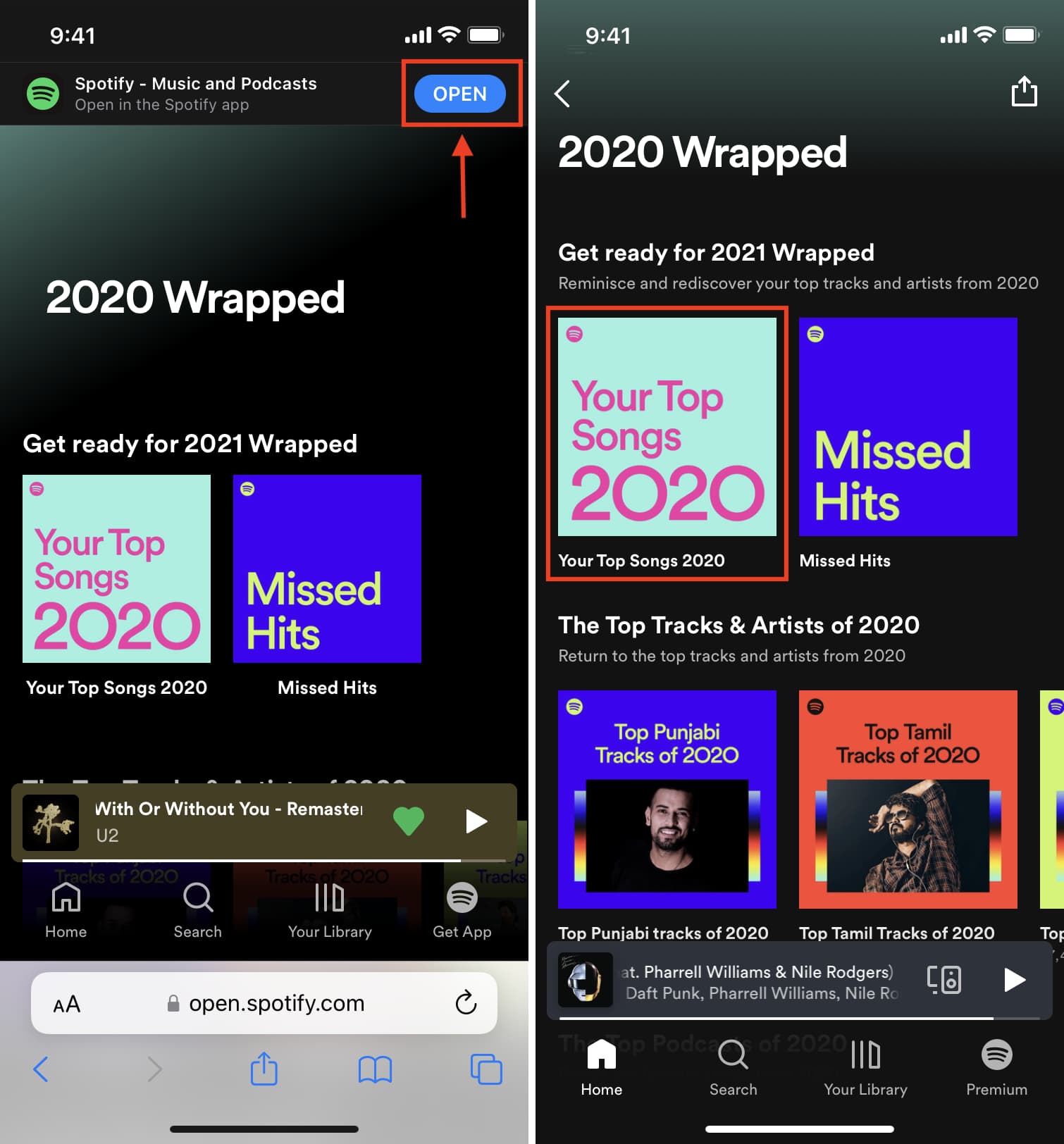
This is how you can get richer insights into your Spotify listening history. I hope this tutorial was helpful, and now you can see your top songs, artists, and genres and revisit some of them for old times’ sake.
Read next: