In this tutorial, we will show you how to convert a Memoji or Animoji to a GIF using free iOS shortcuts and apps on your iPhone or iPad.

Animojis are animated emojis with voice, and Memojis are Animojis that look like you. If you’re a new iPhone user, you can learn more about them and see how to create and send Memoji/Animoji in the Messages app.
If you have received a Memoji from someone in the Messages app or sent one, you can convert it to a GIF. Just remember that turning the Memoji to GIF will remove the audio.
Convert Memoji and Animoji to GIF
1) Open the Messages app and go inside the conversation where you have the Memoji.
2) Tap the save button next to the Memoji if you see it. If you don’t, tap the Memoji and then tap the download icon or hit the share icon > Save Video.
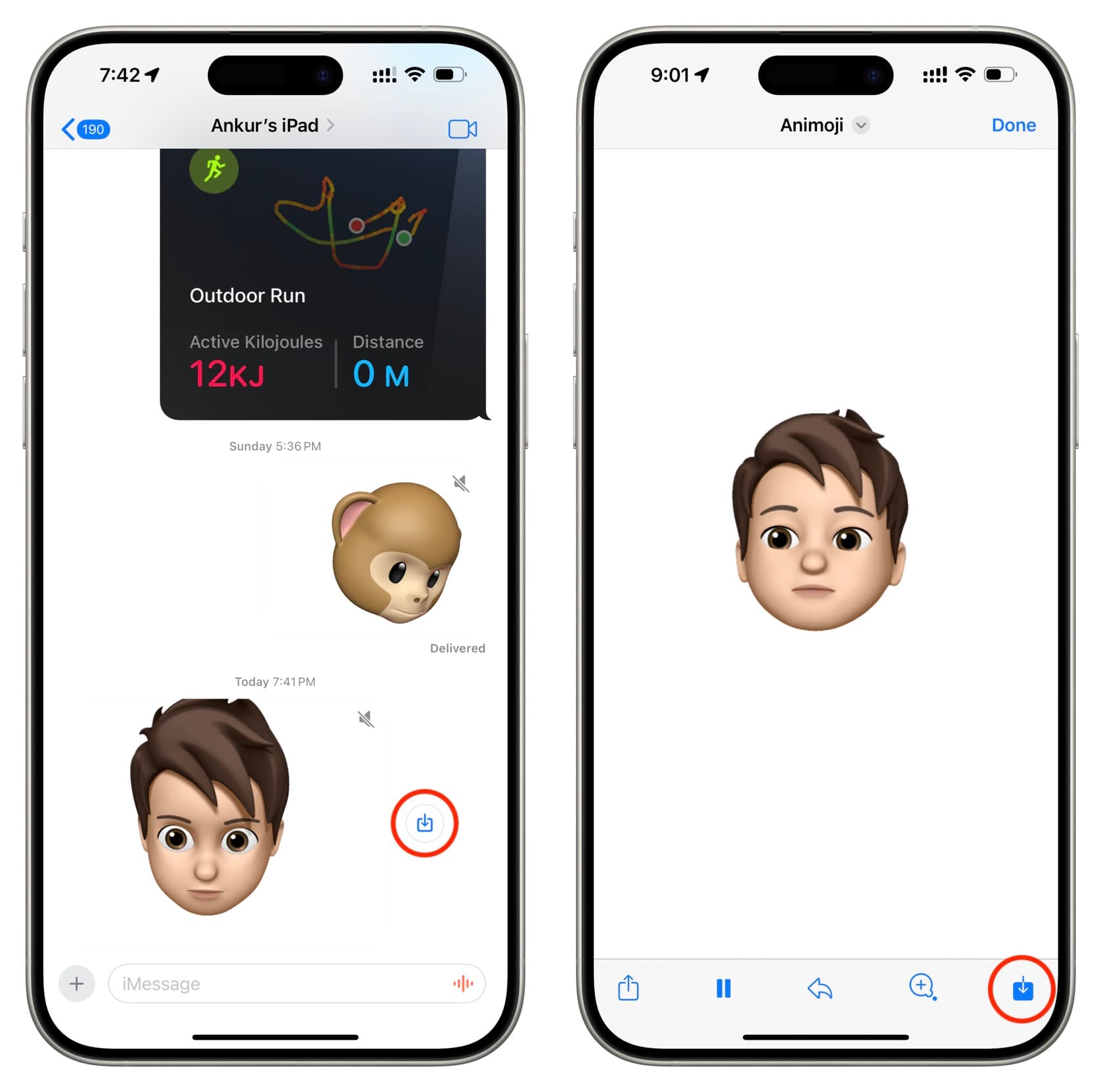
3) The Memoji is now saved as a video clip to your iPhone’s Photos app. All you need to do is convert this video to GIF. To do that, you can take guidance from our tutorial on how to create a GIF or use one of the best iOS apps for creating animated GIFs. In addition to that, you can also use the steps below that involve free iOS shortcuts.
4) Tap these links to get Apple’s Make GIF or our Memoji to GIF shortcut to your iPhone or iPad. We will be using our shortcut as it’s simpler.
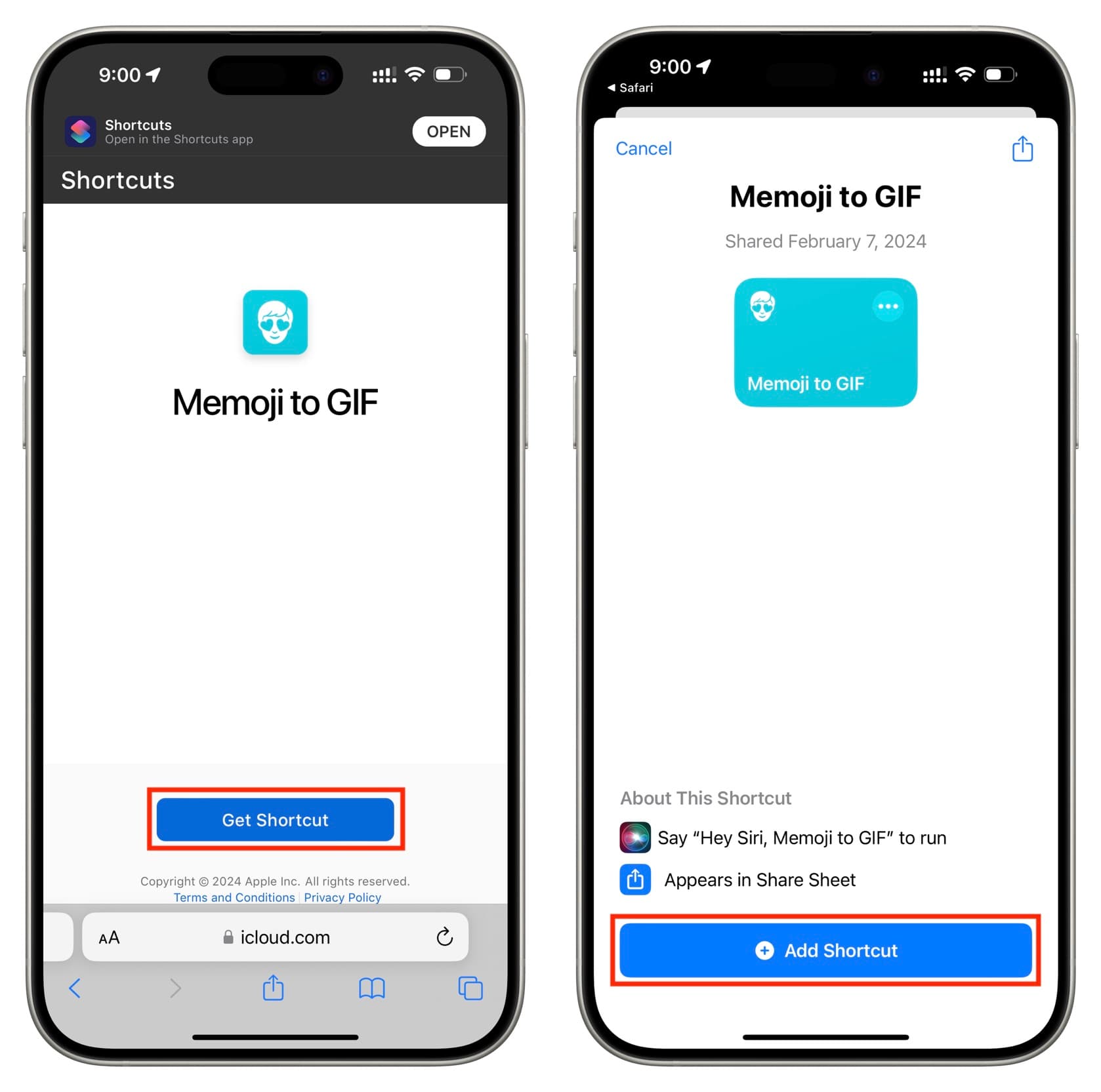
5) You should now be inside Apple’s Shortcuts app. Tap the shortcut tile and choose the Memoji video you want to convert to GIF.
6) Tap Done.
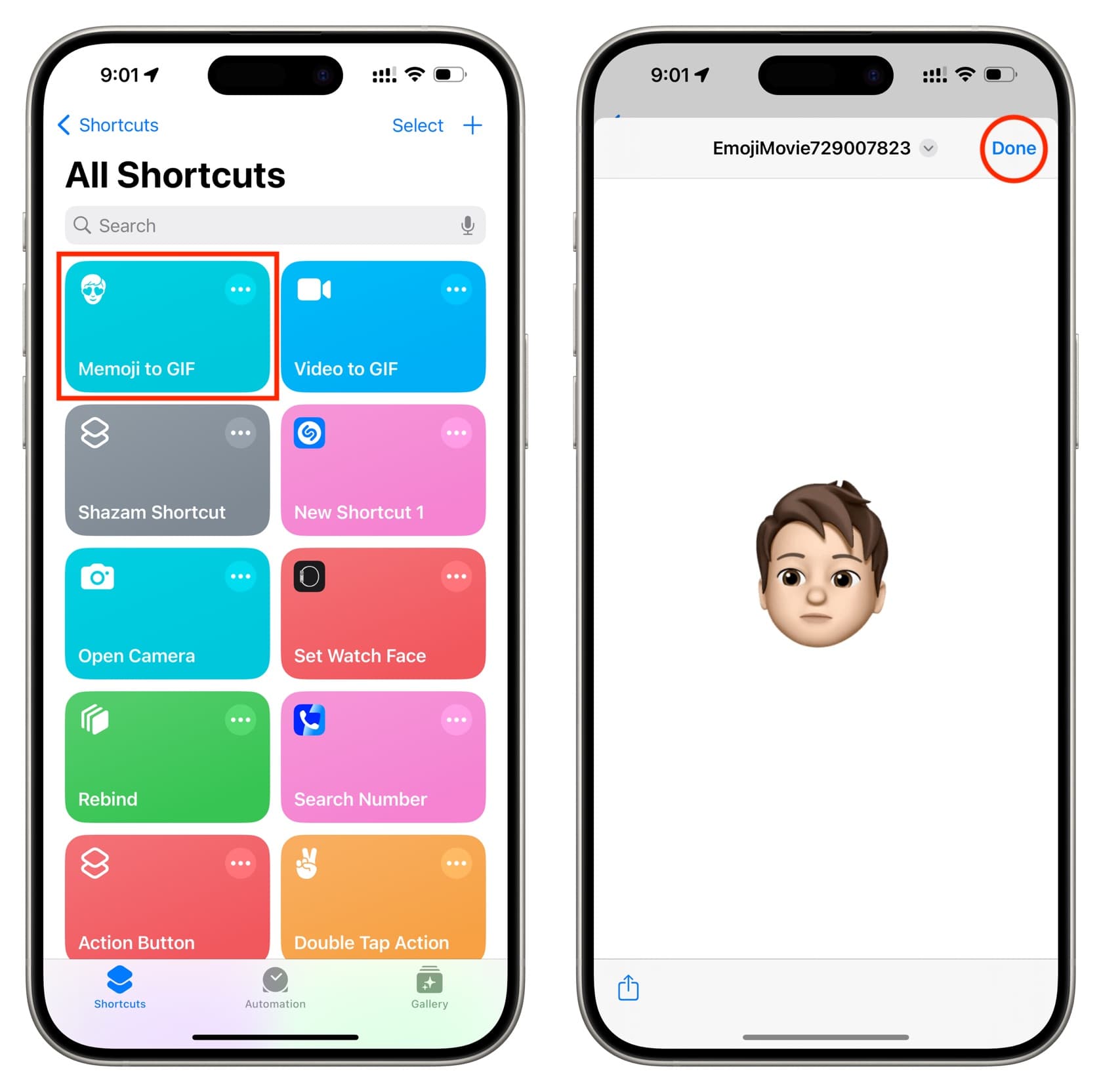
7) Now, go to the iPhone Photos app > Albums > Recents, and you will find the GIF there. You can tap the share button to send this GIF using Messages, WhatsApp, Mail, or another app of your choice.
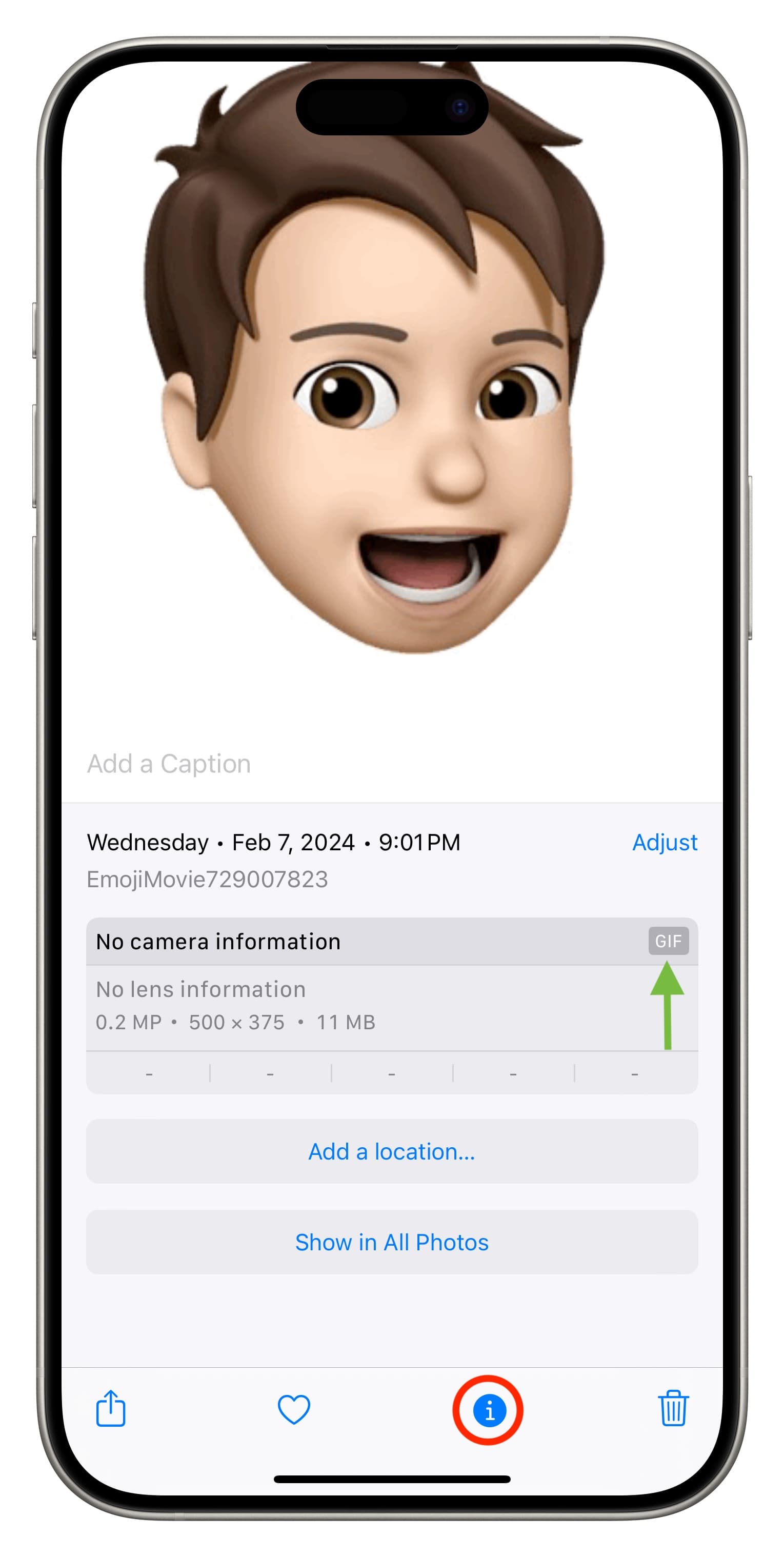
Is the Memoji background black?
After you convert the Memoji video to GIF, you may notice that the final GIF file has a black background. It looks cool. But in case you’d prefer the white background, use our shortcut instead of Apple’s. If the problem continues, delete the Memoji video, save it again, and retry.
Check out next: