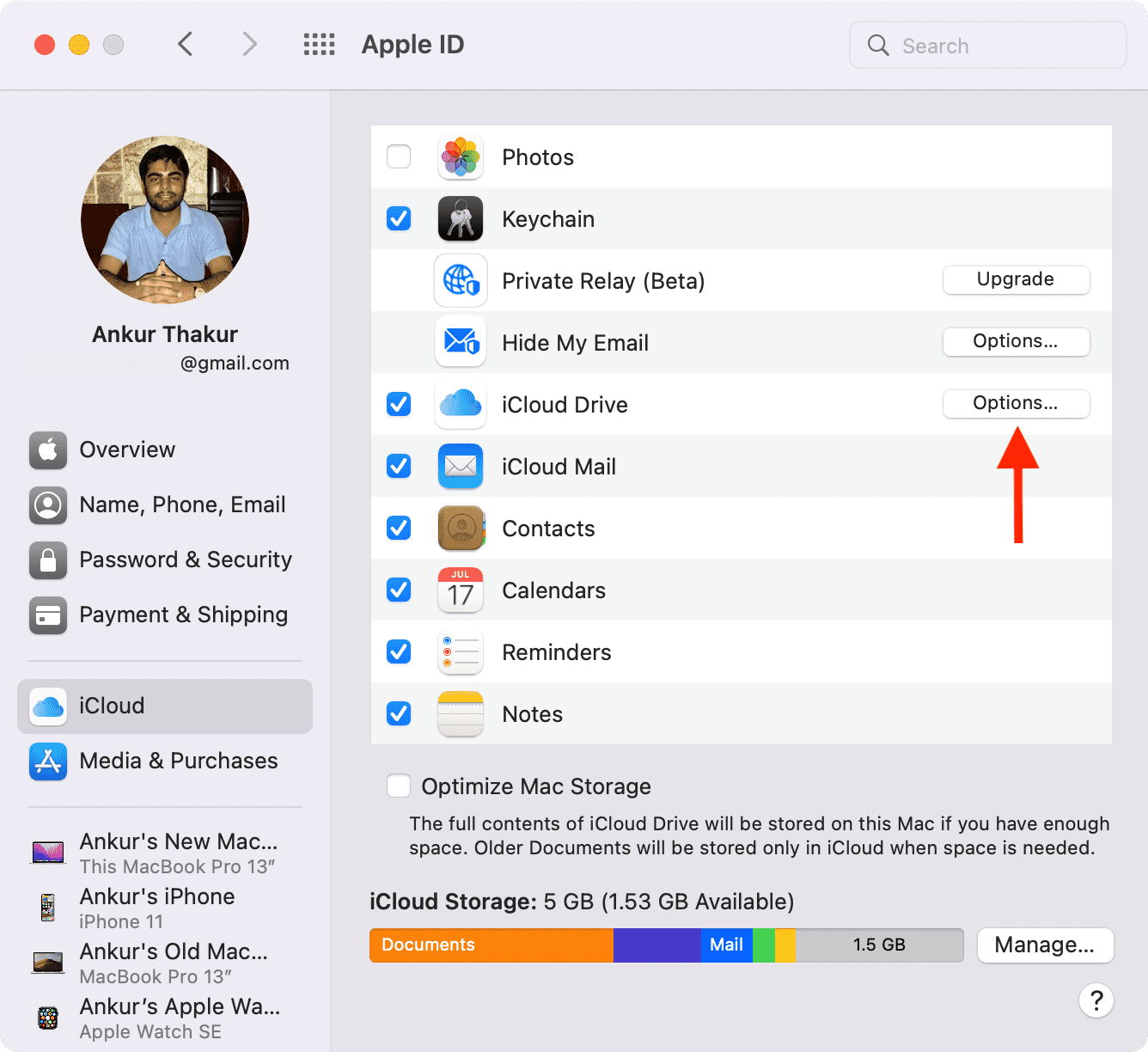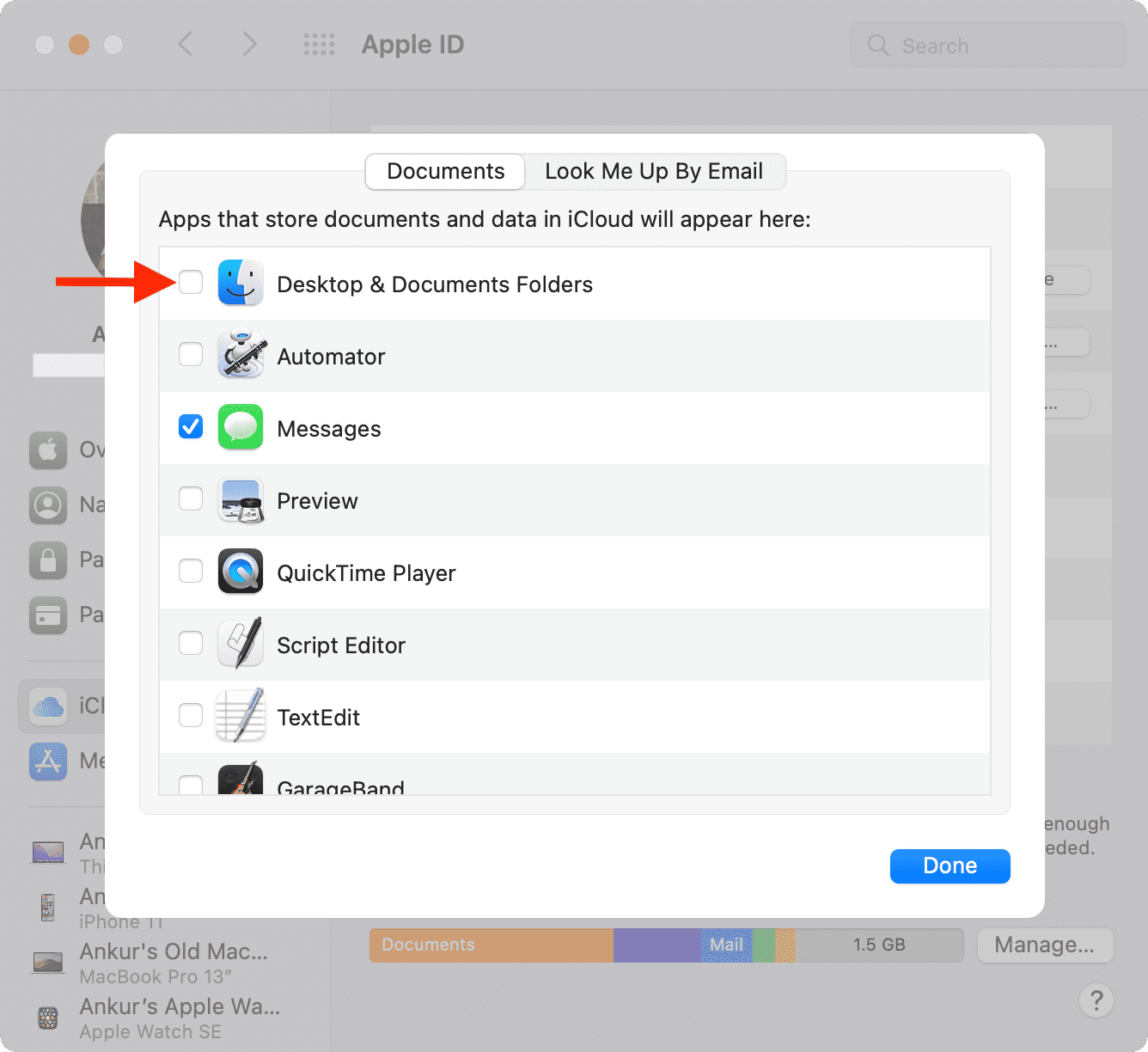In this tutorial, we will go over how to clear up iCloud storage, and we will see what happens when iCloud is full. Finally, we will also briefly tell you how to manage iCloud storage and keep it free to ensure a good experience.
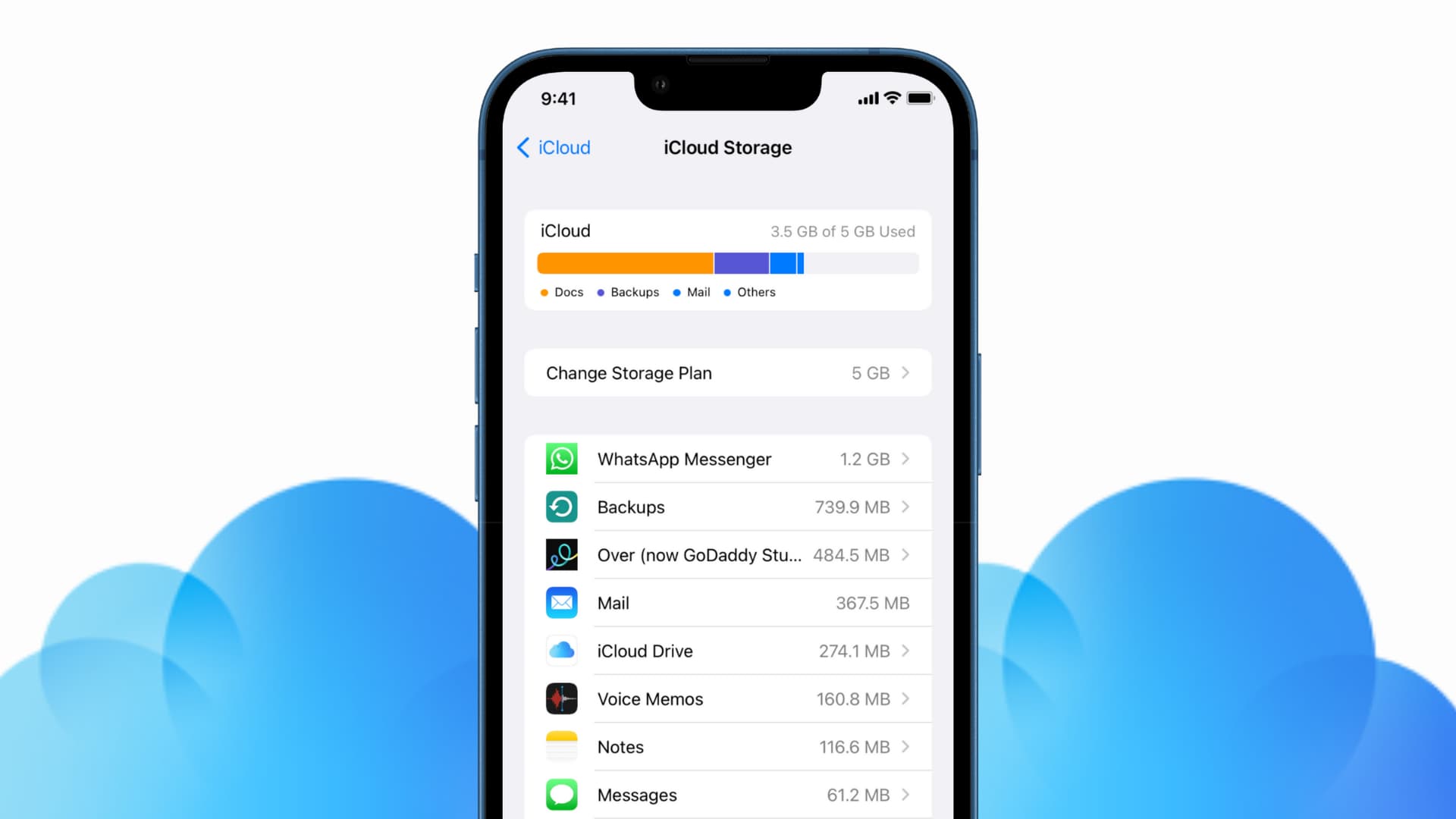
What is iCloud storage?
iCloud is Apple’s online service responsible for wirelessly syncing your data across your various Apple devices and the web. It also offers storage options for your photos, videos, files, device backups, third-party app data, and more.
You get 5 GB of free iCloud space when you create an Apple ID. In most cases, this isn’t enough, and due to Apple’s practices (like enabling iCloud Photos and Mac Desktop and Documents folders in iCloud Drive by default), you will fill it up in a few days or weeks.
Once your iCloud storage is full, you have the option to buy more. But not everyone wants that. In that case, you can free up iCloud space to keep syncing and storing new content.
Why is iCloud storage full?
The main reasons your iCloud storage may be filled up are:
- Images and videos are backed-up to iCloud Photos.
- You have thousands of messages with attachments.
- You’re storing voice memos in iCloud.
- You send and receive several emails with attachments using iCloud email (yourAppleID@icloud.com).
- You’re backing up all files on your Mac’s desktop and documents folders to iCloud Drive.
- Your iCloud Notes have lots of media like sketches, images, etc.
- Third-party apps like WhatsApp are backing up tons of data to your iCloud.
- You store lots of PDFs, documents, Excel sheets, and such in iCloud Drive.
How to check your iCloud storage
When your iCloud space is about to fill up, you’ll be constantly reminded via popups saying Not Enough Storage, iCloud Storage Full, Upgrade Storage, etc.
You can find out how much free space you have on iCloud by going to the Settings app > your name from the top > iCloud. Here you’ll see a bar graph. To better under what is taking up your iCloud space, tap Manage Storage.
As you can see in these screenshots, I’m on the free 5 GB plan. Most of my iCloud is occupied by WhatsApp backup, iPhone backup, iCloud email, iCloud Drive, Voice Memos, Notes, Messages, Books, and third-party apps like Over.
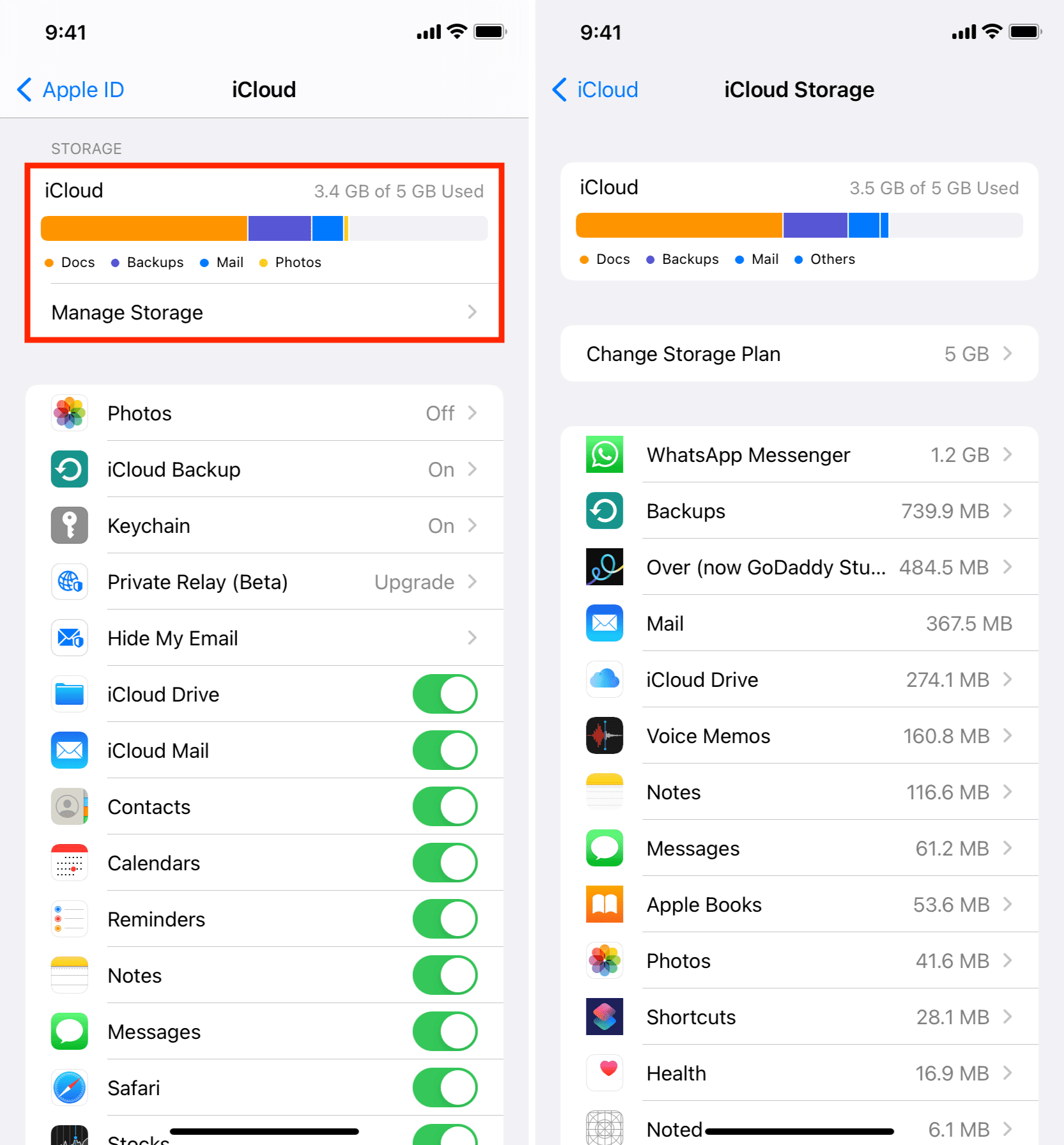
Related: How to see the amount of iCloud storage each family member is using
What will happen if you don’t manage iCloud storage?
If you do not free your iCloud space, it’ll lead to the following issues:
- You’ll get tired of constant alerts asking you to upgrade or free up space.
- You’ll see a banner at the top of apps like Notes saying you don’t have free space.
- Notes, Messages, Voice Memos will not save to iCloud and sync or update among your other Apple devices.
- Your new device backups will remain incomplete.
- Third-party apps won’t be able to backup or store data to iCloud.
- Since iCloud Drive and iCloud space are the same, you’ll no longer be able to add new files to iCloud Drive and share it to collaborate with friends and colleagues.
- You can’t use your iCloud email to send and receive new emails.
- Shortcuts won’t sync among your devices.
- You can’t sync iMovie projects or files in Numbers, Keynote, Pages, etc.
- iCloud Photos will no longer save your media to the cloud.
What will continue to work normally even after iCloud storage is full?
Several features, despite being a part of iCloud, do not count against your iCloud Storage and will continue to work normally even when your iCloud space is full. These are:
- Contacts
- Calendars
- Reminders
- Safari sync
- News
- Stocks
- Home
- Wallet
- Game Center
- iCloud Keychain
- Mail Drop
- Shared Albums
And as always, the rest of the iPhone features like sending and receiving iMessage, FaceTime, normal calls, texts, app downloads, and everything else will stay as it is.
How to delete iCloud storage and free online space
Here are some of the most effective ways to clean up iCloud storage. Feel free to skip those recommendations that are essential to you and not worth disabling.
1. Turn off iCloud Photos
iCloud Photos is the number one reason why your iCloud space is full. And to be fair, this isn’t your fault.
Irrespective of how many iPhones, iPads, and Macs you own, Apple gives you a mere 5 GB free iCloud storage with your Apple ID. But when you set up your iPhone, iPad, or Mac, it automatically enables iCloud Photos. Normal folks don’t have much idea about it and don’t think about turning it off. They use the iPhone camera to shoot pictures, and all these are backed up, quickly filling up the iCloud storage.
To free iCloud space, open the Photos app and delete unnecessary pictures. This will also delete them from iCloud. Make sure you remove them from the Recently Deleted section too.
Next, transfer valuable photos and videos to a computer, external hard disk, Google Drive, Google Photos, etc.
Must see: How to access photos on iCloud using iPhone, iPad, Mac, and a web browser
Once you have removed unnecessary images and secured the meaningful ones, follow these steps one by one on all your Apple devices to turn off iCloud Photos:
On iPhone and iPad:
- Open Settings and tap Photos.
- Turn off iCloud Photos.
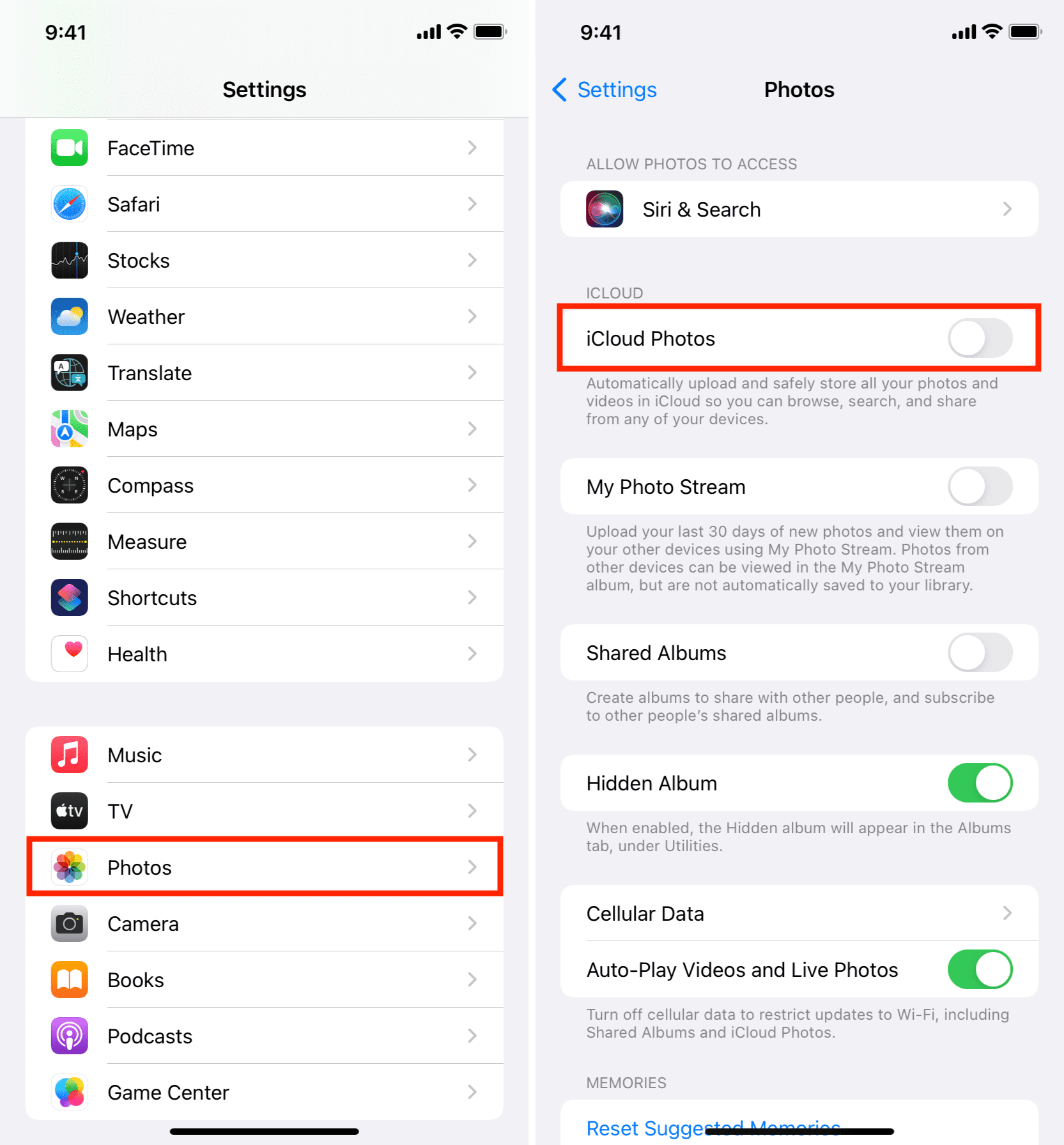
On Mac:
- Click the Apple icon and choose System Preferences.
- Click Apple ID.
- From the iCloud section, uncheck Photos.
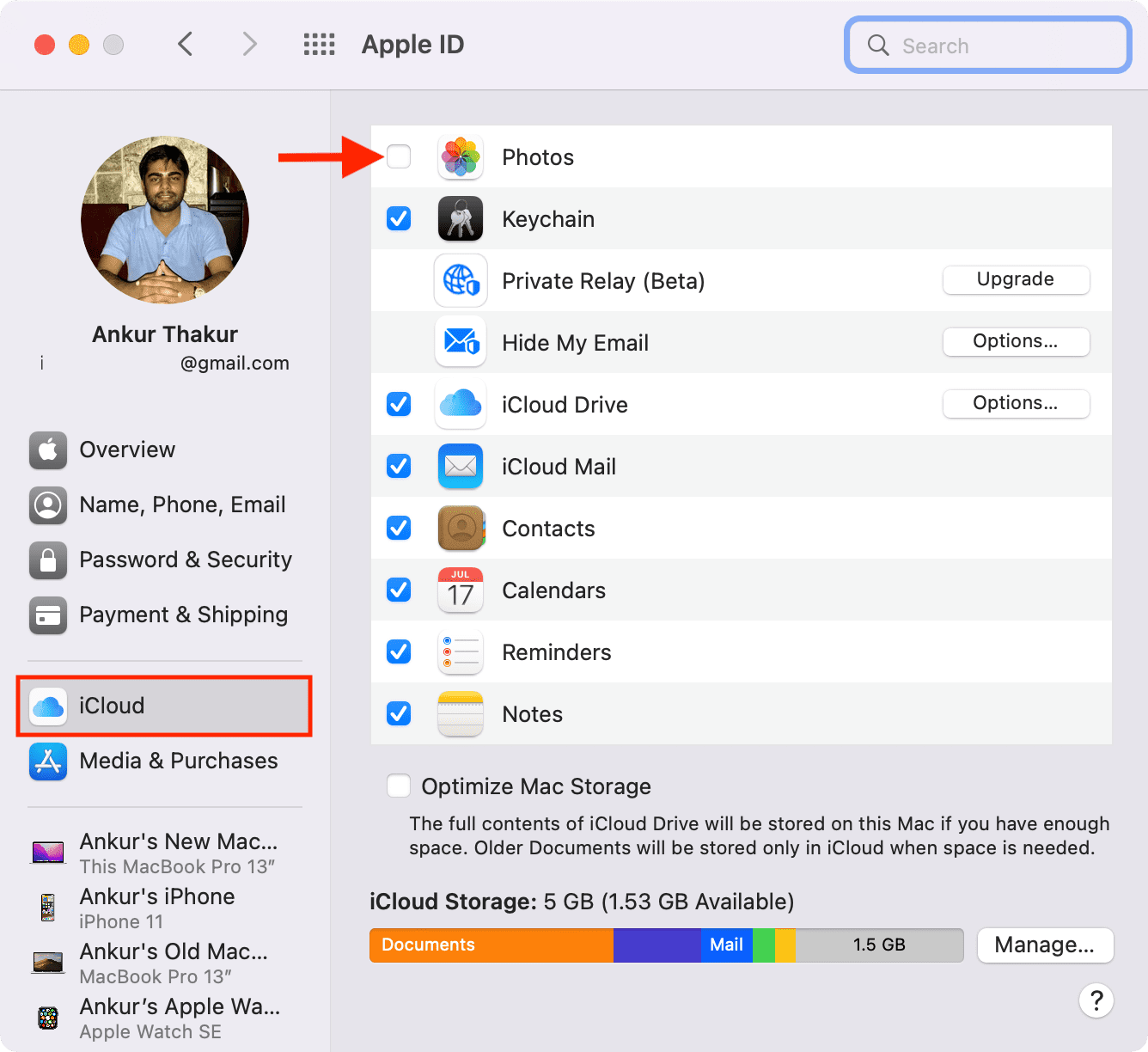
Since your photos are no longer backed up automatically to iCloud, make sure you use something like Google Drive or transfer them often to your computer.
2. Delete files from iCloud Drive
Here’s how to clear iCloud Drive to free up your iCloud storage:
On iPhone and iPad:
- Open the Files app and tap Browse.
- Tap iCloud Drive.
- Tap the more icon (three dots inside a circle) > Select > choose unnecessary files and folders > tap the trash icon to delete them.
- Go back, and tap Recently Deleted. From here, tap the more icon > Select > Delete All.
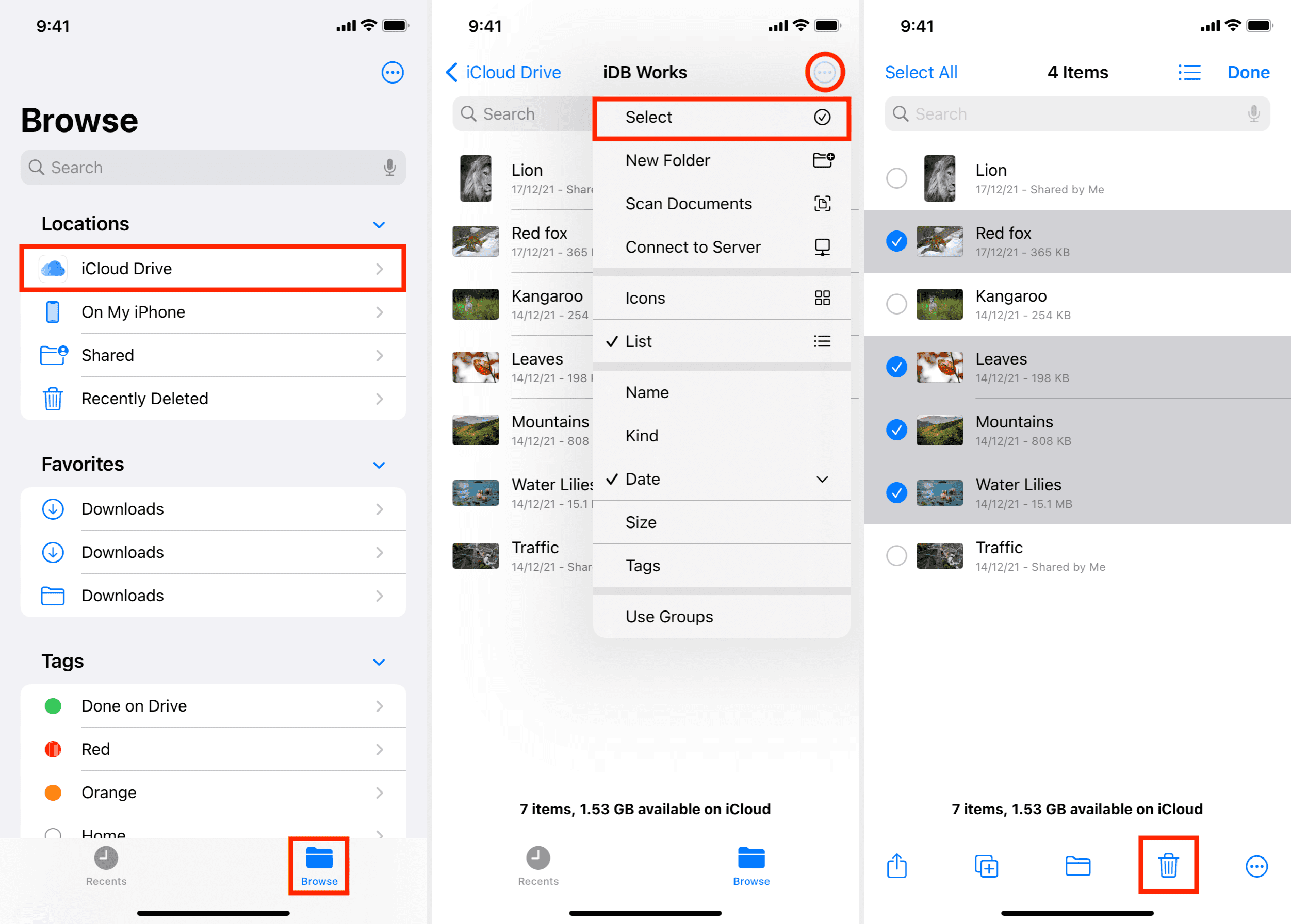
On Mac:
- Open any Finder folder.
- Click iCloud Drive from the sidebar and delete files from here.
- Empty Mac’s Trash when done.
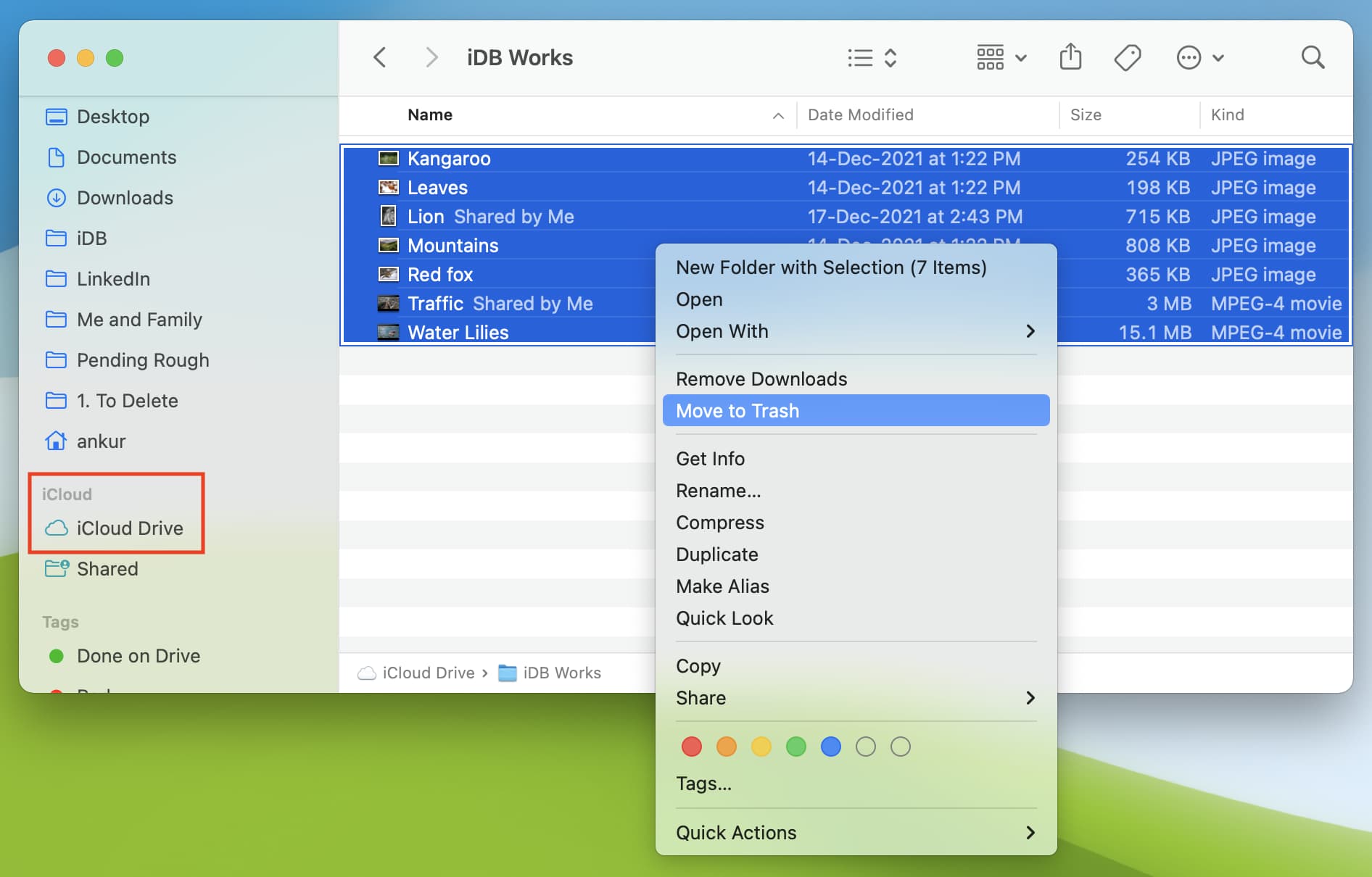
3. Set Safari downloads to local storage
Here’s how to prevent Safari from downloading content to iCloud Drive and occupying iCloud storage:
- Open iPhone or iPad Settings and tap Safari.
- Tap Downloads.
- Choose On My iPhone instead of iCloud Drive.
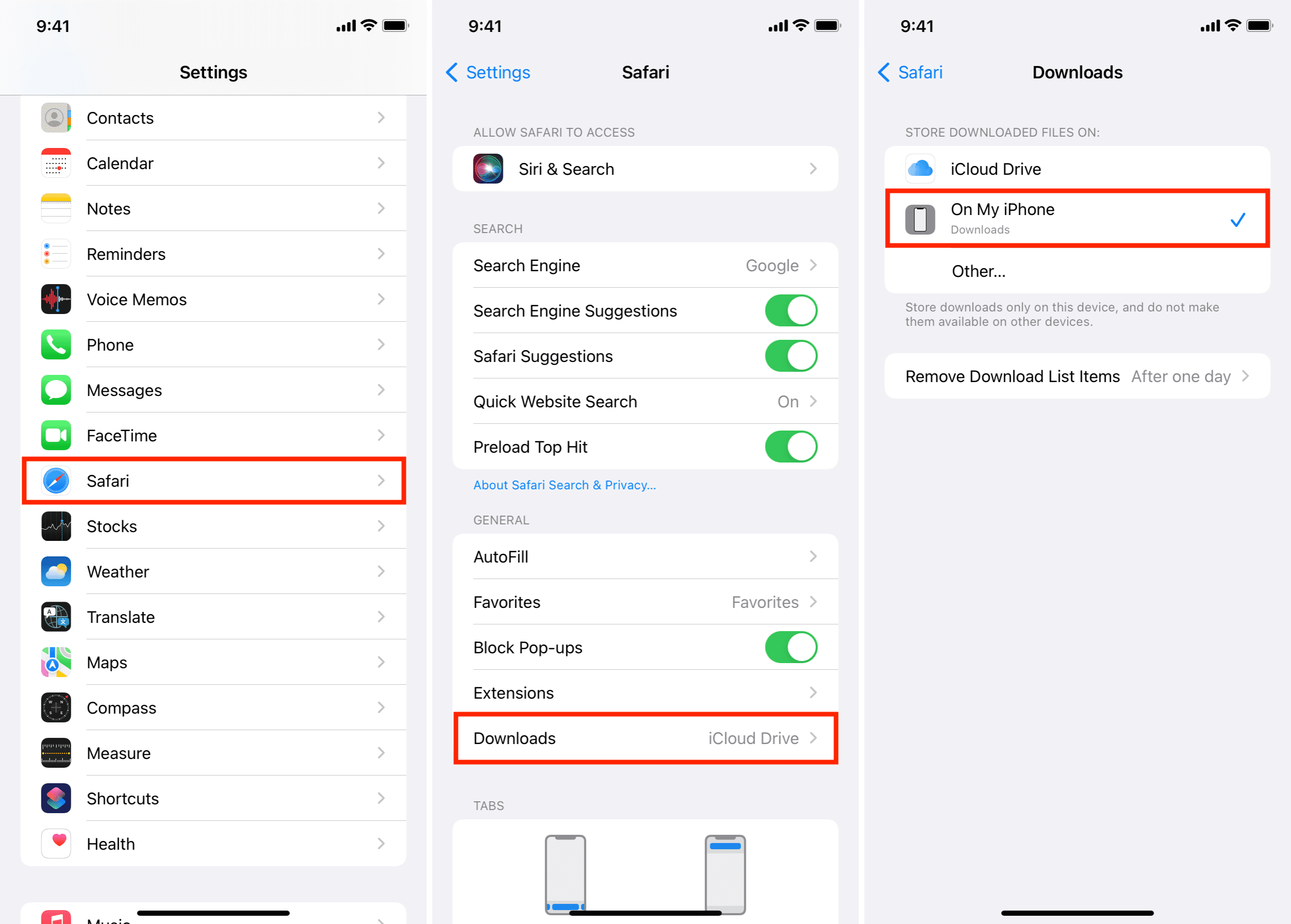
4. Manage your devices iCloud backups
Backups are another huge occupier of your iCloud space. To manage this properly, you have the following options:
1) Turn off iCloud Backups: I don’t recommend this as it’s essential to back up your data. But, if you decide to turn it off, make sure you back up your iPhone or iPad to a Mac or PC or an external drive.
2) Choose only essential apps to backup to iCloud: I strongly recommend selective app backup as I do this on my iPhone to manage 5 GB iCloud plan. It backs up only data from essential apps and ignores unnecessary ones like Facebook, Instagram, etc.
3) Delete old device backups: You must do this as there is no substantial point in keeping backup files of devices you no longer have, use, or care about.
5. Delete unwanted attachments from iCloud Mail
Have emails in your iCloud email with old receipts, PDFs, presentations, and such that you no longer need? Open the Mail app and delete such emails. If an email has a paper clip icon, that means there is an attachment. Delete such emails. Regular text-only emails are tiny in size, and deleting them won’t free much iCloud space.
6. Stop third-party apps from backing up to iCloud
Several apps like WhatsApp, photo editing ones, notes, expense reports, etc., store their data or backup files in iCloud. This is a handy feature that I recommend using. But if there are apps that you no longer use, you can delete their data from your iCloud. Here’s how:
On iPhone or iPad:
- Open Settings and tap your name from the top.
- Tap iCloud > Manage Storage.
- Tap the app name > Delete Data > Delete.
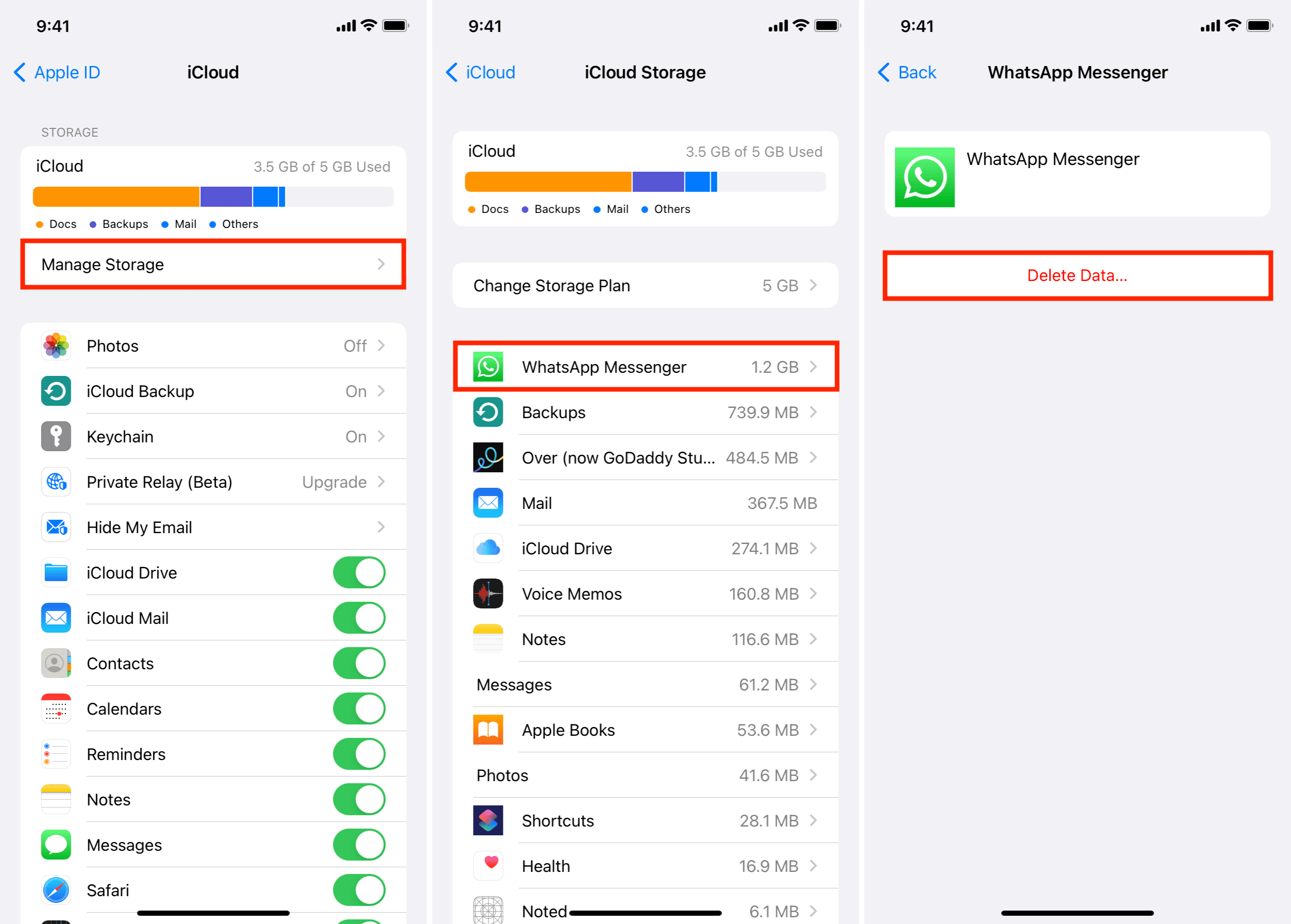
On Mac:
- Click the Apple icon and go to System Preferences.
- Click Apple ID.
- In the iCloud section, click Manage from the bottom-right.
- Select the service from the left sidebar to delete its files.
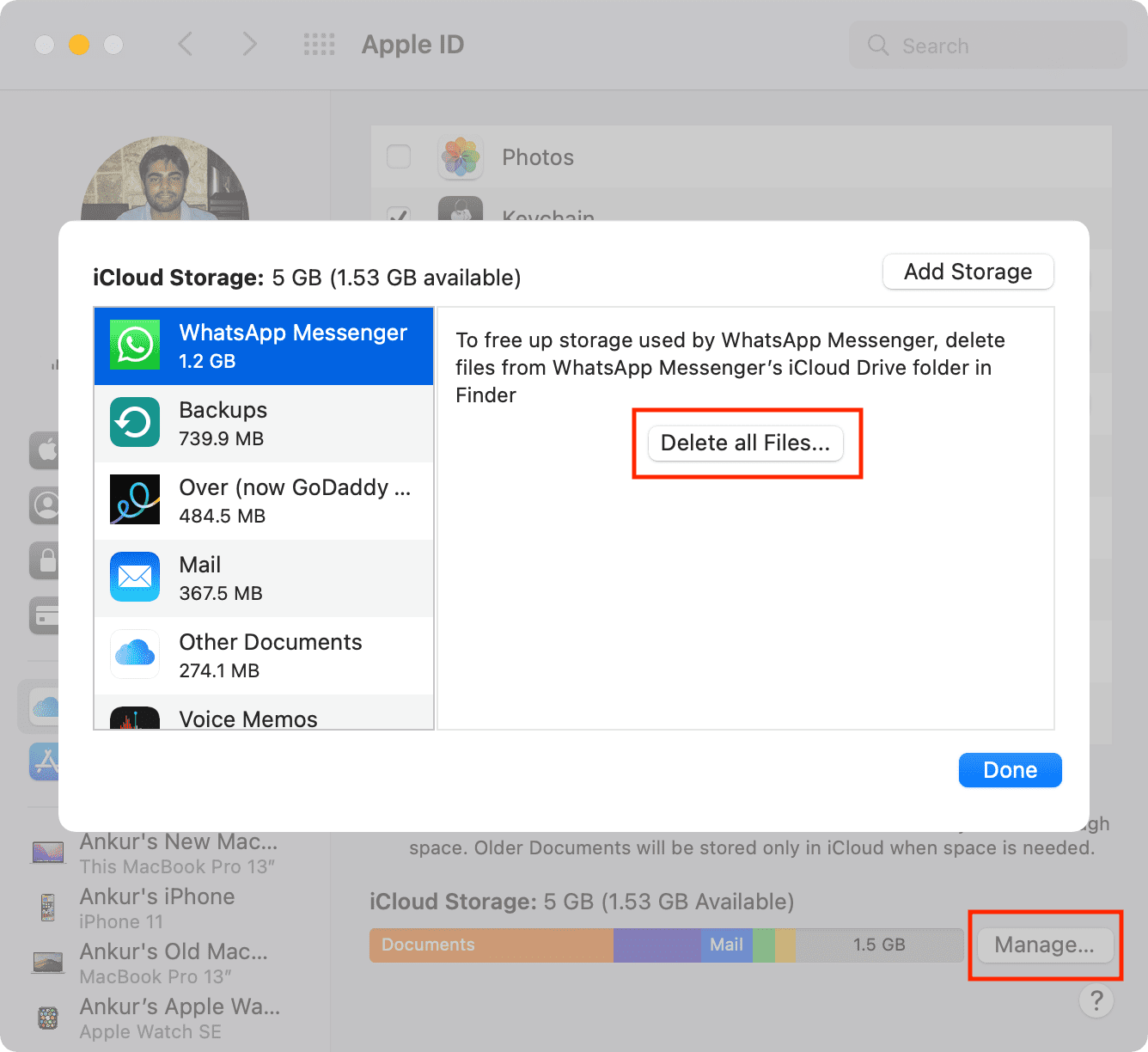
You can also prevent unnecessary apps from storing data to your iCloud Drive from the previous screen (Settings > your name > iCloud > scroll to the bottom to see third-party apps and turn them off.)
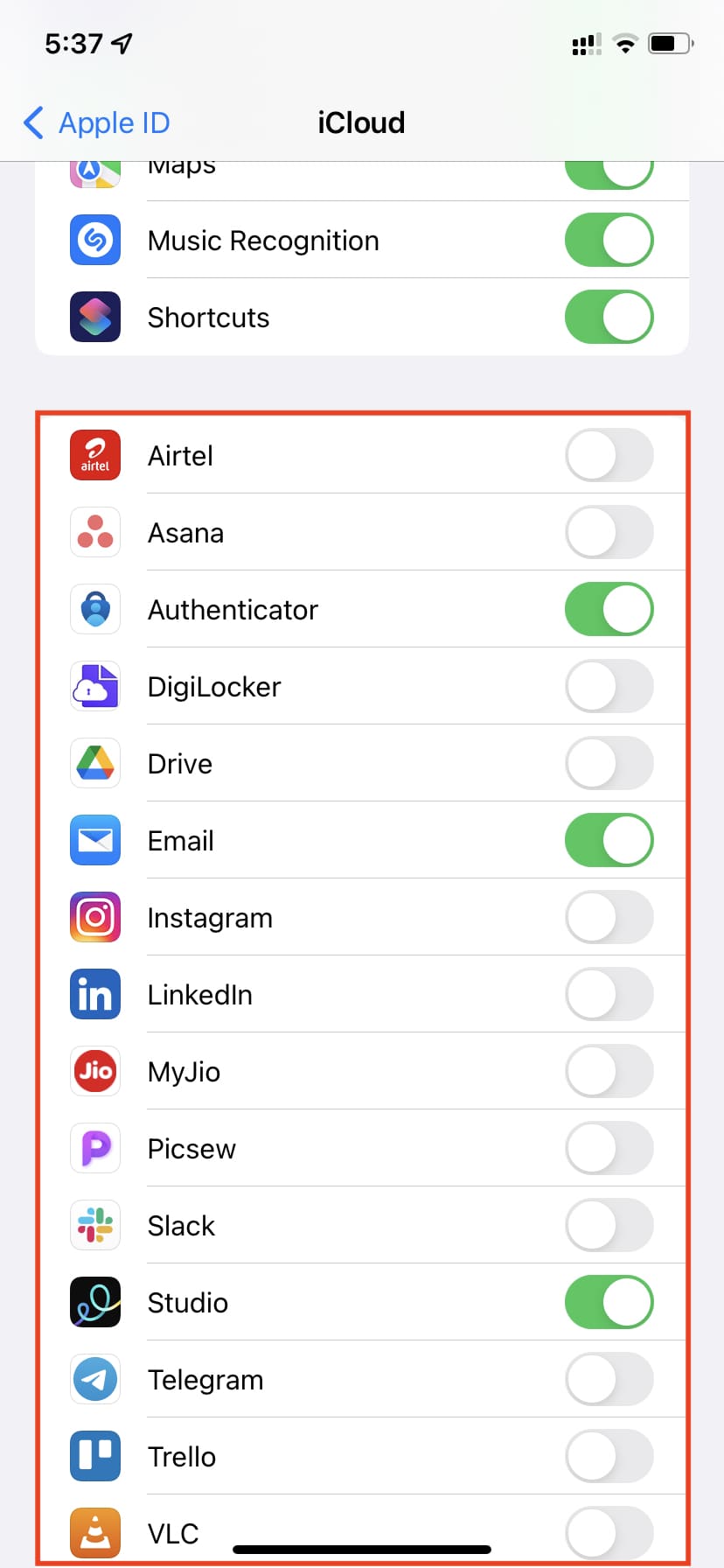
7. Delete Notes, Messages, iMovie projects, etc.
After seeing which apps and services occupy the most space, you can turn them off or delete unwanted files from them.
If you have several unnecessary notes with media, message conversations, or iMovie projects, consider deleting them to free iCloud space.
Another solution is to add your Google or other account and store notes in them.
8. Disable Desktop and Documents on Mac
Just like iCloud Photos, when you set up your new or erased Mac and enable iCloud Drive, Desktop & Documents Folders is checked by default. This means that every file you have on your Mac’s desktop and documents folder will be uploaded to iCloud Drive for safekeeping.
If you’re on the 5 GB plan, this will fill it up almost instantly. So, here’s how to disable it:
- Go to System Preferences and click Apple ID.
- From the iCloud section, click Options next to iCloud Drive.
- Uncheck Desktop & Documents Folders.
Reclaim your iCloud space!
After following all or some of the recommendations above, you should have freed up significant iCloud space. I mean, it’s easy:
- Check your iCloud storage.
- See what’s filling up your iCloud space the most.
- Have the determination to get rid of those items (old emails, messages, files, backups, app-data, or whatever it is).
- Delete them. And done! You have lots of free space.
If you do not wish to delete photos, files, and backups from iCloud and still want no popups and a seamless experience, the only solution is to pay for iCloud+. Plans start at $0.99 for 50 GB and can go all the way up to 2 TB (even 4 TB with Apple One and Family Sharing).
FAQs
Why is iPhone storage full when I have iCloud?
Even when you have iCloud or a high-tier paid iCloud+ plan, your offline storage can be full if you have tons of apps, media, video downloads in TV+/Netflix/Prime Vide, photos, etc., saved locally on your iPhone. Delete them to free local space.
How to free up space on iPhone using iCloud?
Once you subscribe to iCloud+, go to Settings > Photos and enable iCloud Photos. Next, check Optimize iPhone Storage to have only smaller versions of photos and videos on the device while the full-quality version is saved in iCloud.
Photos taking up space on iPhone even with iCloud. What to do?
Even after you enable iCloud Photos and enable Optimize iPhone Storage, it will replace the full-size images and videos with smaller versions when your iPhone is low on storage. And smaller versions too occupy space. So, if you have images and clips on your iPhone, they will take up some space (unless you delete them).
How to manage iCloud storage on Mac?
Go to System Preferences > Apple ID > iCloud to manage your iCloud storage on Mac. You can also click Manage for more options.
iCloud Drive taking up space on Mac! How to fix it?
If iCloud Drive takes up a lot of space on Mac, you can turn it off from System Preferences > Apple ID > iCloud and uncheck iCloud Drive. If you don’t want to disable it altogether, click Options next to iCloud Drive and uncheck most options keeping only the crucial ones.
Is there a way to get unlimited iCloud storage?
There isn’t a way to get unlimited iCloud storage. For personal plans, the maximum you can go is 2 TB. And with Apple One and Family Sharing, you can get up to 4 TB.
How to backup iPhone when iCloud is full?
Thanks to temporary iCloud backups in iOS 15 and later, you can backup your iPhone fully for free, even when you have no iCloud storage left! This is just a temporary backup to allow you to update your iPhone operating system.
How to increase iCloud storage for free?
There is no way to increase iCloud storage for free. But if you don’t wish to pay, ask someone in your family to add you to their Family Sharing. After that, they pay for iCloud+, and you basically get to use it for free.
Read next: