Learn how to track how much iCloud storage each member of your family is using, and keep your digital space in check.
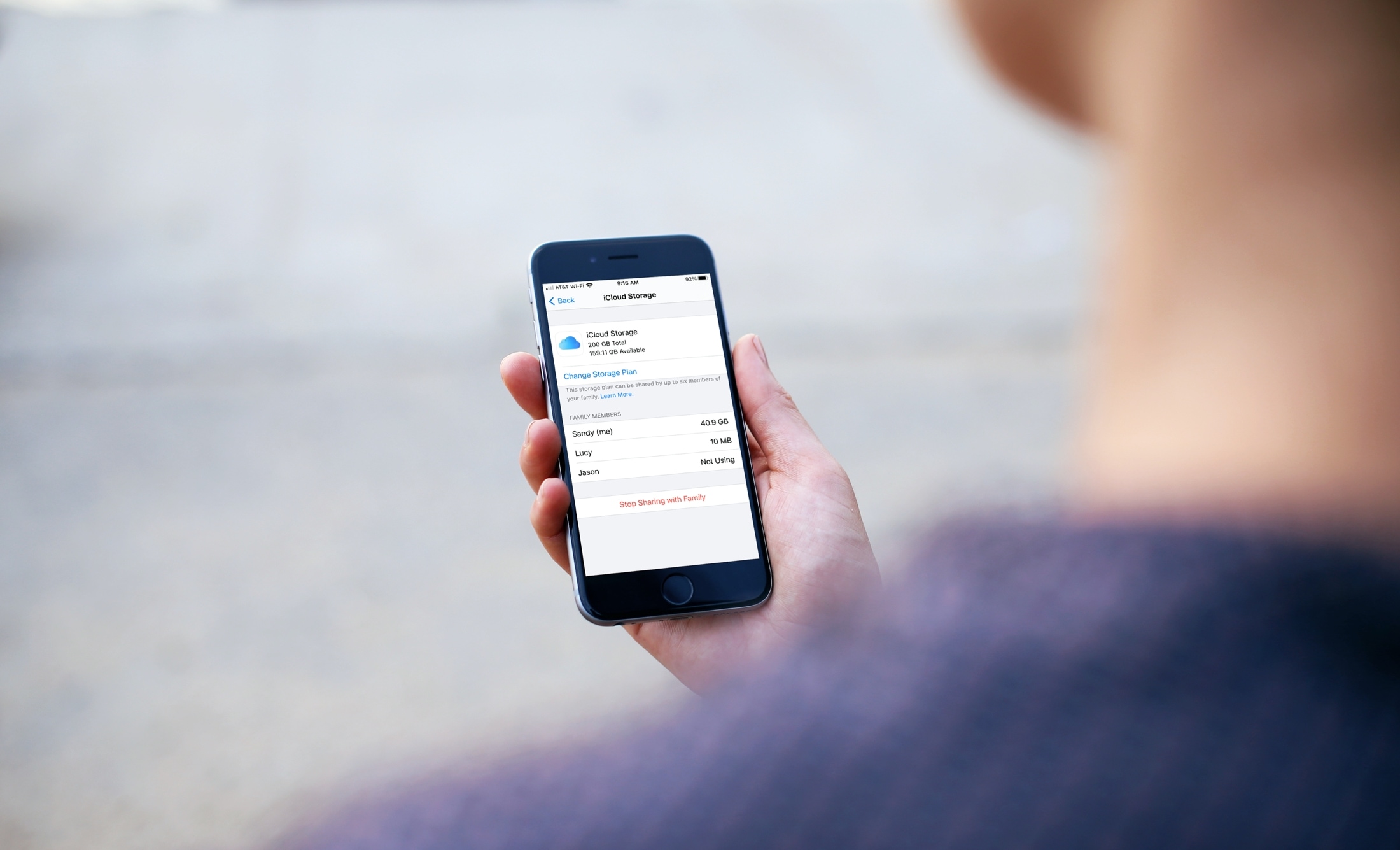
If you and your family are sharing iCloud storage, then it’s a good idea to check every now and then to see how much space is being used.
Once you see the amount of iCloud storage everyone in your Family Sharing group is using, you can take measures on the correct device to free up iCloud space or upgrade to a higher iCloud+ or Apple One plan if you’re getting close to the allotted limit.
View shared iCloud storage in Settings
- Open the Settings app on your iPhone or iPad and tap your name from the top.
- Tap iCloud > Manage Account Storage.
- From this screen, tap Family Usage.
- Here, you’ll see a breakdown of how much storage each person in your Family Sharing group is currently using.
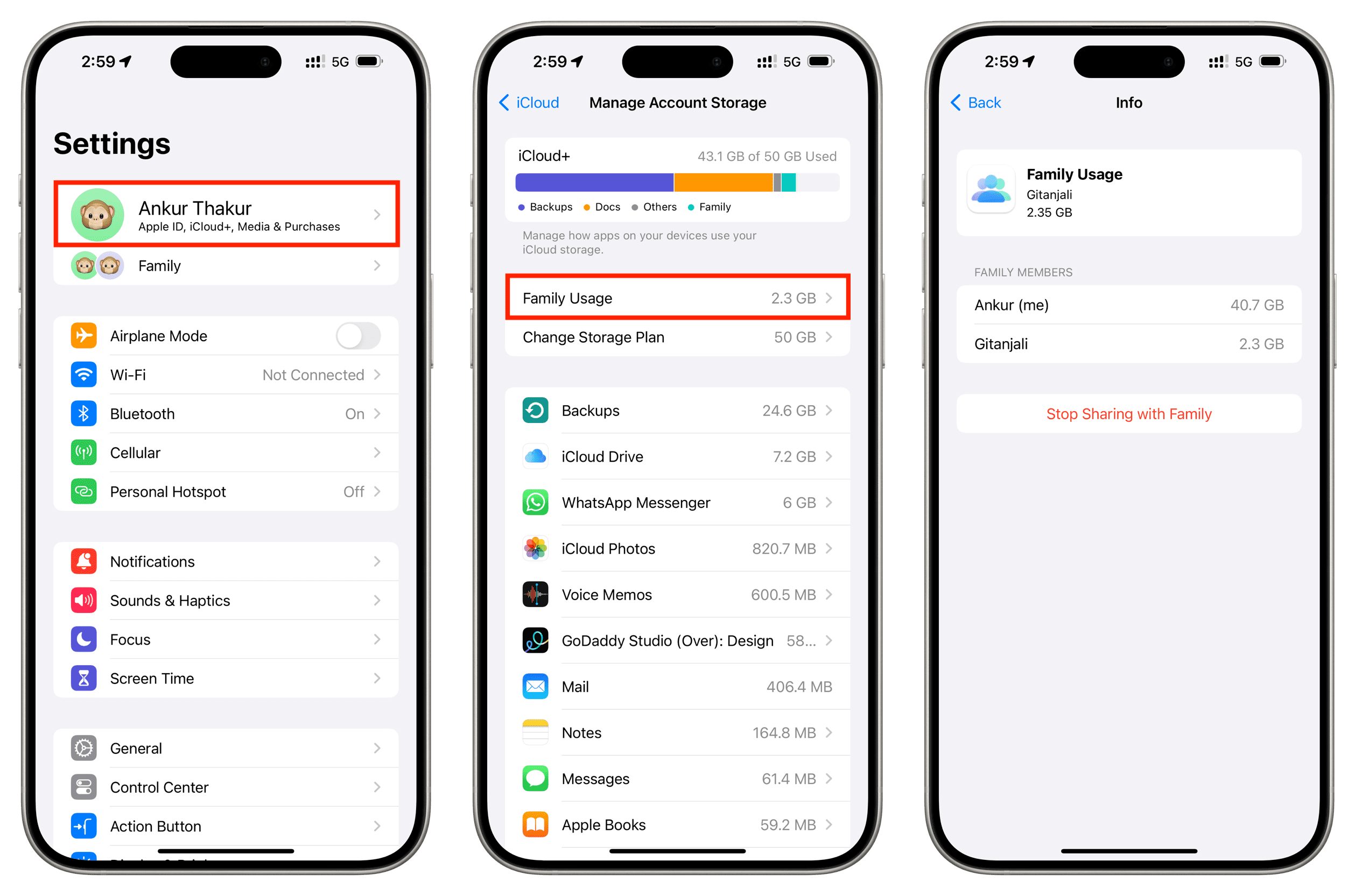
You can stop sharing your iCloud storage with your family, and if their files exceed 5 GB (or their personal iCloud plan), they may have to buy an iCloud+ plan of their own.
Alternatively, you can go back to the previous screen and tap Change Storage Plan to get more storage up to 12 TB.
Lastly, you can always delete unneeded iPhone and iPad backups and follow other tips to reclaim lots of iCloud space.
Check Family Sharing to know how much iCloud space each member uses
If you want a detailed look at how your own storage is being used in addition to your family, perform the first method mentioned above. But if you’re only interested in your family members’ usage, follow these set of steps on your iOS or macOS device.
On iPhone or iPad
- Open Settings and tap Family under your name.
- Tap Subscriptions.
- Select iCloud+ that’s shared by you.
- Here, you will see how much shared iCloud space is being used by each family member. Use the Manage This Subscription button to change your current plan or hit Stop Sharing with Family > Stop Sharing to keep all the iCloud space to yourself.
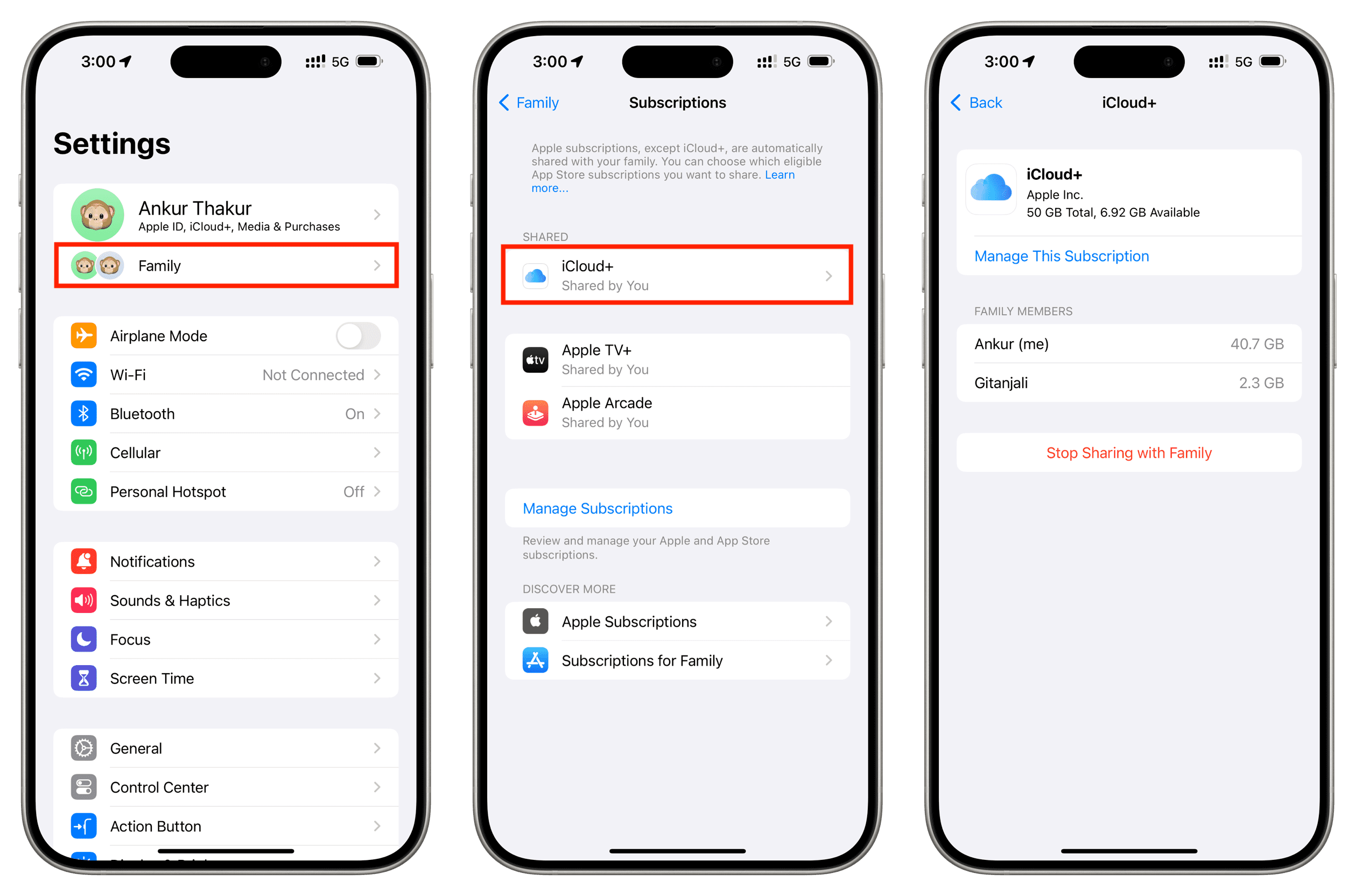
On Mac
- Launch System Settings and click Family under the Apple ID tile from the top left.
- Go to Subscriptions > iCloud+ to see how much space is taken up by each member.
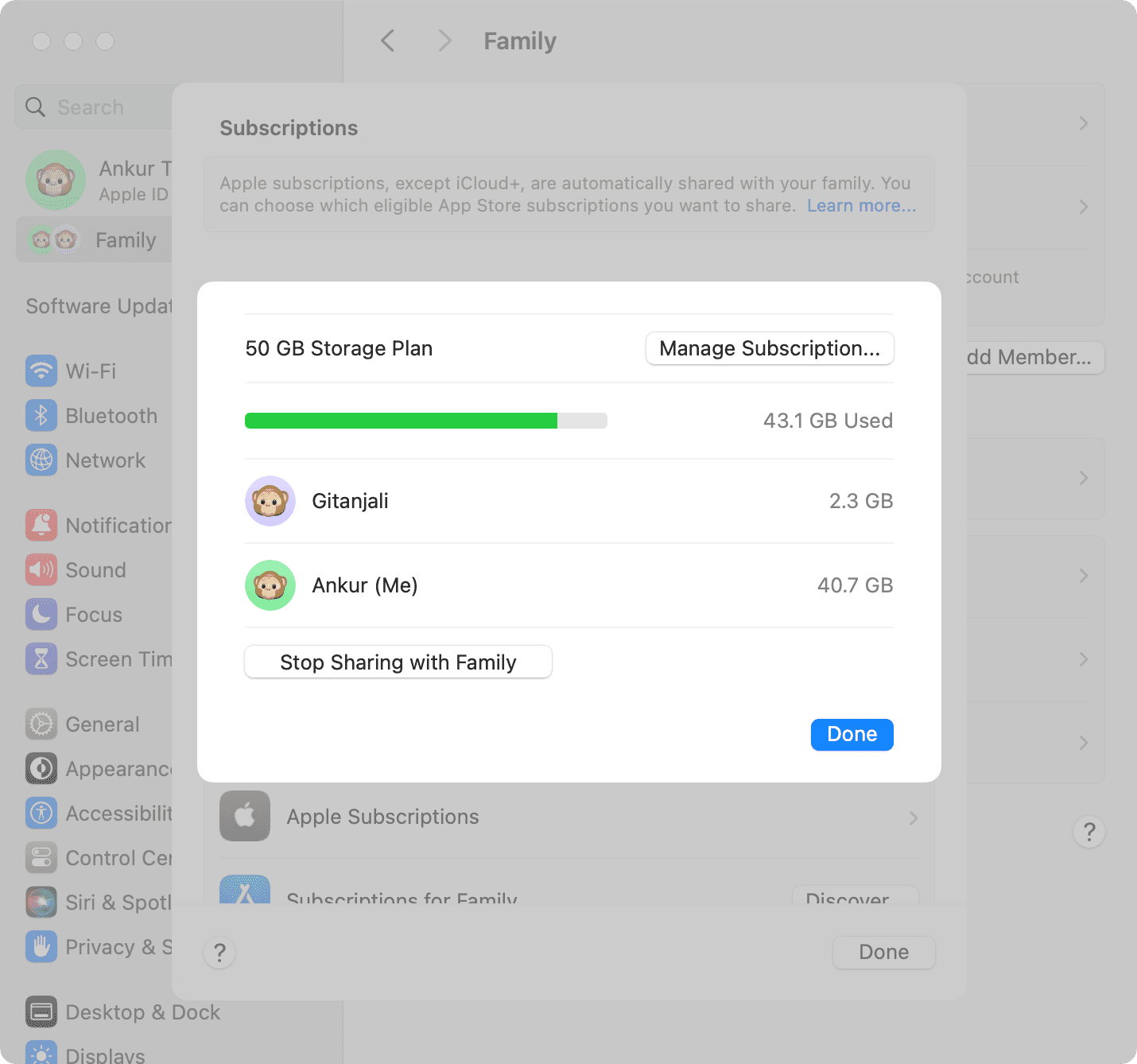
Note: You can also follow a longer route: System Settings > your Apple ID > iCloud > Manage > Open Family Sharing > Subscriptions > iCloud+.
Do you share iCloud storage with your family? If so, who seems to use the most storage? You, your spouse, your teen?
Check out next: