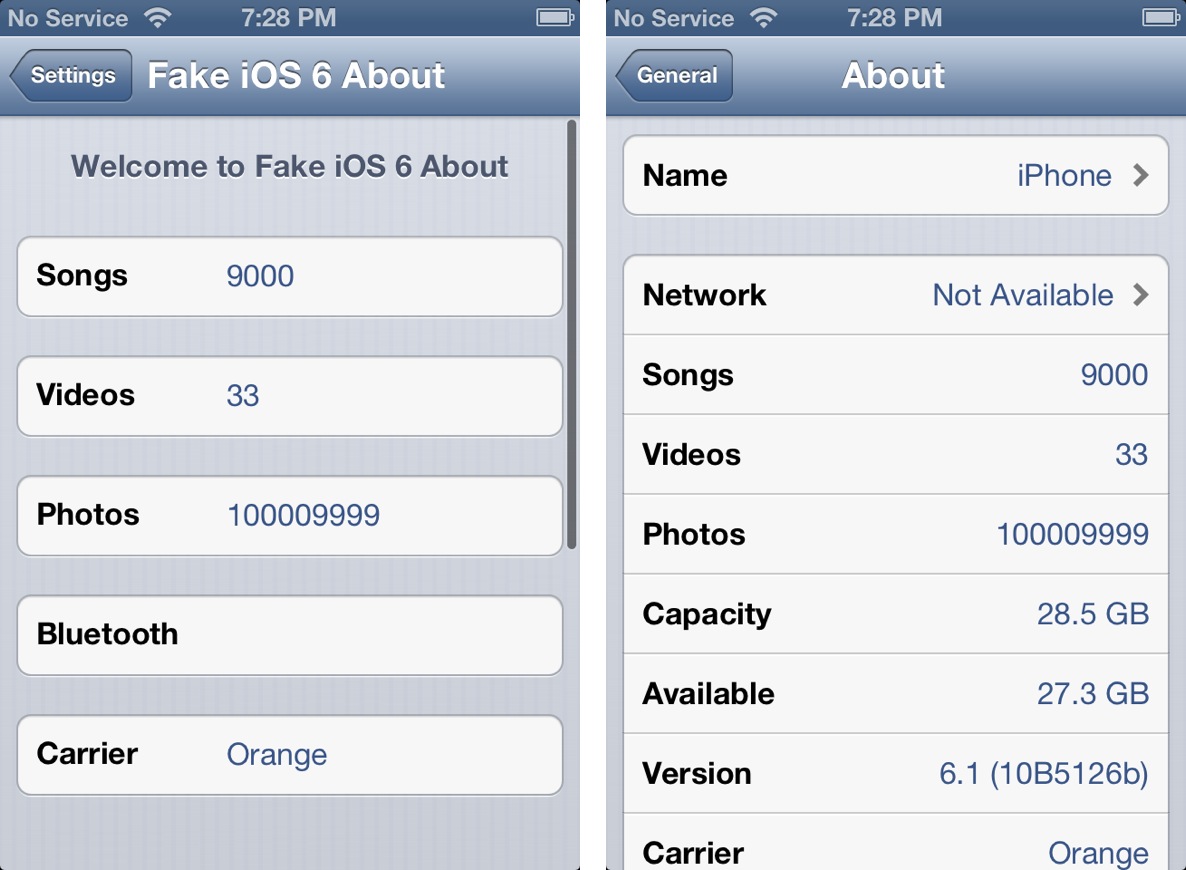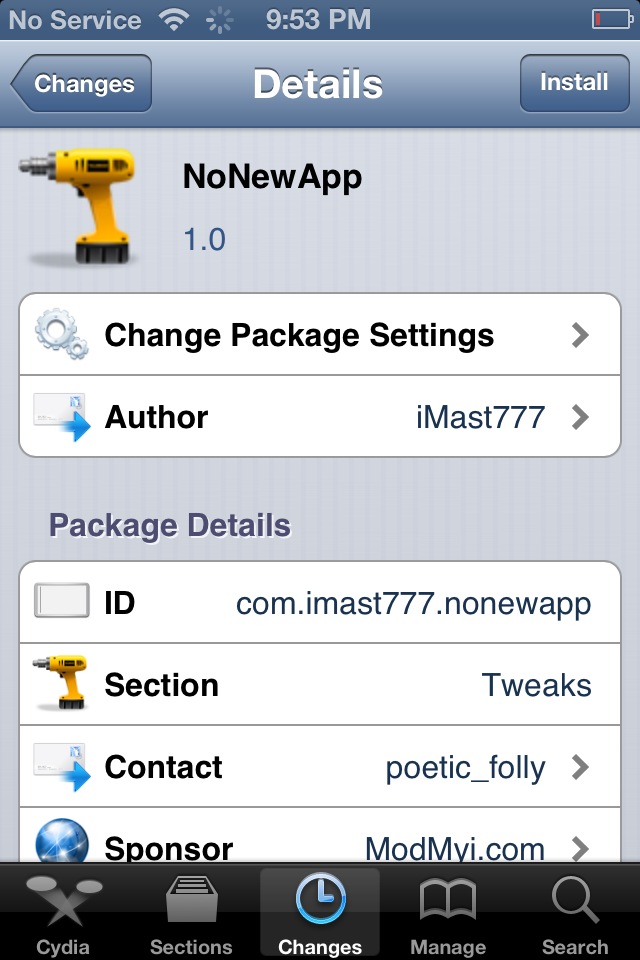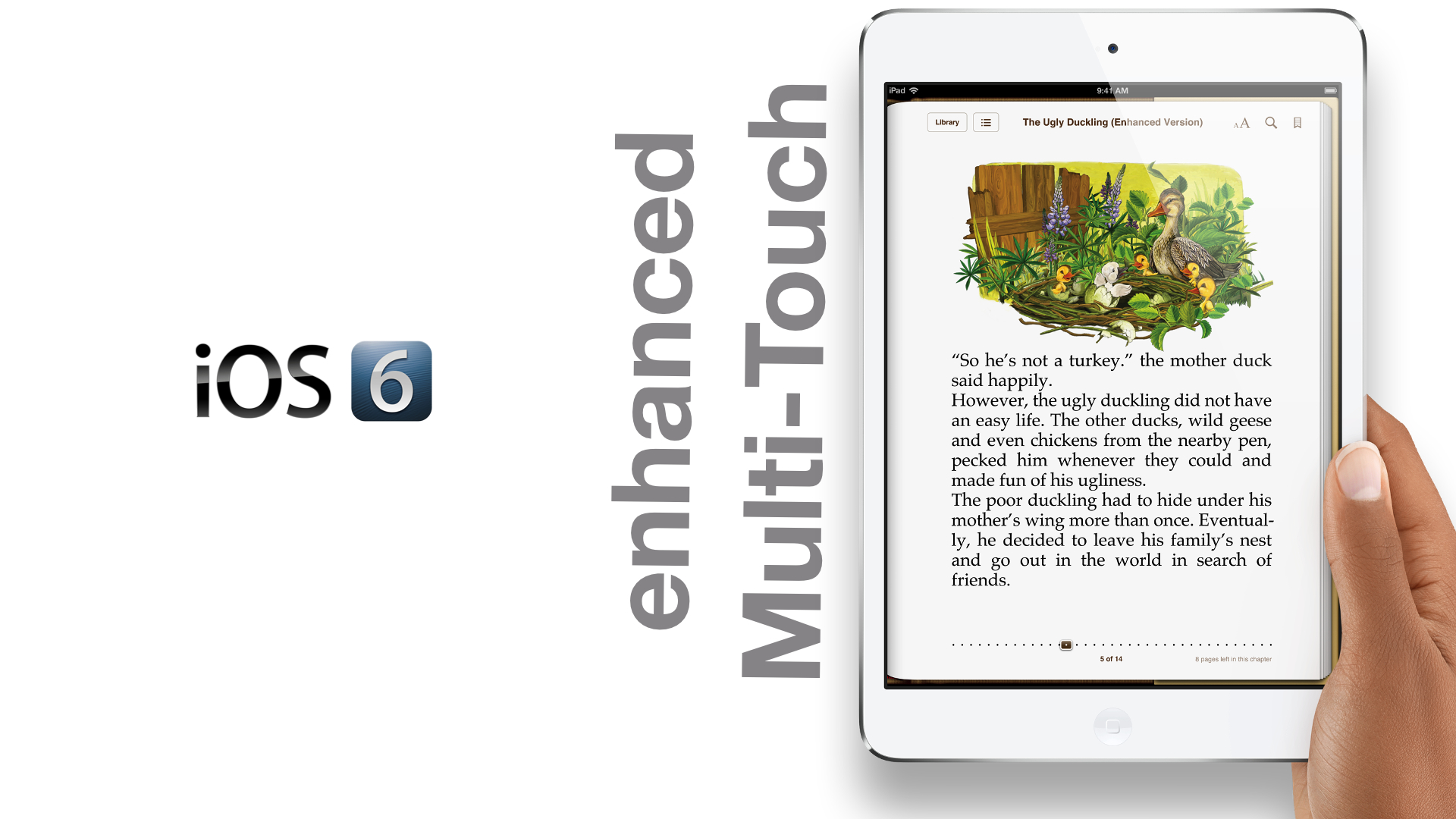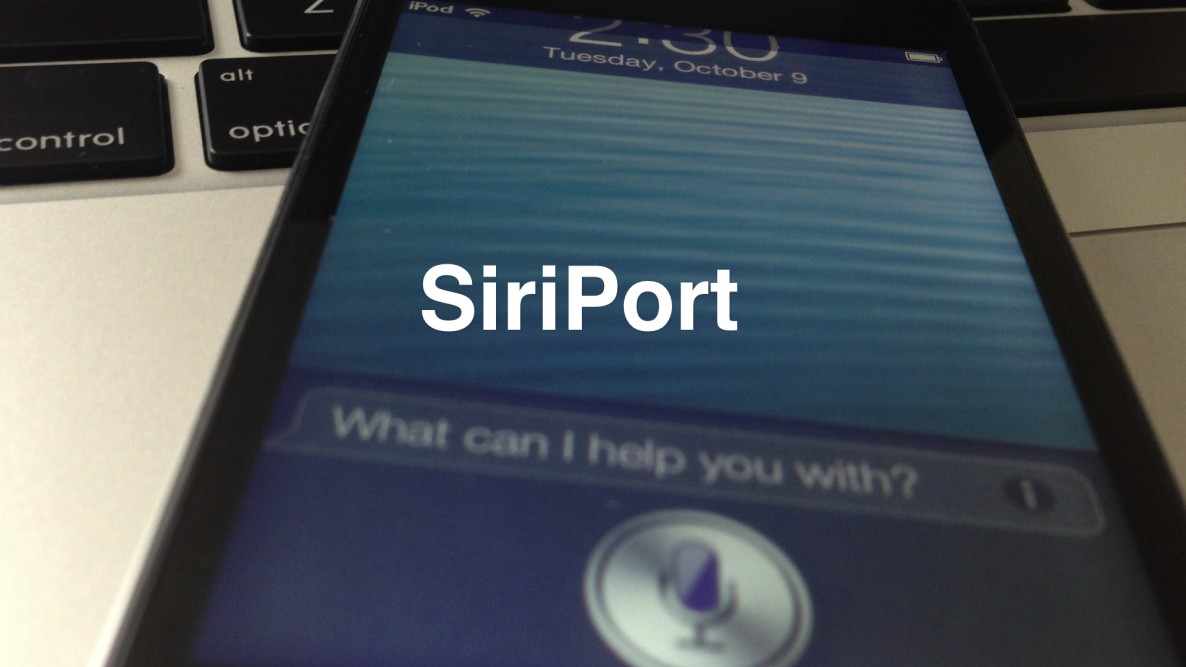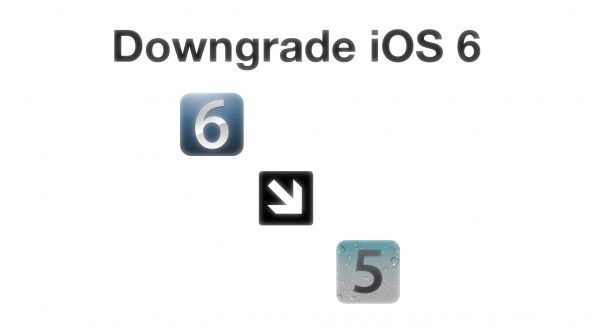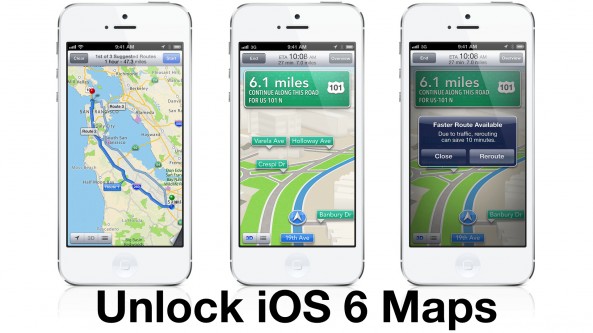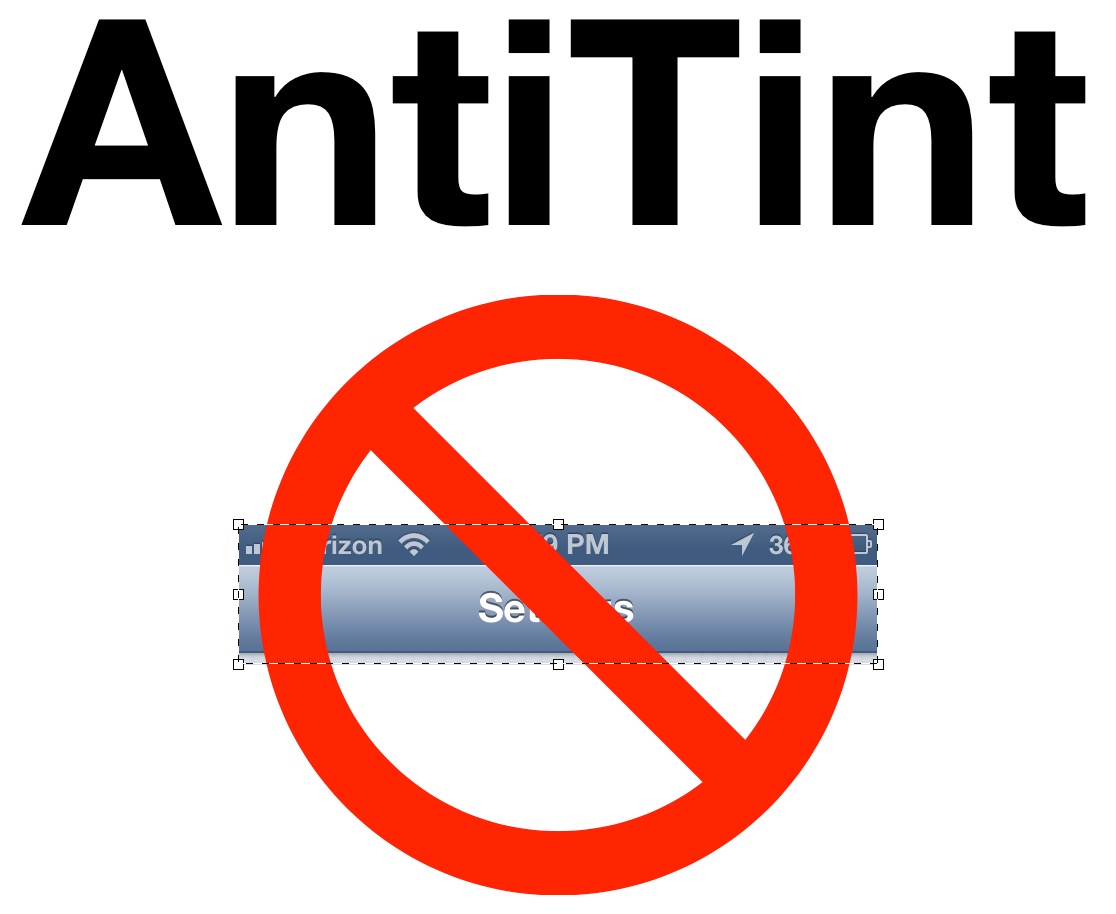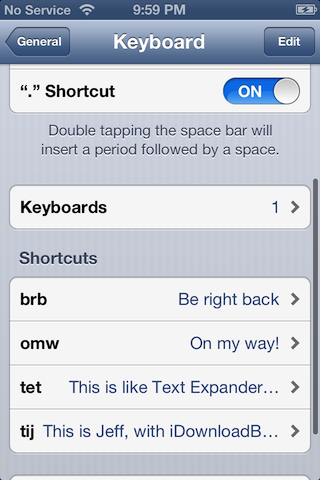I've been known to give jailbreak developers a pass when it comes to developing what many deem as "worthless" tweaks, because I know that there is always someone who will find a tweak to be useful. The latest such item to teeter upon this fine line is Fake iOS 6 About — a jailbreak tweak that allows you to fake statistical information about your device.
If you've ever wanted to pretend that your device could hold a million songs, or that you reside on a carrier not available in your country, then Fake iOS 6 About is the tweak for you. In most cases, many will feel that such a tweak is worthless. I'll be totally honest with you; this time, it's hard not to agree with those sentiments.