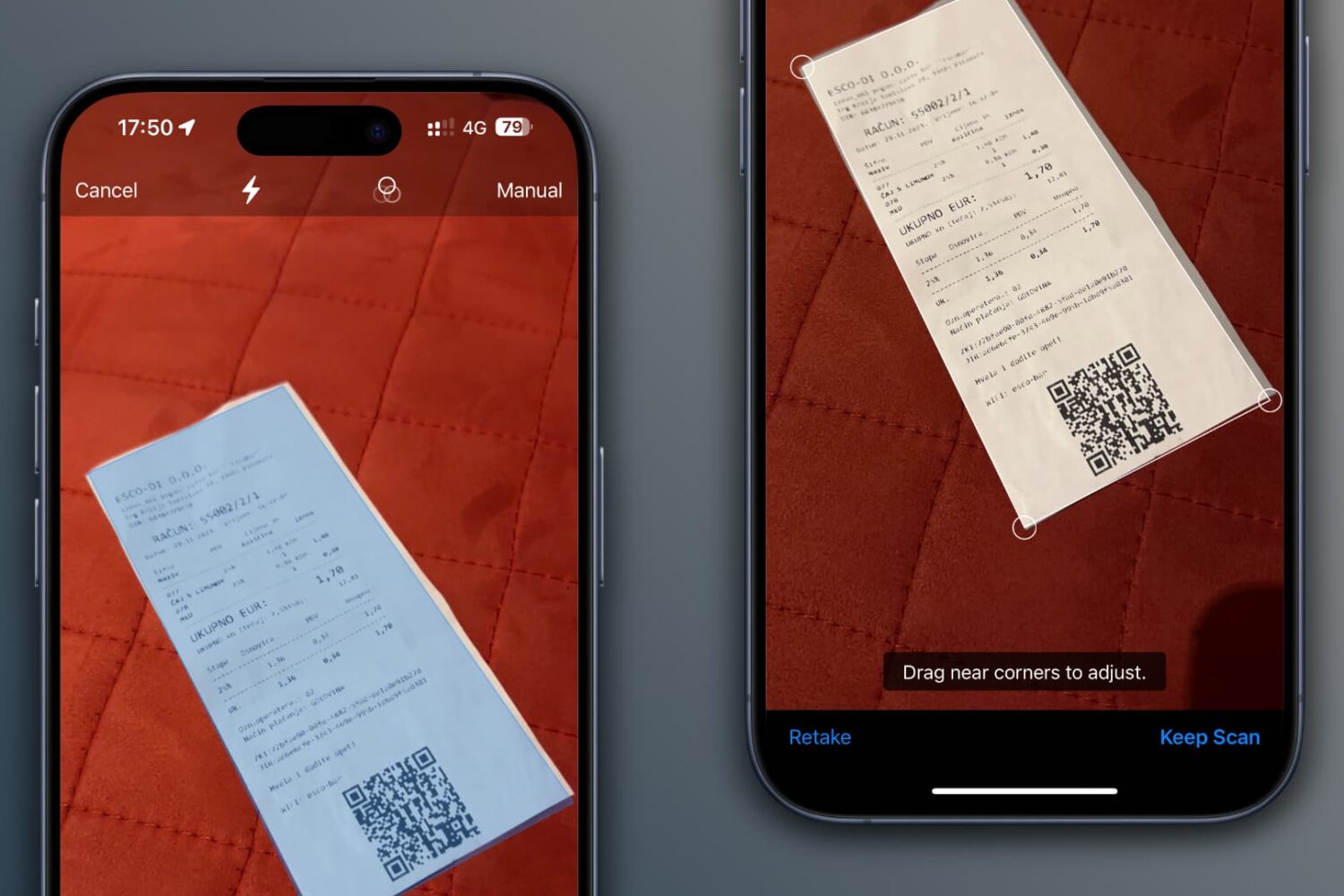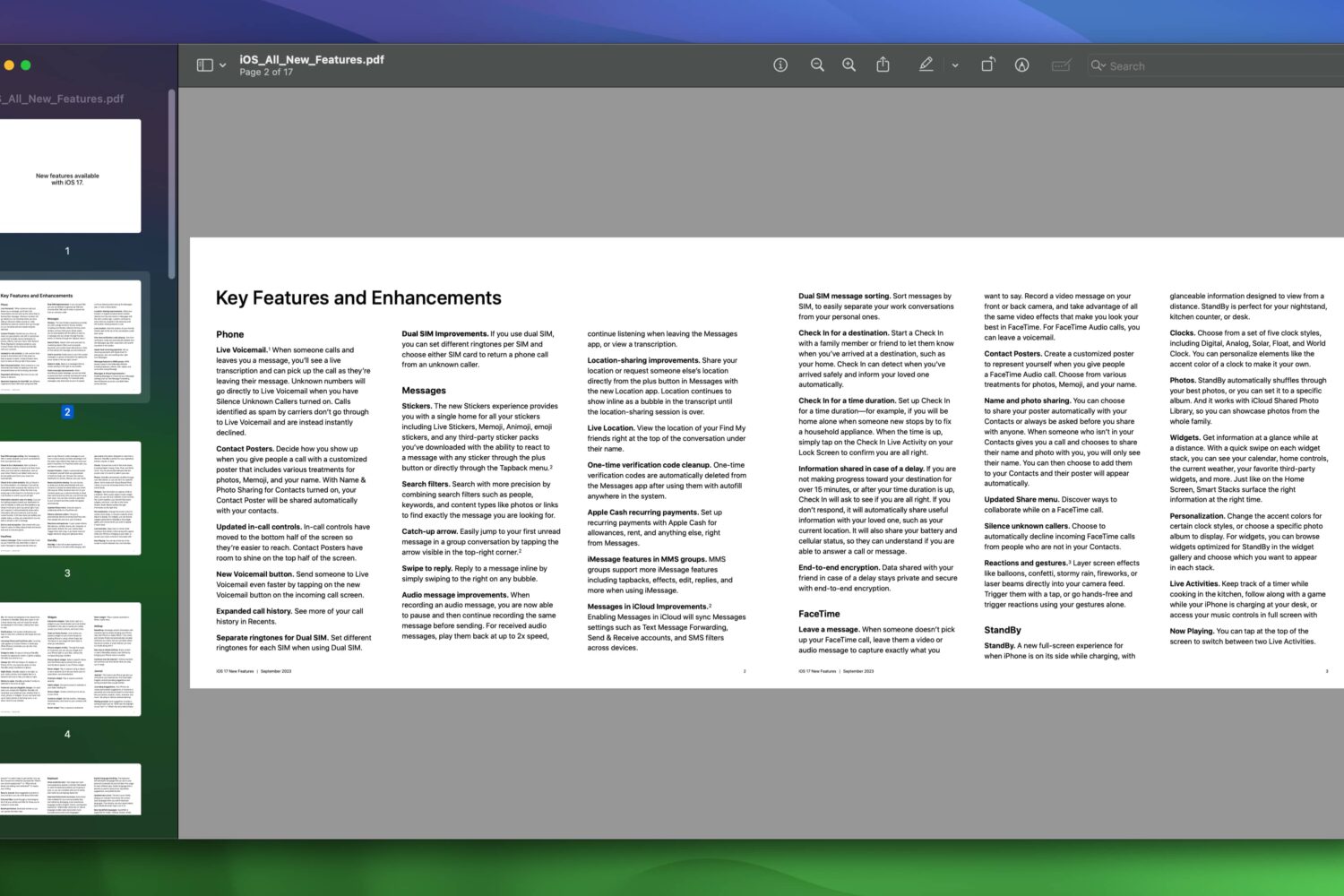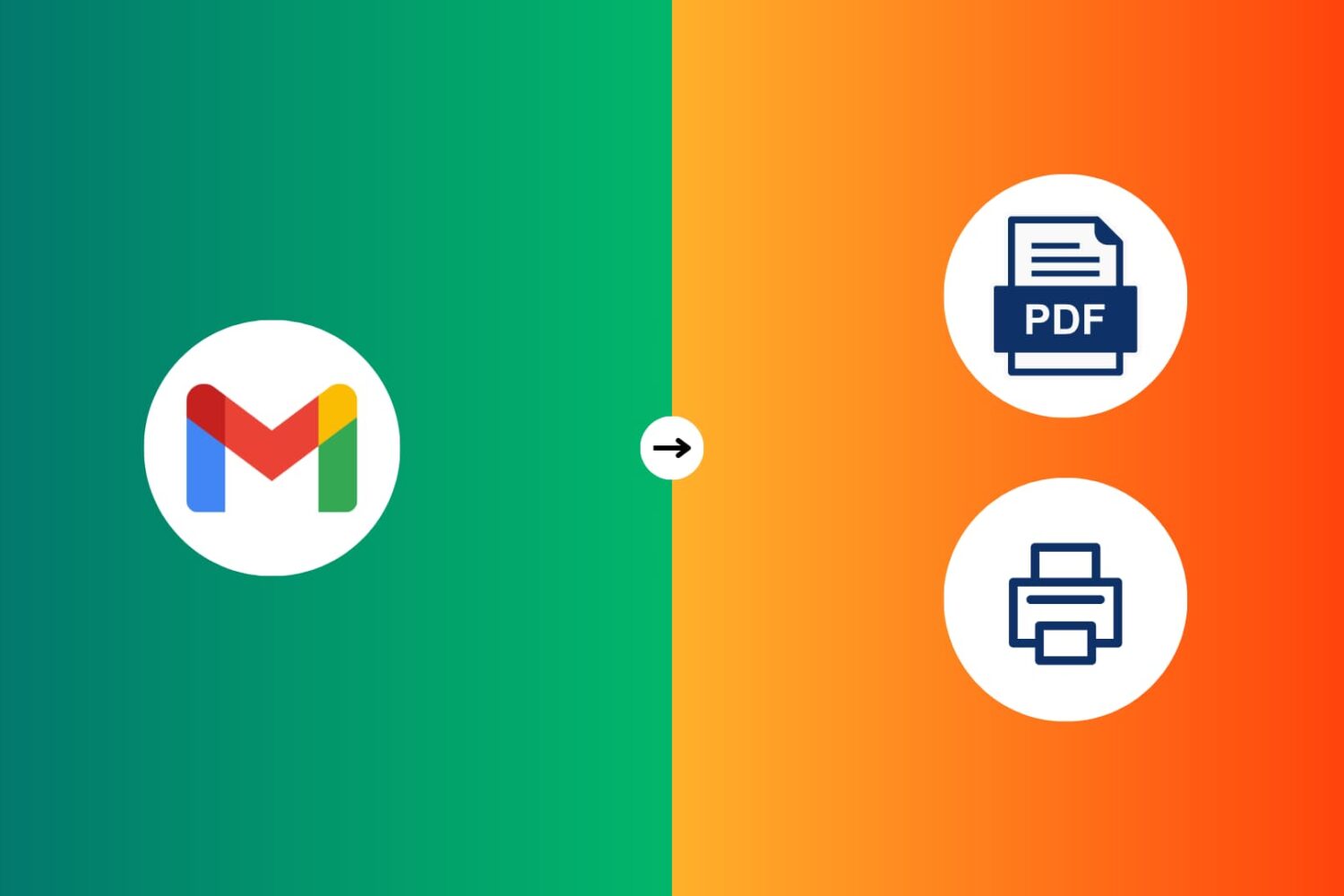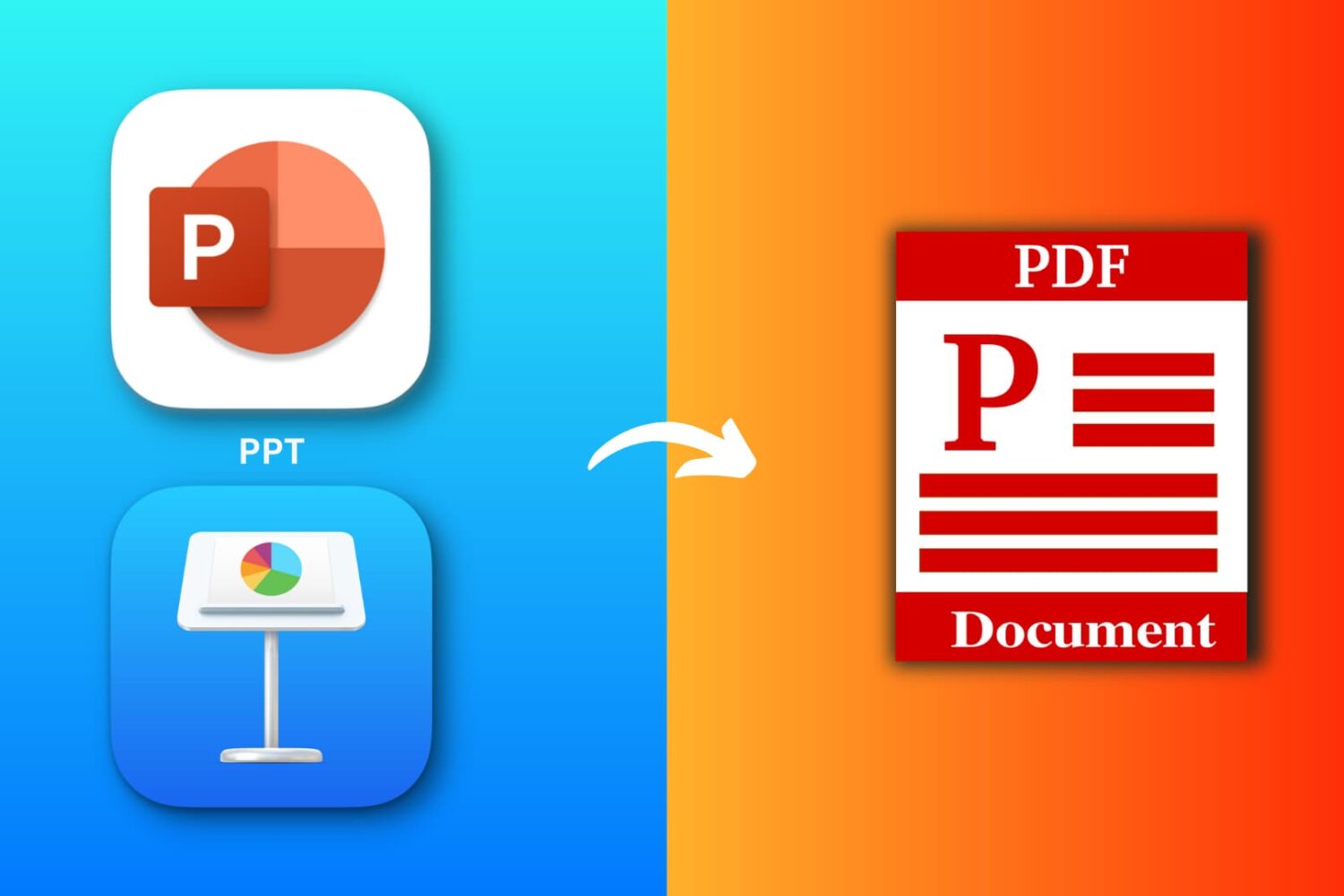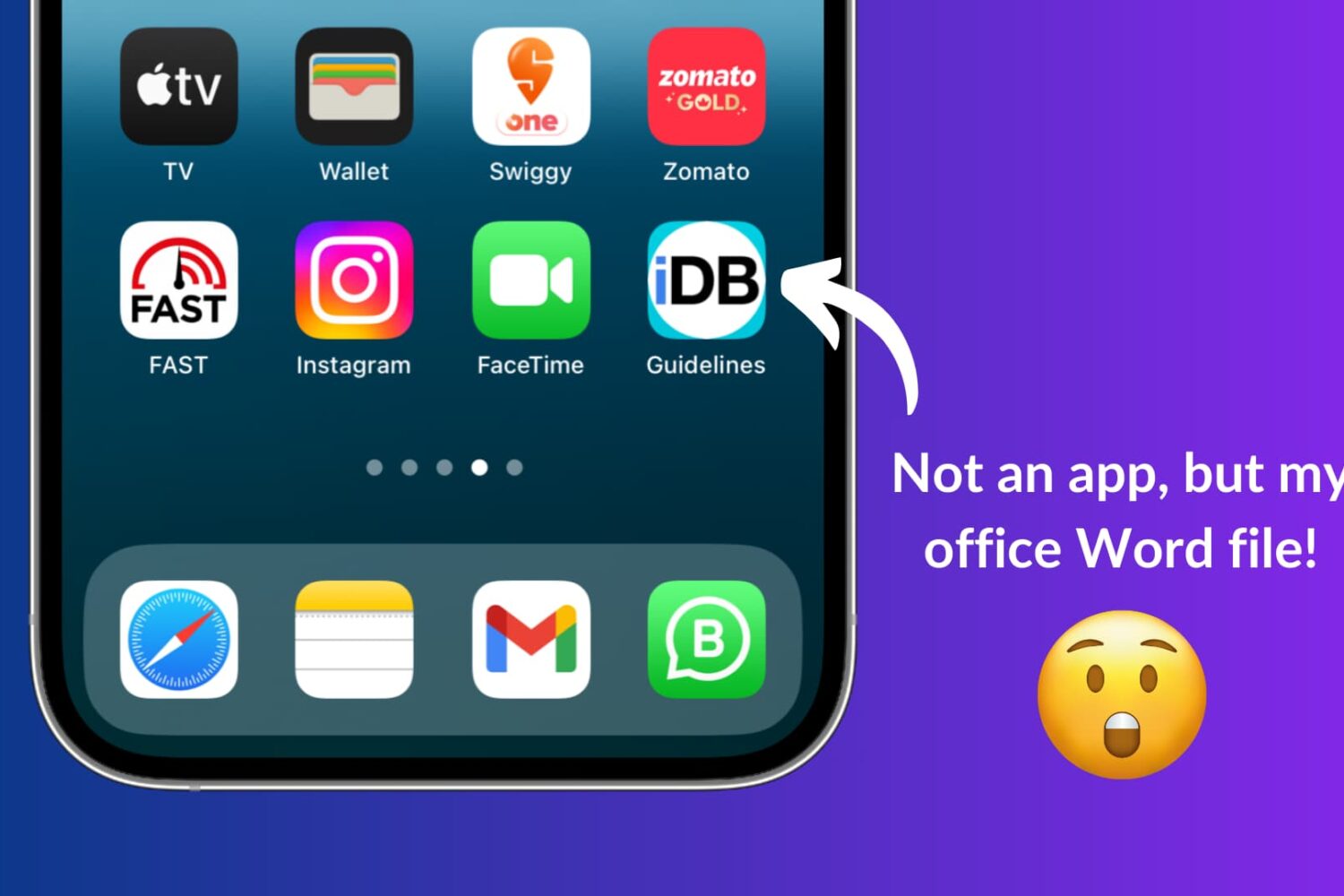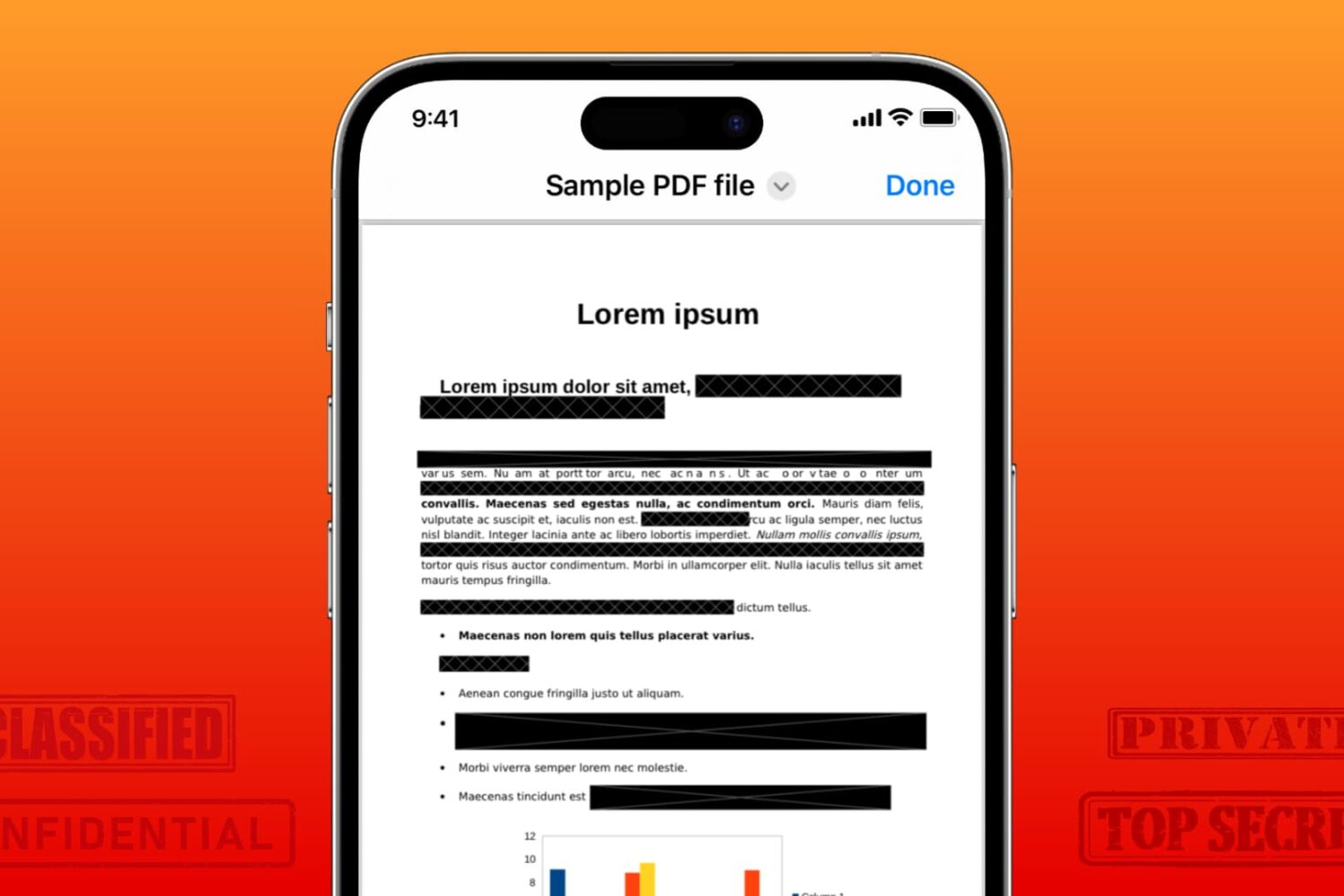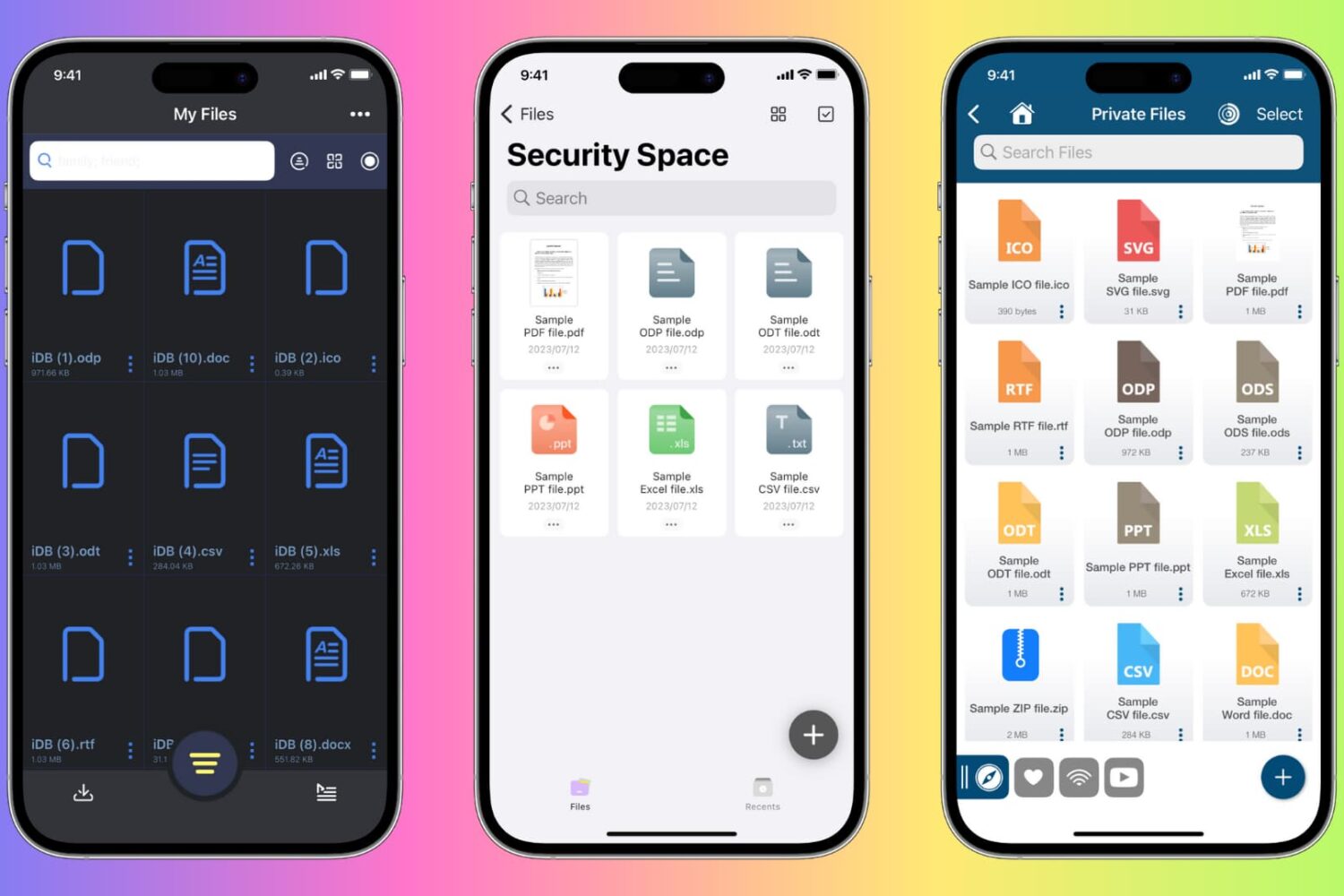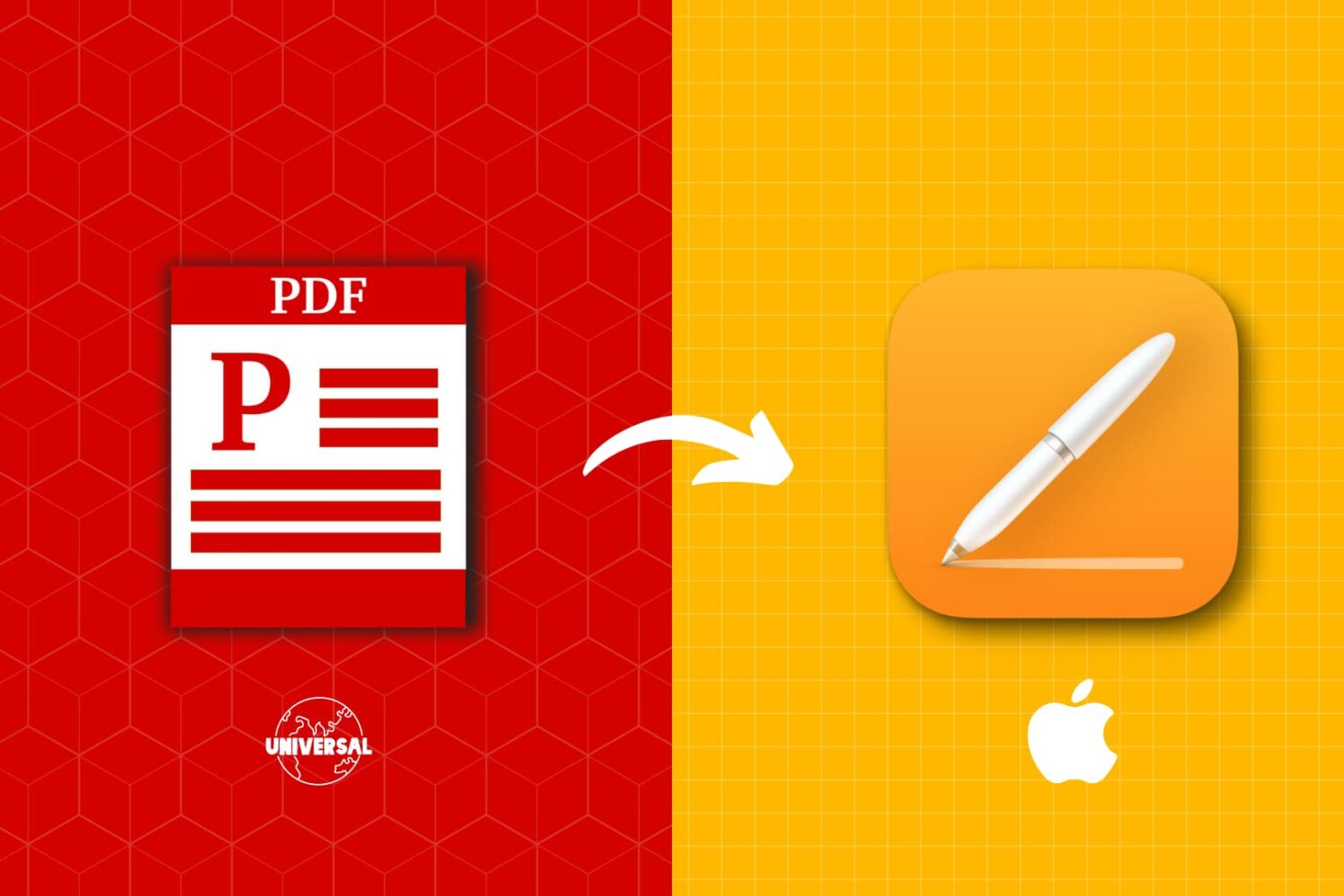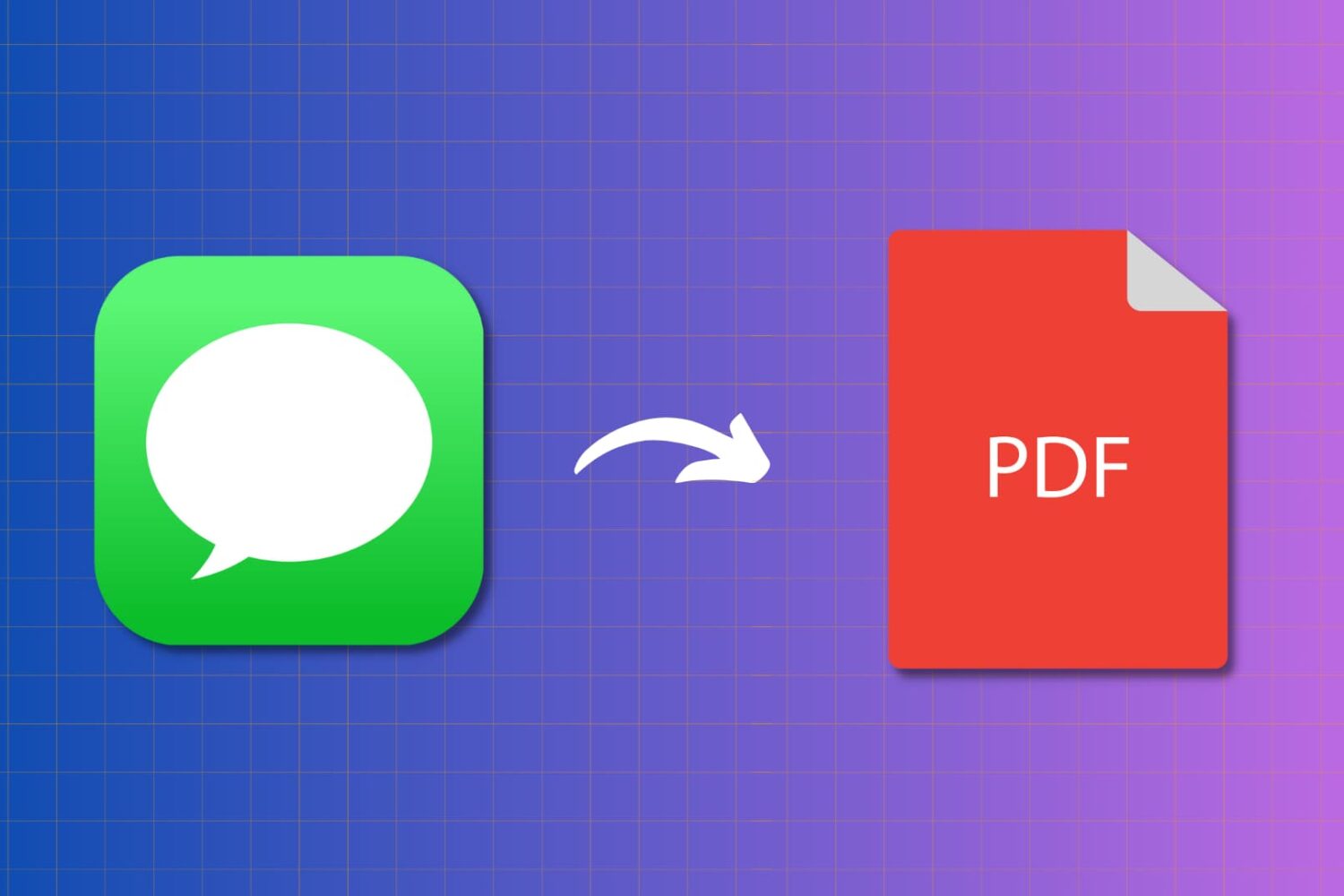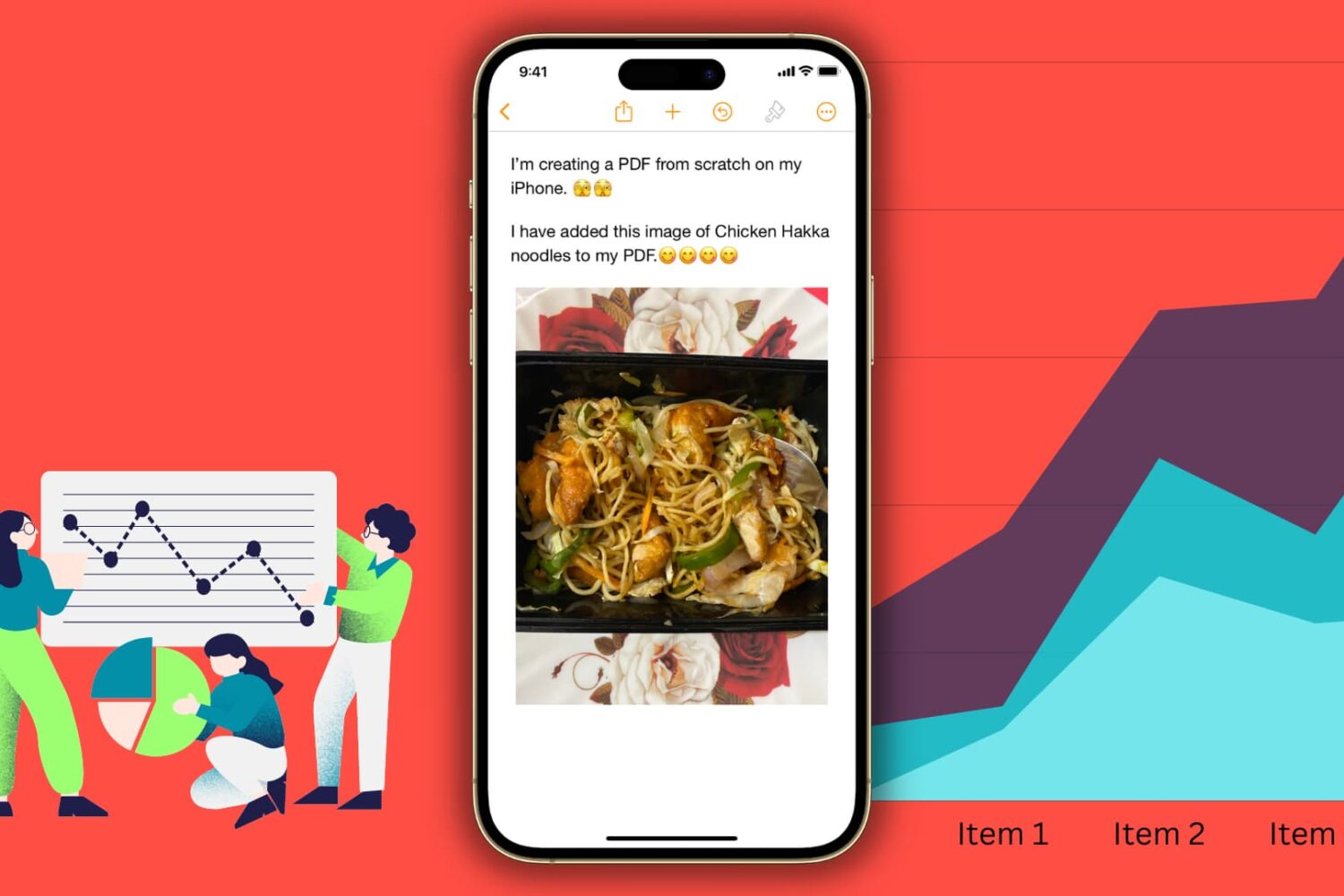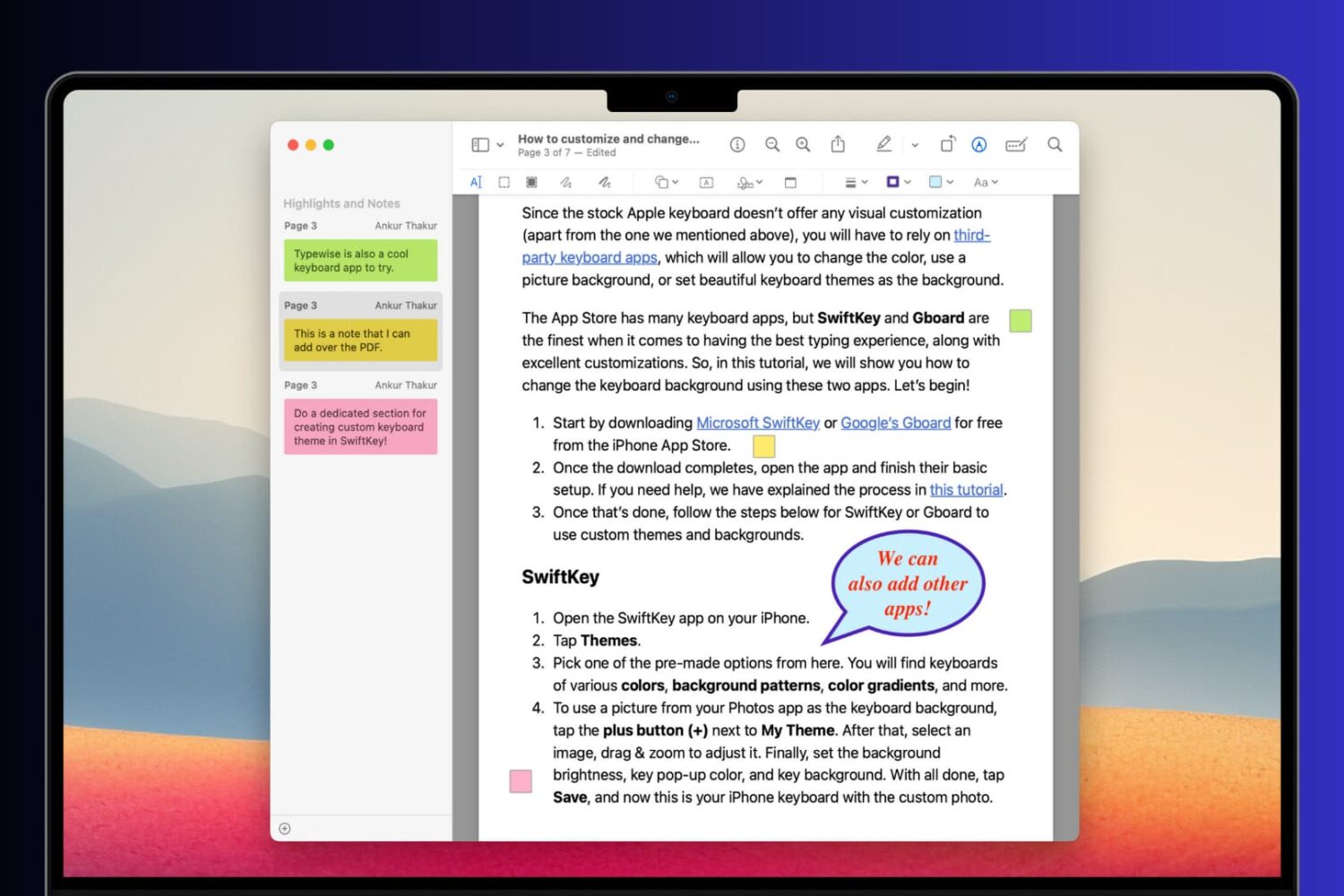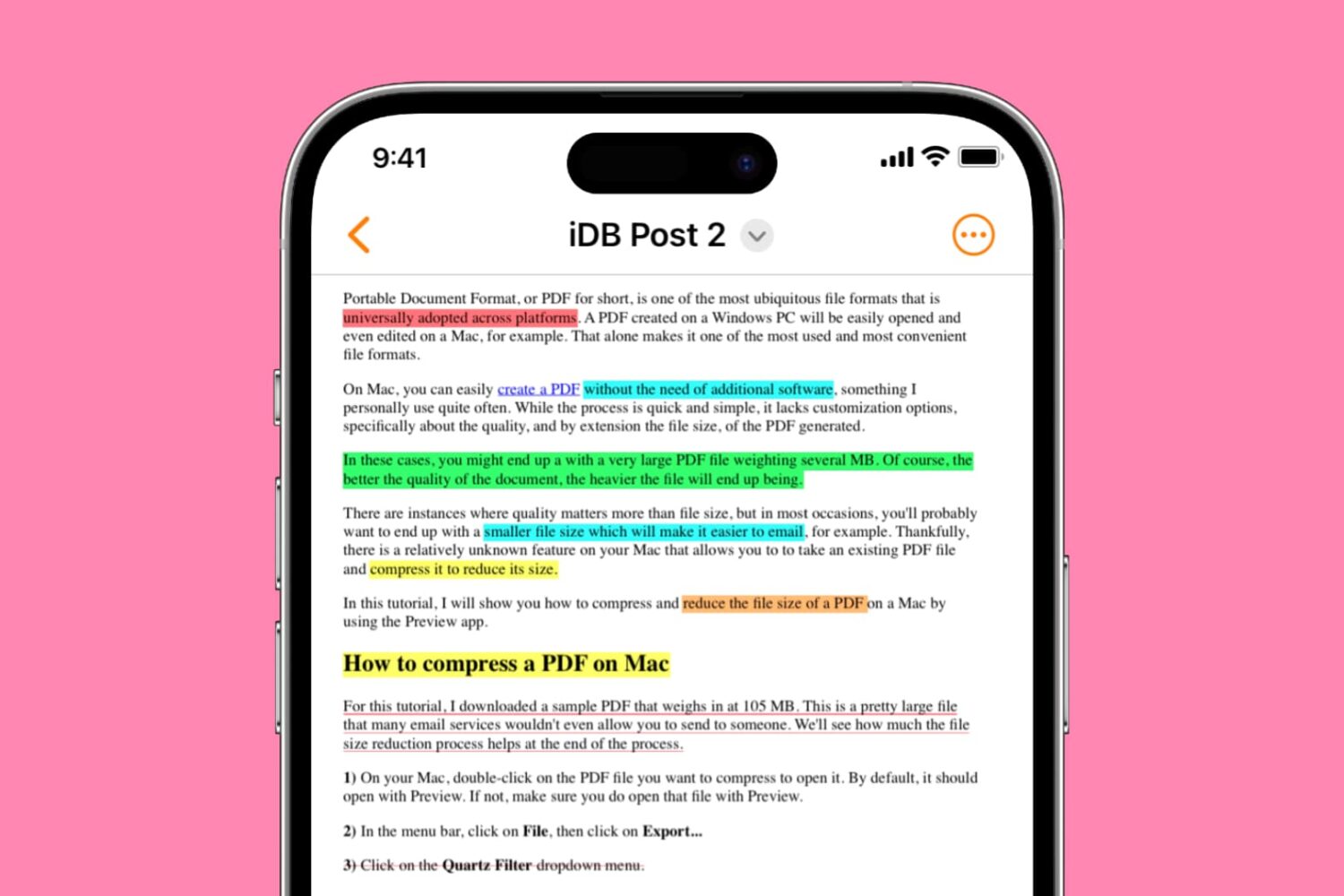In this quick tutorial, we will show you how to scan documents, receipts, business cards, letters, and billing statements using the Google Drive app on your iPhone or iPad. The scanned file will be saved to the cloud and be available on all your devices.
How to scan documents using Google Drive on iPhone and iPad