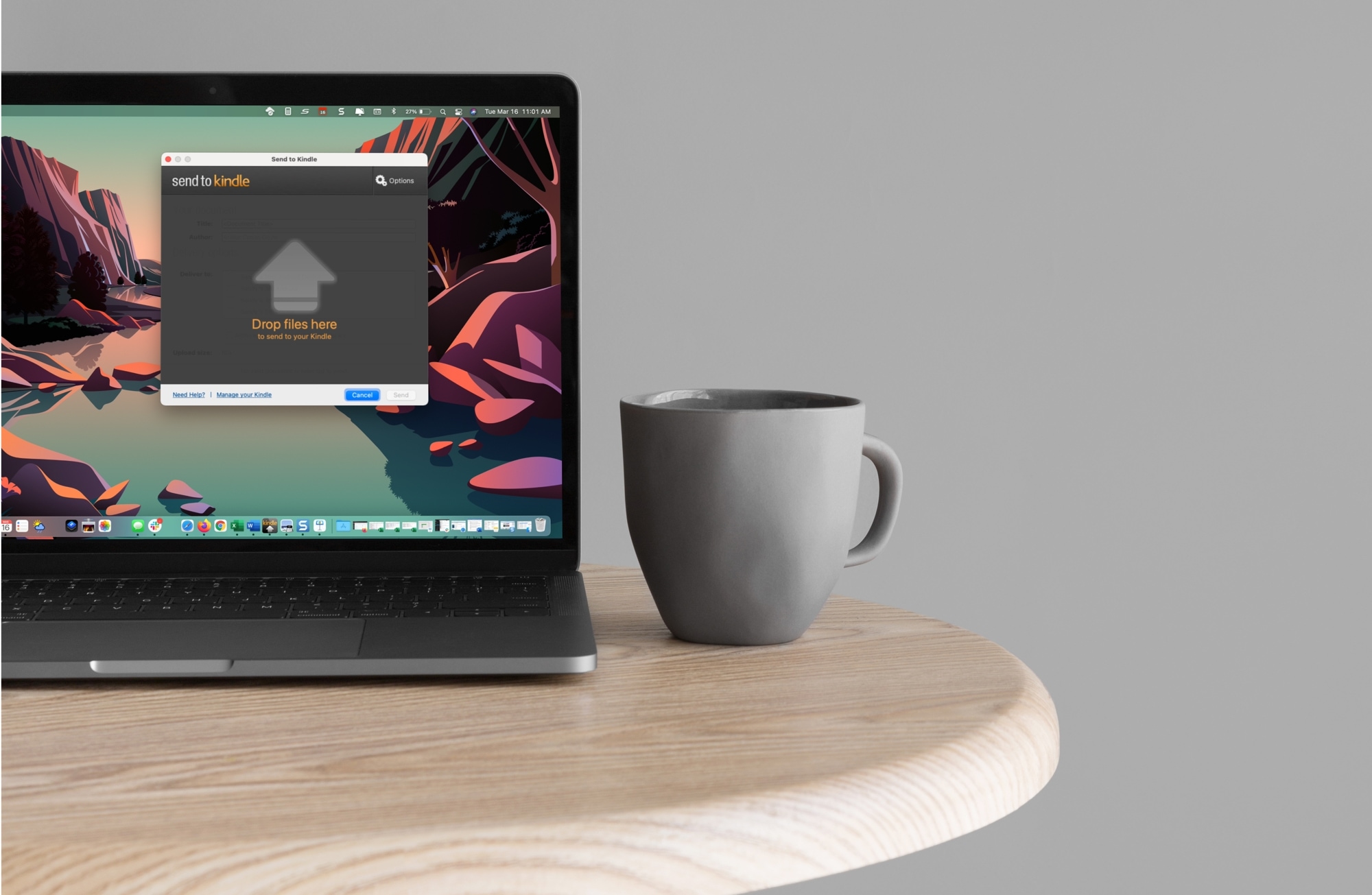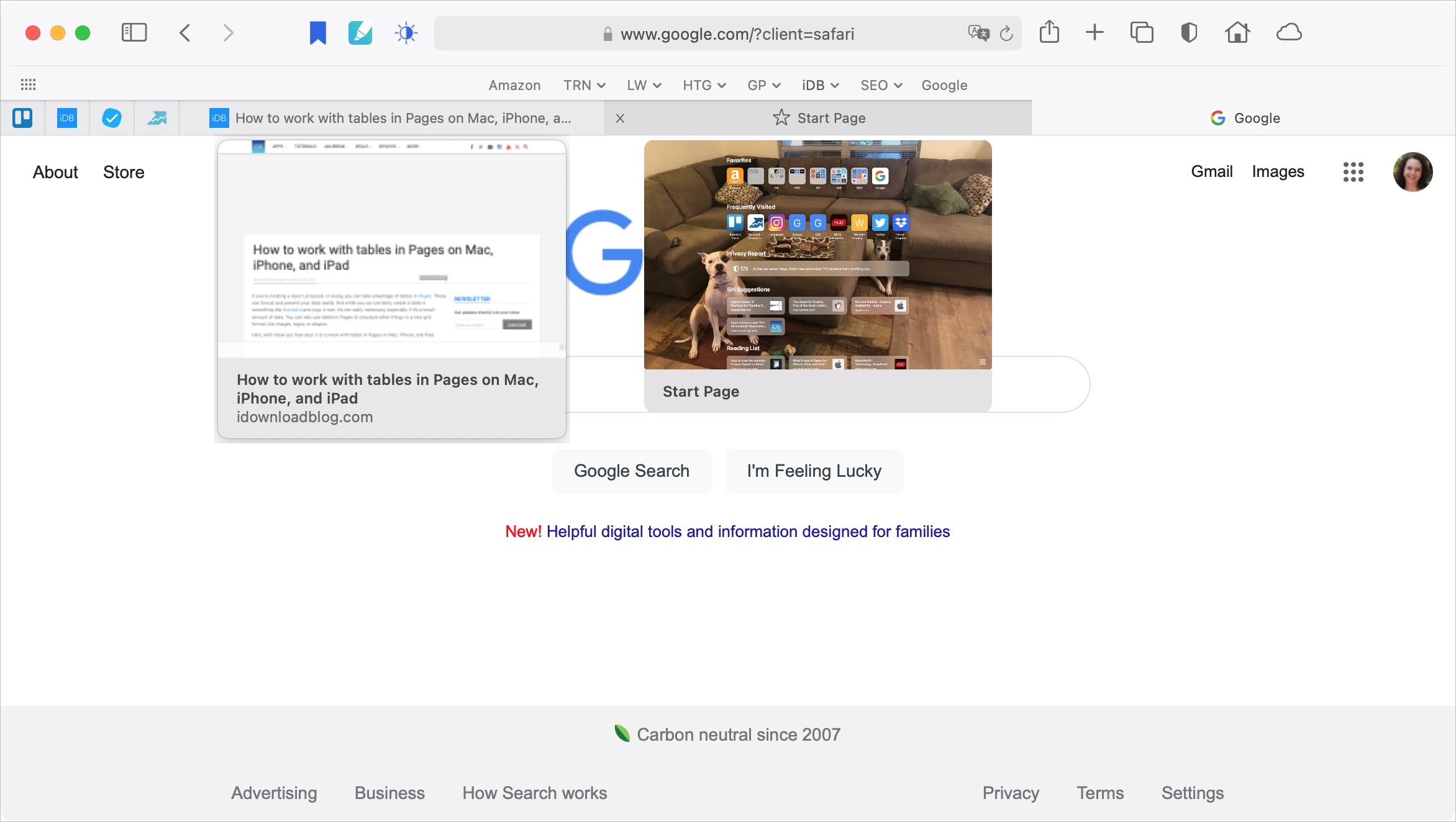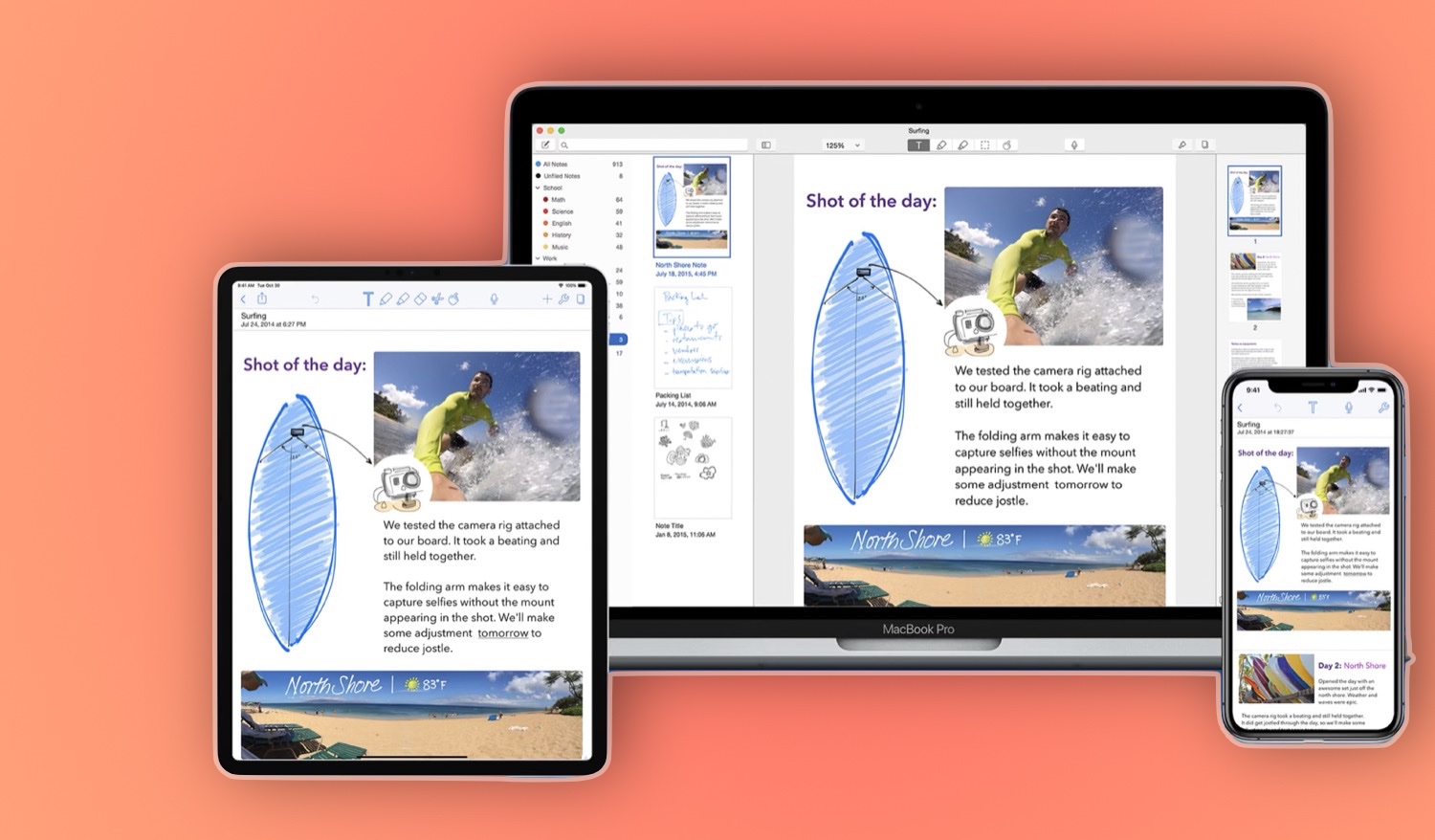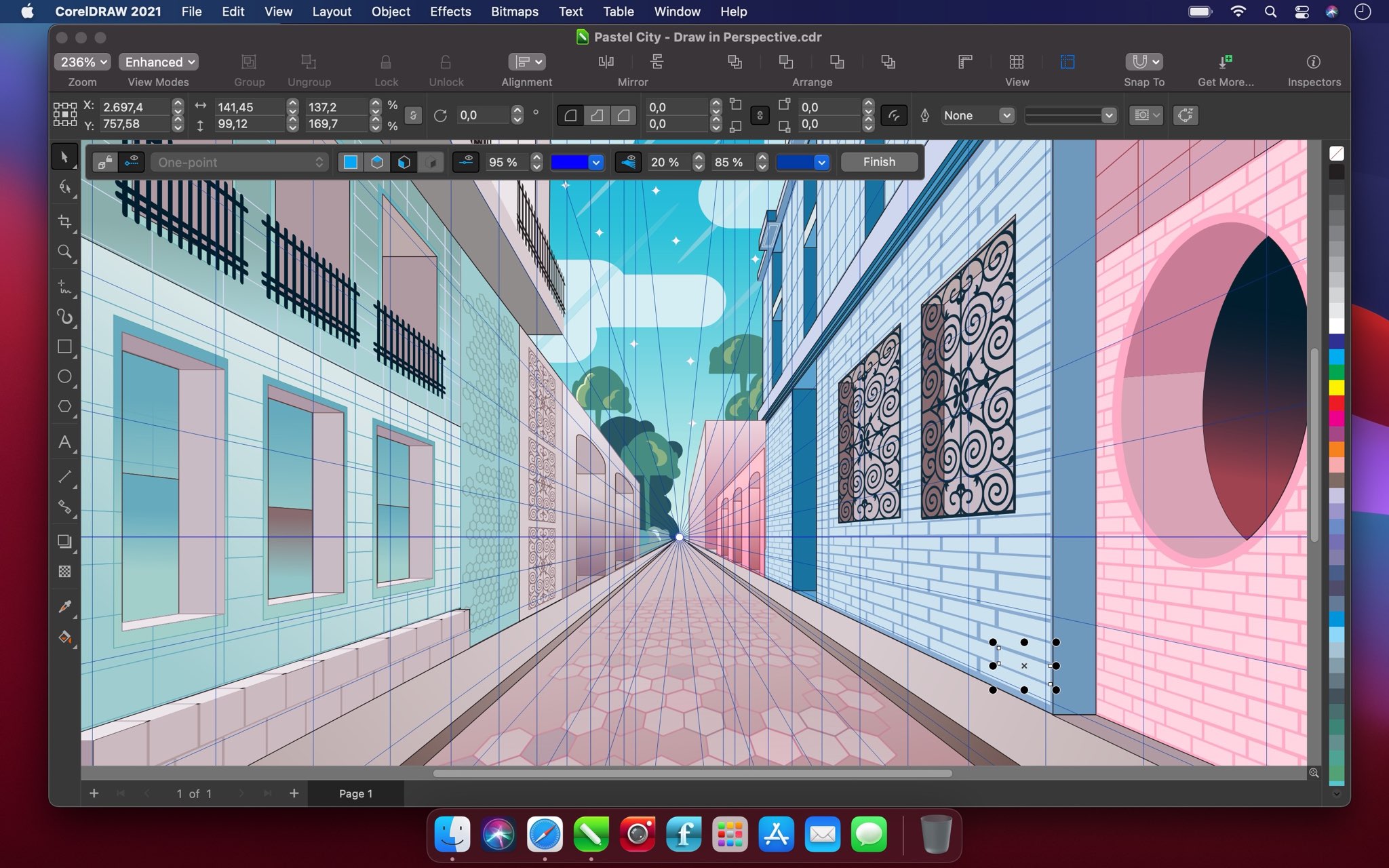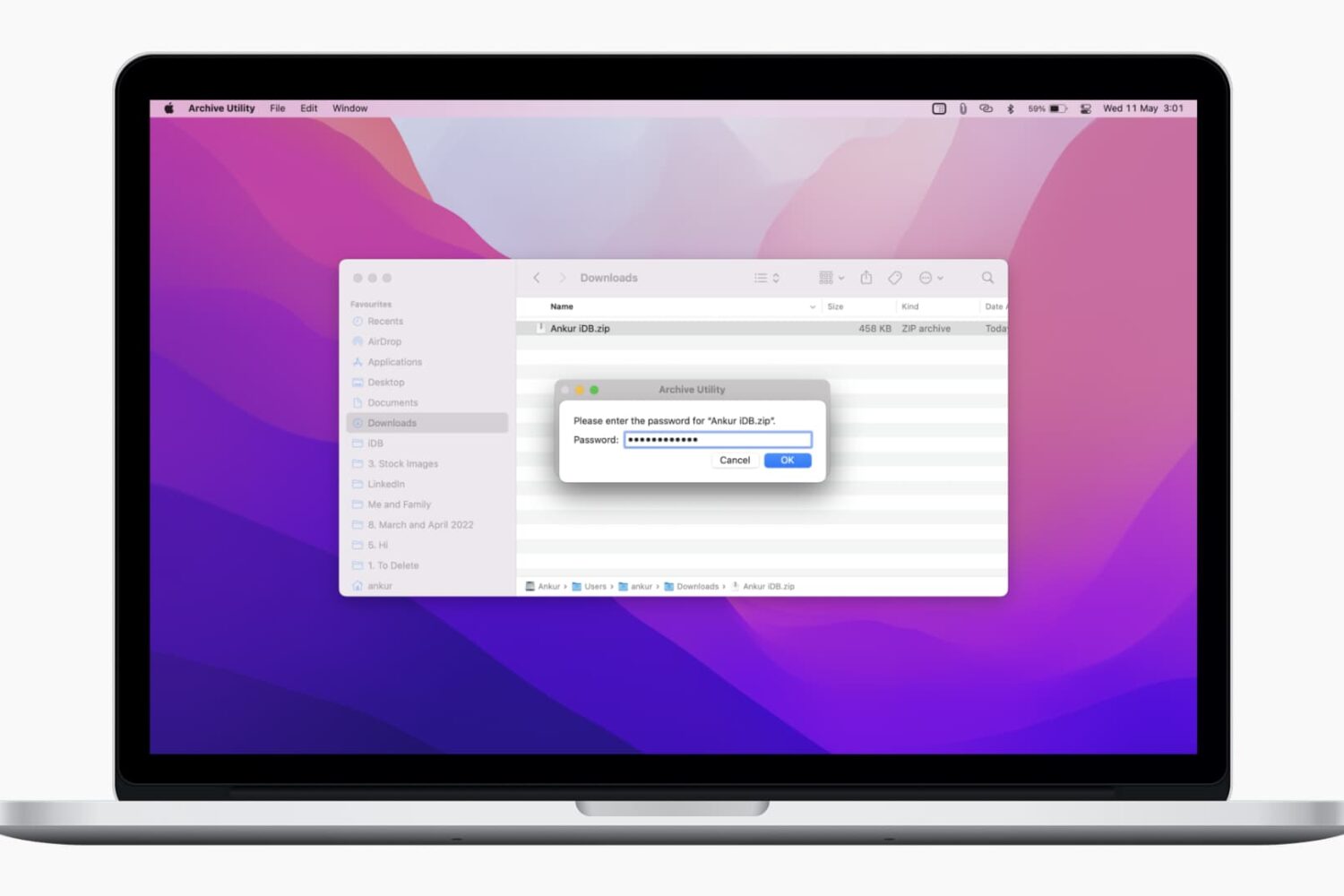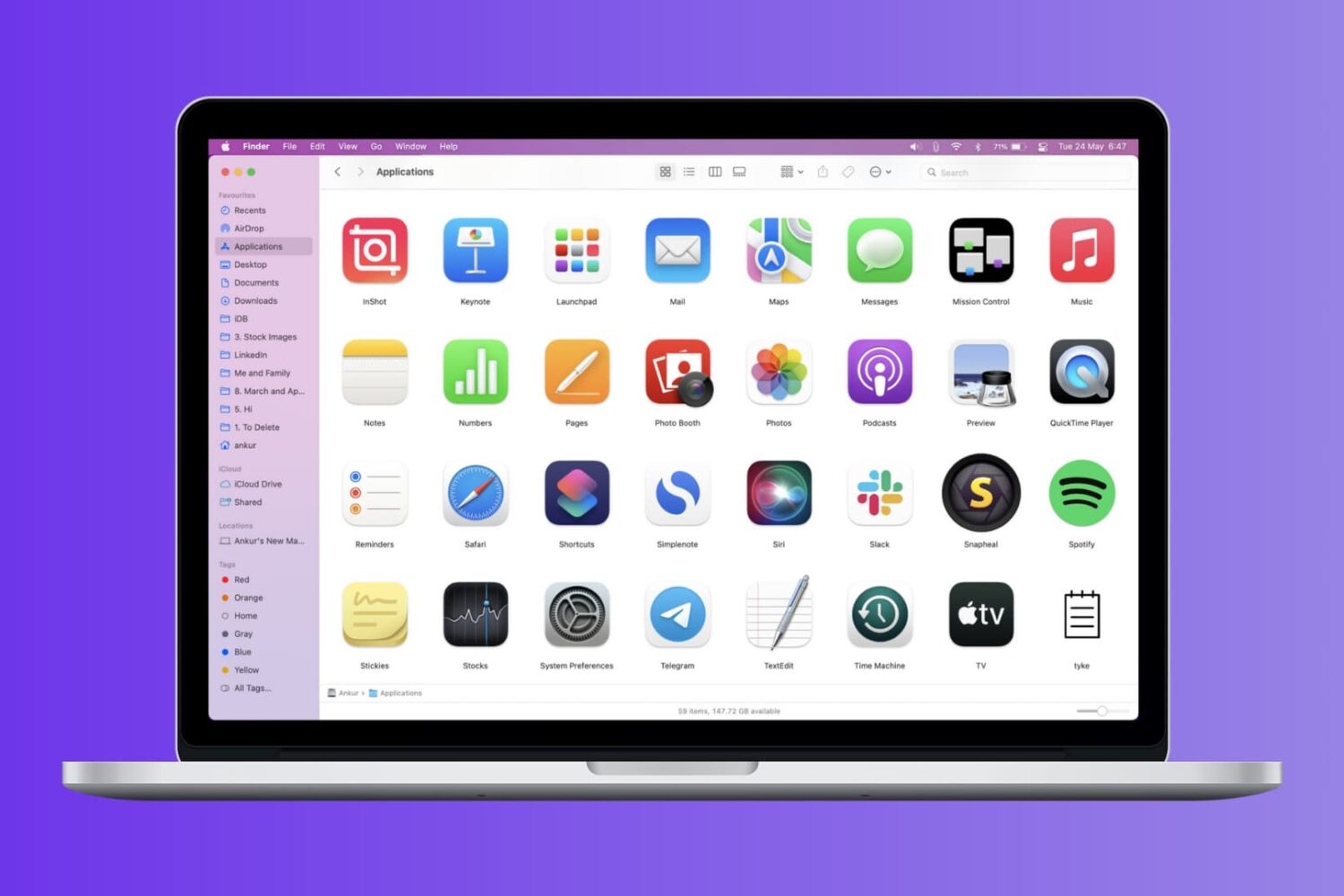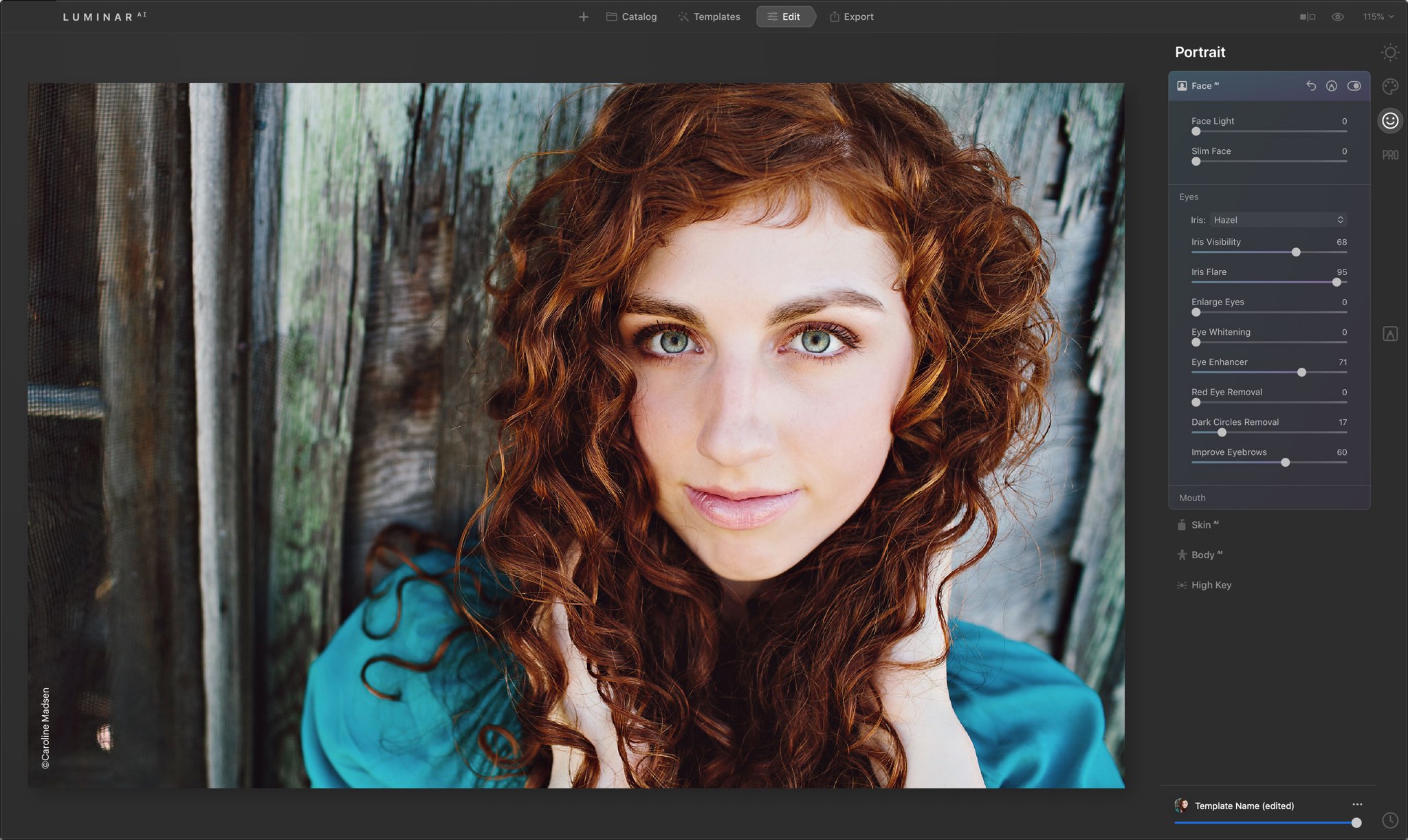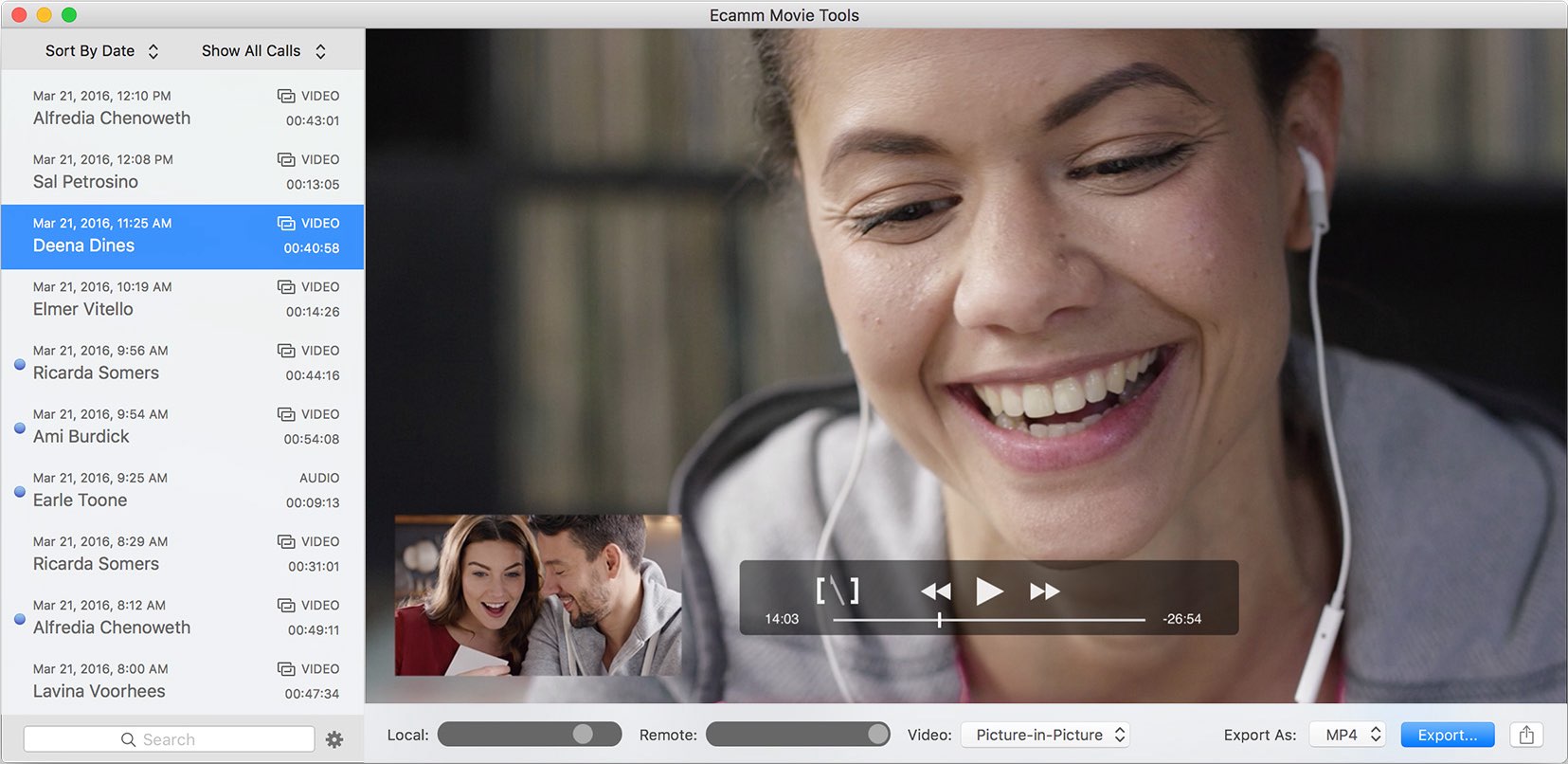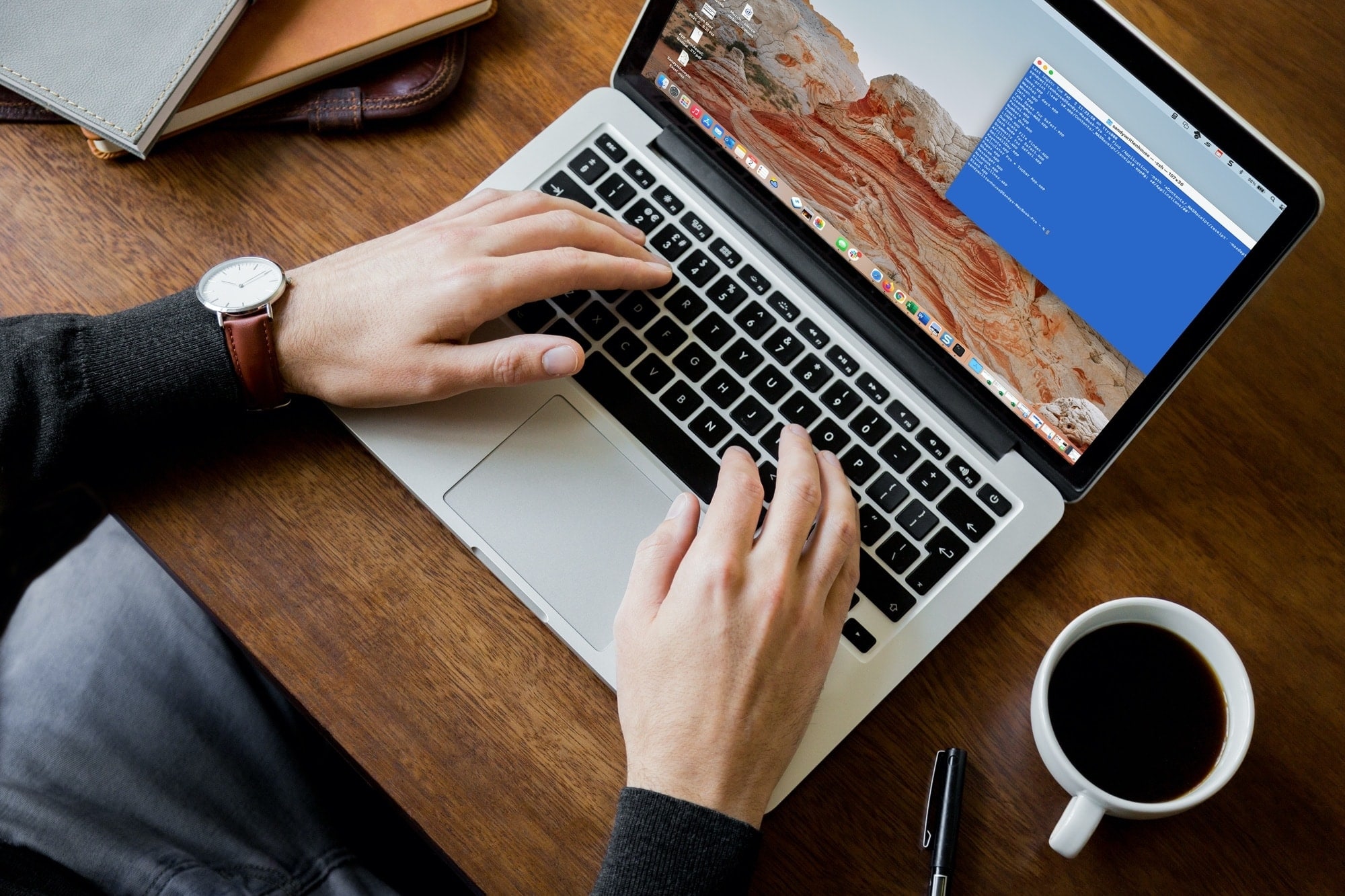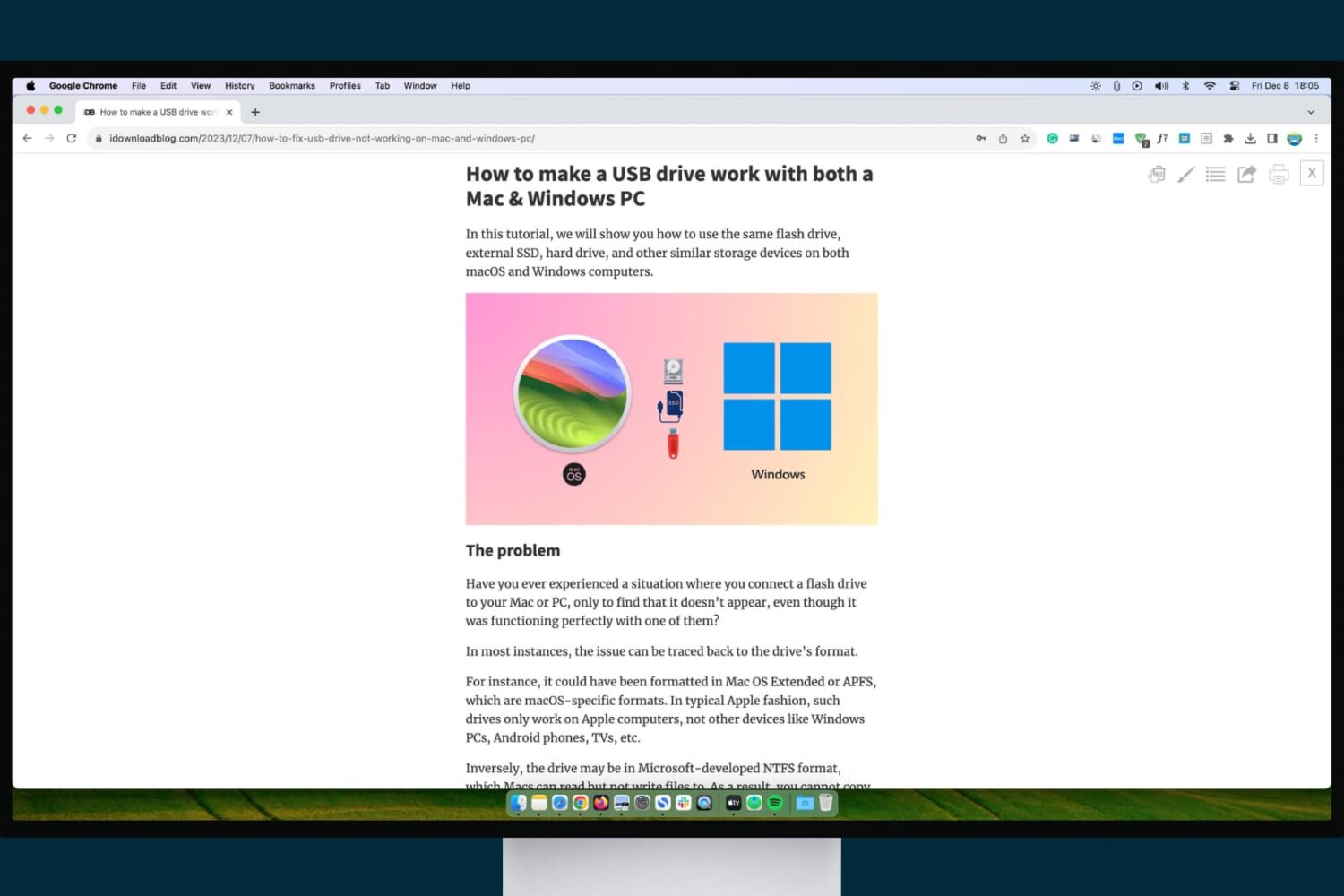If you find yourself sending more and more items to your Kindle from your computer, check out the Send to Kindle app. The app is free and available for both Mac and Windows. With it, you can easily send documents and book files directly to your Kindle eReader or the Kindle reading app on your other devices.
Here, we’ll show you the various ways you can use Send to Kindle to get the items you need from your computer to the Kindle device or reading app you want.