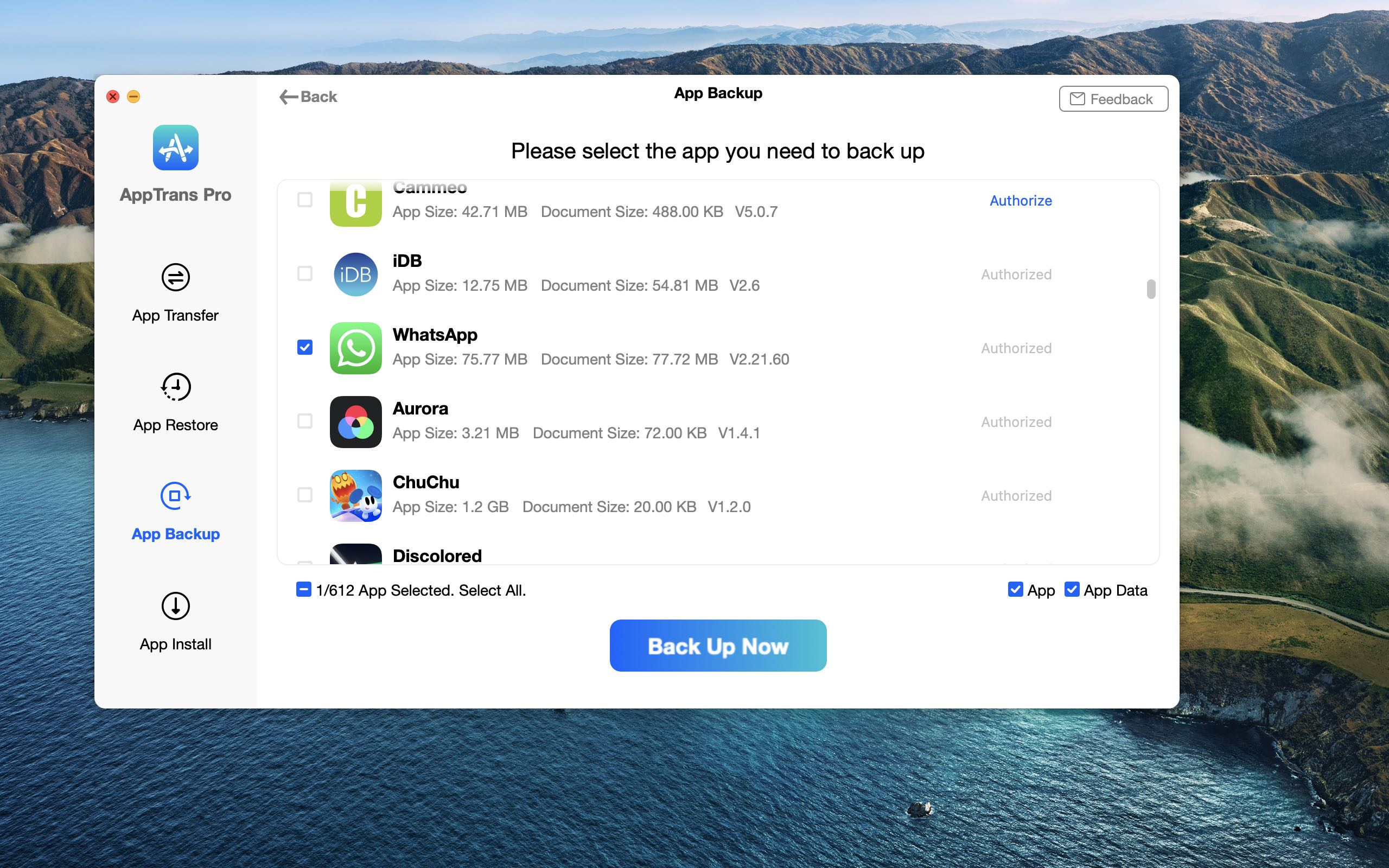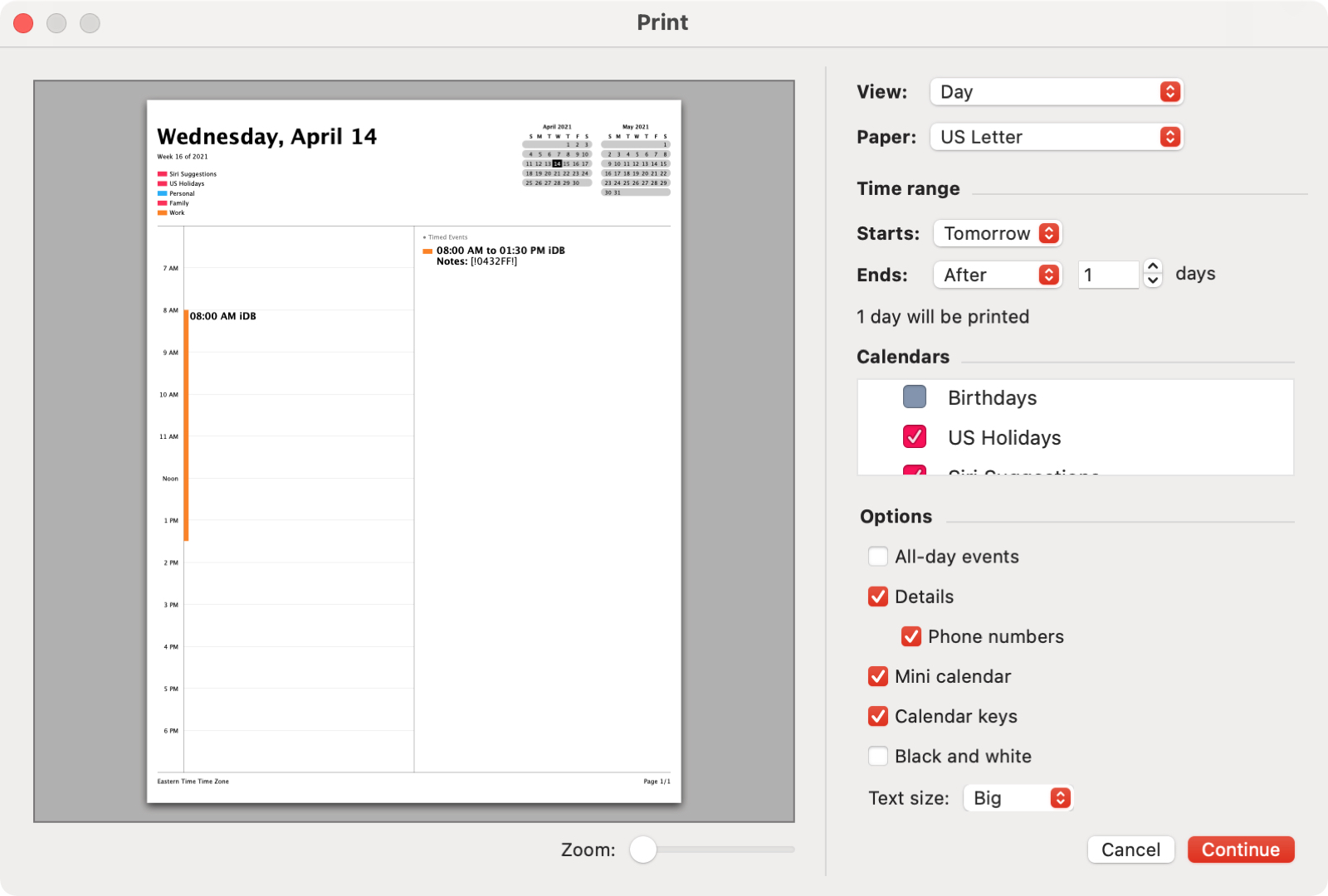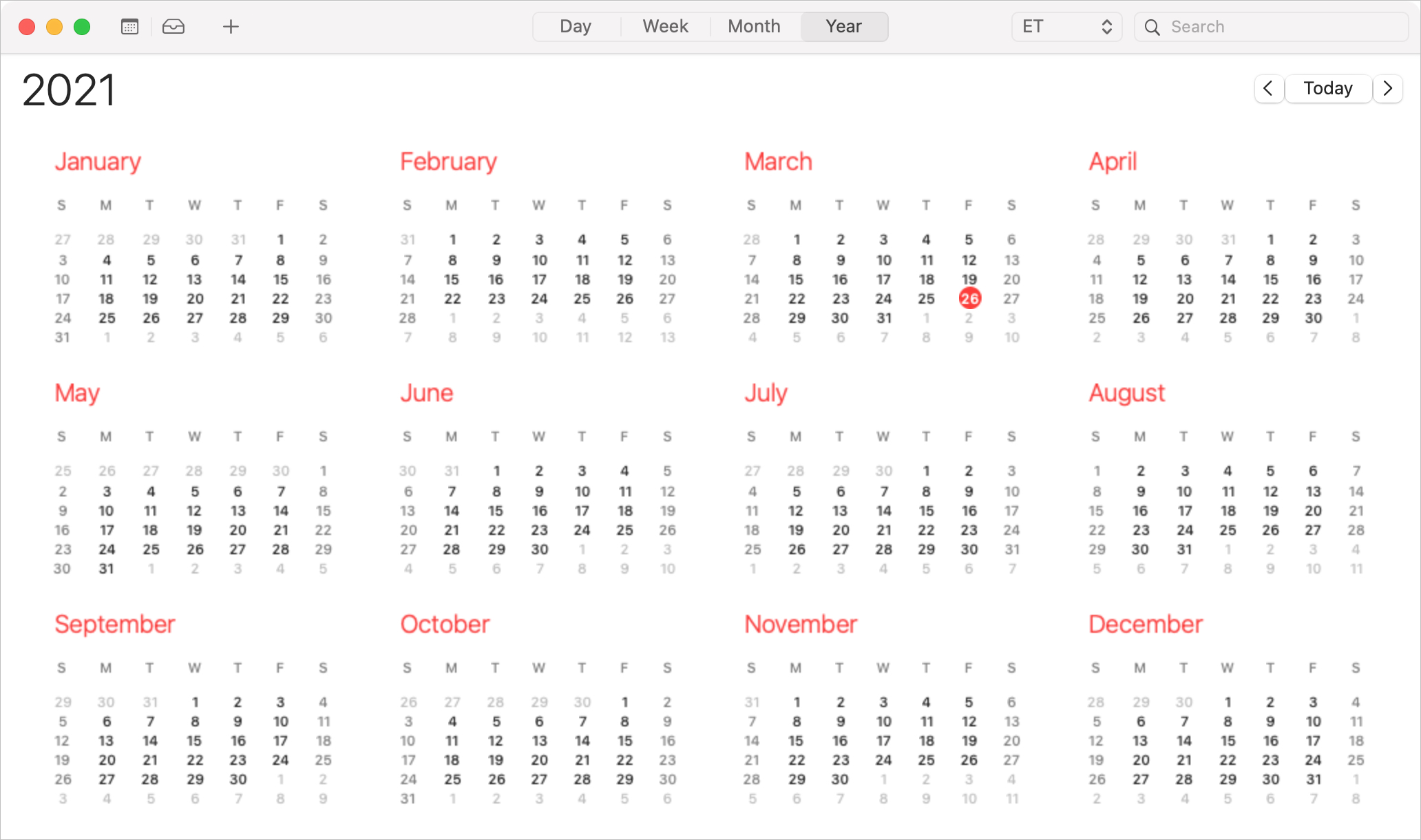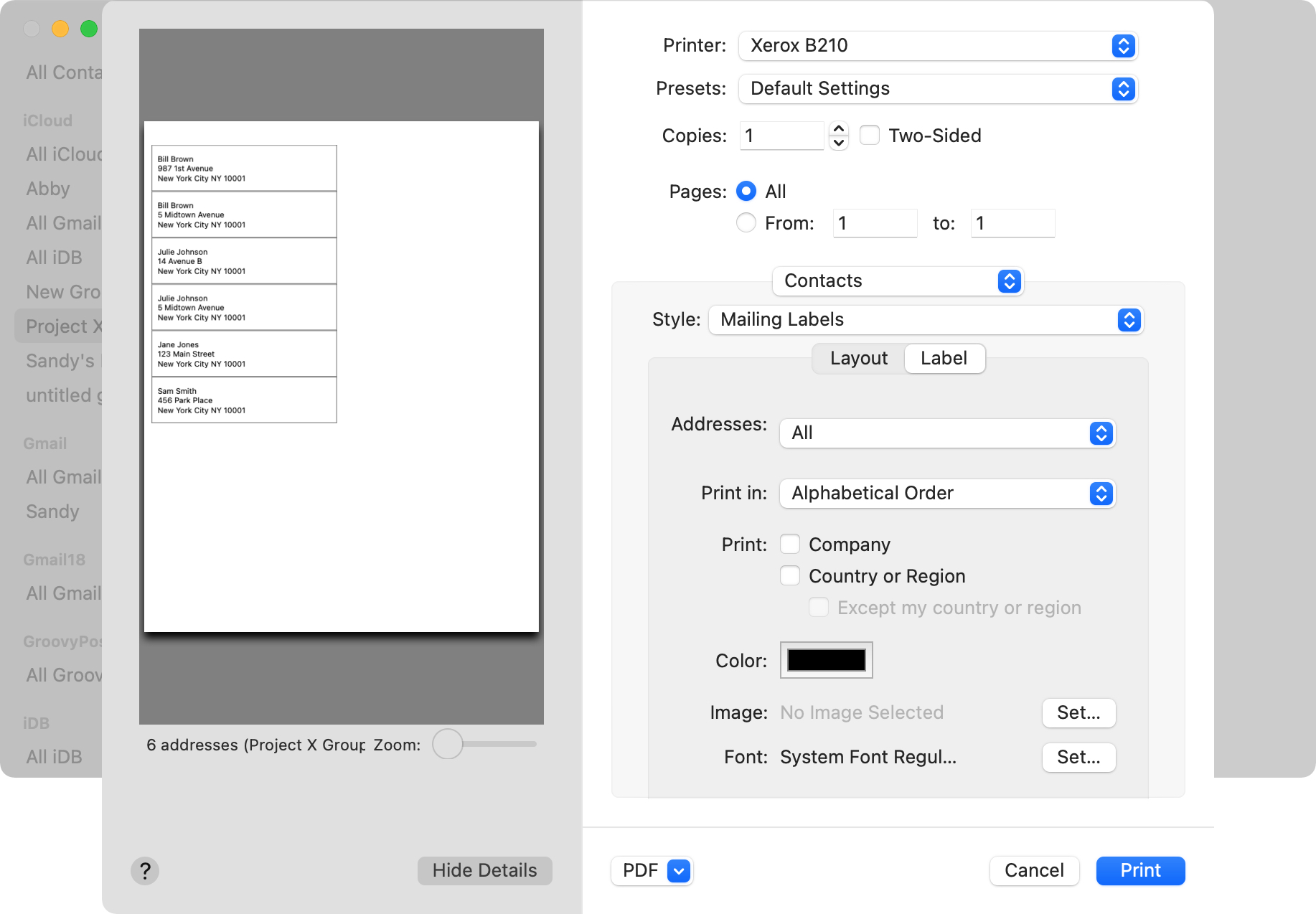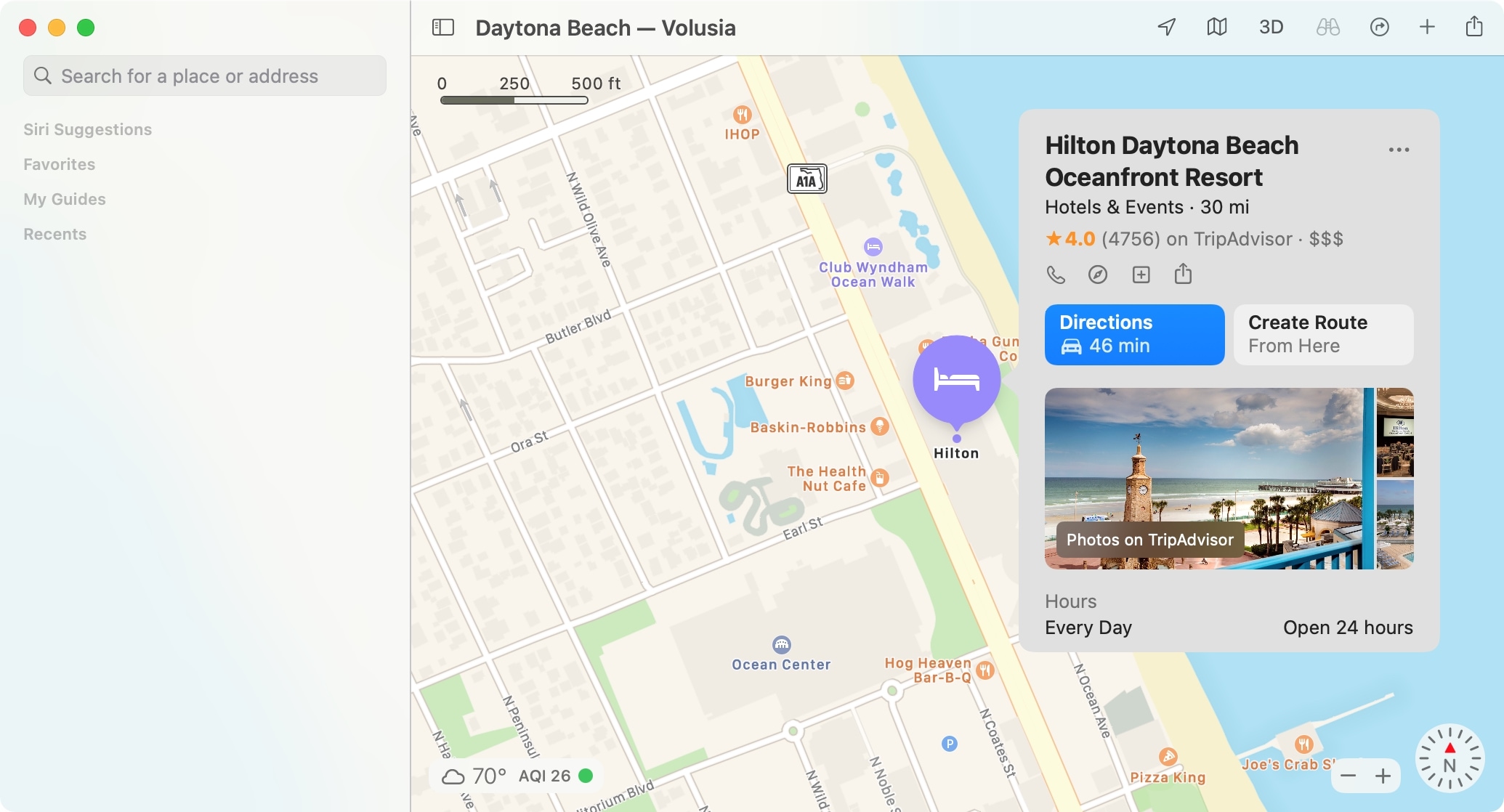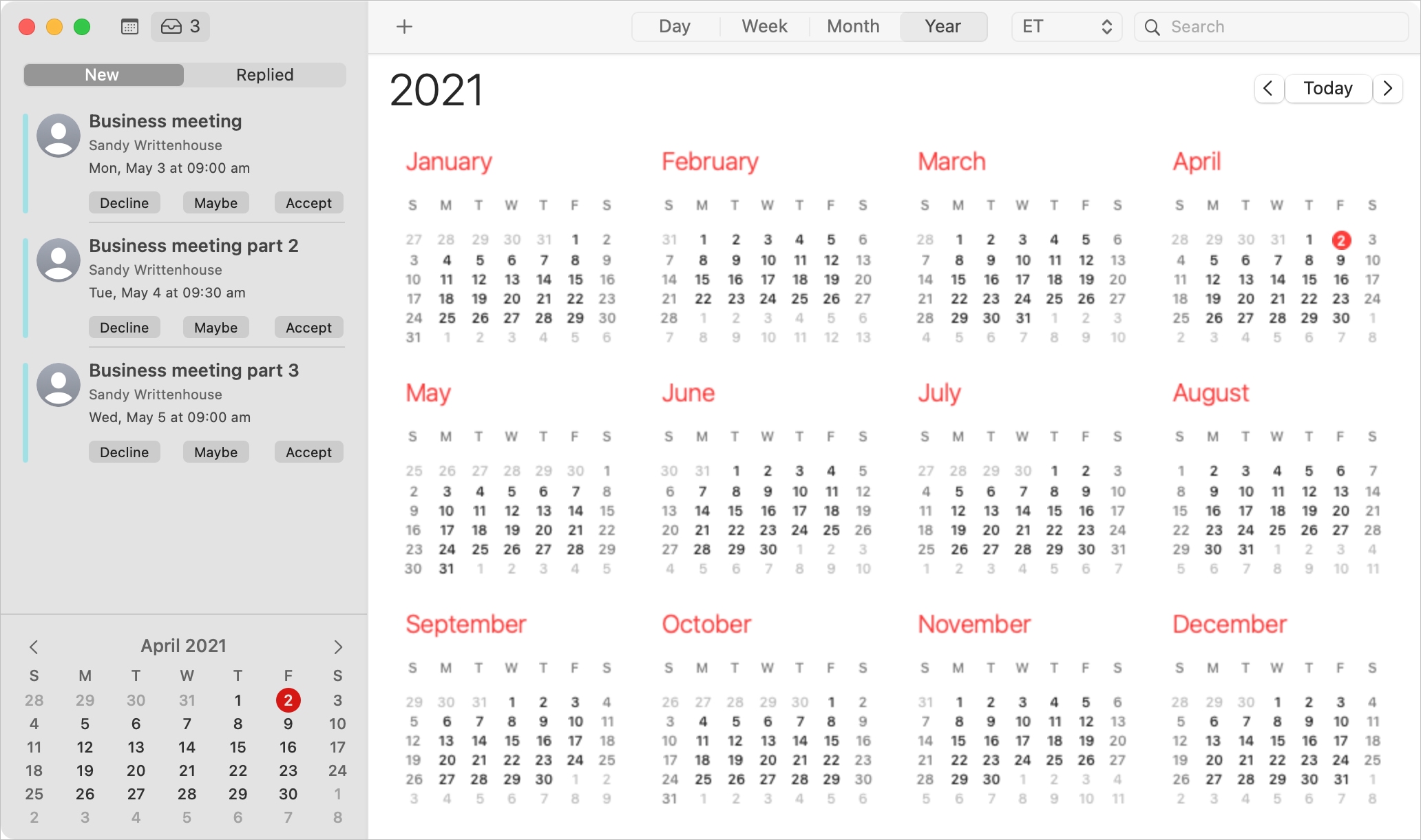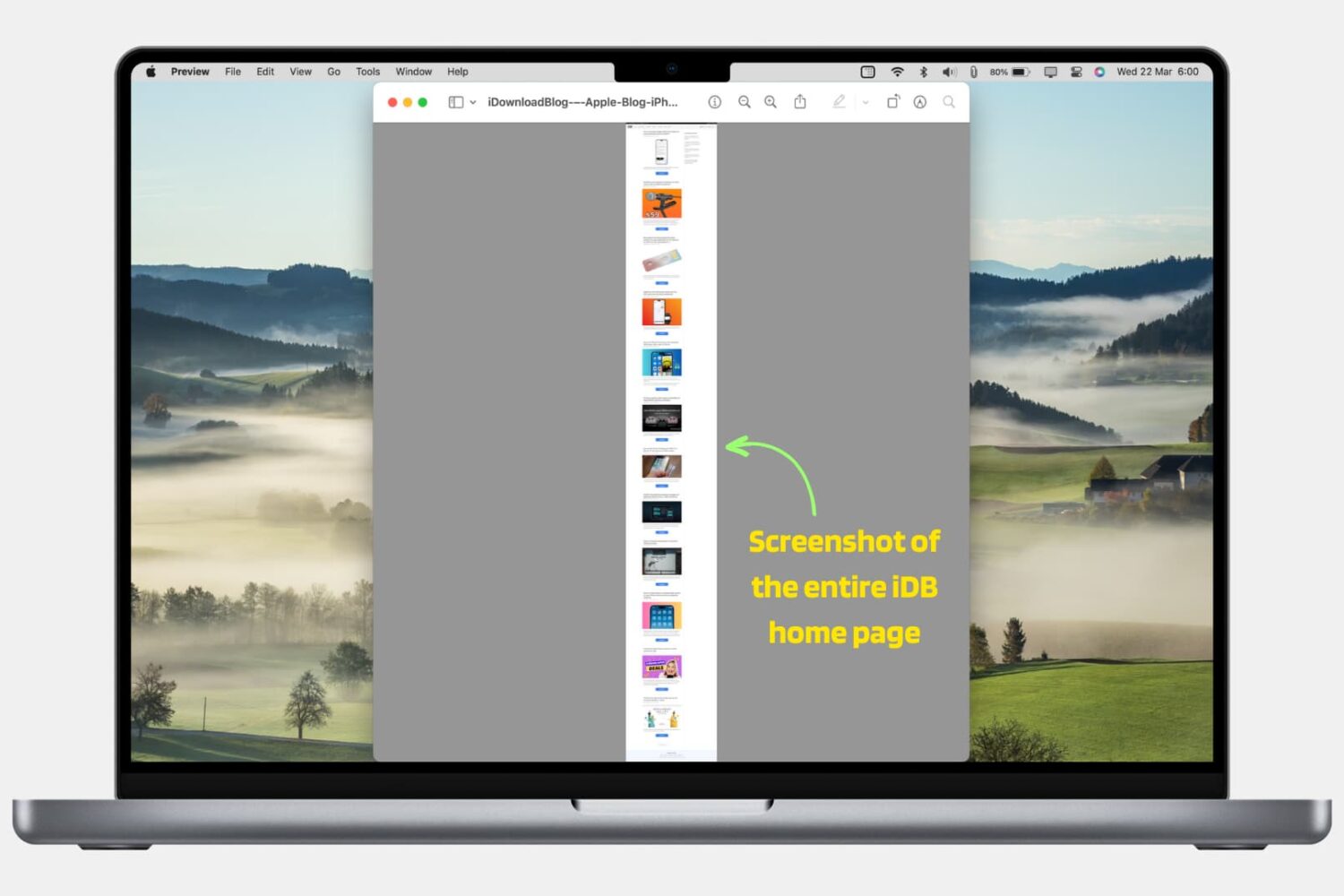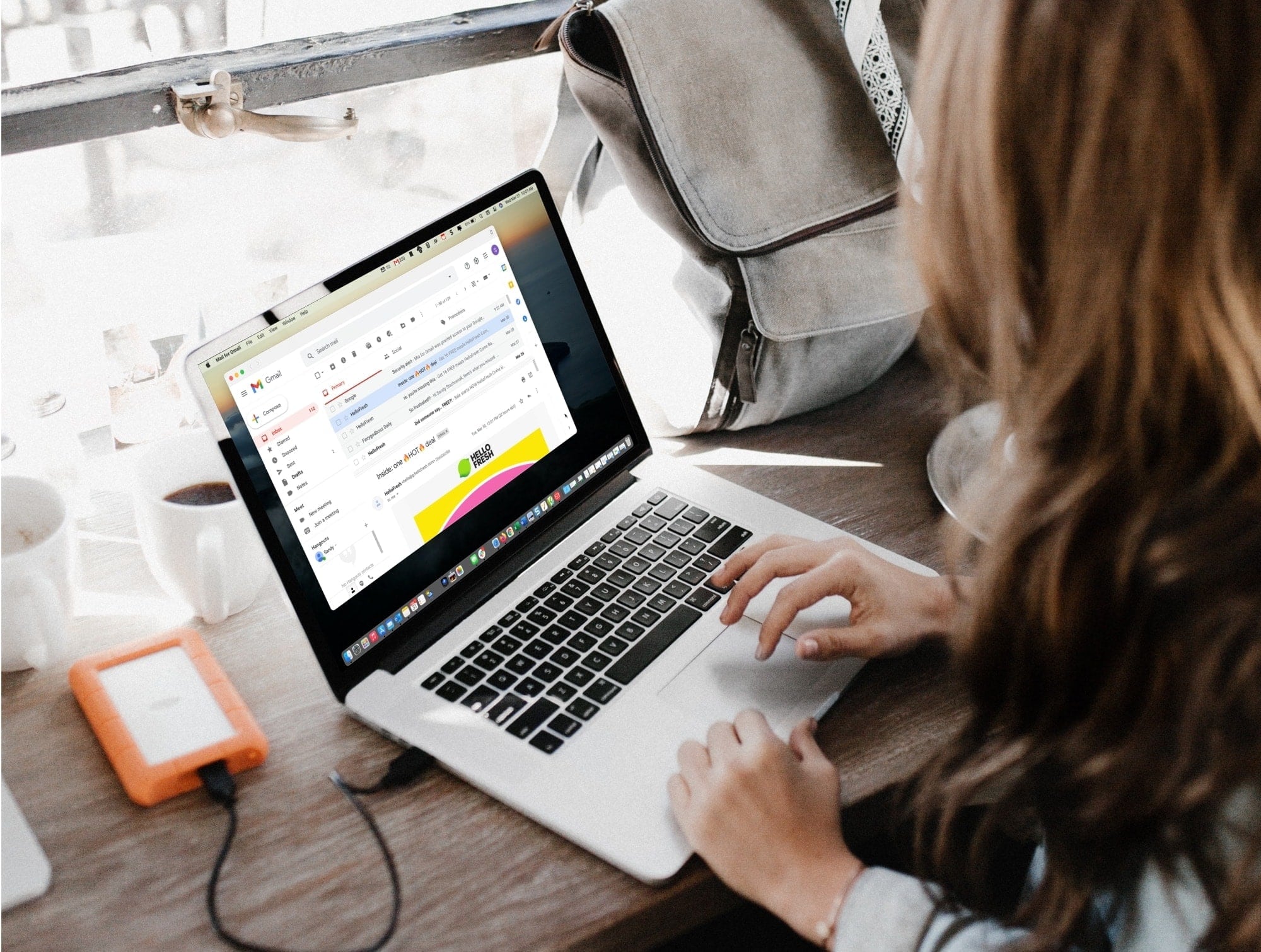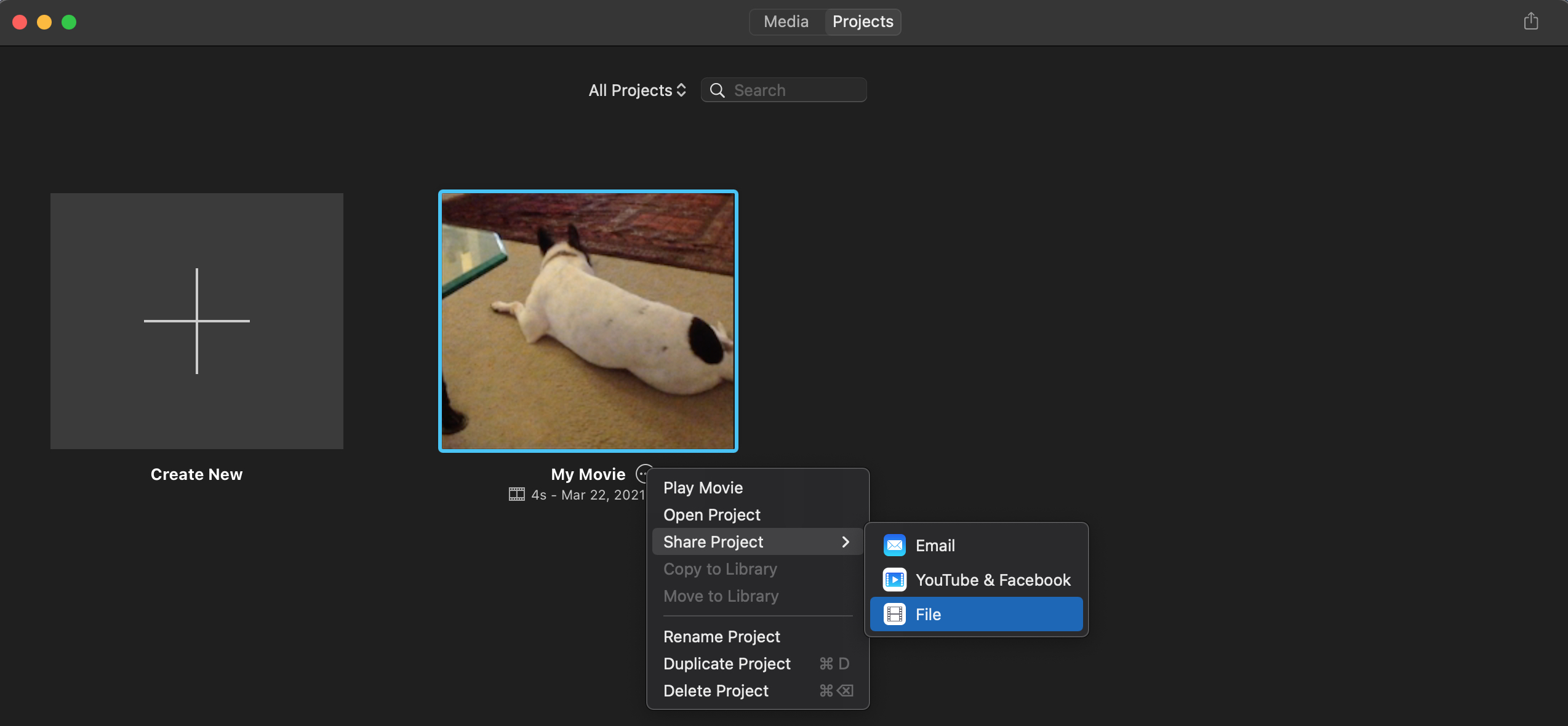WhatsApp makes switching platforms a pain— for instance, the ability to transfer WhatsApp chats and media from your Android phone to a new iPhone is unsupported. The good news is, WhatsApp transfer doesn't need to be difficult provided you have the right tool for the job.
How to transfer WhatsApp from your Android phone to iPhone with AppTrans [sponsor]