WhatsApp makes switching platforms a pain— for instance, the ability to transfer WhatsApp chats and media from your Android phone to a new iPhone is unsupported. The good news is, WhatsApp transfer doesn’t need to be difficult provided you have the right tool for the job.
WhatsApp won’t let you switch platforms…
WhatsApp for iOS and Android makes it easy to back up and restore your chat history on the same platform. For instance, you can back up your WhatsApp data on your current Android phone and restore it to your new one. On Android, WhatsApp uses Google Drive to back up and restore your data. On iOS, however, WhatsApp uses iCloud rather than Google Drive.
Grab your free version of AppTrans from iMobie right now!
In other words, there’s no direct path in WhatsApp for cross-platform data transfer. Which is to say, you cannot transfer WhatsApp data between platforms without a third-party solution.
…but AppTrans makes it a cinch
iMobie’s AppTrans for Mac and Windows PCs, which we wrote about before, lets you transfer WhatsApp data from Android to iOS, and the other way round, without breaking a sweat.
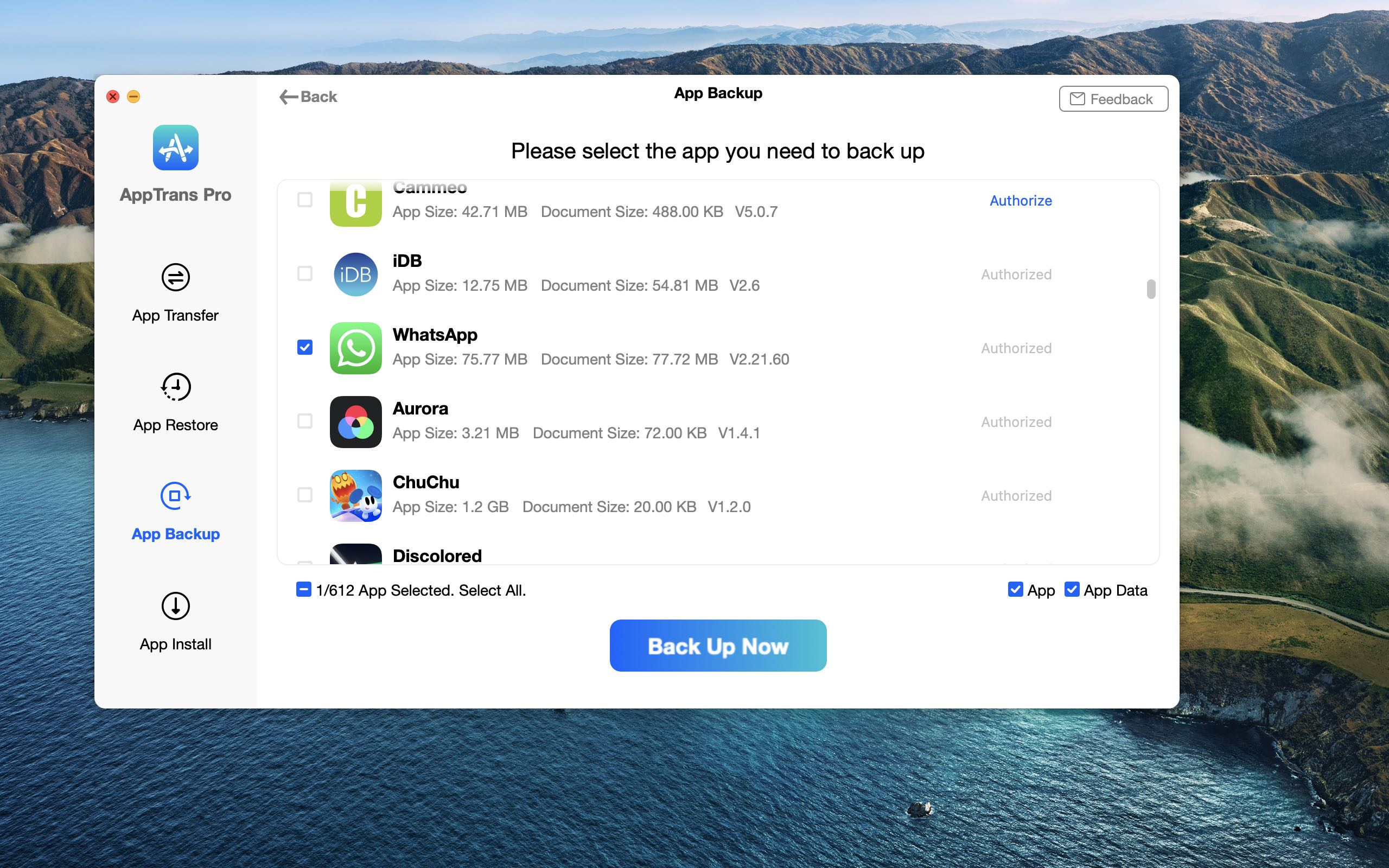
While there’s no shortage of apps that let you bypass iTunes and perform full or selective backups of your iPhone, AppTrans is the world’s first dedicated solution dedicated to app transfer. Not only does AppTrans enable you to transfer your favorite apps but also WhatsApp chats between Android and iOS without overwriting everything on your target device!
How to transfer WhatsApp between Android and iPhone
To transfer your complete WhatsApp history between your Android and iPhone handsets, or the other way round, follow our step-by-step tutorial right ahead.
- Launch AppTrans on your Mac or Windows PC.
- Click “App Transfer” in the sidebar.
- Connect the Android and iPhone handsets you need to transfer WhatsApp from and to.
- With the phones connected to your computer, select the “Transfer to Phone” option, then click “Transfer Now.”
- Select “WhatsApp”, then click the “Next” button to proceed to WhatsApp transfer.
This is what the interface looks like.
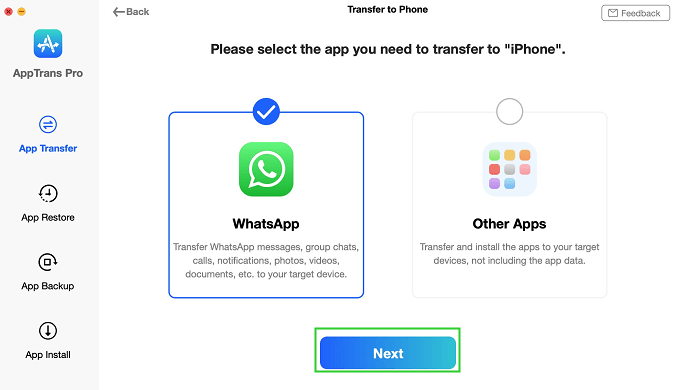
Now on to the next phase of WhatsApp transfer.
- Next, launch WhatsApp on your Android phone.
- In WhatsApp for Android, tap the three-dotted menu.
- Choose “Settings” from the menu to enter the WhatsApp settings.
- Select “Chats” from the root list.
- Now choose “Chat backup,” which will back up your WhatsApp messages on your Android device.
To speed things up, tick the option “Never next to “Back up to Google Drive.”
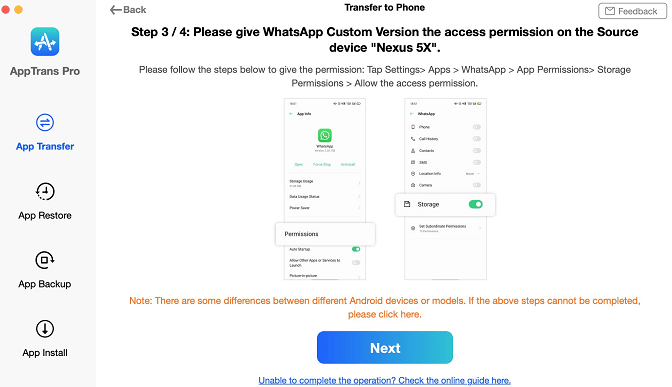
Back to App Trans…
- In AppTrans, click the “Next” button to install WhatsApp Custom Version temporarily on your Android device.
- Give WhatsApp Custom Version access to your WhatsApp phone storage by opening Settings → App info → WhatsApp → Permissions → Storage on your Android device.
- Log in to your WhatsApp account in WhatsApp Custom Version on your Android device.
- Click “Transfer Now” to begin restoring data from your WhatsApp for Android backup.
AppTrans will go to work, transferring your WhatsApp chats and media from the Android device to your iPhone. This may take a while depending on the size of your WhatsApp history, media and so forth.
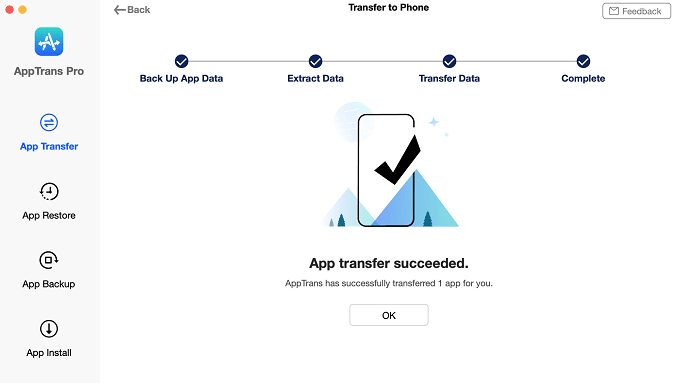
You’ll see a message once AppTrans completes the WhatsApp transfer process. Now all that’s left to do is run WhatsApp on your iPhone, log in with your account and continue right where you left off on Android.
iMobie also provides instructions for how to transfer WhatsApp from iPhone to Android.
Full-way WhatsApp transfer with AppTrans
Aside from phone-to-phone transfer, AppTrans can export your WhatsApp history to a computer for safekeeping. And once WhatsApp is backed up on your Mac or PC, you can print specific texts, browse the chats to verify that everything has been backed up and more. To be sure, both phone-to-phone and phone-to-computer transfer includes all your WhatsApp data, including text messages, images, videos, audios and more.
AppTrans also lets you browse local iPhone backups created in iTunes or the Finder.
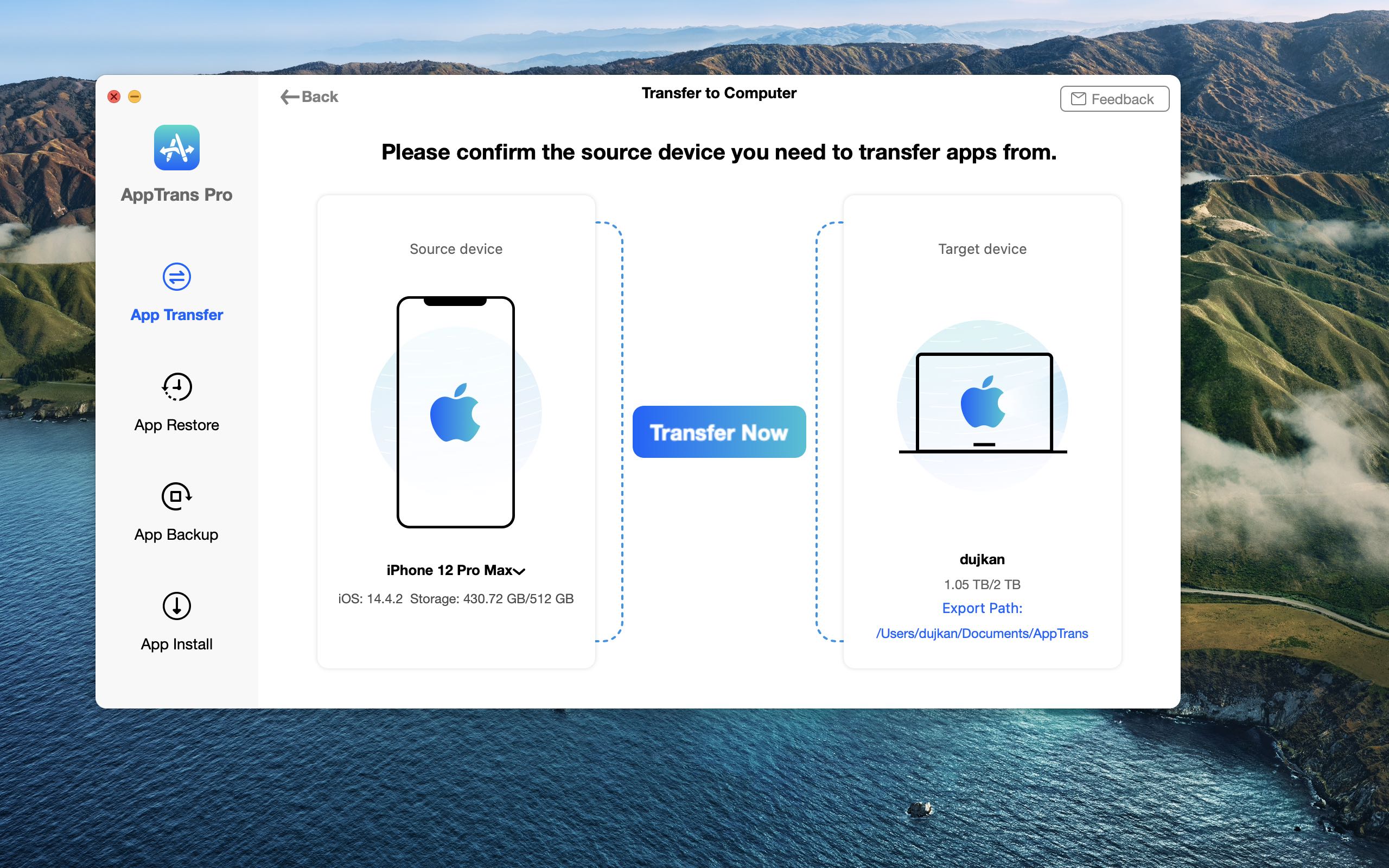
As a result, AppTrans can easily restore your complete WhatsApp chat and media history from a local backup file directly to an Android device or an iPhone. In fact, with AppTrans you can even restore WhatsApp for Android data from a Google Drive backup to an iPhone.
There’s currently no other app available aside from AppTrans that supports this function. As a bonus, AppTrans works with other messaging apps such as Viber, Kik, Line and so forth.
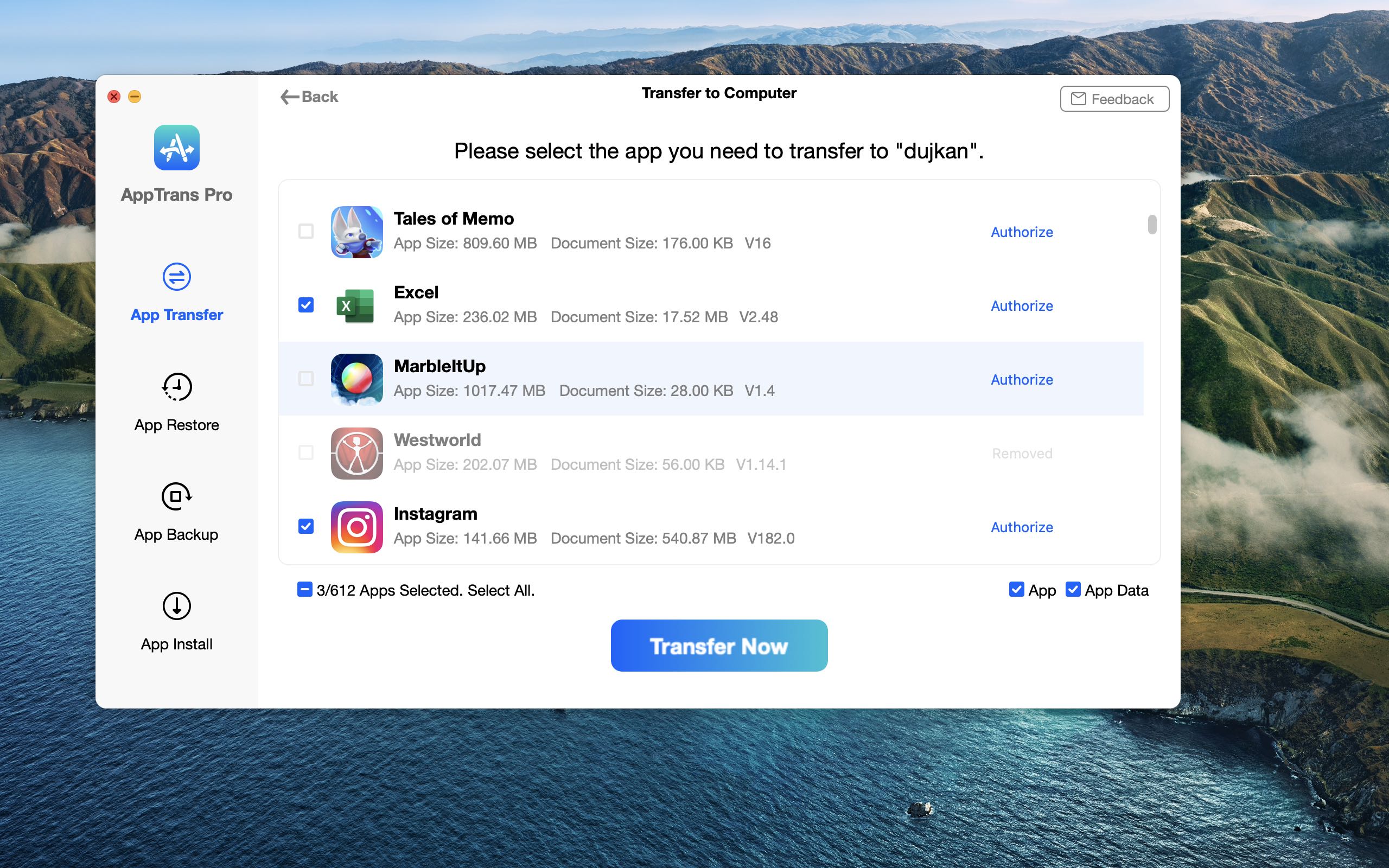
Not only can AppTrans transfer your WhatsApp chats between different handsets and operating systems but also merge your WhatsApp conversations from two different phones or even from two different WhatsApp accounts!
For further information about WhatsApp-related features of AppTrans, visit the iMobie website.
AppTrans: Pricing and availability
AppTrans is available as a free download, with a paid version dubbed AppTrans Pro unlocking advanced features like cross-OS app transfer and more.