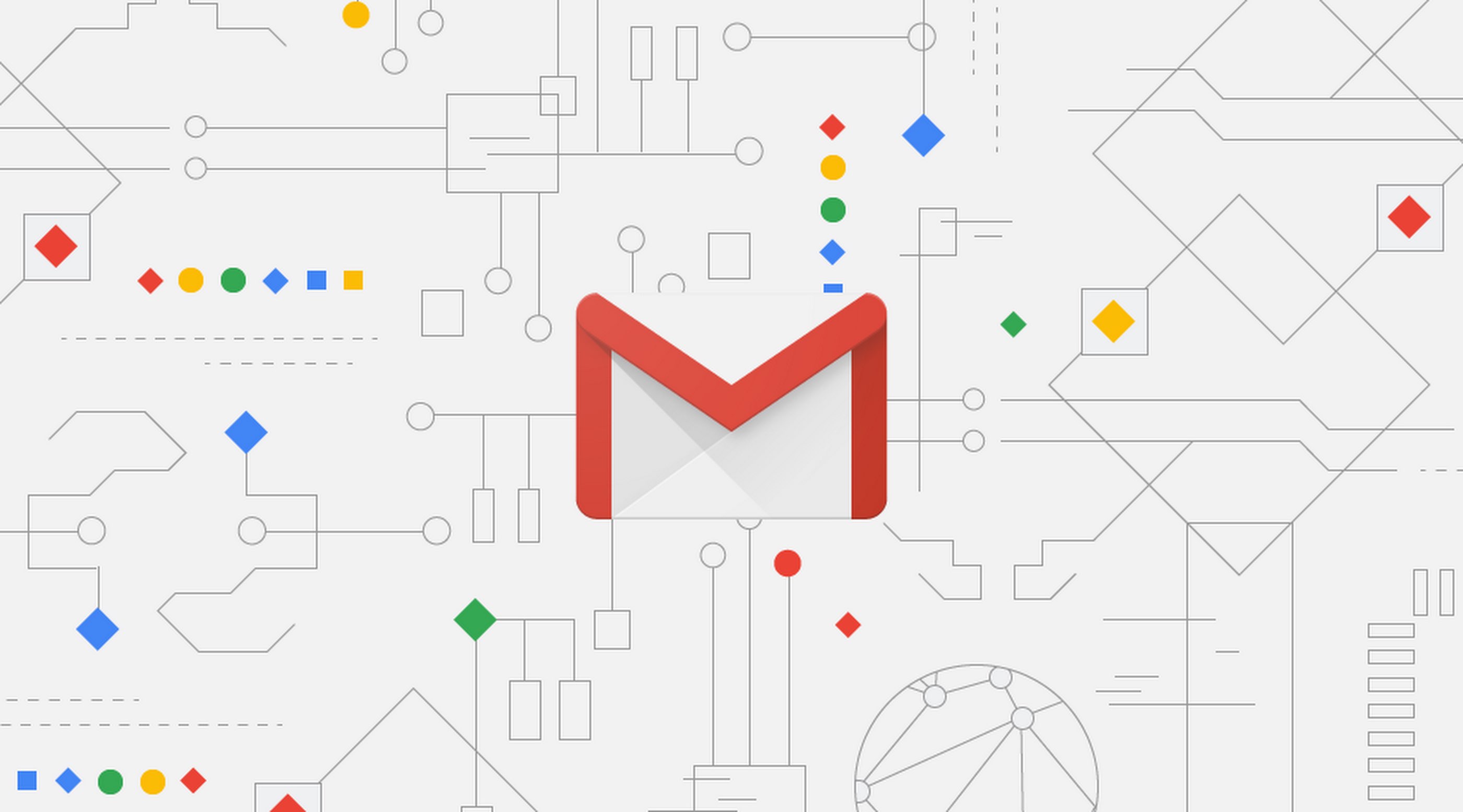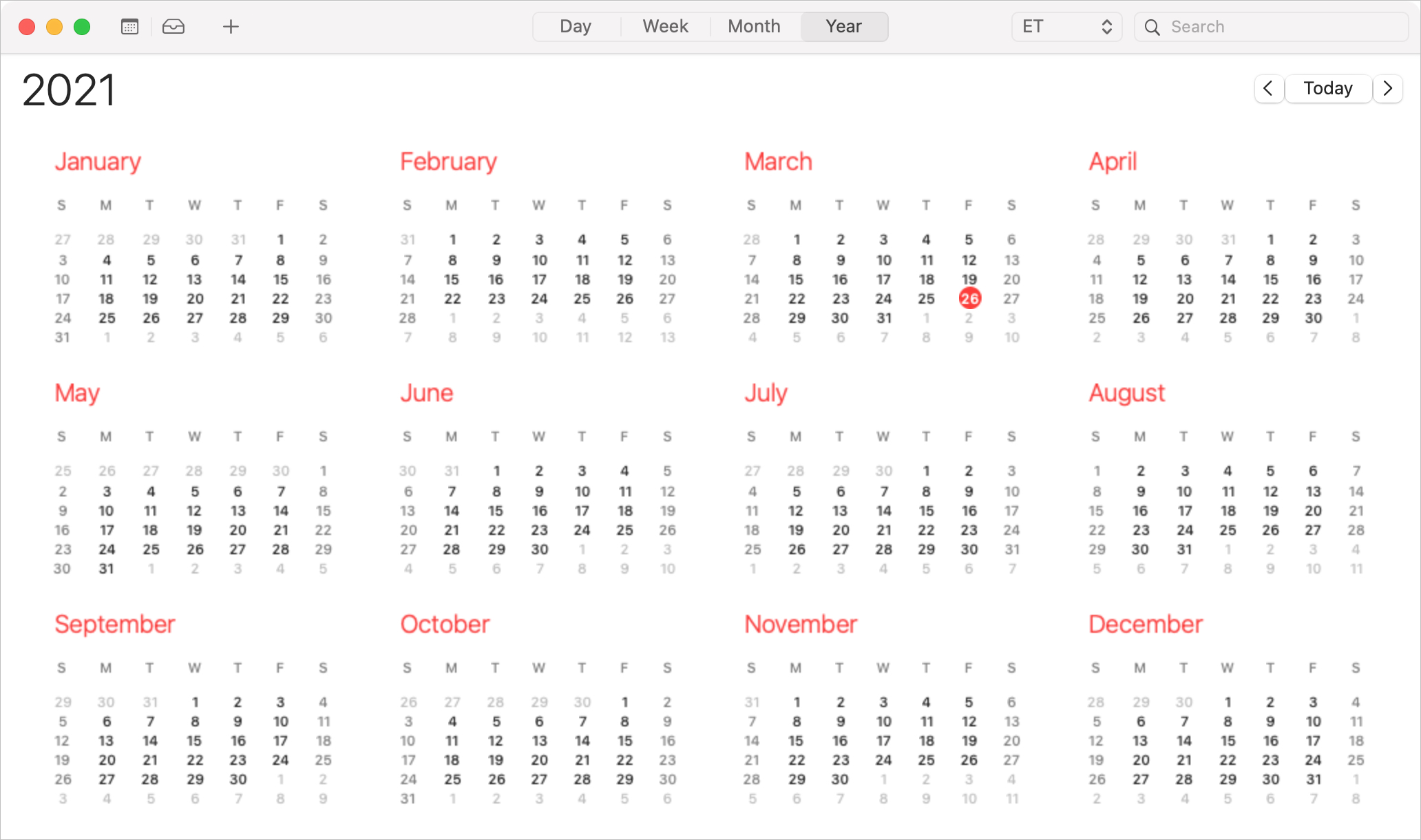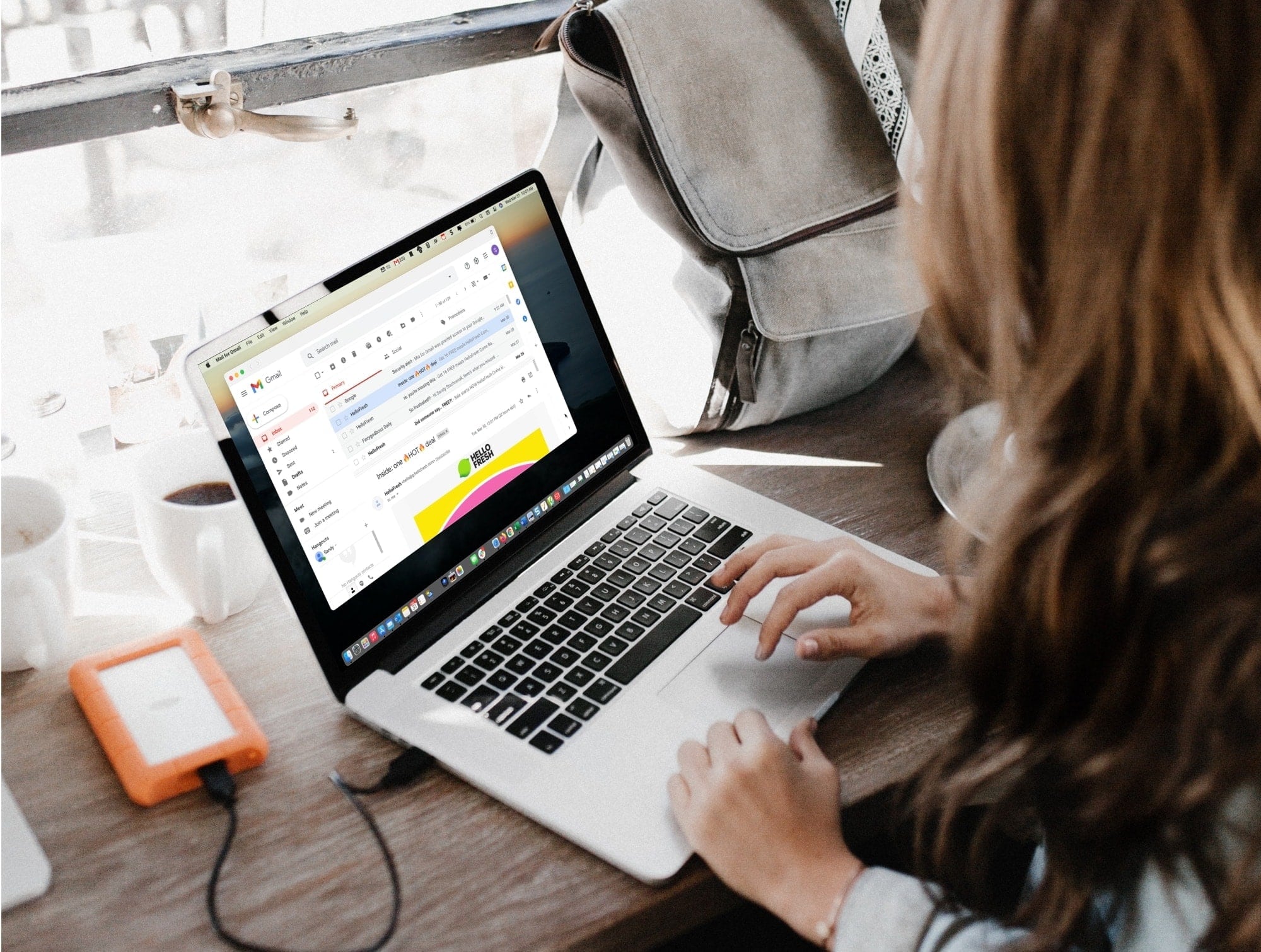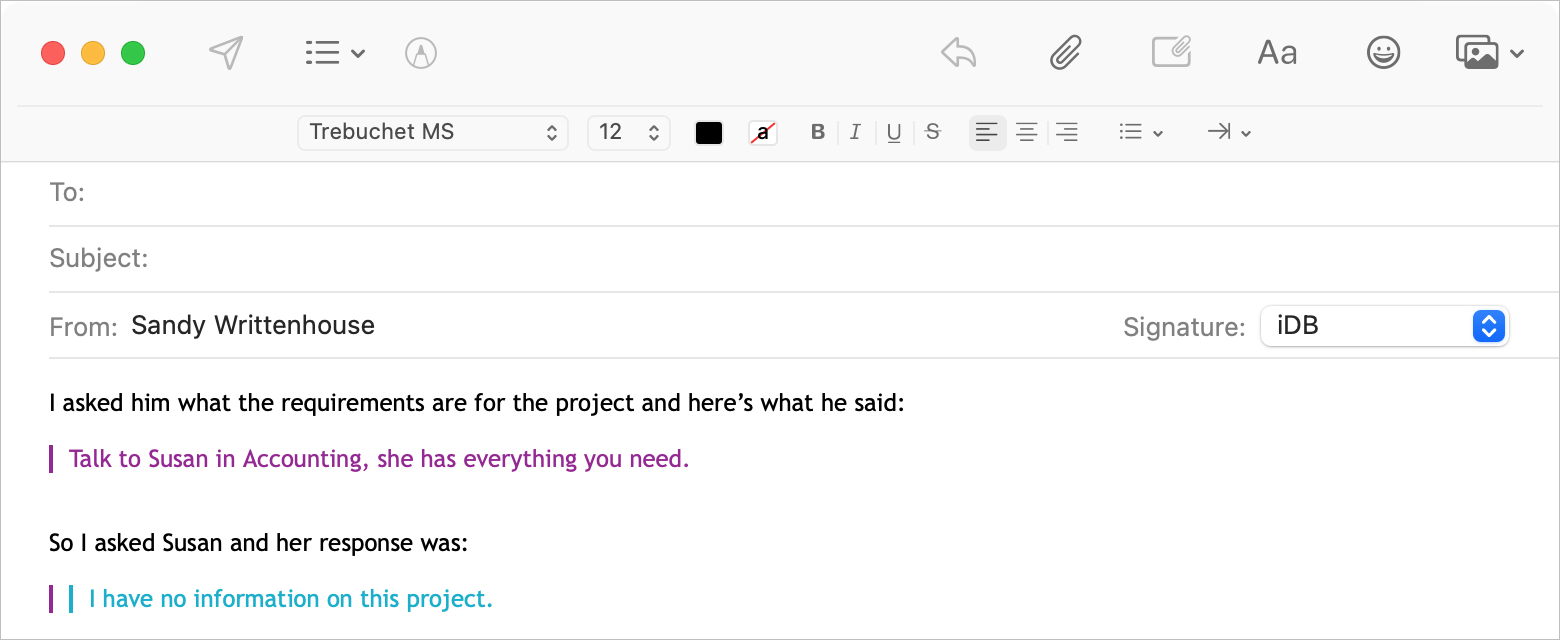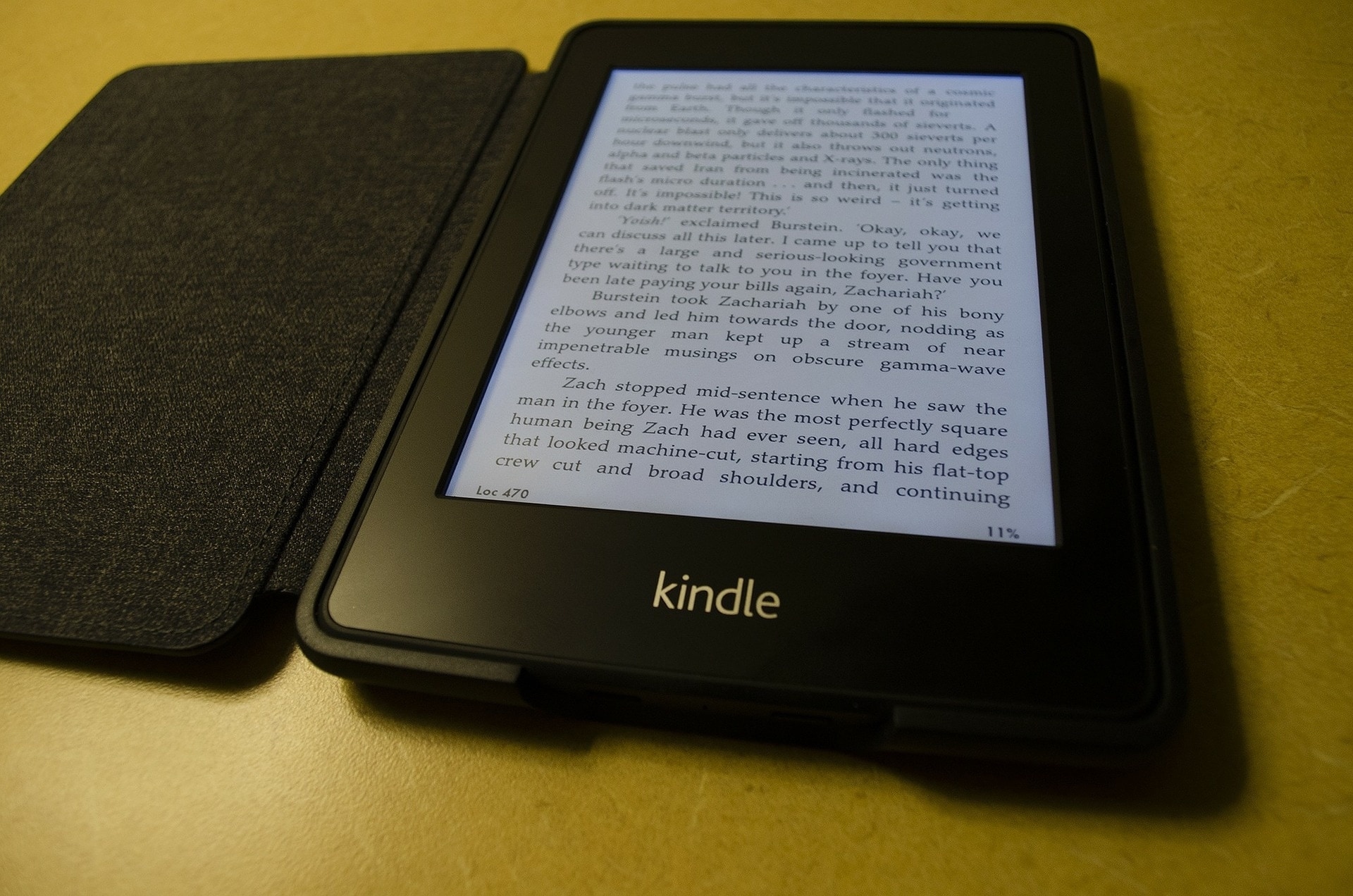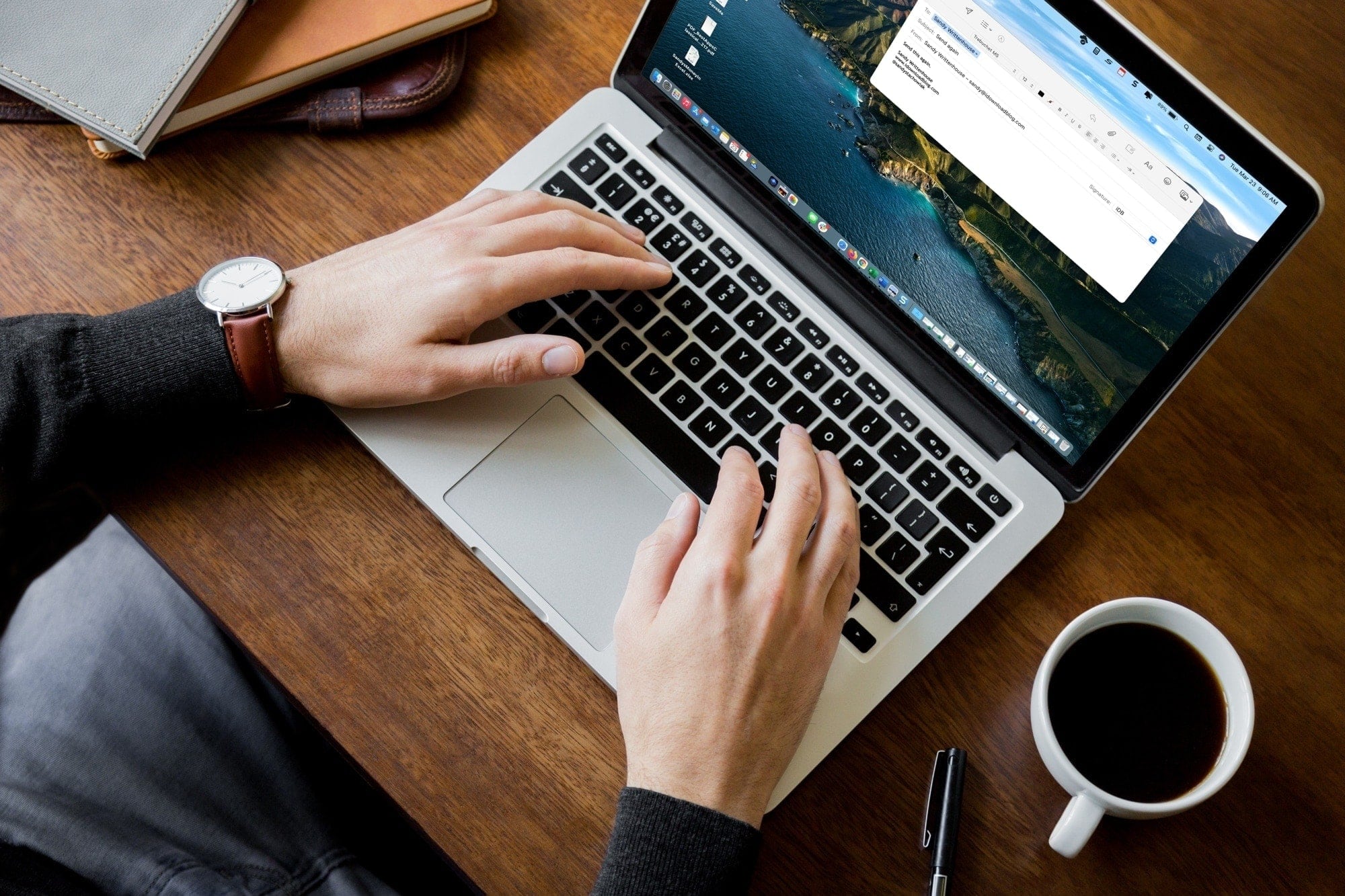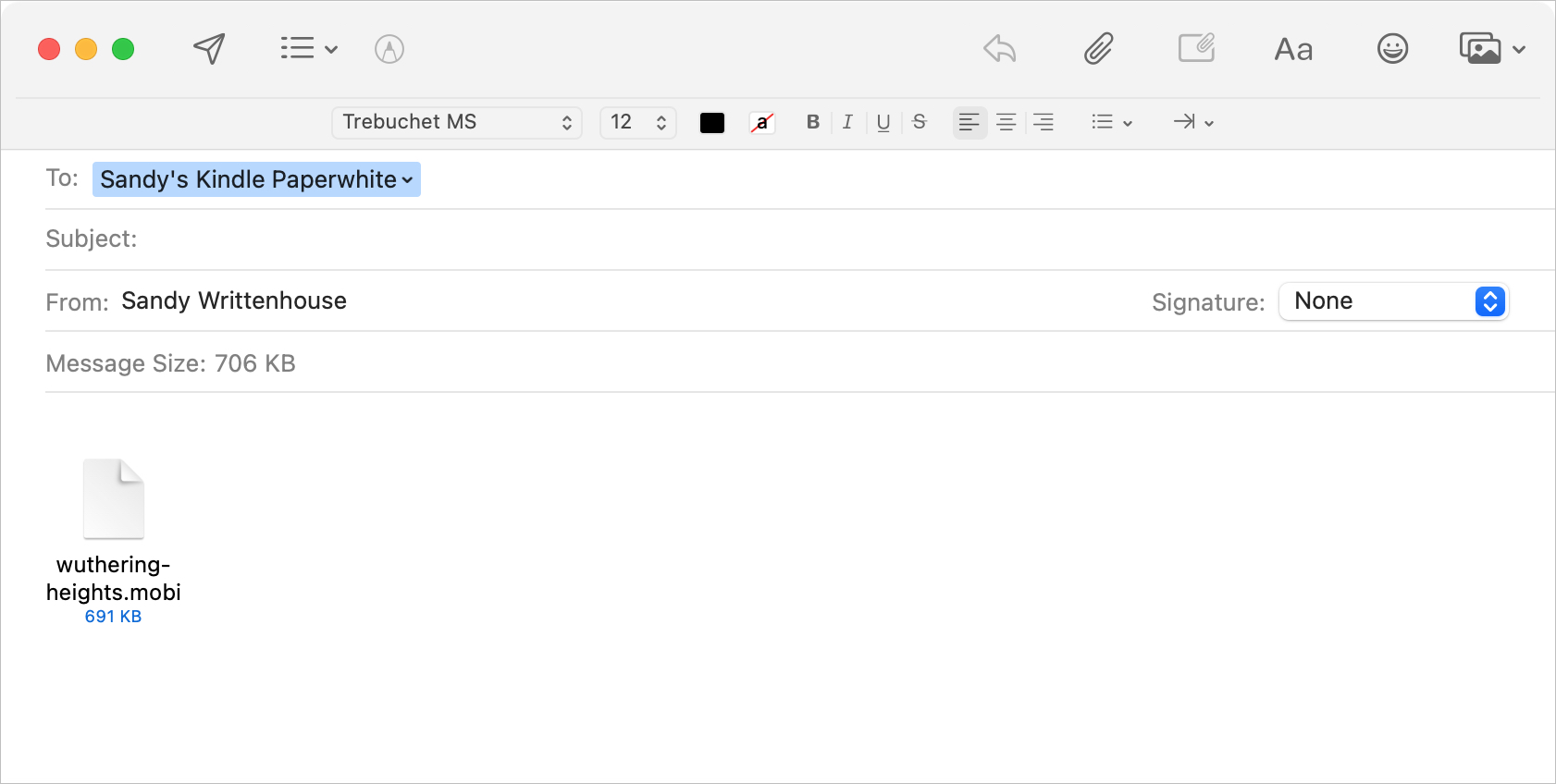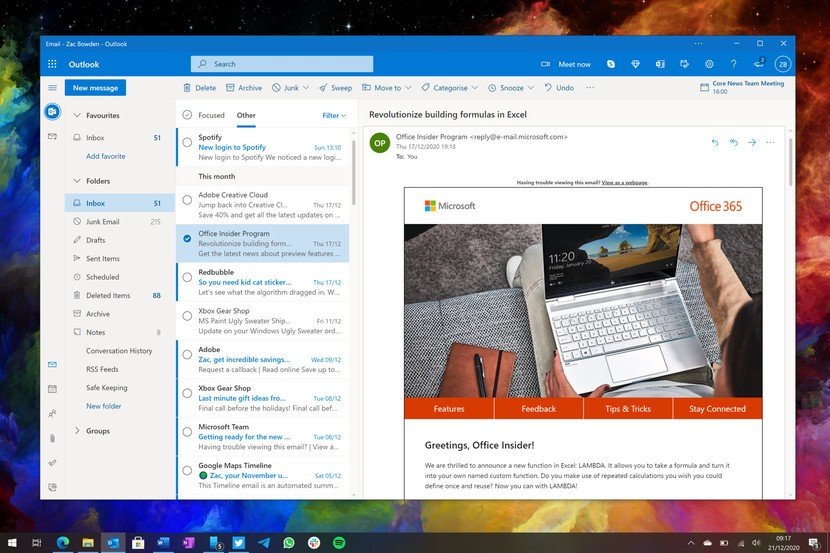The Mail app on iOS and macOS offers plenty of organization options, including the ability to sort mailboxes as per your liking. If you're someone who receives hundreds of emails in a day, then you probably have created different mailboxes to organize emails according to the sender. In such cases, you may want to organize the mailboxes in a certain order so that it's easier to access.
There are plenty of ways to organize or sort mailboxes in the Mail app. In this article, we'll show you how you can sort your mailboxes by alphabetical order on iPhone, iPad, and Mac.