In this guide, we will go over some expert tips to stop popular iOS apps from showing explicit and mature content. This can be particularly helpful if you’re setting up the iPhone or iPad for your kids.
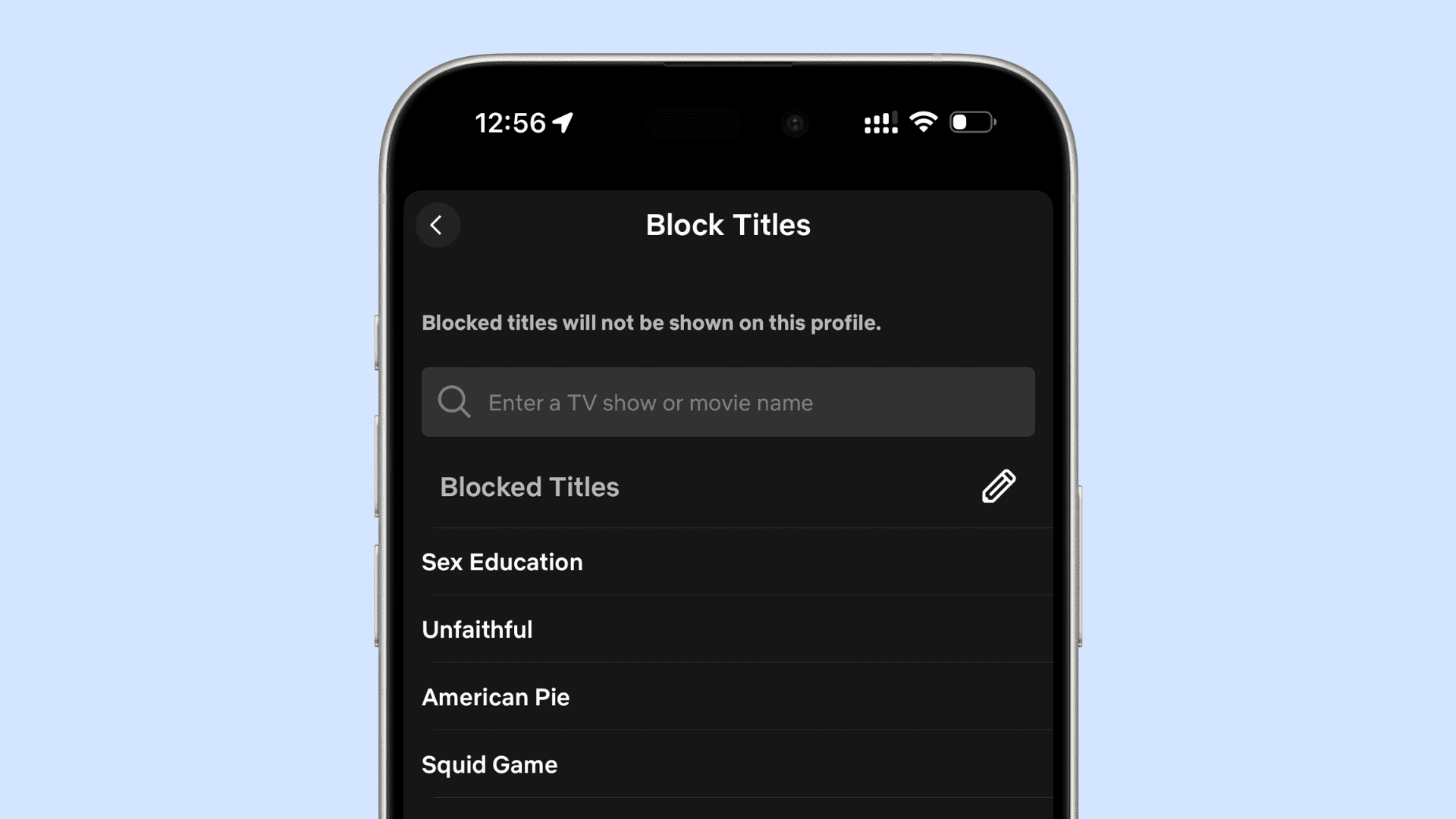
Related: 9 things to do before handing your iPhone or iPad to kids
Create a child Apple ID
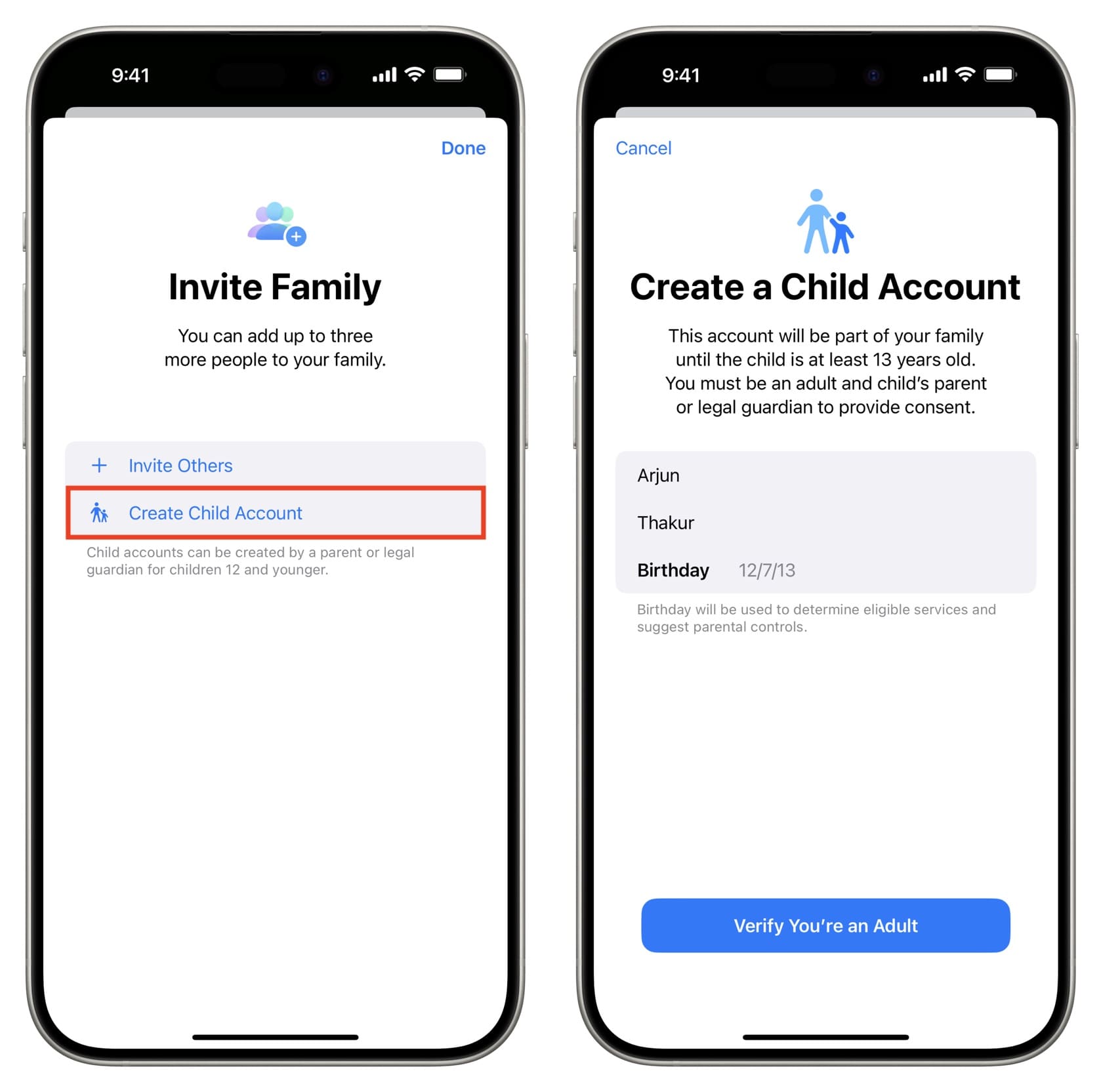
When you are setting up a new iPhone or iPad that you plan on giving to your kid, make sure to create a separate Apple ID for them with their correct date of birth.
After this, Apple will automatically factor in their age and adjust settings accordingly to filter out mature content. This is also true for other platforms, as they take your age into account before showing content.
Safari and other web browsers
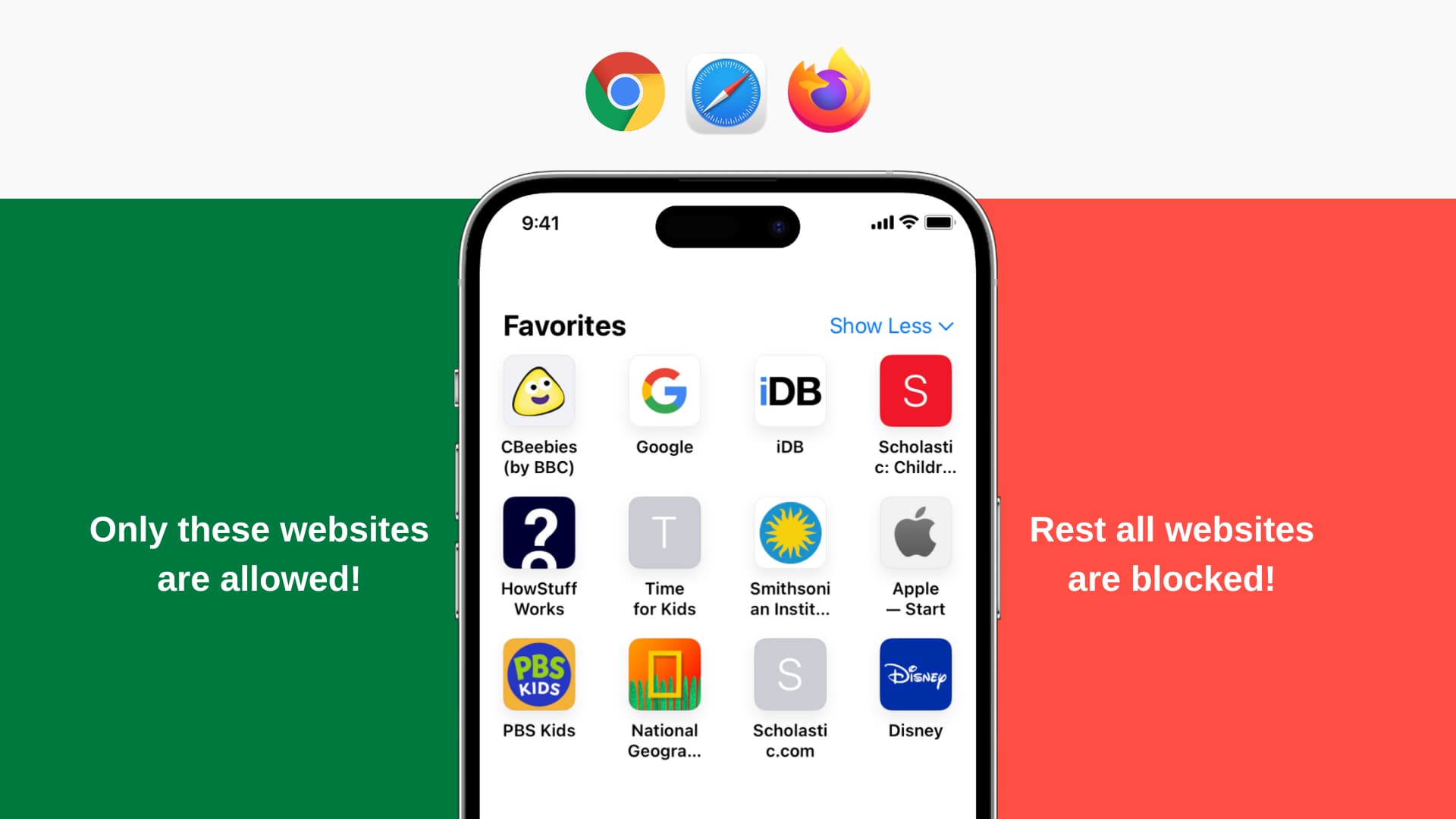
Since Safari is the default app to access websites, you should configure it accordingly.
Screen Time settings on iPhone and iPad let you block all adult sites, block specific websites, or allow access to just the chosen apps while blocking out everything else. You also have the option to entirely block all web browsing on the device!
In addition, popular websites like Google have built-in options to filter out explicit content. Spend a few minutes exploring the relevant website’s settings to block such content.
App Store
The App Store lets you download all kinds of apps. But you have the option to restrict it by allowing only age-appropriate apps. After this, all apps that are for older ages will not be allowed to be downloaded.
Extra info: You can also block in-app purchases in the apps to ensure your child does not drain your bank account. Furthermore, you have the ability to prevent apps from being installed or deleted on your iPhone or iPad.
Apple Music, Podcasts, and Apple TV
Delve into iOS Settings to set these media apps to block explicit or age-inappropriate content.
- Open the Settings app on your kid’s iPhone or iPad and tap Screen Time. Note that if you use Family Sharing, you can follow these steps on your iPhone and go to Settings > Screen Time and choose your child’s name under the Family heading.
- Tap Content & Privacy Restrictions and make sure it’s enabled on the next screen.
- Tap Content Restrictions.
- Select Music, Podcasts, News, Fitness, and select Clean.
- Next, tap Movies and pick an appropriate rating. Repeat this for TV.

Books
Worried about your child stumbling across some inappropriate books? Follow the steps in the above section to go to Screen Time restrictions and tap Books > Clean.
Apple News
If you have chosen to listen to clean music, it automatically affects the Apple News app. However, you can take it a step further and prevent unwanted news topics and channels (ie. Fox News or CNN) from showing in the app.
YouTube
The YouTube app has a Restricted Mode feature that hides potentially mature videos. You can learn about it and four other tips to child-safe YouTube in our dedicated guide.
Spotify
Similar to Apple Music, you can stop explicit songs from appearing or playing on your Spotify account. But note that even then, some songs with explicit lyrics may appear, but cursed words should likely be beeped out.
- Open Spotify and tap your profile picture from the top left.
- Select Settings and privacy.
- Tap Content Preferences.
- Turn off the switch for Allow explicit content.

Netflix
You can ask your kids to only use the Children profile on Netflix and secure your other profiles with a passcode.
Secondly, you can set a kid-friendly rating for Netflix and prevent it from showing mature content. To take things further, you can also add specific movies and TV shows to Netflix’s blocked titles list to prevent them from showing. Here’s how to do both:
- Open Netflix and select your profile.
- Tap My Netflix and tap the profile from the top.
- Now tap Manage Profiles and select the profile once again.
- Tap Viewing Restrictions to set a Maturity Rating and add titles to the block list.

Similar to Netflix, other streaming sites like Prime Video also let you set a maturity rating. You will find this in your profile or app settings.
If you do not want your child to come across filthy posts and videos on Instagram, first take their phone and unfollow such accounts they may have followed. Ask them to stay away from unknown accounts.
After that, limit sensitive content by following these steps:
- Open the Instagram app and tap the menu icon from the top of the profile screen.
- Scroll down and tap Suggested content.
- Tap Sensitive content.
- Select Less and hit Confirm.

From now on, the app should show fewer or no sensitive content in search and recommendations.
Other apps
Most media and content-based apps offer some way to limit mature and explicit content. You will find these options in the app’s settings. If you can’t, log in to that service in a web browser and go to account settings to look for such an option.
You can choose to turn off all safe search filters on iPhone and iPad at any point in time.