Take note of these suggestions to ensure a safe experience for your child and your device when you hand over your iPhone or iPad to them.

Sometimes, you may need to give your iPhone or iPad to a child to let them watch videos, play games, or use educational apps. They could be your kids, whom you have not given dedicated phones or tablets, or a relative’s kids who have come to visit you for the holidays.
If you just hand over your personal device as it is, the child is free to peep into your chat, email, photos, texts, and all apps. Secondly, they can also come across explicit songs or movies, which may be unsuitable for them.
So, here are some things you can do to make it a safe experience for everyone involved.
Note: The tips below are for times you want to let a child use your phone temporarily. If you’re planning to permanently pass on your old device to someone else, then here are 15 things you must do (and not do) before selling, giving away, or trading your iPhone or iPad.
1. Switch on Guided Access
Guided Access is the most important thing you can do to restrict a child from going out of the said app. For instance, if you open YouTube and enable Guided Access, the child cannot leave the YouTube app to go to the Home Screen or use other apps. They will be forced to remain only inside that app. This way, you can rest assured that everything else on your iPhone or iPad is outside the child’s reach.
If you frequently let others use your iPhone or iPad, take a minute to learn about Guided Access.
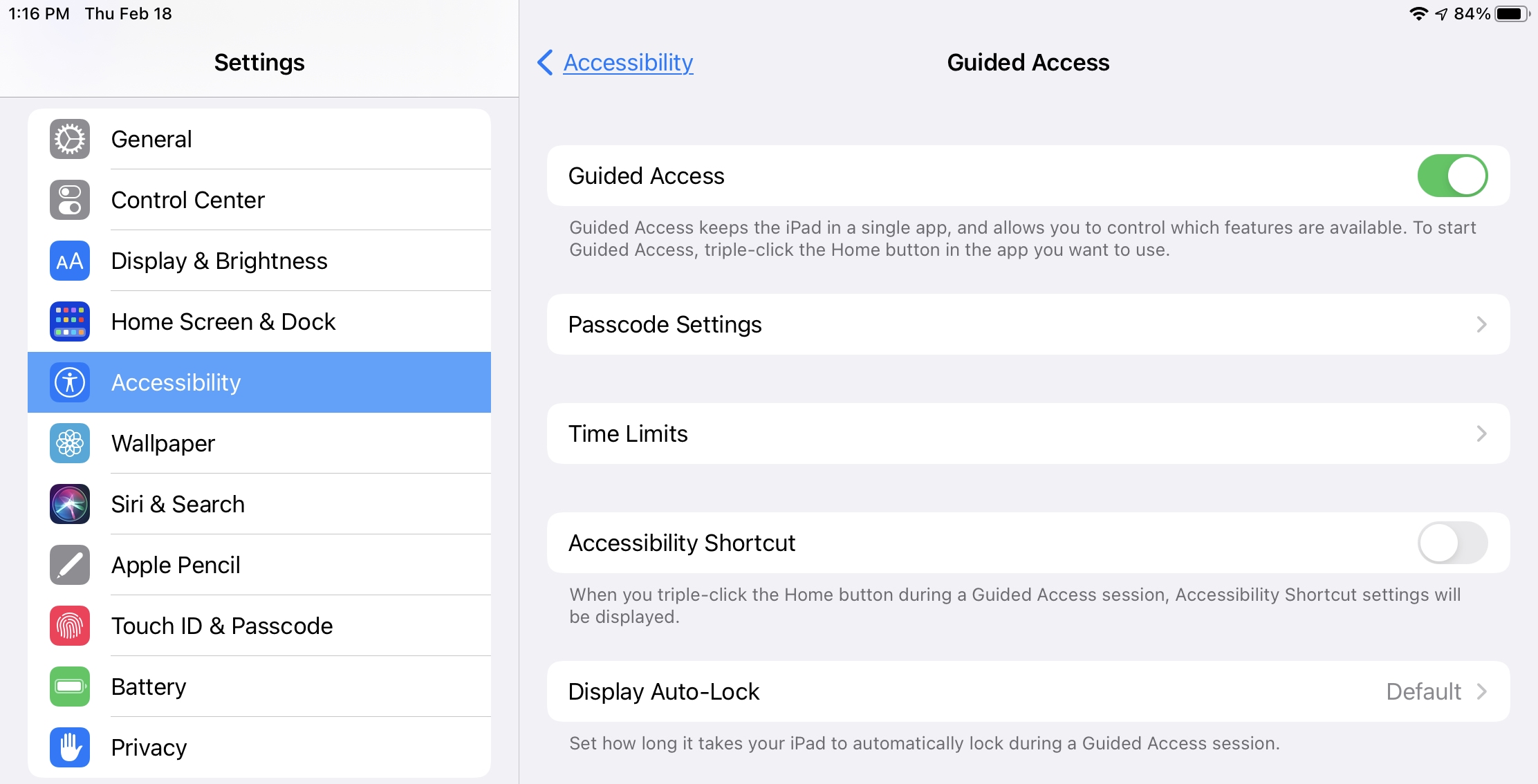
2. Block in-app game purchases
Most games and apps come with in-app purchases. If you frequently hand over your iPhone or iPad to a child to play games or use other apps, you can restrict in-app purchases so you don’t get surprised by unwanted charges on your credit card.
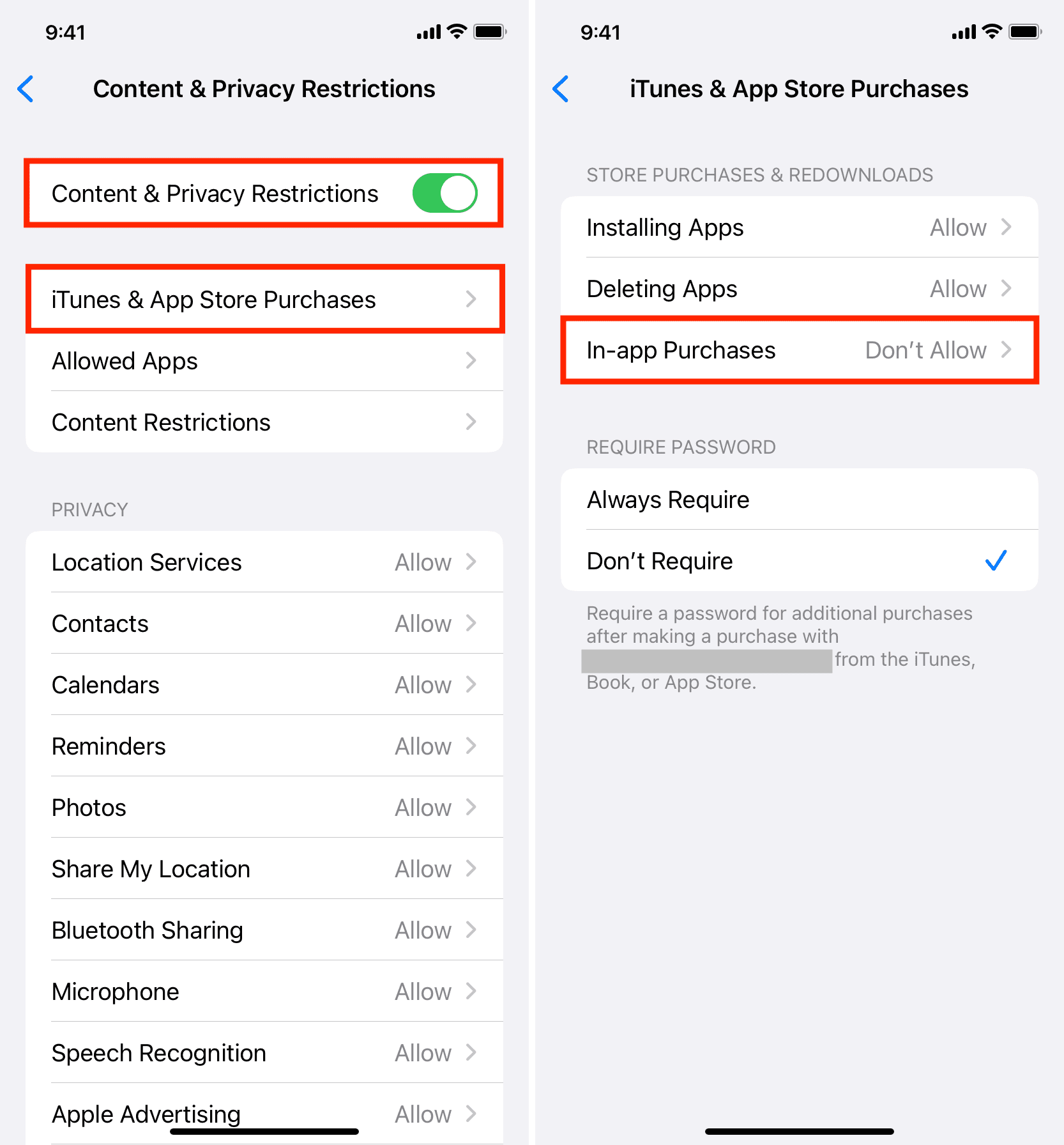
3. Turn off explicit movies, TV shows, music, books, and podcasts
While you may enjoy all sorts of media, they may not be appropriate for young kids. So, take a minute to restrict explicit content if you’re giving your iPhone or iPad to them for extended, unmonitored use.
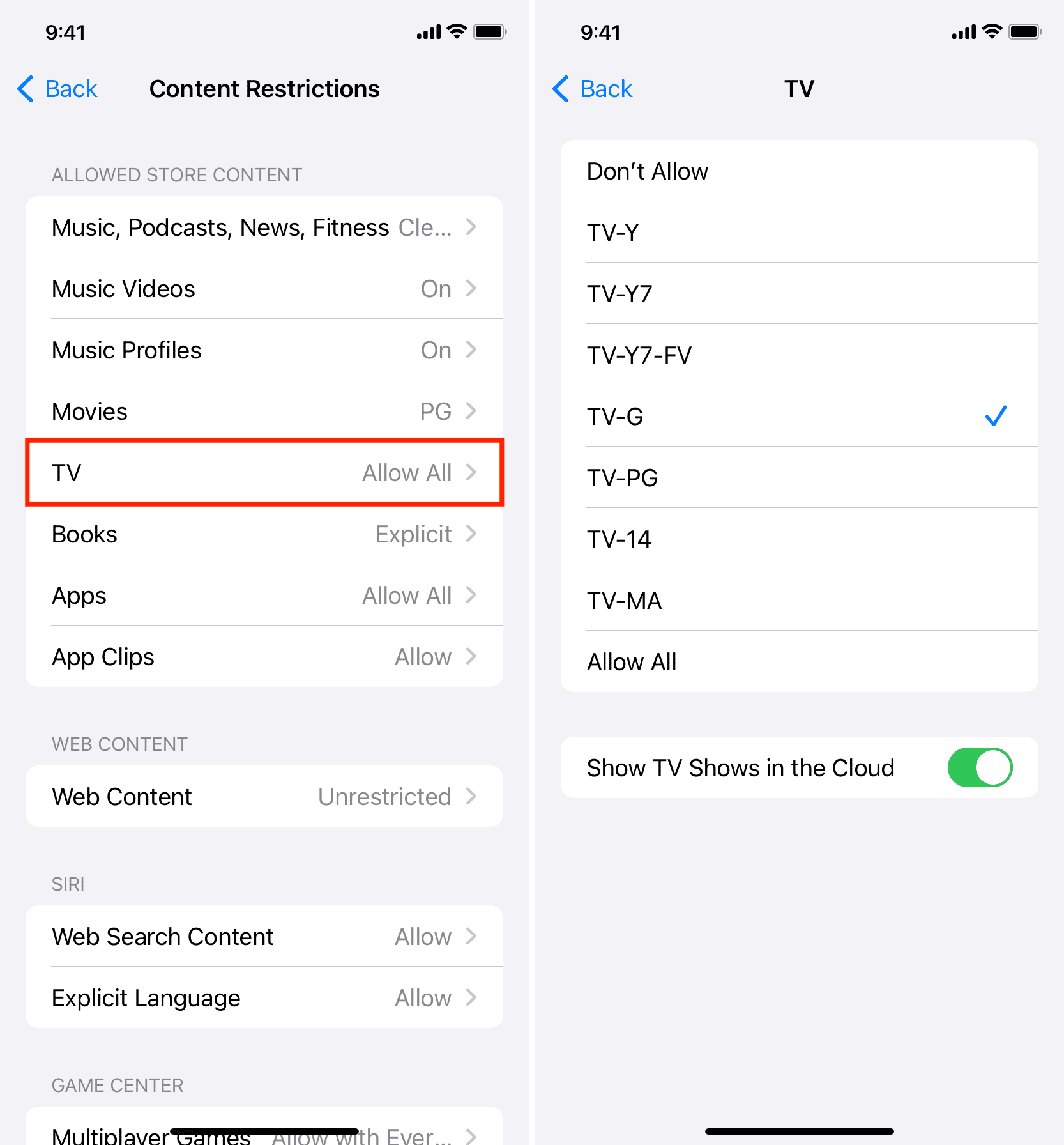
4. Limit adult sites
Just like mature-themed media, you can also prevent adult sites from loading on your iPhone or iPad before giving it to adolescents.
5. Hide social media or other sensitive apps from the Home Screen
School-going kids nowadays know all about Instagram, Facebook, Snapchat, and similar apps. If you don’t want them peeping inside your social media accounts or other sensitive apps, you can hide them from plain view or just conceal Home Screen pages and later show them again.
6. Set time limit to apps
Too much screen time isn’t good for kids, and you can set boundaries by setting app limits for thirty minutes, one hour, or a time you think is suitable.
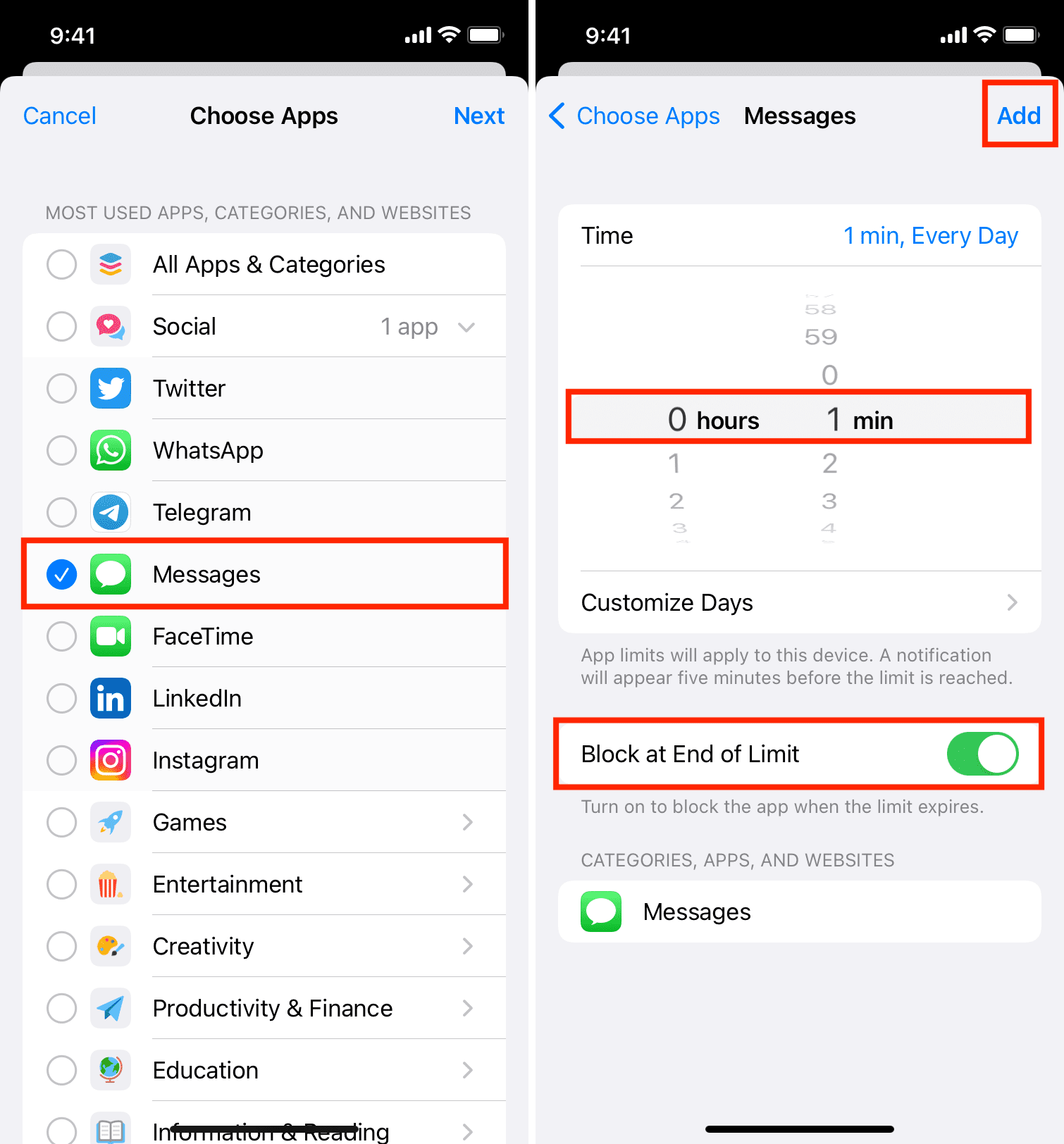
7. Turn on DND so they don’t interact with notifications
Most new notifications appear as a banner on the top of the iPhone or iPad screen. As a result, the kid may tap it intentionally or accidentally, which you may not want. So, go to the Control Center and enable DND. This obviously means you won’t be notified of new phone calls and texts that come during DND unless you have allowed certain contacts to bypass DND.
8. Remove it from charging to prevent damage to the port
Kids may use your iPhone or iPad roughly, moving it around and tugging it. If that happens when the device is plugged in, it can damage the charging port and the USB cable. So, remember to remove your iPhone or iPad from charging before giving it to a child.
9. Put your device in a protective case
Lastly, if you have a case or cover around, make sure you put it on your iPhone or iPad for added protection from drops, nicks, and scratches. And if you often hand over your phone to children, it’d be a good idea to invest in a screen protector, as fixing screen damage is very expensive unless you have bought AppleCare+.
On the same note: A comprehensive guide to child-safe YouTube on iPhone and iPad