Learn how to view and erase your Facebook video watch history to protect your privacy and control your online footprint.
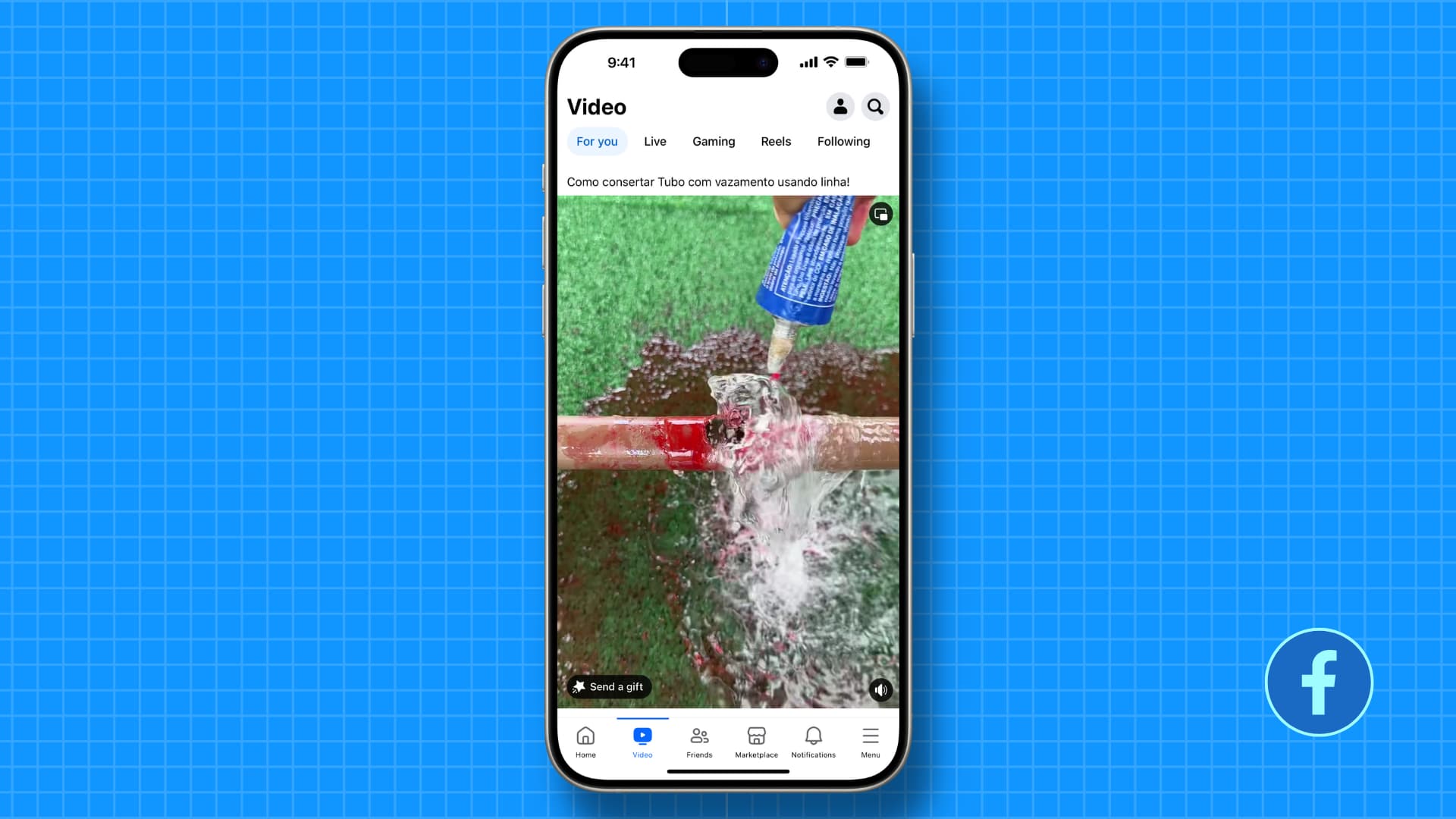
Videos you watch on Facebook are saved in your account’s activity log. If you use this social media platform on a shared device, you may want to clear your watch history for privacy reasons, especially when it has clips you do not want others to know about.
Additionally, Facebook uses your watch history to recommend more videos to you. So, if a a video you watched in the past is polluting your recommendations, you can remove it, and hopefully, the Facebook algorithm will adjust its recommendations accordingly.
Delete your Facebook video history
This history is based on your Facebook account, and you can clear it from your phone or desktop.
iPhone or Android app
1) Open the Facebook app and tap the hamburger menu icon. On iPhone, it’s in the bottom right corner, and on Android, it sits in the top right.
2) Tap Settings & privacy to reveal more options and select Settings.
3) Scroll down and tap Activity log.
4) Swipe horizontally on the list of available activities buttons and tap Videos watched.
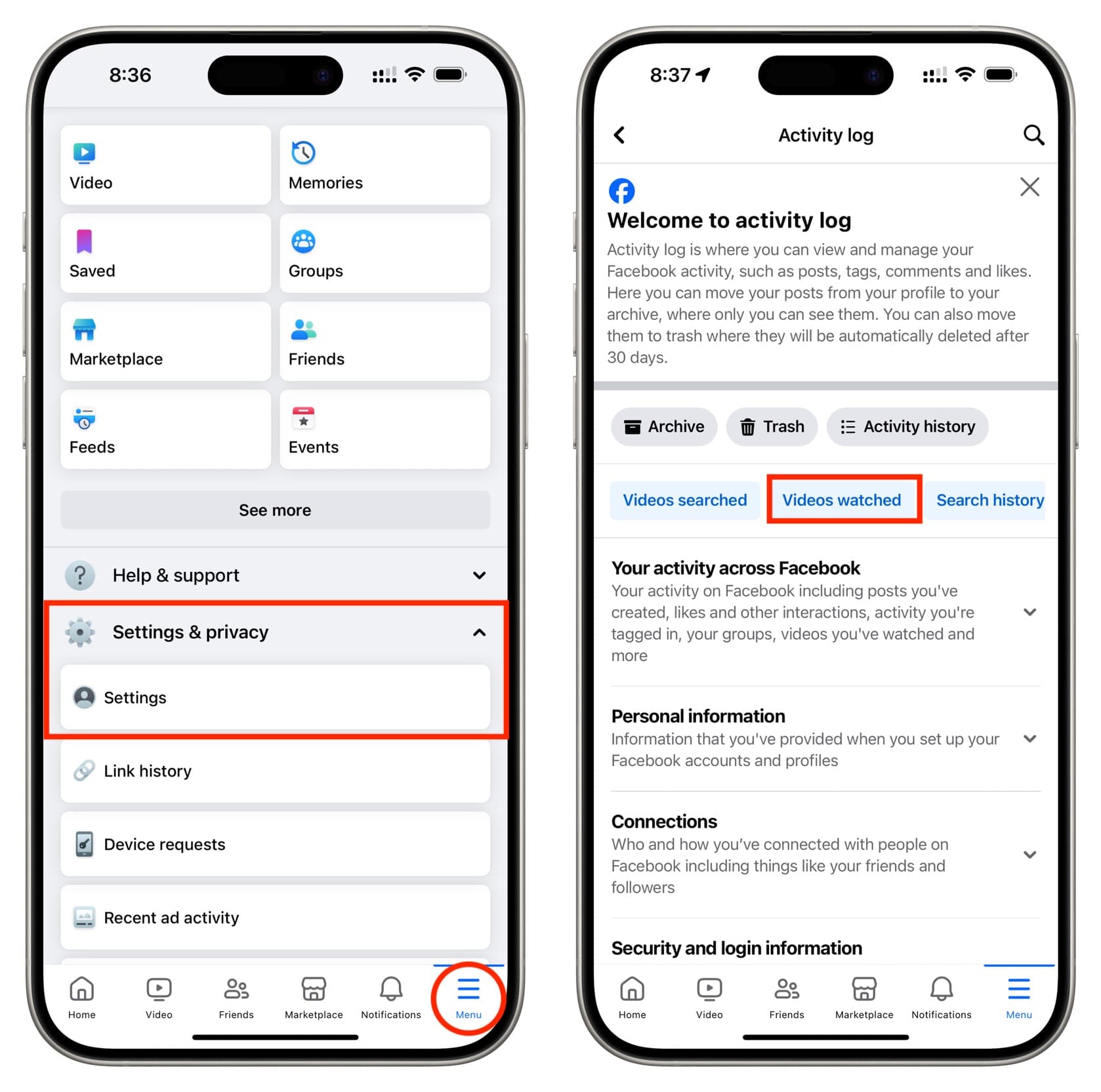
5) Now:
- To remove a particular video from this list, tap the three dots icon for it and choose Delete.
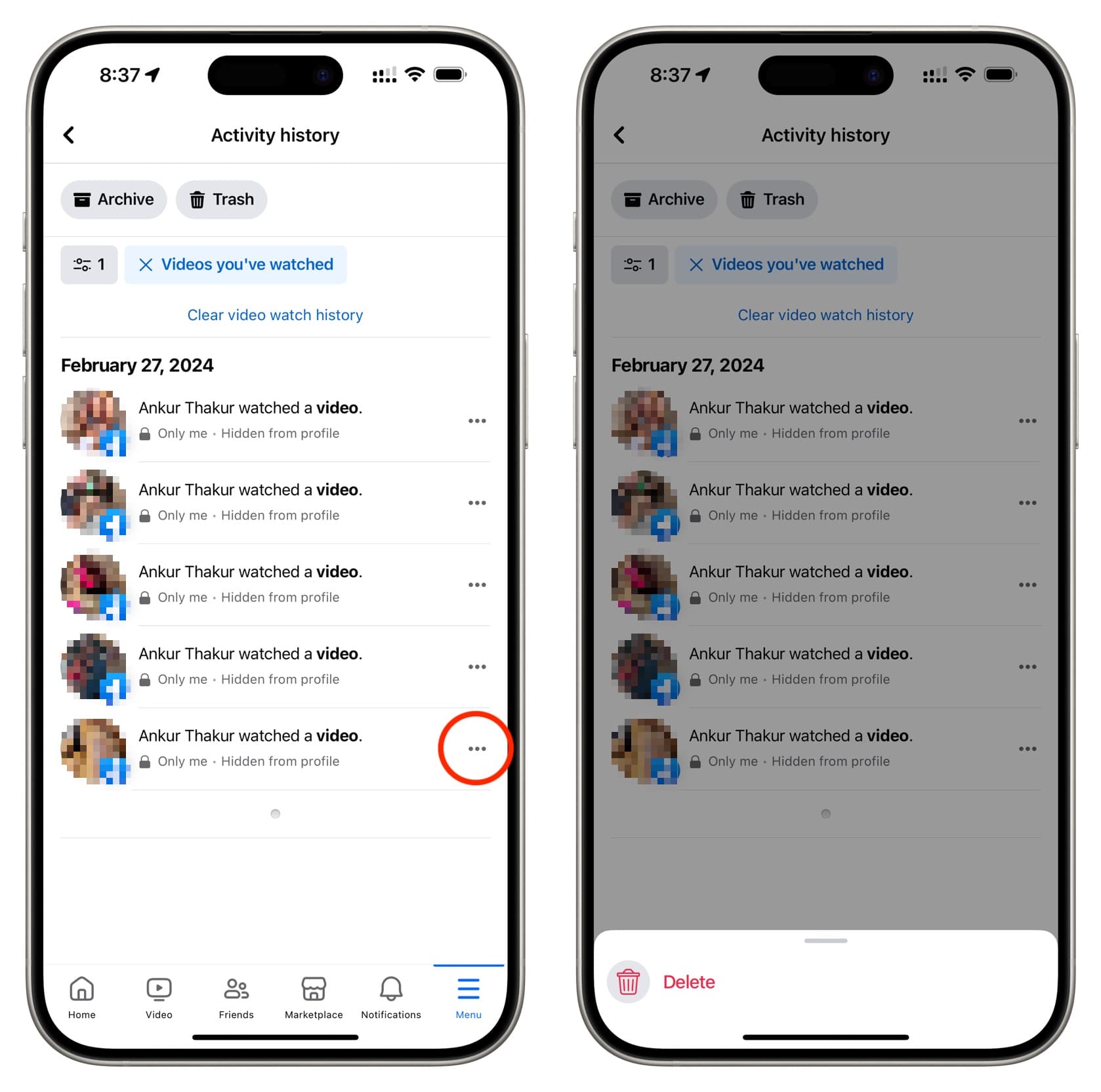
- To delete your entire watch history, tap Clear video watch history from the top, and confirm.
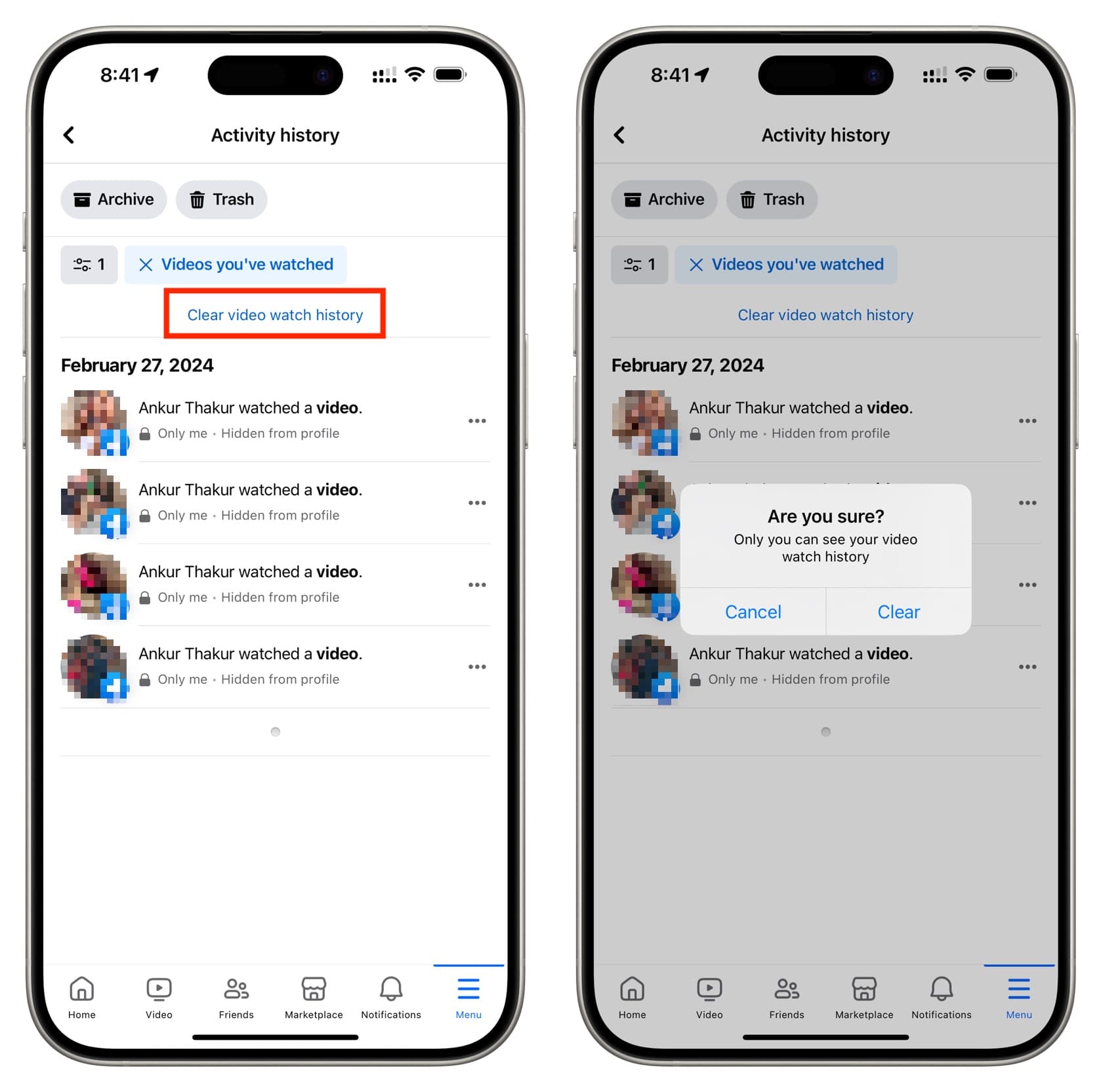
- And if you want to delete your watch history for a selected time period, tap the filter icon from the top left. After that, tap Date and choose a Start Date and the End Date. Now, tap Done to see just the videos you watched during this time frame. Lastly, tap Clear video watch history to delete them.
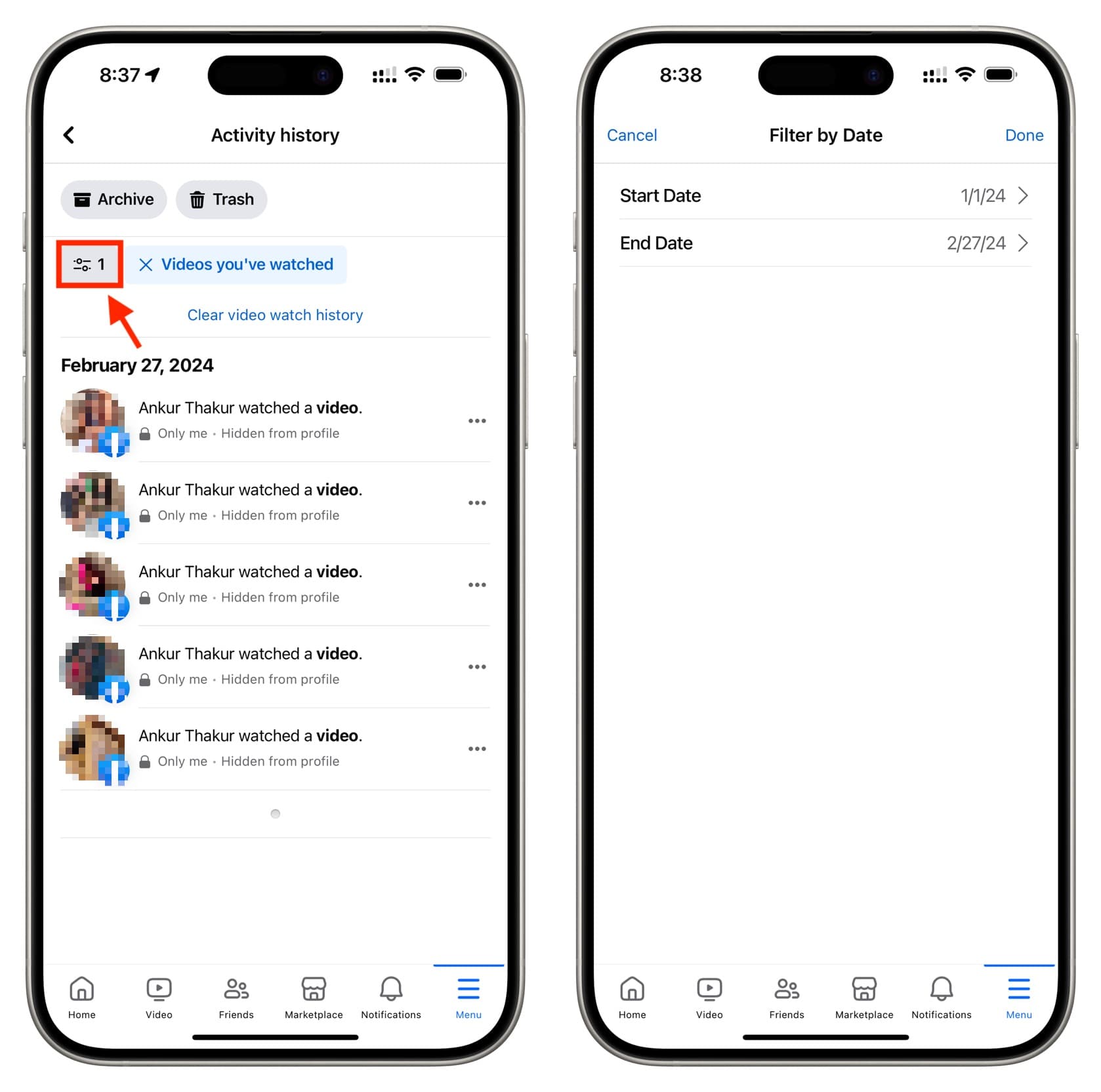
Tip: You can also tap Videos searched (or Videos you’ve searched for on the web) and delete them.
Computer browser
1) Visit facebook.com on your Mac or Windows PC.
2) Click your profile picture from the top right corner and choose Settings & privacy > Settings.
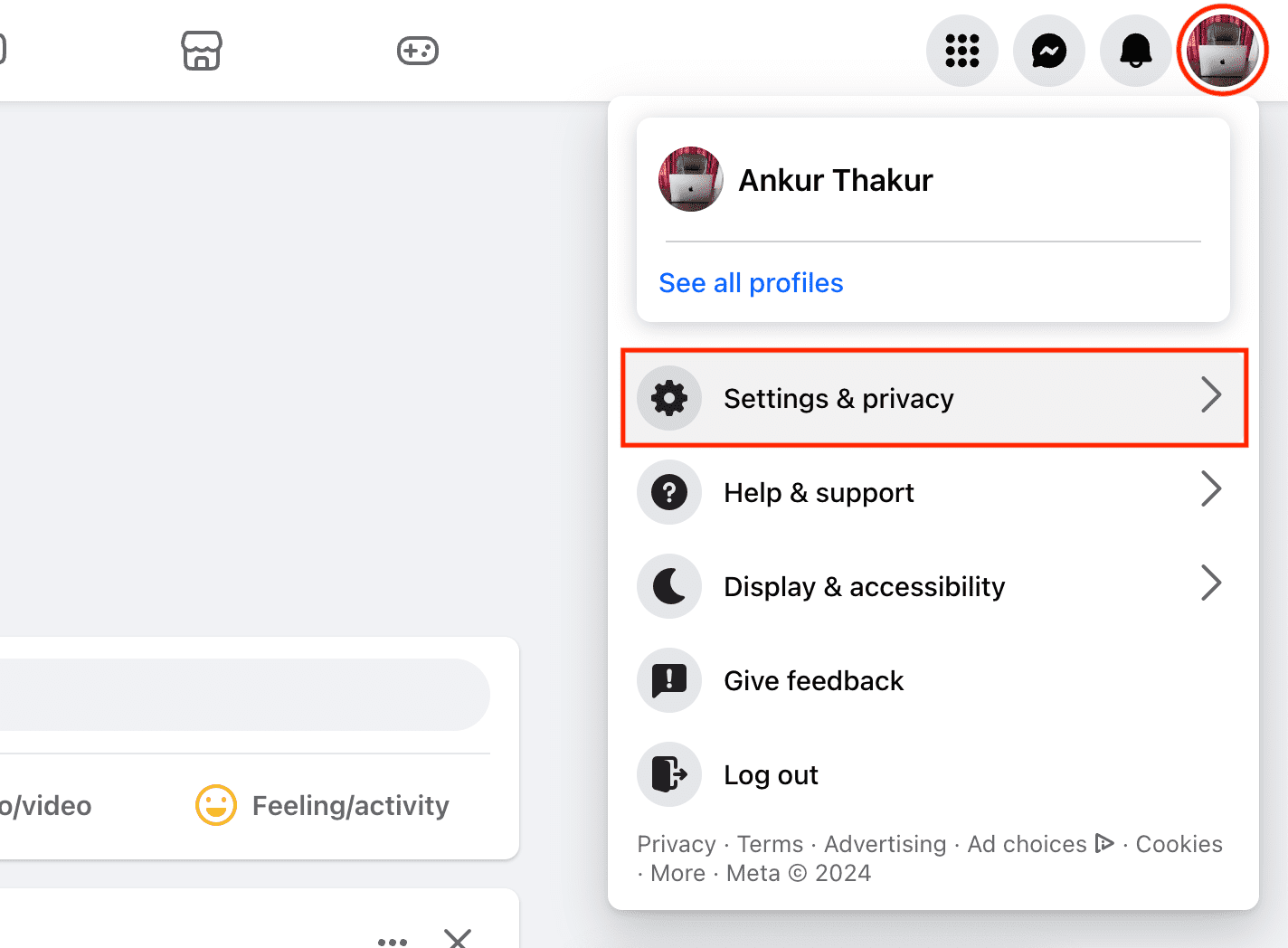
3) Scroll down the left sidebar and click Activity log.
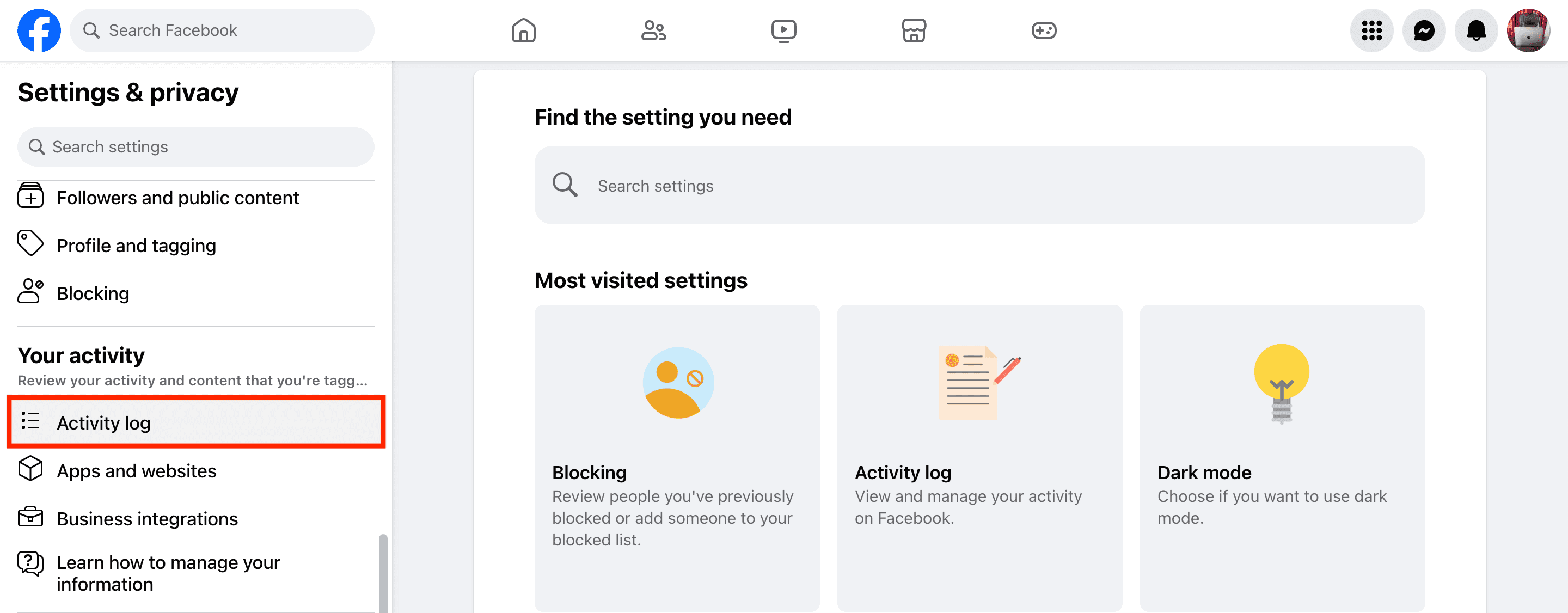
4) Now, select Videos you’ve watched.
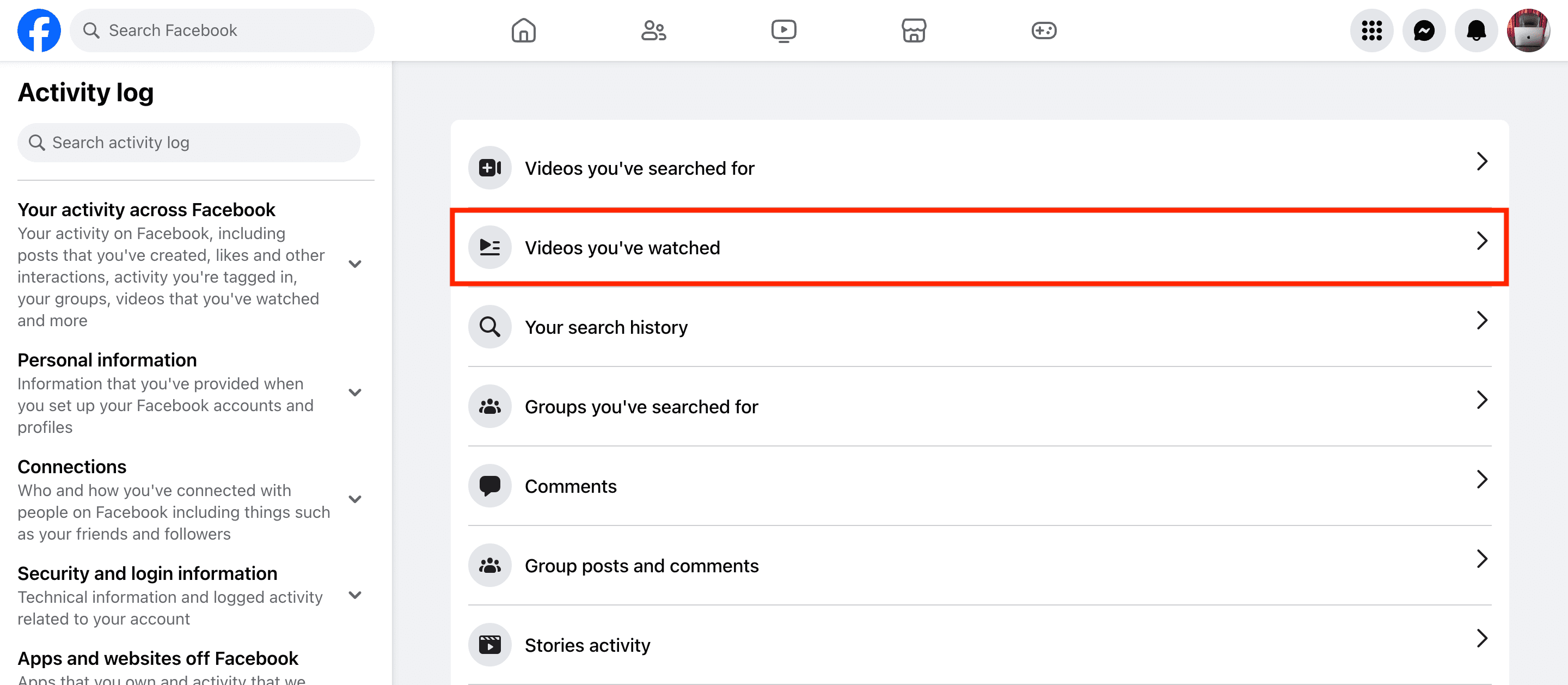
5) From here:
- Click the three dots icon for an item to delete it.
- Use the master Clear Video Watch History button to delete your entire watch history.
- Or, click the Date option on the left, and select a year followed by a month to see your watch history from that month and delete it. Unlike the Facebook app, you cannot select a time range on the web.
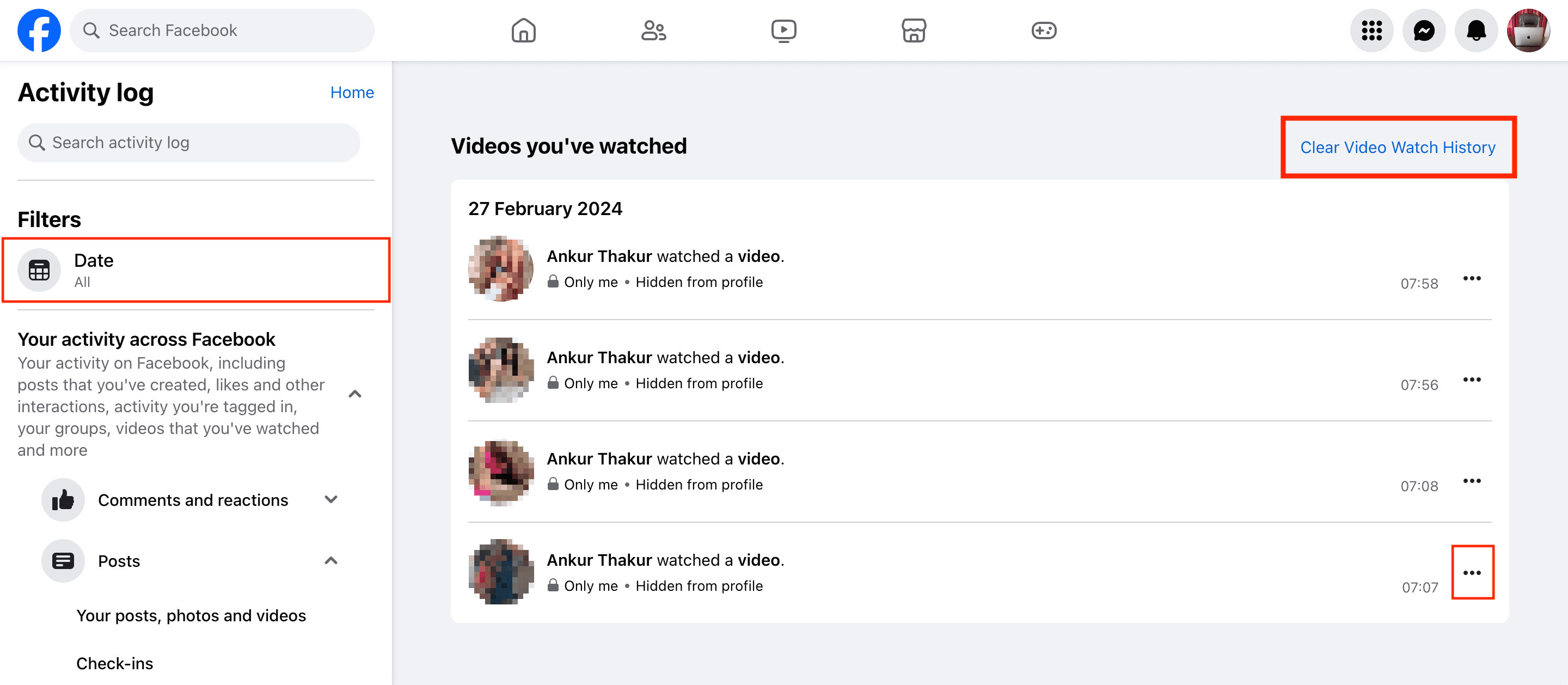
What about the Reels?
Reels you watch do not seem to be saved to your video watch history, and thus, you can’t delete them.
If you don’t like a Reel, tap the three dots button and choose Hide reel to see fewer reels like this. You can also tap Show less, and Facebook’s algorithm will recommend fewer videos of this kind to you. This Show less button is also available when watching video clips on Facebook.
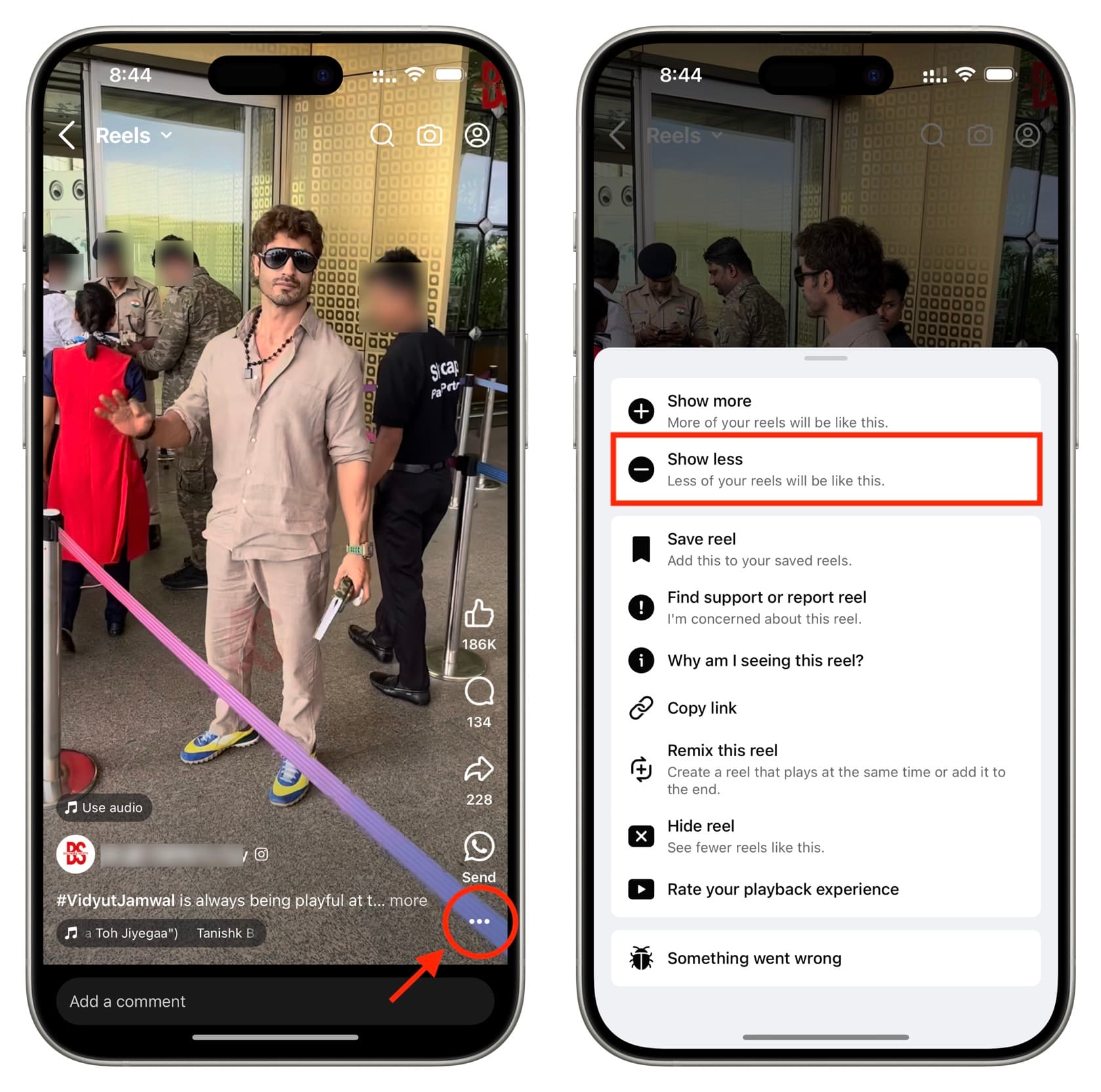
On the same note: