In this tutorial, we will show you how to access your YouTube video, Shorts, and search history on your iPhone, iPad, Android phone, and computer to rewatch those videos or clear them from the history for privacy on a shared device.
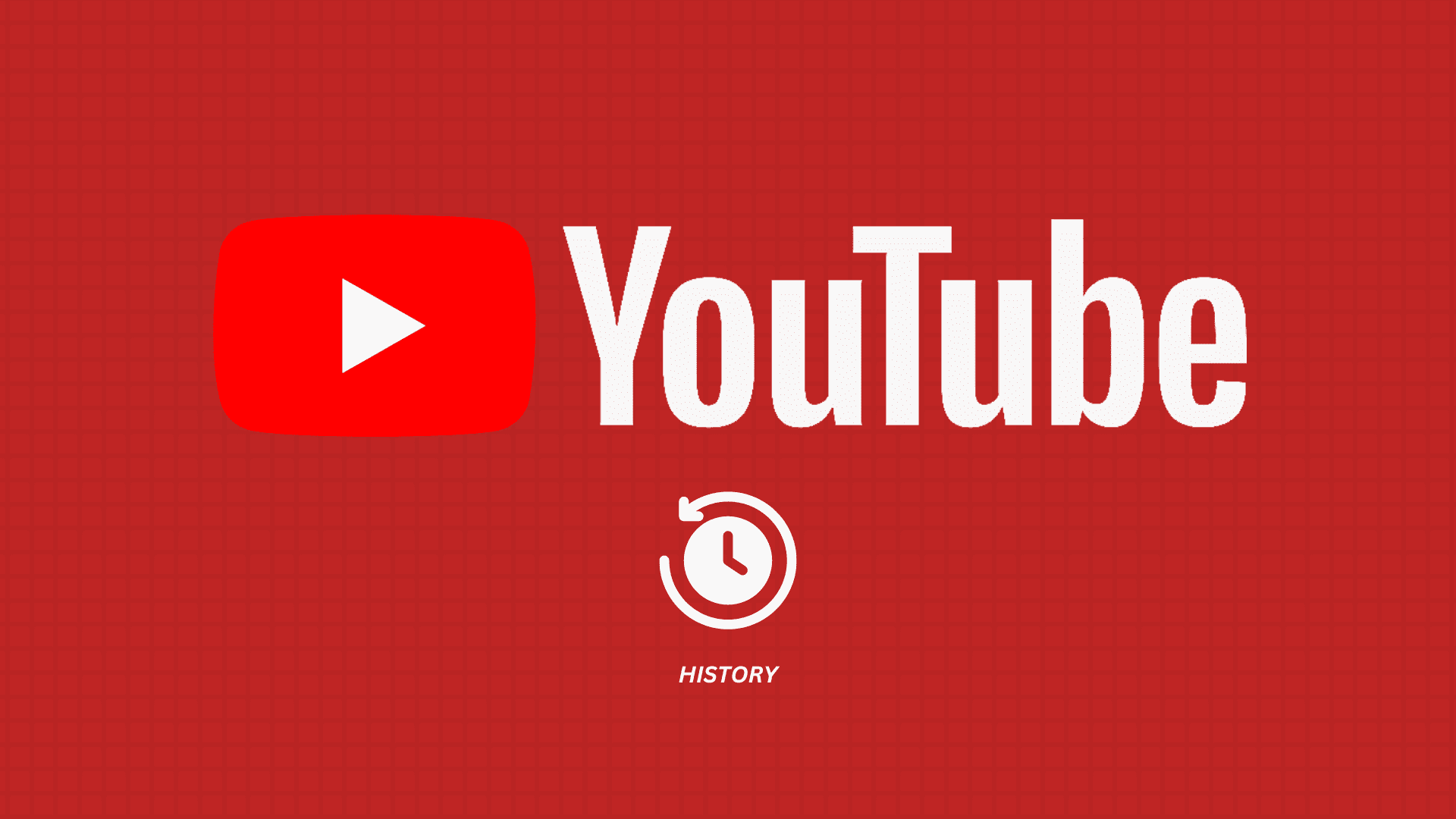
Just like web browsers save every website you have visited, YouTube also keeps a record of what you watch. You can easily access this history to play them again.
So, if you’re wondering what you watched a while back or on a day like Christmas Eve two years back, you have the option to do so, provided you had not:
- Cleared your YouTube history
- Watched the video while in Incognito mode or when signed out
- Paused your watch history, or
- Deleted your Google account’s activity history
Access your YouTube history
You can do it from your phone or computer, and the steps couldn’t be simpler.
In the app
- Open the YouTube app on your iPhone, iPad, or Android phone.
- Tap You from the bottom.
- Here, you will find a History section. Swipe left to see a handful of videos you watched recently. You can tap to play it again.
- Tap View all to access your entire history sorted by Today, Yesterday, weekdays, and then the remaining dates. It will also show the Shorts videos you played.
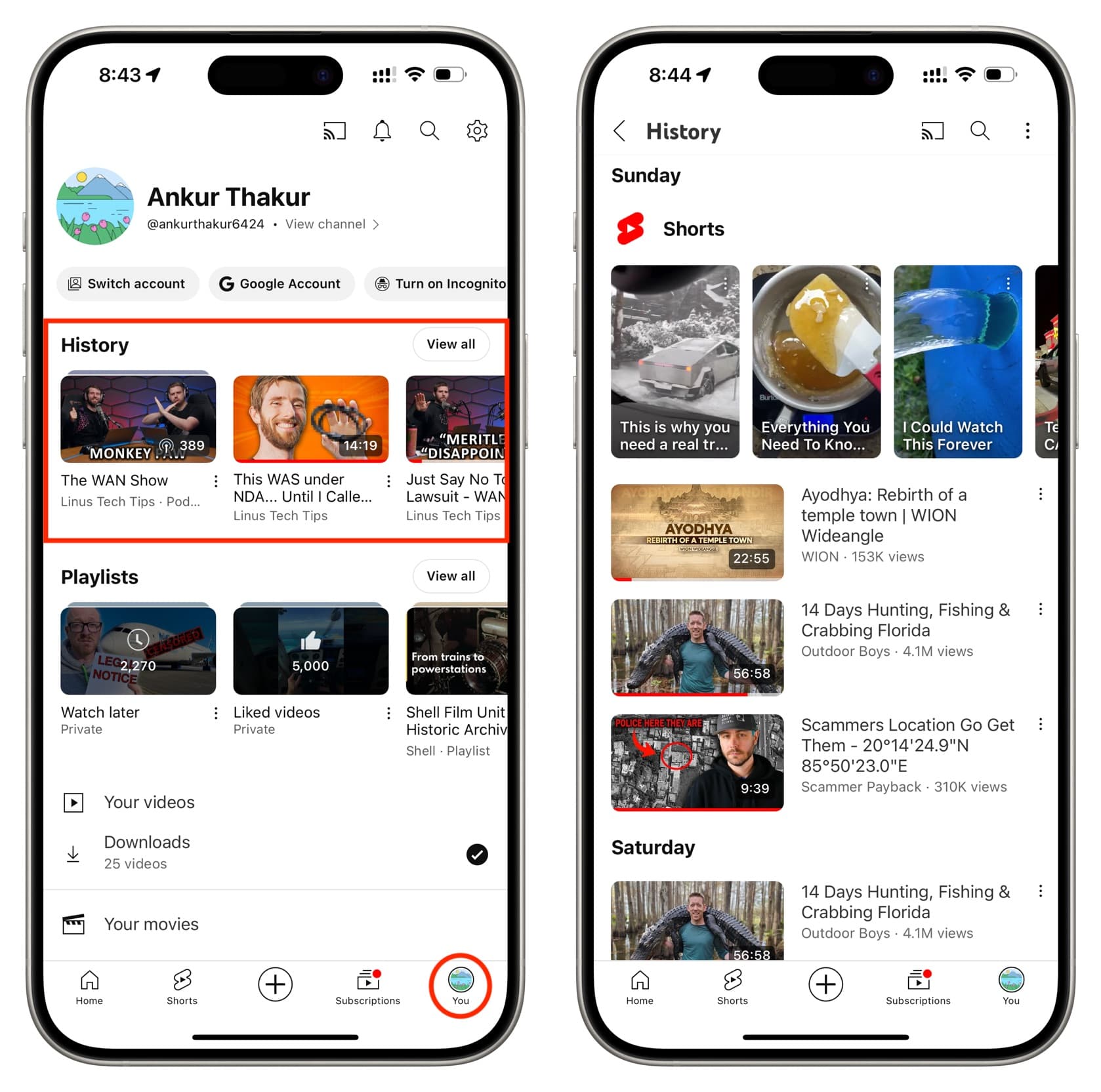
On website
- Visit youtube.com in Safari, Chrome, Firefox, or another browser of choice, and make sure you’re signed in with your Google account.
- Click the hamburger menu icon from the top left if the sidebar is not visible.
- Select History to see what you have watched on YouTube.

See really old YouTube watch history and searches of a specific date
The above steps make it easy to scroll through your YouTube watch history, and the great part is the list continues to load and grow as you keep scrolling. However, it does not make sense to keep scrolling to find a video you watched a few months back.
So you can access your watch history for a particular day, like December 24th, to find what you watched with your family the day before Christmas.
- Access your YouTube watch history in the app or website.
- On the phone, tap View all and hit the three dots icon from the top right, followed by Manage all history. On a computer, you can simply click the Manage all history option on the right.
- Hit the calendar icon.
- Now, pick a day, month, and year, and tap Ok > Apply.

Note that this screen also shows the terms you searched for. For instance, you can see I searched for “Golden Globes 2024” on 8th January.

Delete your YouTube watch history
If you use a shared computer or often hand over your phone or iPad to other people and don’t want them to go through what you recently watched, you can easily delete videos from your YouTube history.
From the app
- Access your YouTube watch history in the YouTube app.
- Swipe left on the video you want to delete from your history and tap the trash icon. You can also tap the three dots icon next to the video and tap Remove from watch history.
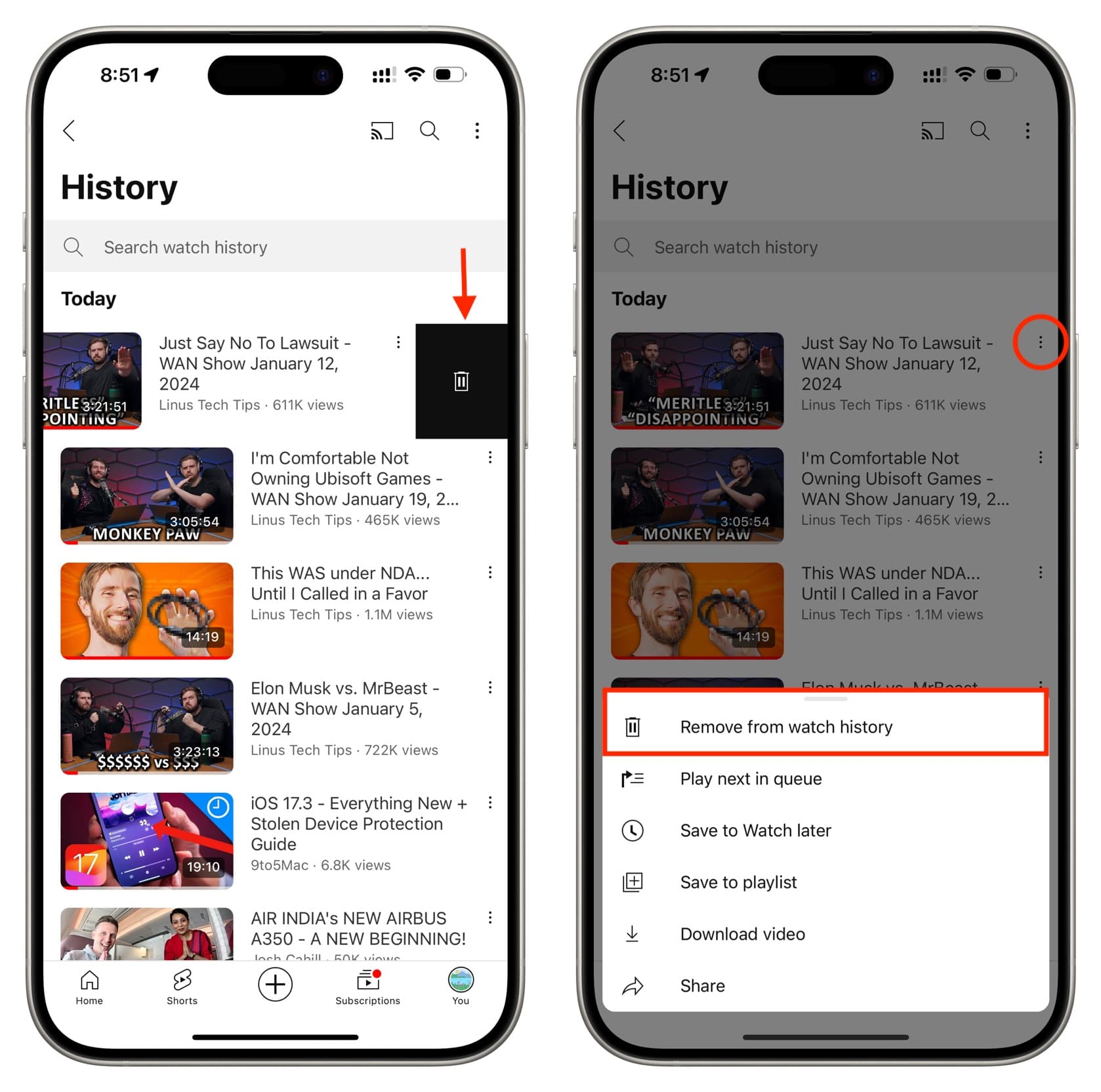
From a computer
- Go to your YouTube watch history page.
- Hit the X icon next to a video to delete it from your history.
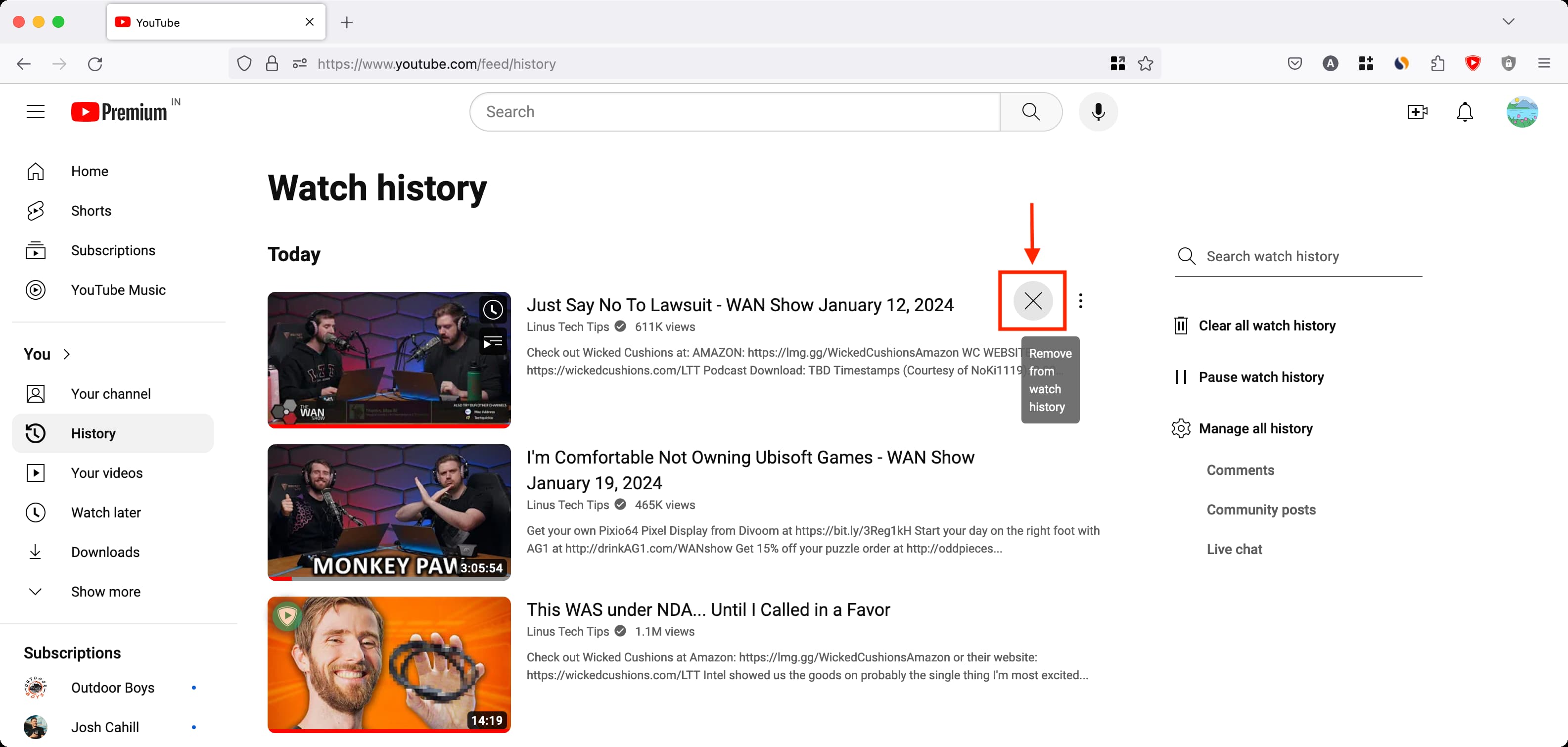
Clear your entire YouTube history
If you’d rather have an empty watch history screen, you have the provision to do that.
From the app
- Go to your YouTube watch history screen.
- Tap the three dots button from the top and choose Clear all watch history.
- Alternatively, you can select Manage all history and then tap Delete > Delete all time or delete just for today or a custom date range.
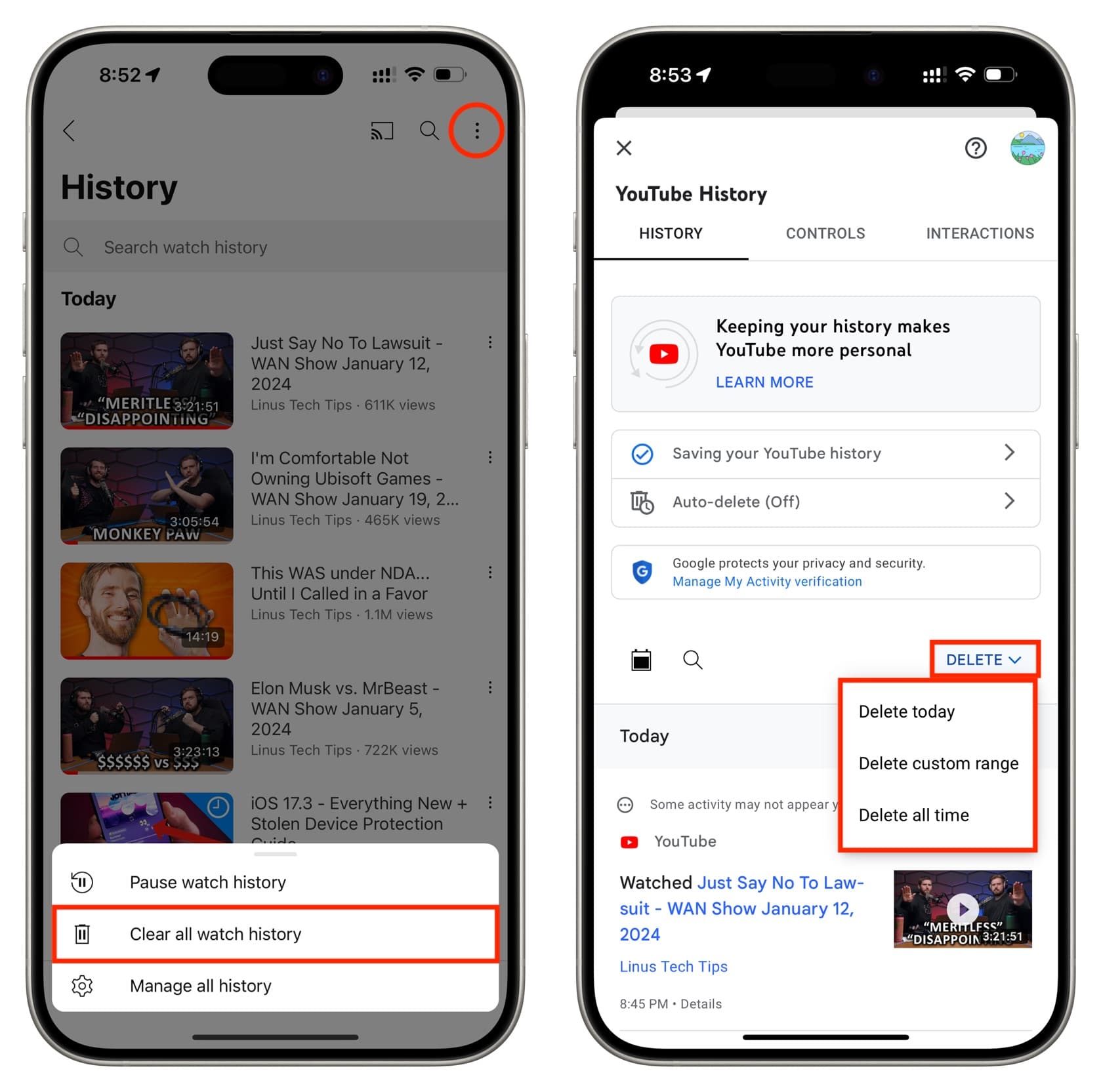
From the web
- Go to your YouTube watch history screen and click Clear all watch history from the right side.
- Another method involves clicking Manage all history to see your entire YouTube History and then clicking Delete > Delete all time.
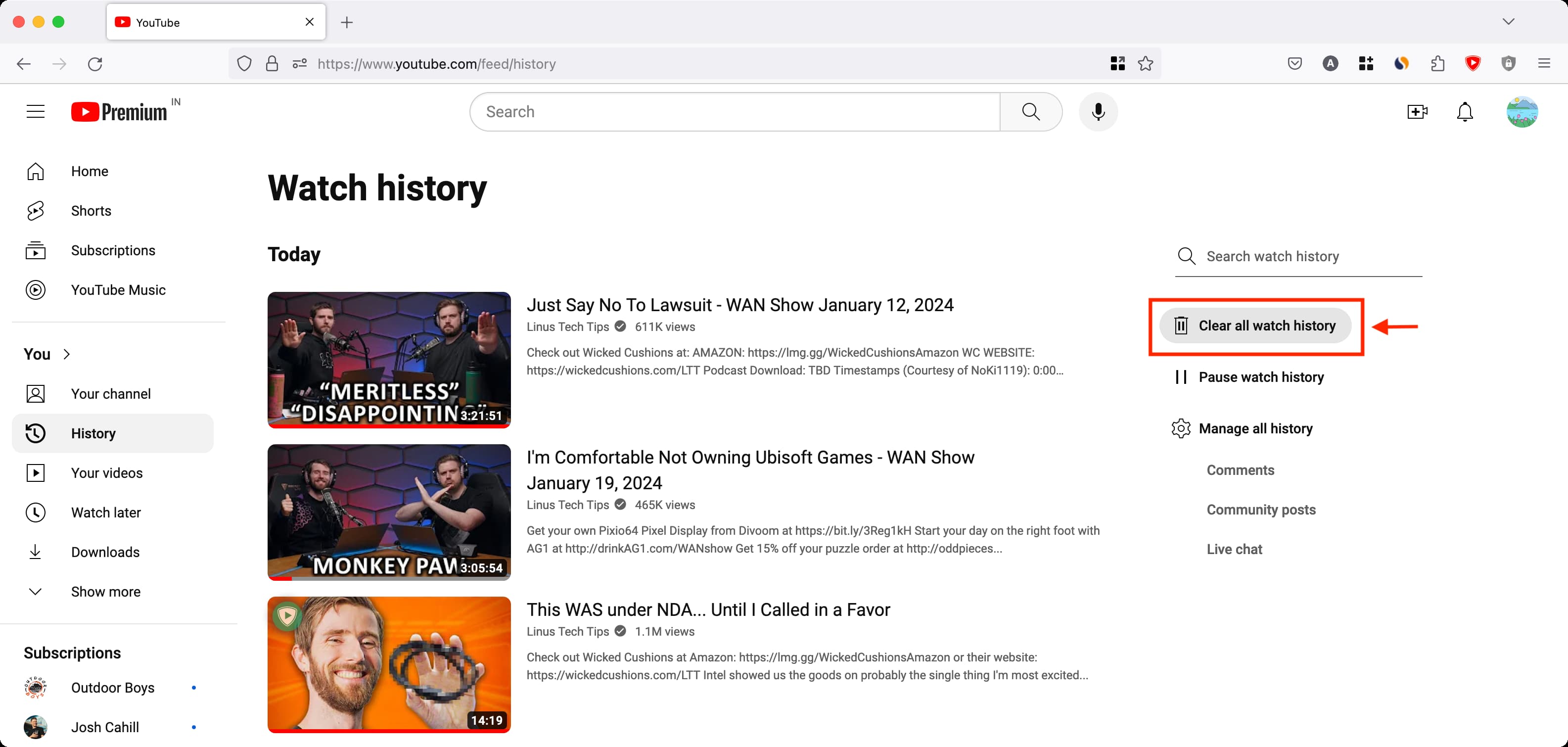
On a related note: