Your home feed and recommendations will automatically disable if you turn off YouTube history as part of Google’s “new viewer experience.” Here’s what to know.
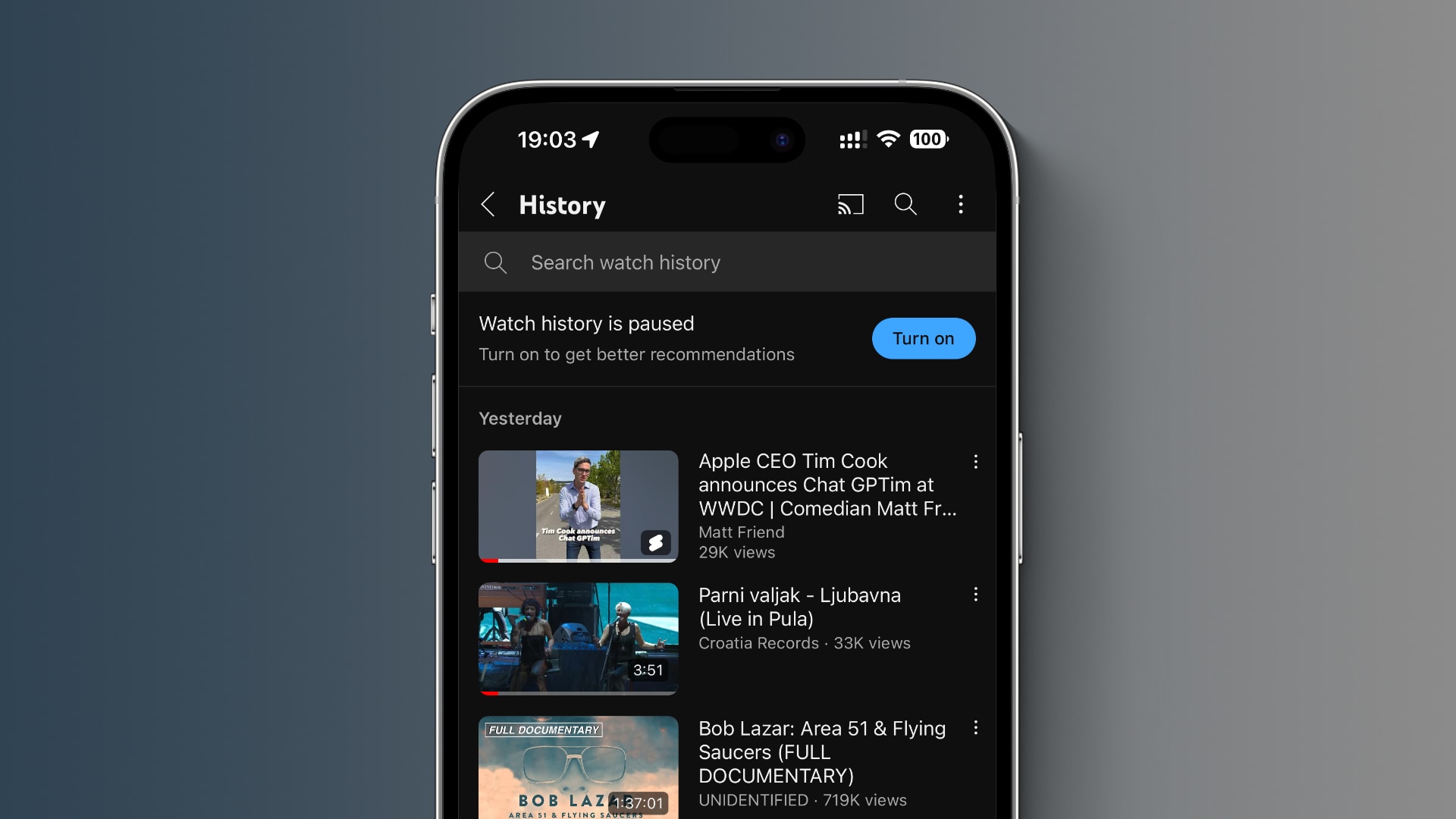
With watch history turned off in your Google account settings, you’ll no longer see recommended videos in the Home feed, picked by the algorithm based on what you previously watched. Google will roll out this change to all YouTube users over the next few months, but some people are already seeing it.
The new policy may not apply to people who don’t have “significant” prior watch history. But for everyone else, turning off watch history will result in an empty Home feed instead of endless thumbnails of recommended videos.
Disabling YouTube watch history stops recommendations
Only the search bar and the lefthand menu remain visible in the Home feed, letting you “more easily search, browse subscribed channels and explore Topic tabs.”
So now you have two choices.
Firstly, you can leave your watch history turned on if you’d like to check recommended videos in the Home feed and elsewhere on YouTube. And secondly, you can turn watch history off if you don’t care about these recommendations, but you won’t be able to revisit videos you watched earlier.
Why is Google making this change?
YouTube Help says the change highlights the features that require watch history.
We are launching this new experience to make it more clear which YouTube features rely on watch history to provide video recommendations and make it more streamlined for those of you who prefer to search rather than browse recommendations.
Google is rolling out these changes over the next few months.
How to manage your YouTube watch history

You can toggle your YouTube watch history settings in the My Google Activity on the web. Sign in with your Google account at myactivity.google.com/activitycontrols, scroll to the YouTube History heading and click Turn off or Turn on.
To get to this page from the mobile app on iOS and Android, touch your profile picture and choose Settings, then select Manage all history.
Your watch history includes videos you watch and any searches conducted on YouTube as a logged-in user, but you can change that at any time. The My Google Activity page lets you pick what your watch history should keep track of, like the videos you watch, your searches and your voice/audio activity.
To boost your privacy, you can use YouTube in Incognito Mode whenever you don’t want the app to save videos you enjoy in your watch history.
How to delete videos in your watch history
You can remove records from your watch history. In the mobile app, hit the Library tab and click View all next to History at the top. Touch the ⋮ (ellipsis) button next to a listed video and choose Remove from watch history in the menu.
To do the same on the My Google Activity page, choose Manage history in the YouTube History section, then click the X (Delete) button beside the video you’d like to remove. Or, hit the Delete menu and choose which videos you’d like removed from your history. You can remove all videos watched today, set a timeframe for multiple videos you’d like to delete at once or completely clear your watch history.
Disabling your watch history on YouTube simply pauses it until you re-enable it. It does not delete any of your past data and previously watched videos.