The Facebook app on your iPhone and Android can keep a record of all the website links you visit. In this tutorial, we will show you how to turn on this feature, go through the list of links you have visited in the last 30 days, and turn it off if you don’t find it useful.
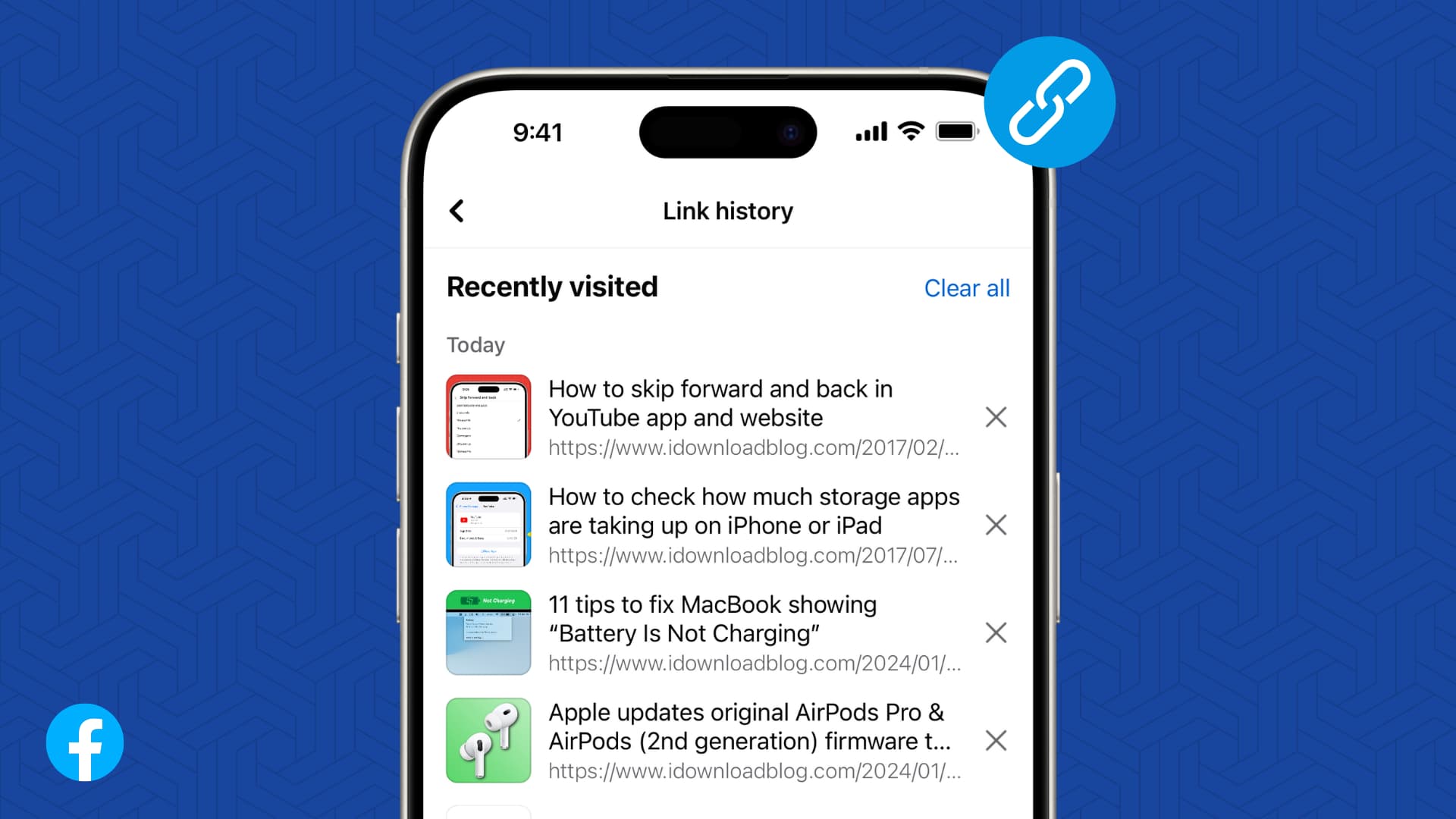
Supported platform
Link history is only supported on the Facebook mobile app for iPhone and Android. As of now, it does not save links you visit from Facebook in your computer web browser.
Note: This feature is still being rolled out globally. So, update the Facebook app from the iOS App Store or Google Play Store. If you still don’t see it, wait for a few days.
Turn on Facebook link history
The link history feature is turned off by default. So, you will have to enable it before Facebook can start saving them for you to re-access them later.
- Open the Facebook app on your iPhone or Android phone.
- Tap a website link you see on your timeline or elsewhere to open it in Facebook Mobile Browser.
- When you do this for the first time, a screen pops up saying, “Never lose a link again.” Make sure ‘Allow link history’ is on and tap Confirm.
- If you don’t see that popup, tap the three dots icon from the in-app browser screen and select Go to settings. From here, turn on Allow link history and confirm.
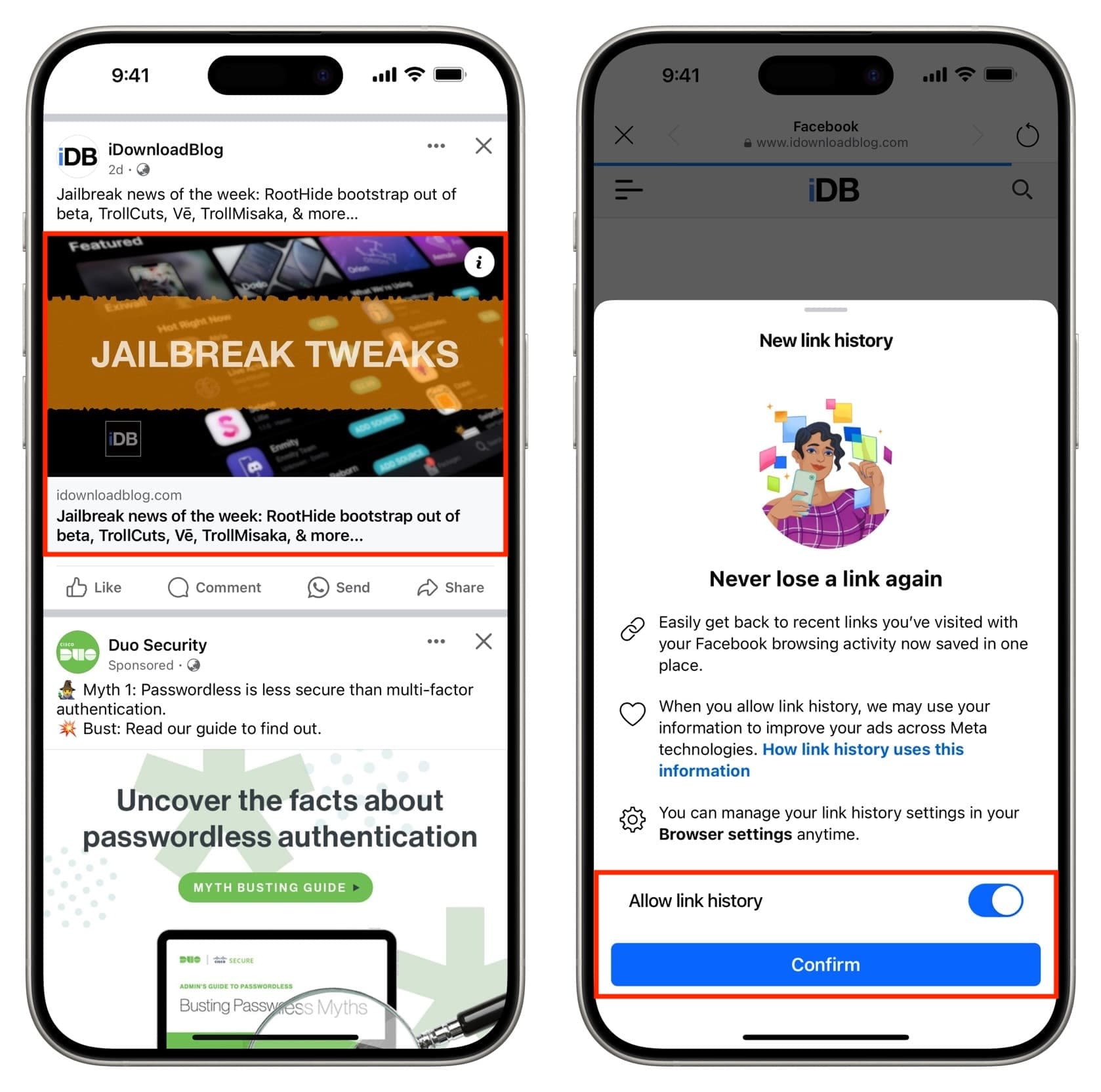
Note: This only works for links you click in the Facebook app and not the Messenger app.
See the websites you have visited on Facebook
Once you have enabled the link history feature, you can see the sites you visited in Facebook’s in-app browser in the last 30 days.
- Open the Facebook app and tap the three-line menu button.
- Tap Settings & privacy.
- Select Link history.
- Here, you will see the list of links you have recently visited. Tap one to visit it again.
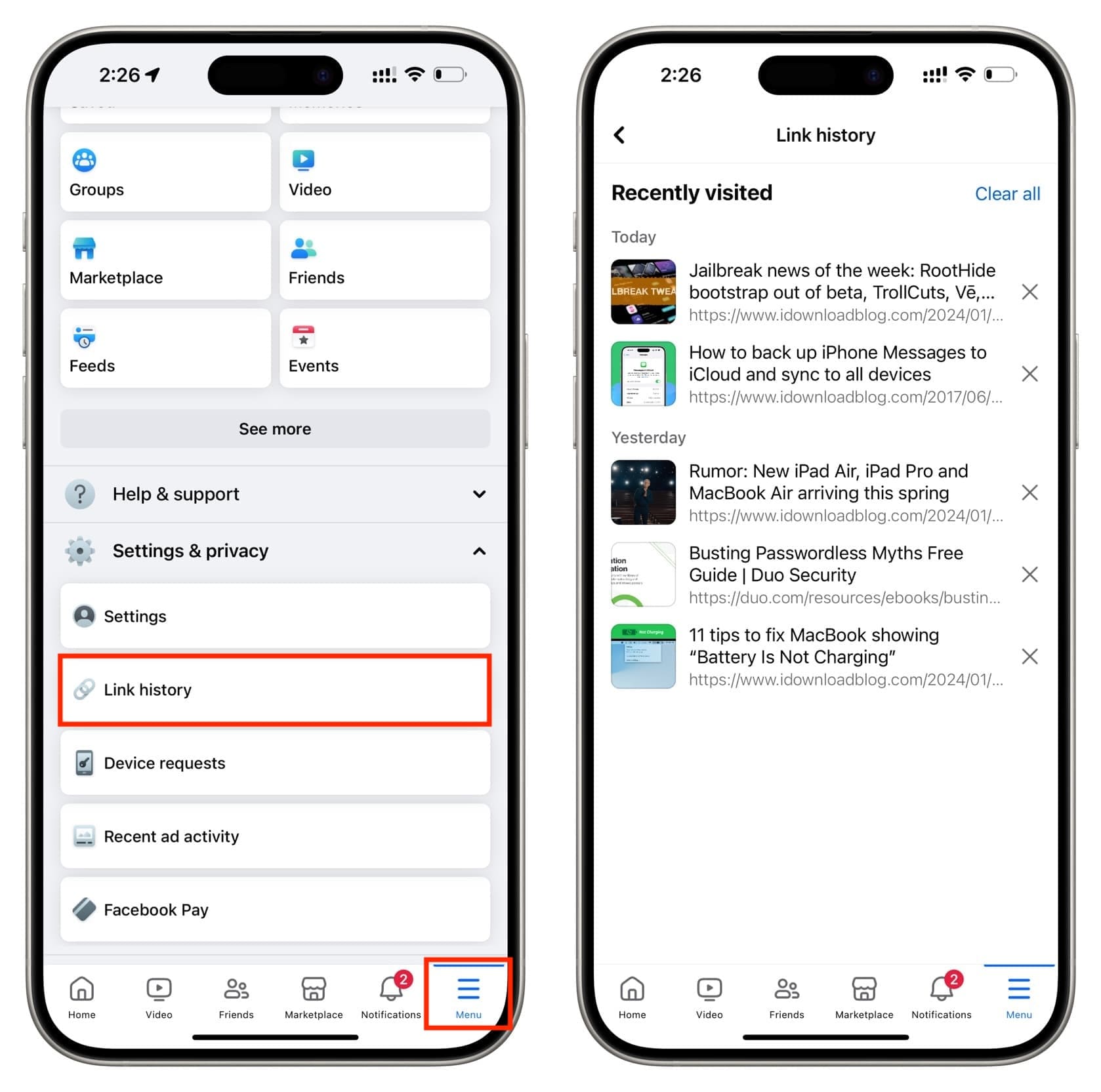
Delete an item from your Facebook link history
If you don’t want a visited link to appear in this record, tap the X button next to an individual link to delete it or tap Clear all to remove everything.
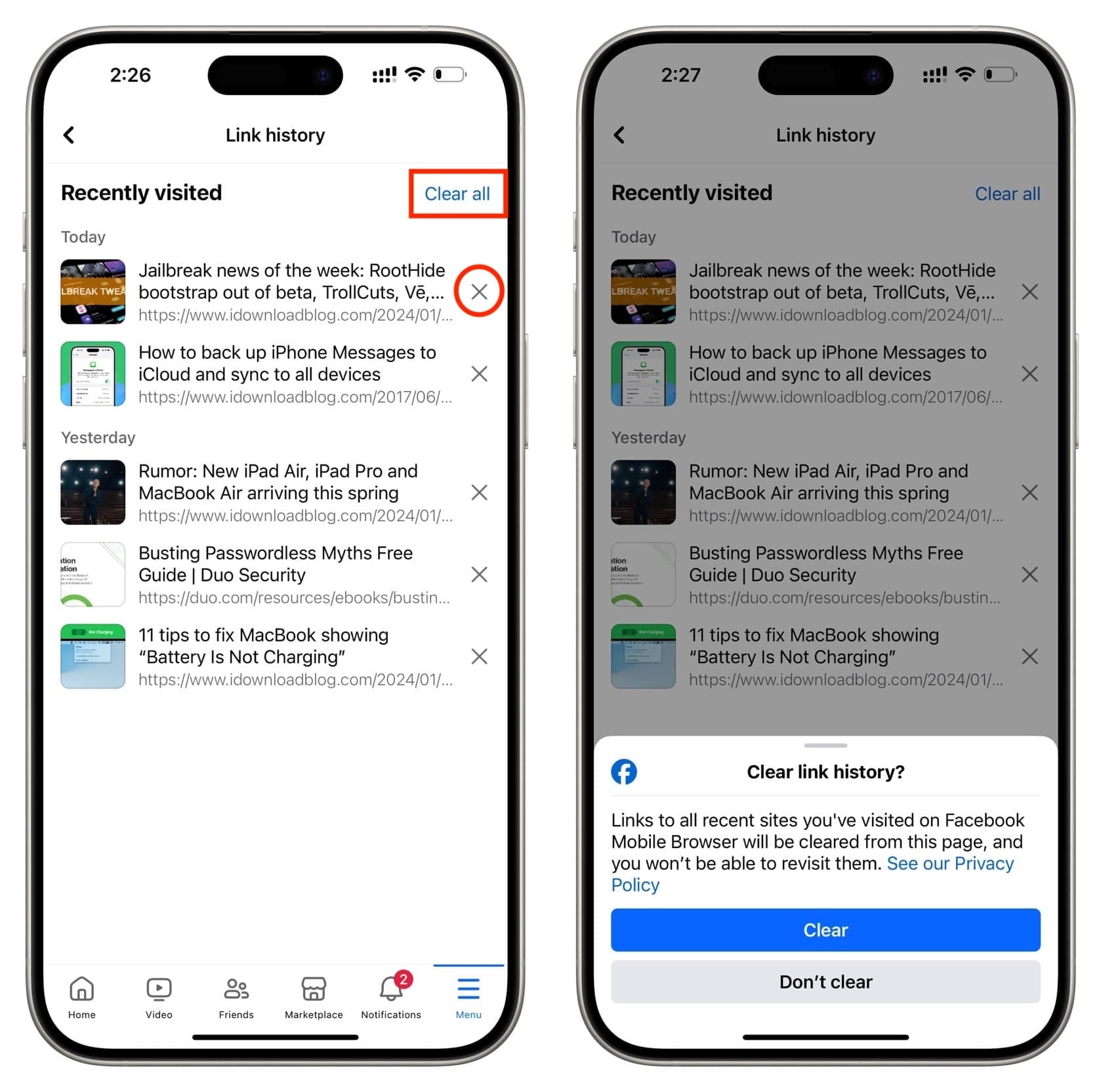
Turn off Facebook’s link history feature
You can turn off this feature if you don’t want to let Facebook use your link history information to build your ads experience across Facebook and other Meta products like Instagram and WhatsApp.
- Tap a link you see in the Facebook app to open it in the in-app browser.
- Tap the three dots icon and choose Go to Settings.
- Turn off the switch for Allow link history > Don’t allow. Facebook will delete all your recently visited links and turn off this feature.
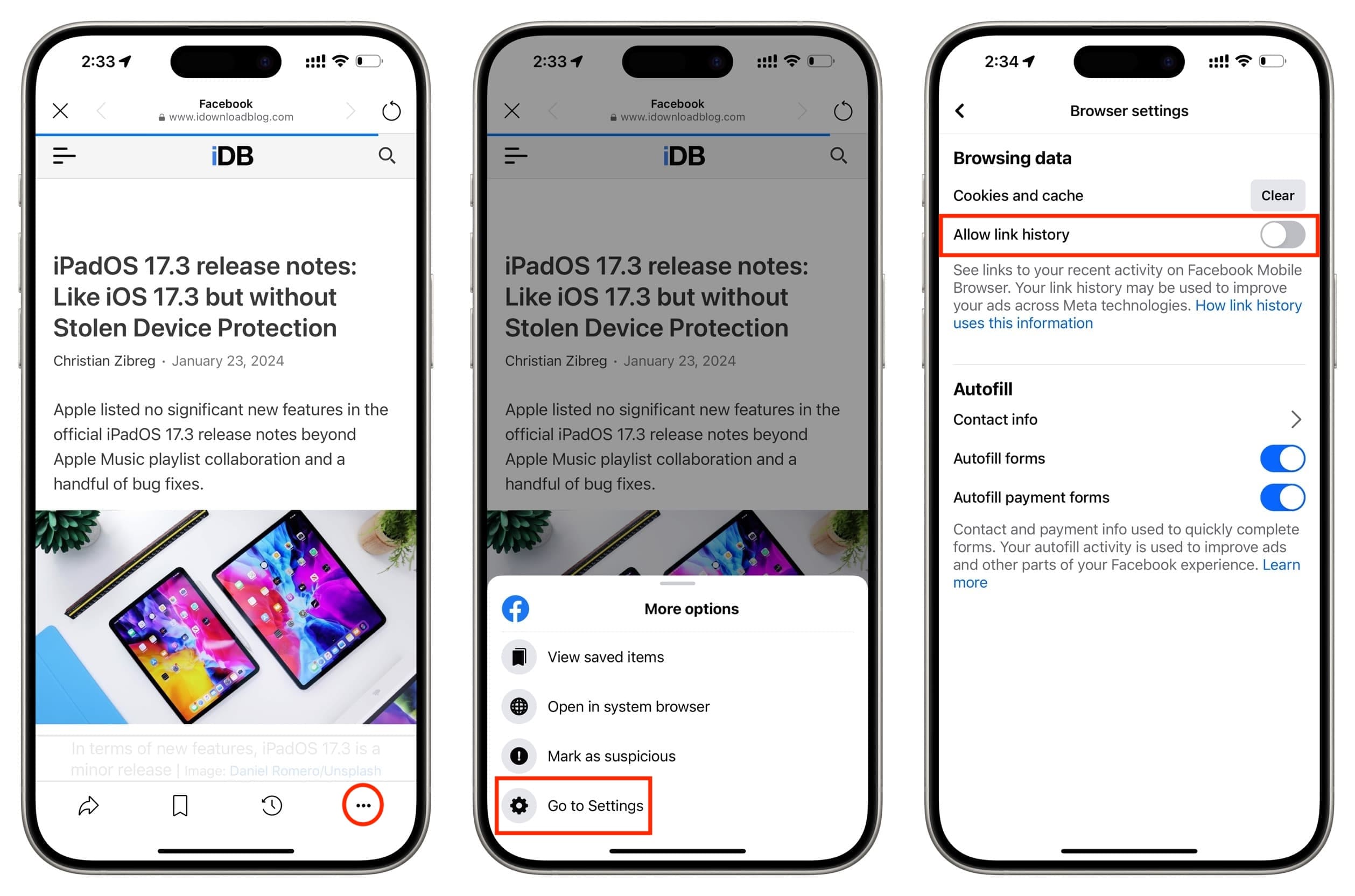
Link history vs. Saved links
Link history is different from the Saved links feature. The latter lets you preserve important links for as long as you like. To do that, tap the three dots icon for a post and choose Save link. Alternatively, you can visit a link and tap the ribbon-like bookmark icon in the Facebook Mobile Browser to save it. You can access your saved links by tapping the menu icon followed by Saved.
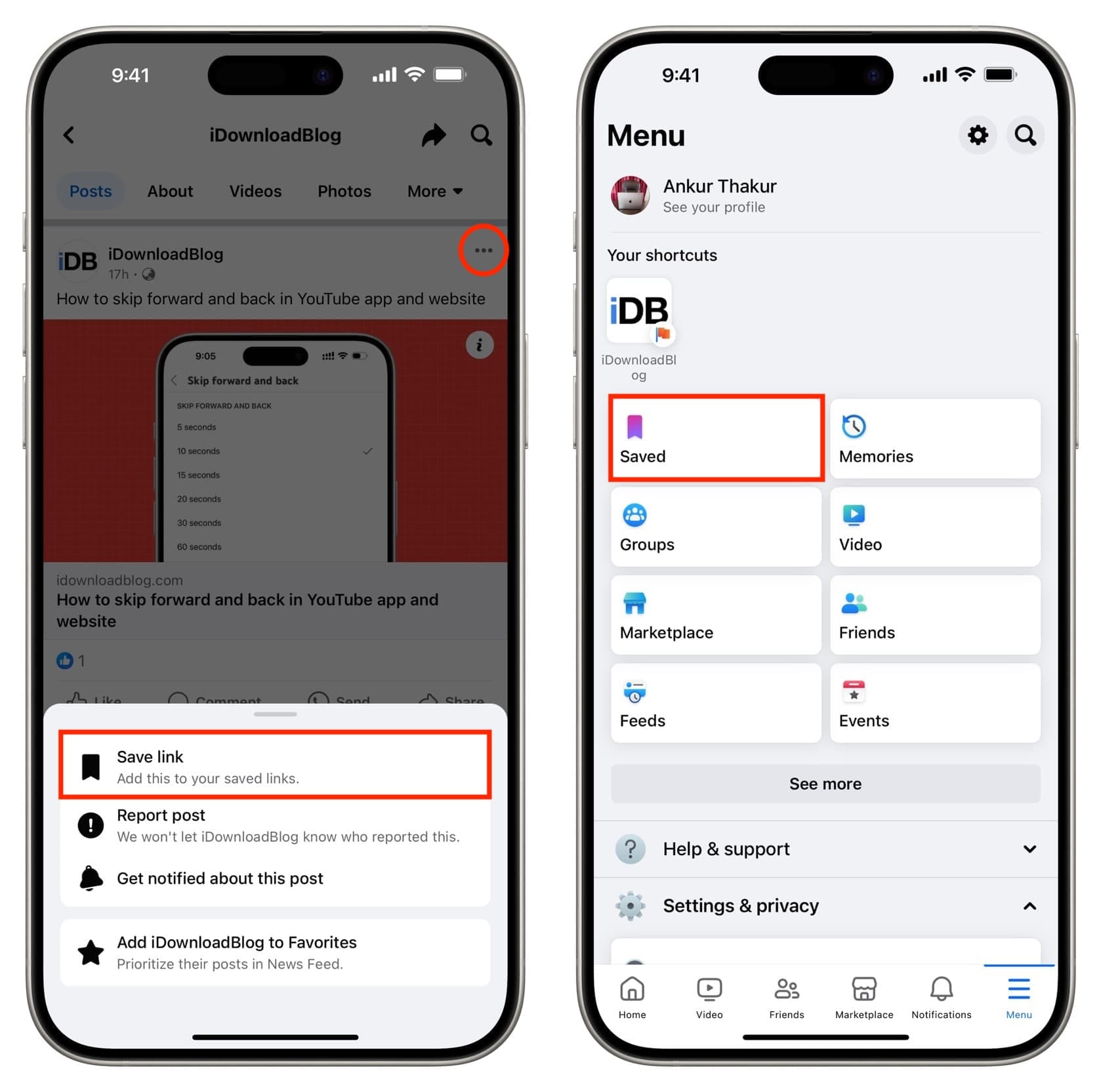
Link history works automatically once enabled, while you have to save chosen links manually for the Saved section.
Lastly, link history is only available for the last 30 days, but your Saved links are kept forever until you unsave them.
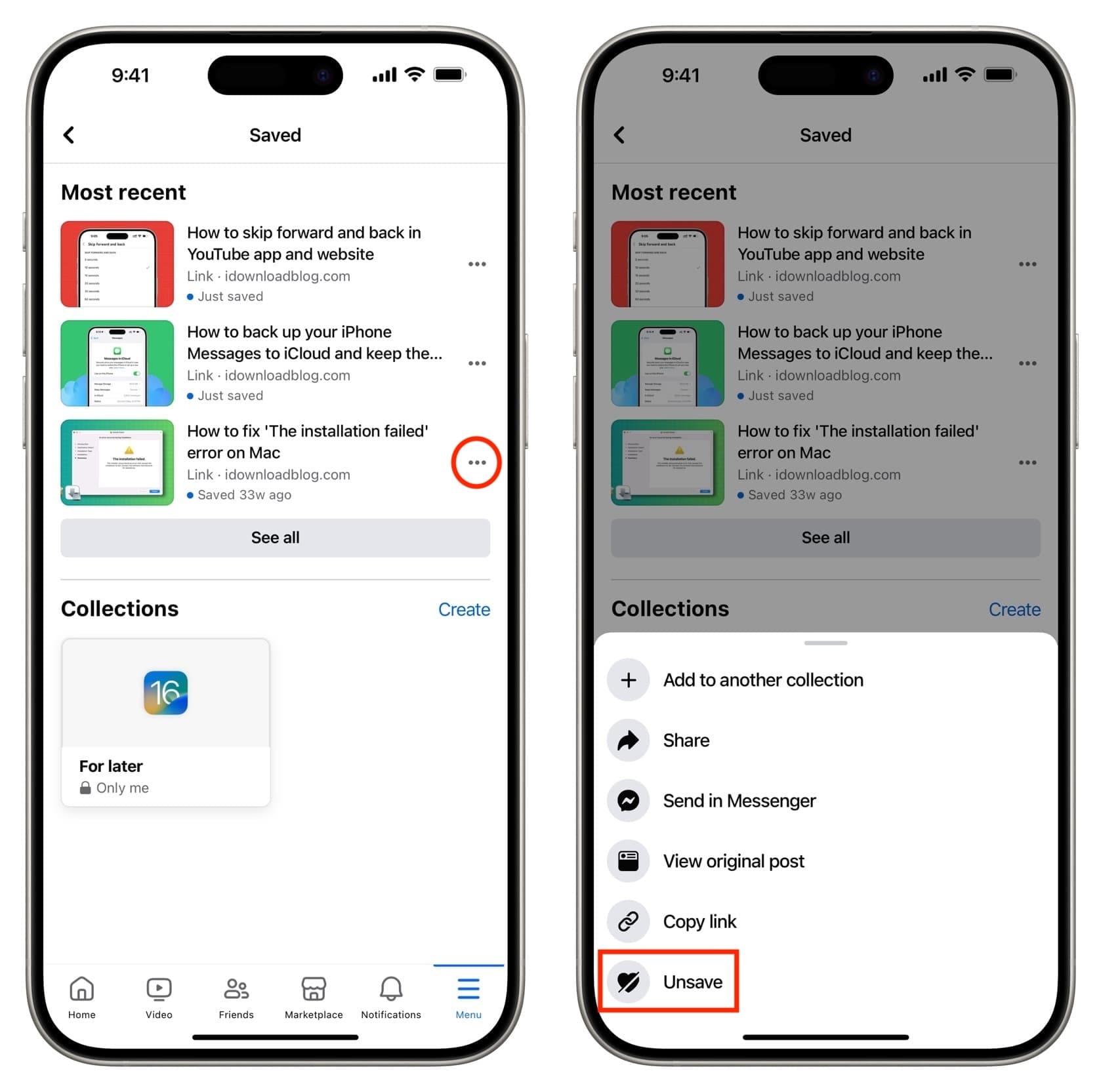
Other useful Facebook tips: