In this tutorial, we will share the quick steps to delete downloaded and pre-installed apps from your Apple Vision Pro to free local space and clean up the Home Screen view.
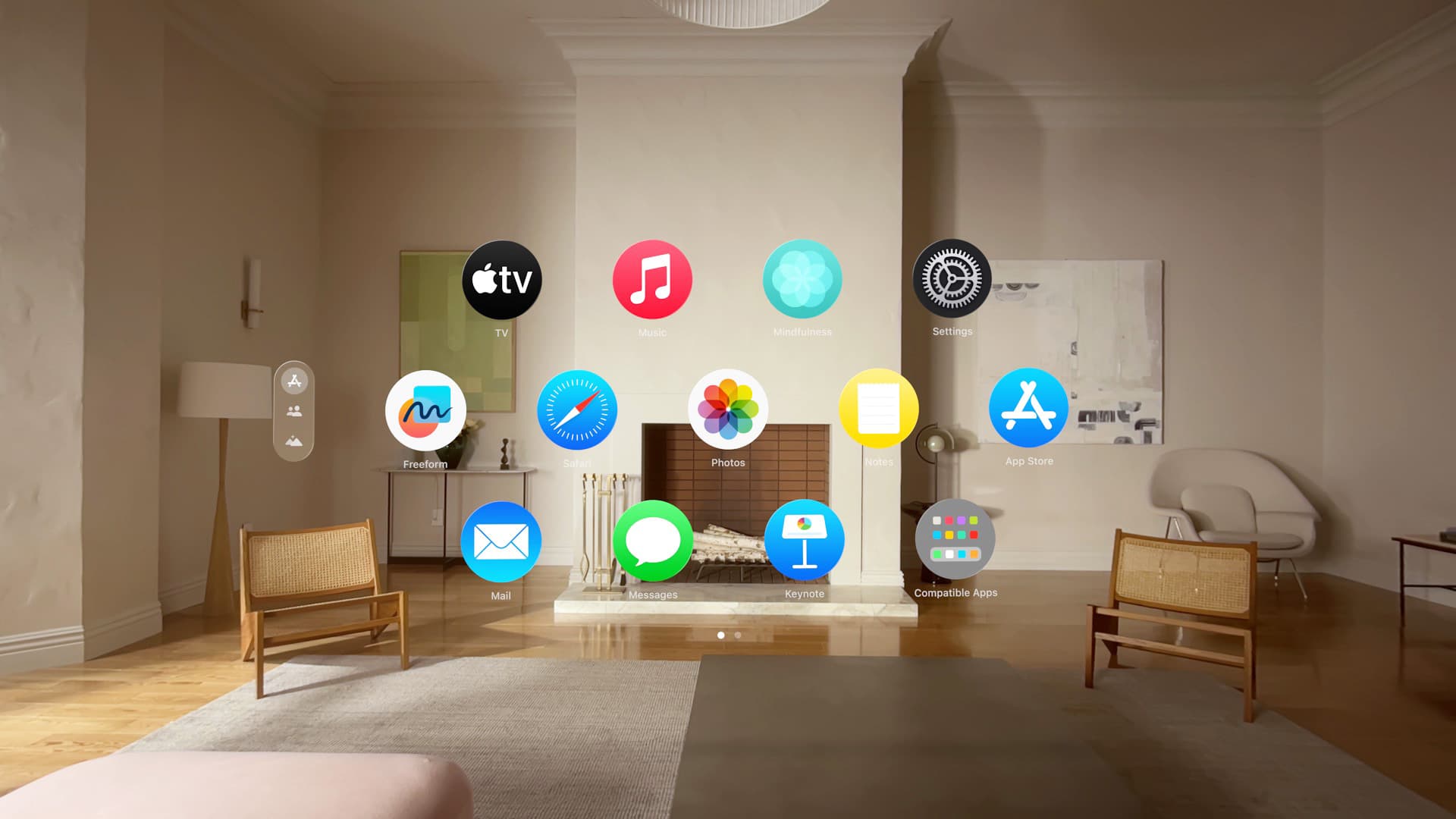
In addition to having dedicated optimized apps for visionOS, Apple Vision Pro can also run most iPad and iPhone apps, provided the iOS app developer has not specifically gone out of the way to prevent their app from running on Vision Pro.
For the most part, this means you won’t have a shortage of available apps for your headset. You can simply head to the App Store to download the apps you like.
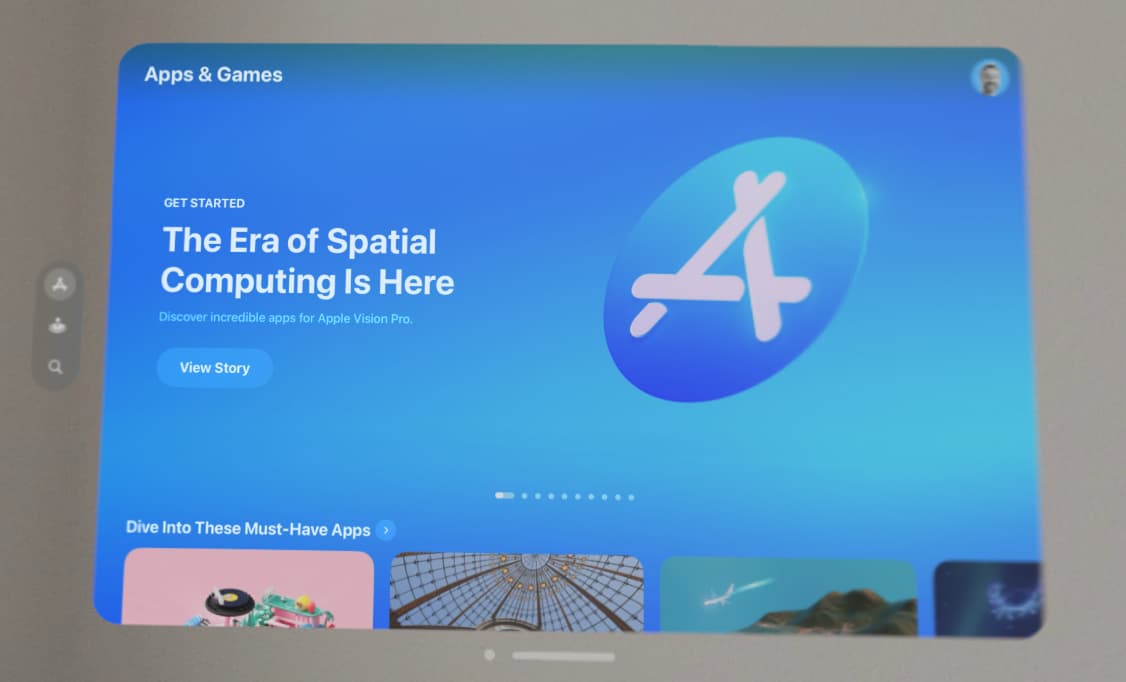
However, if you’ve excitedly downloaded a ton of apps that you no longer need, you can easily remove them to reclaim space or tidy up the app screen. You can always return to the App Store and redownload these deleted apps.
Uninstall third-party apps from Apple Vision Pro
- Go to the Home View on Vision Pro to see all the installed apps. You can press the Digital Crown to go Home or open the visionOS Control Center and tap Home.
- Find and look at the app you want to delete. If the app is not visible, go inside the app folders to find it. Now, use your thumb and index finger to pinch and hold the app you’re looking at.
- Tap Remove App and then tap Delete.
If you can’t figure out how to tap or pinch & hold, head over to our dedicated tutorial that explains 8 hand and eye gestures for Apple Vision Pro.
In addition to the above steps, you can also go to the Settings app > General > Apple Vision Pro Storage and delete an app from here.
Uninstall built-in apps from Apple Vision Pro
Out of the box, Vision Pro comes with the following preinstalled apps.
Optimized for visionOS:
- App Store
- Apple TV
- Apple Music
- Encounter Dinosaurs
- Files
- Freeform
- Keynote
- Messages
- Mindfulness
- Notes
- Photos
- Safari
- Settings
- Tips
iPad version of apps for Vision Pro:
- Apple News
- Books
- Calendar
- Home
- Maps
- Podcasts
- Reminders
- Shortcuts
- Stocks
- Voice Memos
Apple says that out of all the preinstalled apps on Vision Pro, you can only delete Keynote and Encounter Dinosaurs. The process to do that is precisely the same as deleting a third-party app.
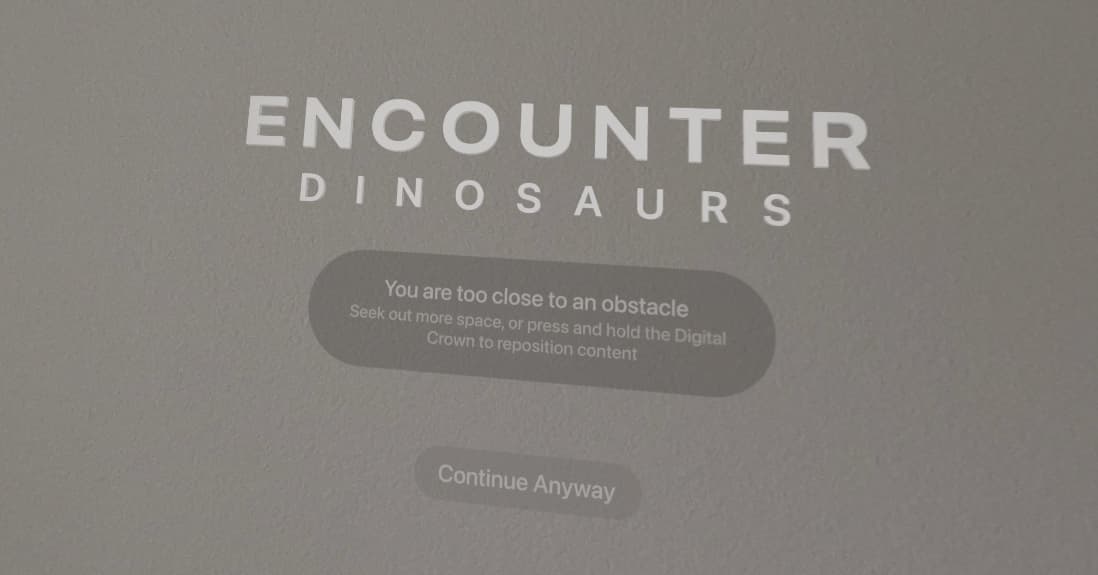
Other tips for Vision Pro: