Learn how to switch off the calling feature for your Twitter account on your iPhone, iPad, or Android phone to stop getting calls from other Twitter users.
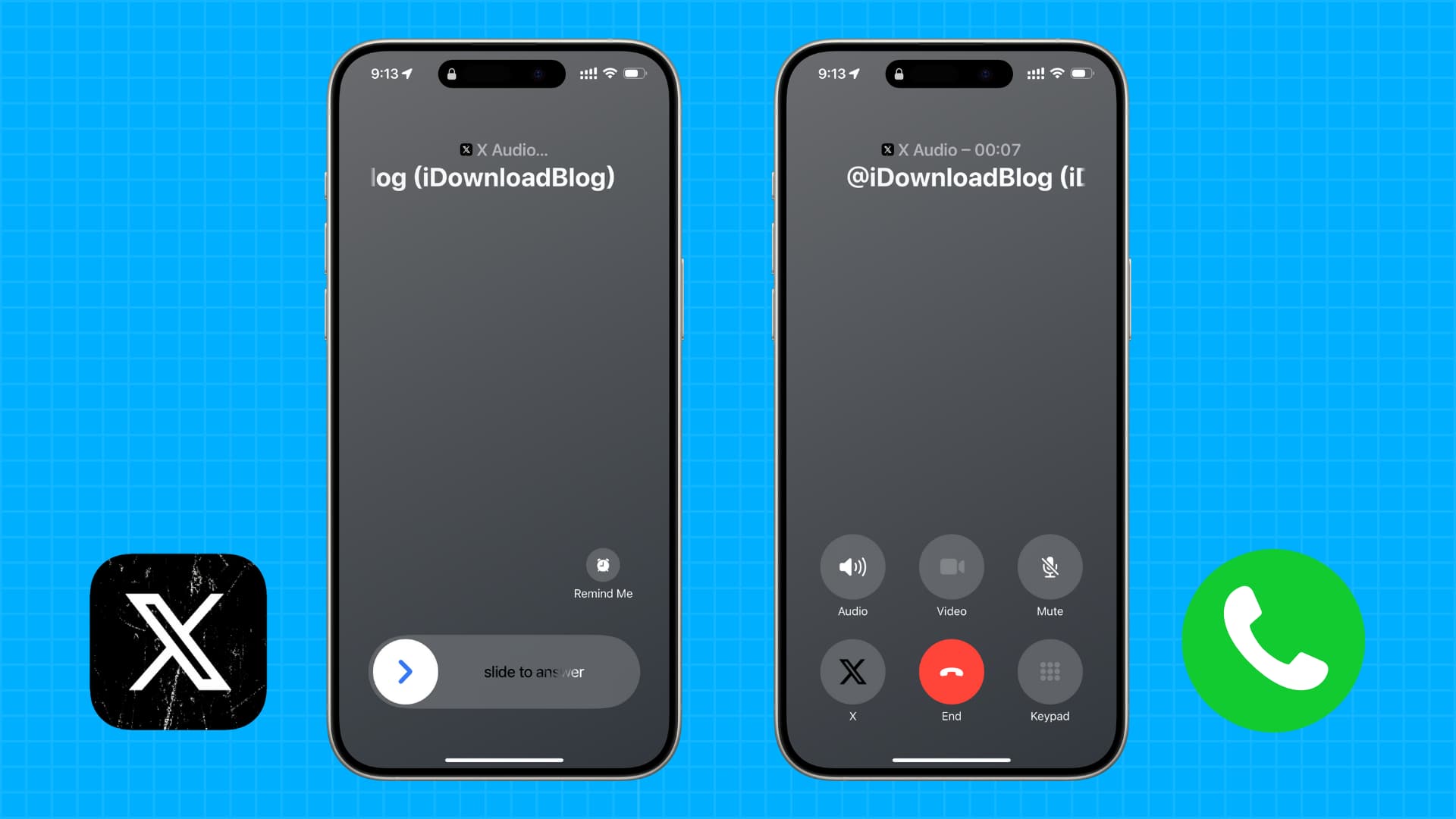
Elon Musk – the current owner of Twitter (now called X), is trying to make this platform an all-in-one super app with social interaction, videos, game streaming, job postings, payments, and even audio and video calling.
While it’s certainly handy to have more features inside one app, you may still not want to rely on Twitter for your calling needs and instead prefer apps like the Phone, FaceTime, WhatsApp, Skype, Slack, or Teams to reach your friends and family for personal or business calls.
Additionally, keeping the calling feature enabled on Twitter may lead to unwanted calls from people you do not know.
About calling on X
- Only those who have subscribed to X Premium can make audio and video calls. But all accounts can receive phone calls.
- Calling is enabled by default for all Twitter users. However, out of the box, you will receive calls only from accounts you follow on X or those who are in your phone contacts, provided you have allowed the X app to access your contacts.
- Most importantly, per Twitter, “to be able to call another user, they must have sent you a Direct Message at least once before.”
- To make a call, go to your Twitter direct messages and choose an existing conversation or start a new one. From here, tap the phone icon to start a new audio or video call with this account.
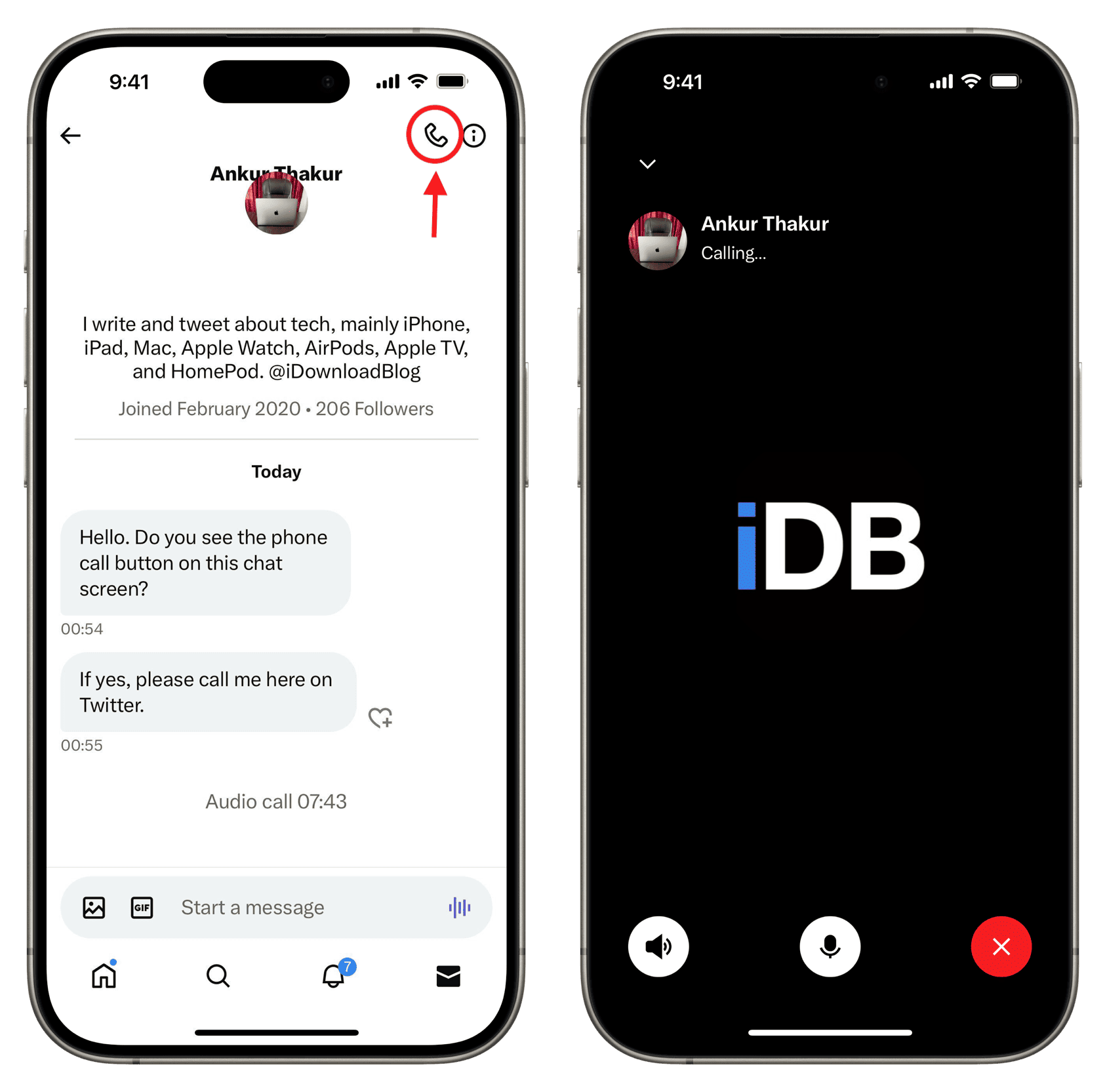
Note: Twitter calling is currently available on iPhone and iPad. It is expected to arrive soon on Android, but there is no word about it coming to web browsers.
Turn off calling on X
If you do not want to receive calls from other Twitter users, follow these steps to block the feature entirely:
- Open the X app on your phone.
- Swipe right on the Home timeline or tap your profile picture from the top left. Now choose Settings and Support > Settings and privacy.
- Tap Privacy and safety and select Direct messages from the next screen.
- Here you will see the settings for calling. Turn off the “Enable audio and video calling” switch to stop receiving all calls from other Twitter users.
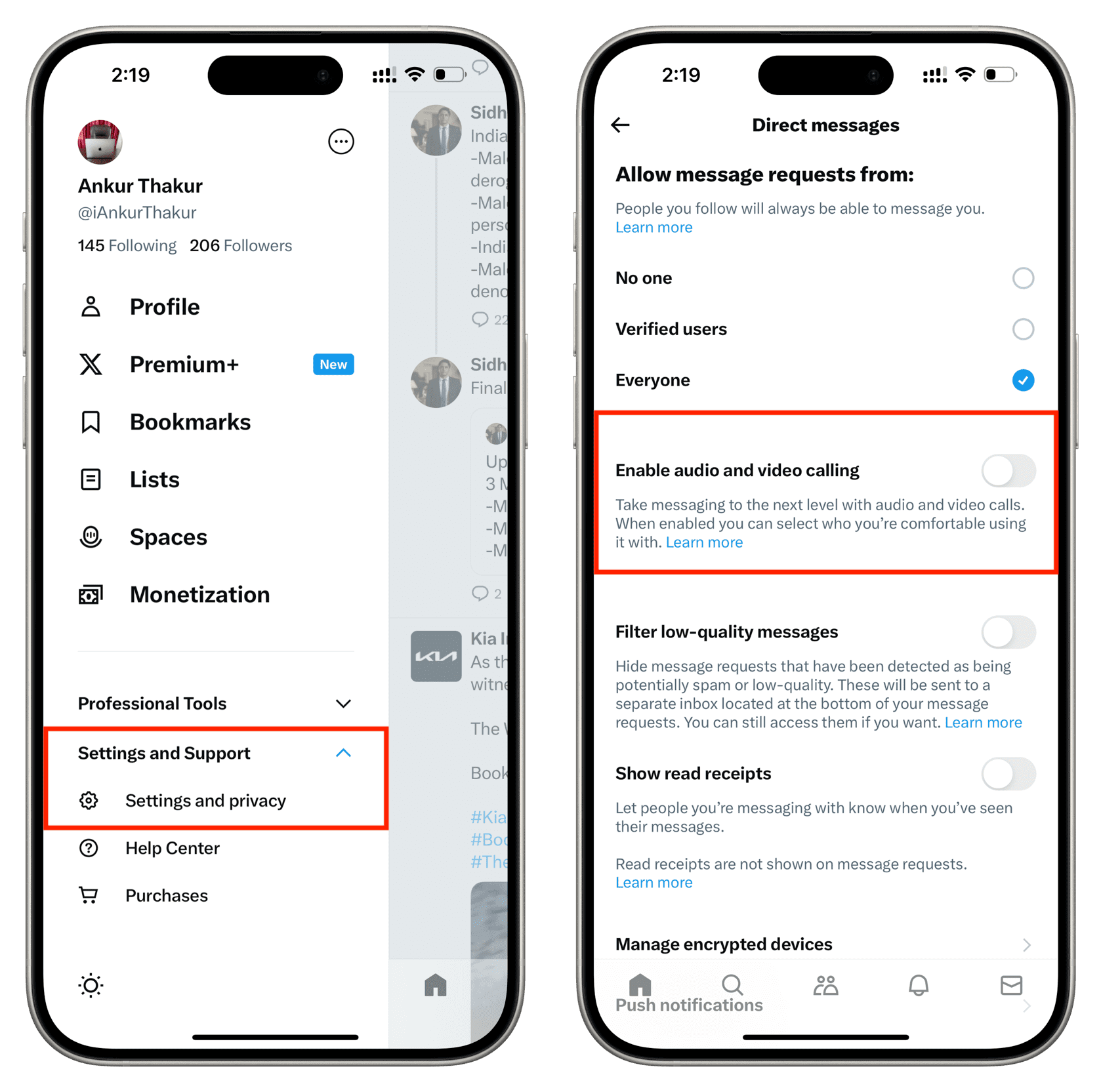
Alternatively, you can leave the calling feature enabled but choose who can call you by selecting one of the following under the ‘Allow audio and video calls from” heading:
- People in your address book: This means just those people who are in your phone’s contacts and have used that number on their Twitter account can call you. For this to work, you will have to permit the X app to sync all your contacts.
- People you follow on Twitter: Everyone in your following section can call you if you have messaged them previously.
- Verified users: This means all Twitter users who have subscribed to X Premium can call you, provided you have messaged them before.
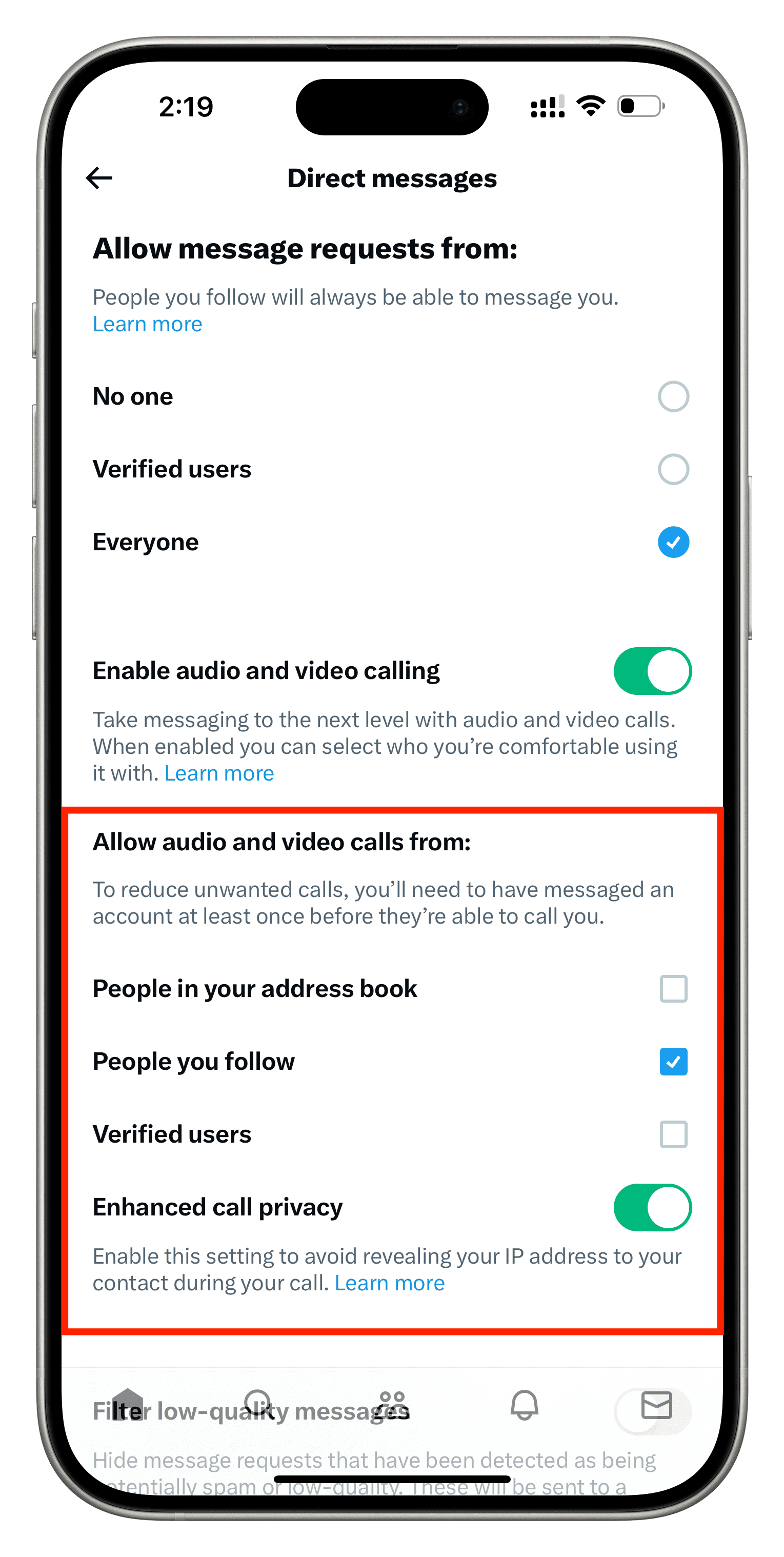
Extra info: In case you have left Twitter calling active, you can turn on the switch for ‘Enhanced call privacy’ to keep your IP address hidden from your contact during the call.
Some day down the line, if you change your mind, you can follow the above steps and re-enable the calling feature.
This setting affects your account and not the device
Turning off or on Twitter calling applies to your Twitter account and not just the device where you use it.
For instance, I use the same Twitter account on my iPhone and iPad. So, if I turn off calling in the X app on my iPhone, that switch is also turned off when I go to calling settings in the X app on my iPad.
Explore other handy Twitter tips: