Love a video from X (né Twitter) and want to save the clip locally to your iPhone’s Photos app or Camera Roll? Check out these seven easy ways to download Twitter videos on iPhone and iPad for free.
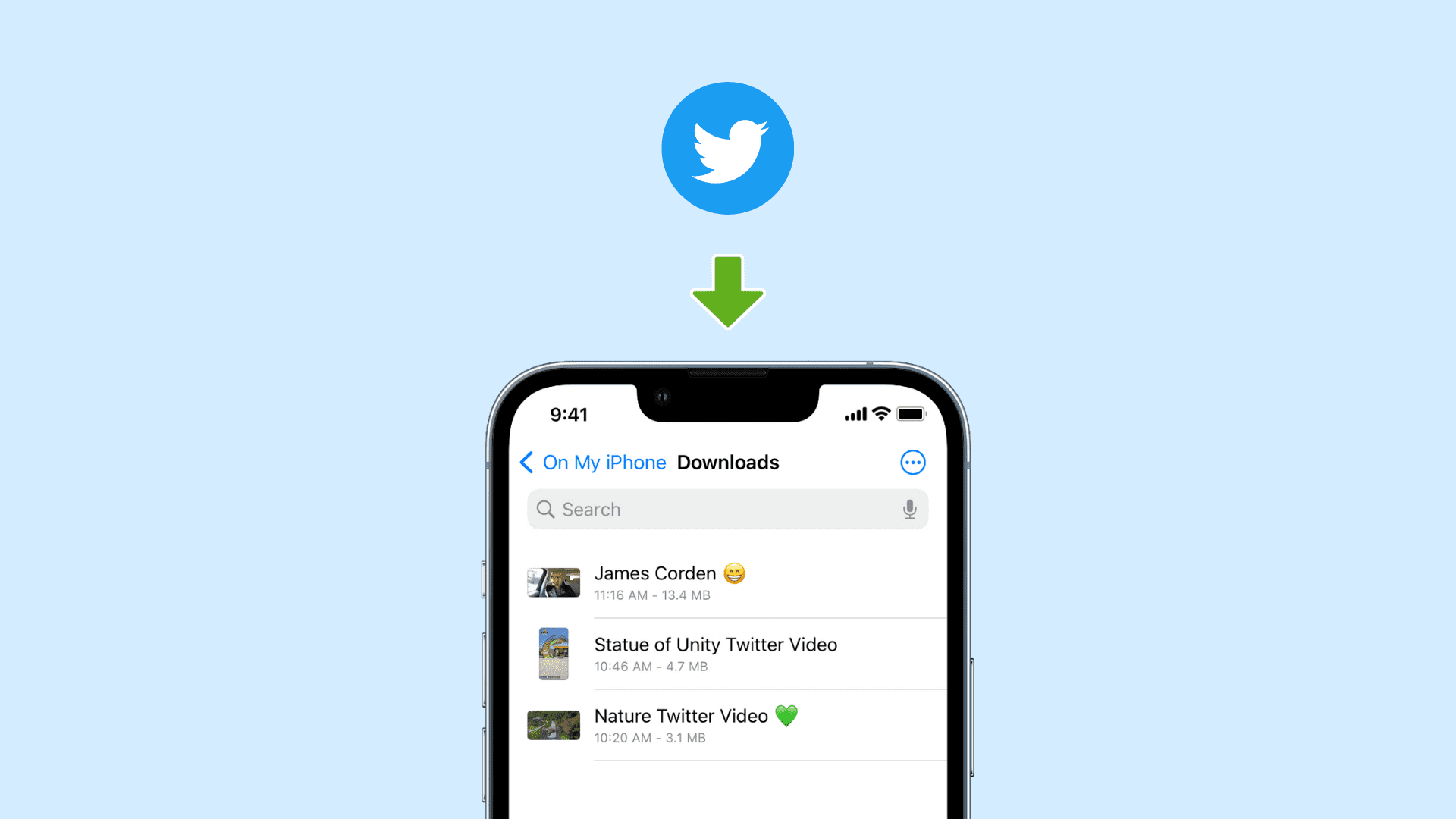
1. Use the built-in Twitter download option
Ease of use: 10/10
If you’ve subscribed to X Blue or Twitter Blue, you get the native option to save Twitter videos to your iPhone or iPad’s Photos app. Here’s how it works:
- Open the X app and tap a video post to open it in full-screen.
- Tap the three dots icon from the top right.
- Select Download video.
- Once the download completes, go to your iPhone’s Photos app, and you will see this Twitter video there.
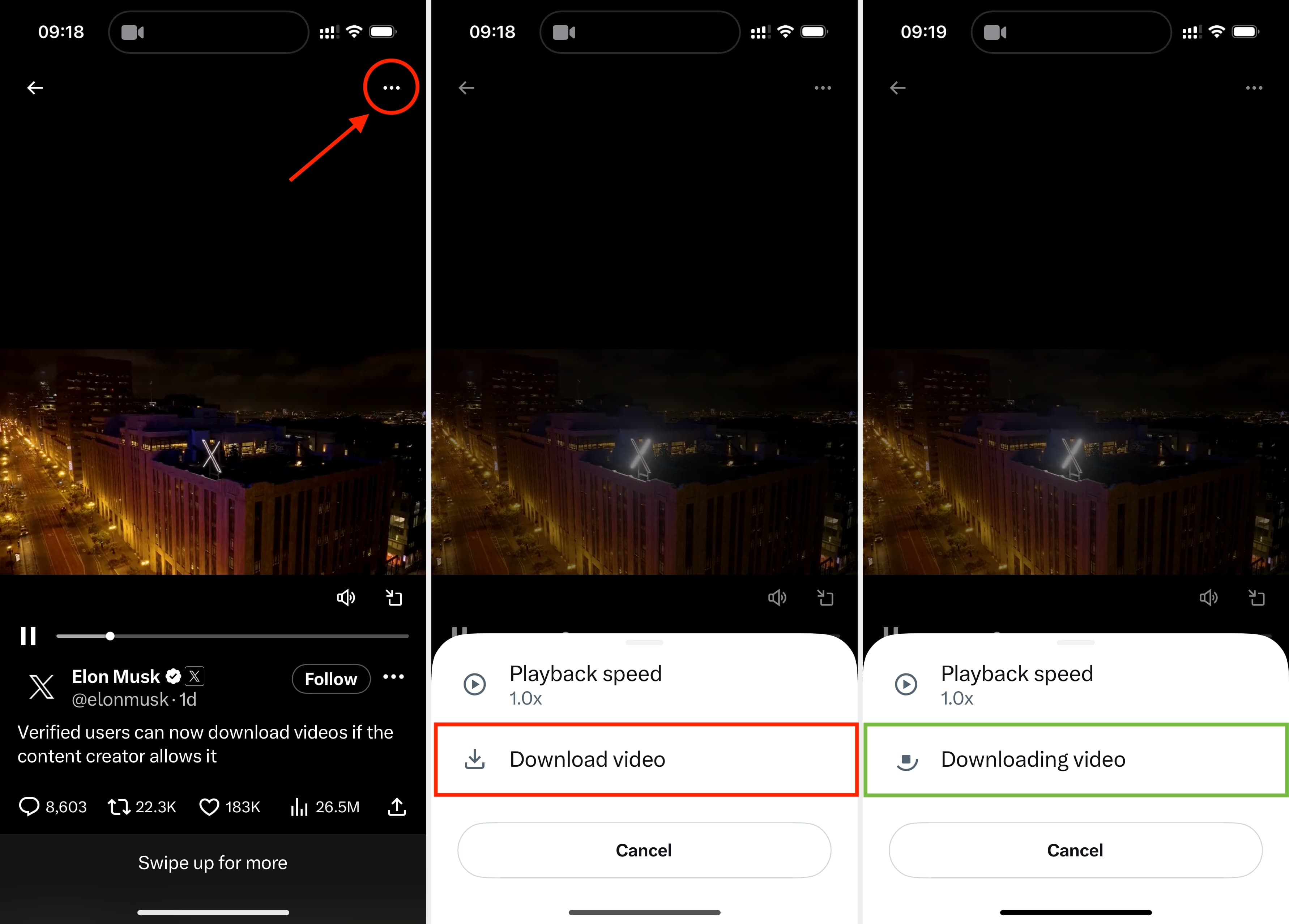
Can’t download a video even though you’ve paid and subscribed to Twitter Blue? Here’s what you need to know:
- You can only download a video from Twitter if the original poster has allowed downloading it.
- If you don’t see the option to download a video, update the X app. After that, force quit and reopen it. Restarting your iPhone should also help.
In case the problem continues or if you are not subscribed to Twitter Blue, please follow the other six methods mentioned below.
2. Use an iOS shortcut to save a Twitter video
Ease of use: 9/10
Are you someone who makes a lot of memes, does video editing, and Twitter is your primary source of clips? If yes, you will like this excellent iOS shortcut by Saif Al Falah. Here’s how to use this easy iOS shortcut to quickly download Twitter videos offline and save them to the iPhone Photos app:
1) Visit the TVDL v3.1 shortcut link and tap Add Shortcut. If you’re on the older iOS 14 or earlier, allow untrusted shortcuts before tapping the link.
2) Open the Twitter app and tap the share button > Share via > TVDL v3.1. If you’re using Twitter in an iPhone browser, tap the share button > Share Tweet via > TVDL v3.1.
3) Tap Allow Once or Always Allow.
4) Choose the desired video quality, and you’re done!
The video is downloaded from Twitter and saved to your iPhone’s Photos app.
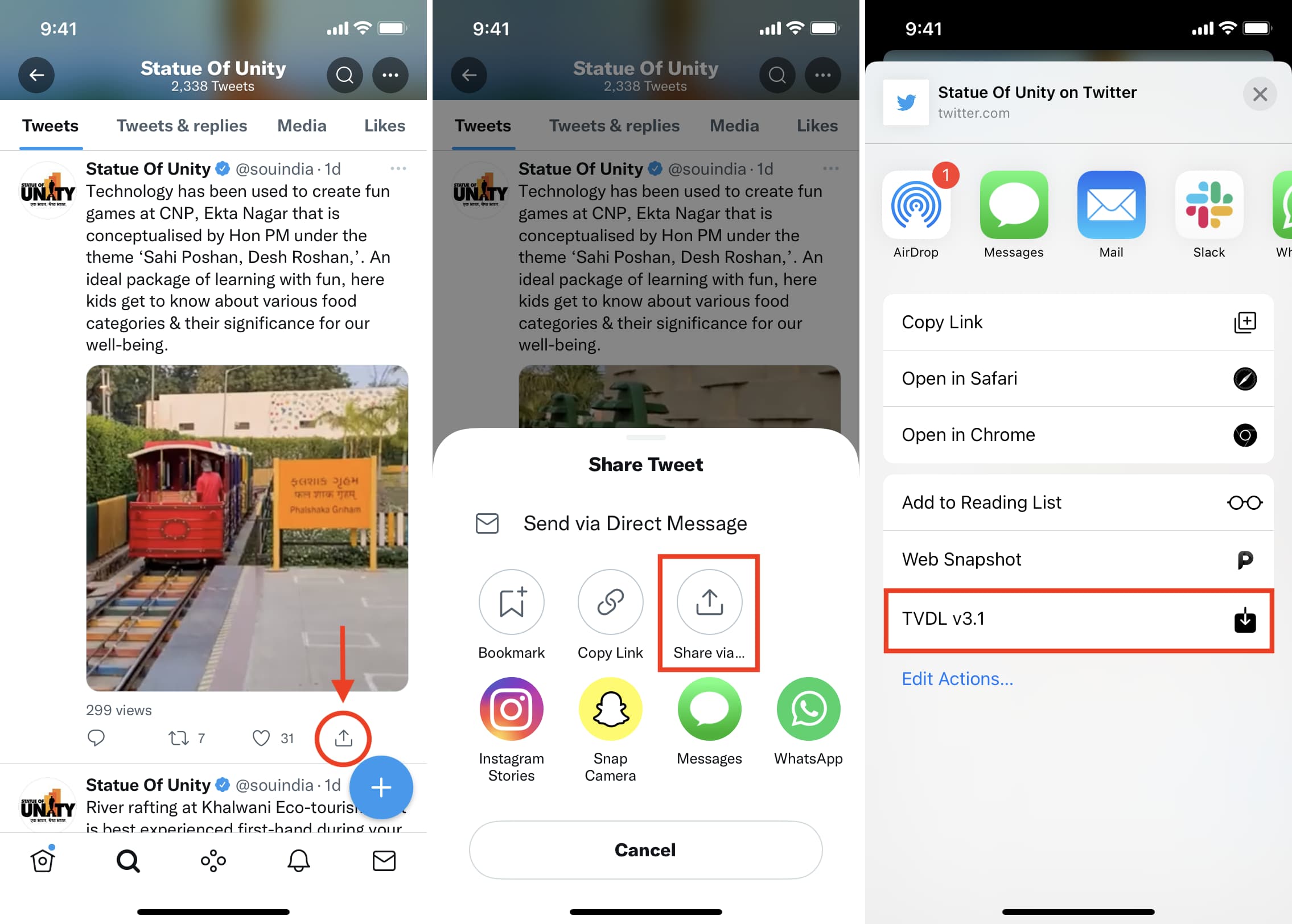
3. Use AnySave to download Twitter videos
Ease of use: 9/10
1) Download AnySave from the iOS App Store.
2) Go to the Tweet that has the video you want to download and tap the share icon > Copy Link or Copy link to Tweet.
3) Open AnySave and it should automatically paste the Twitter video link from your iPhone’s clipboard. If it doesn’t, use Paste From Clipboard or paste the link manually.
4) Tap Save.
5) Go through the basic T&C screen and allow the app to access your Photos app. You have to do this the first time only.
Done! Open your iPhone’s Photos app to find the downloaded Twitter video there.
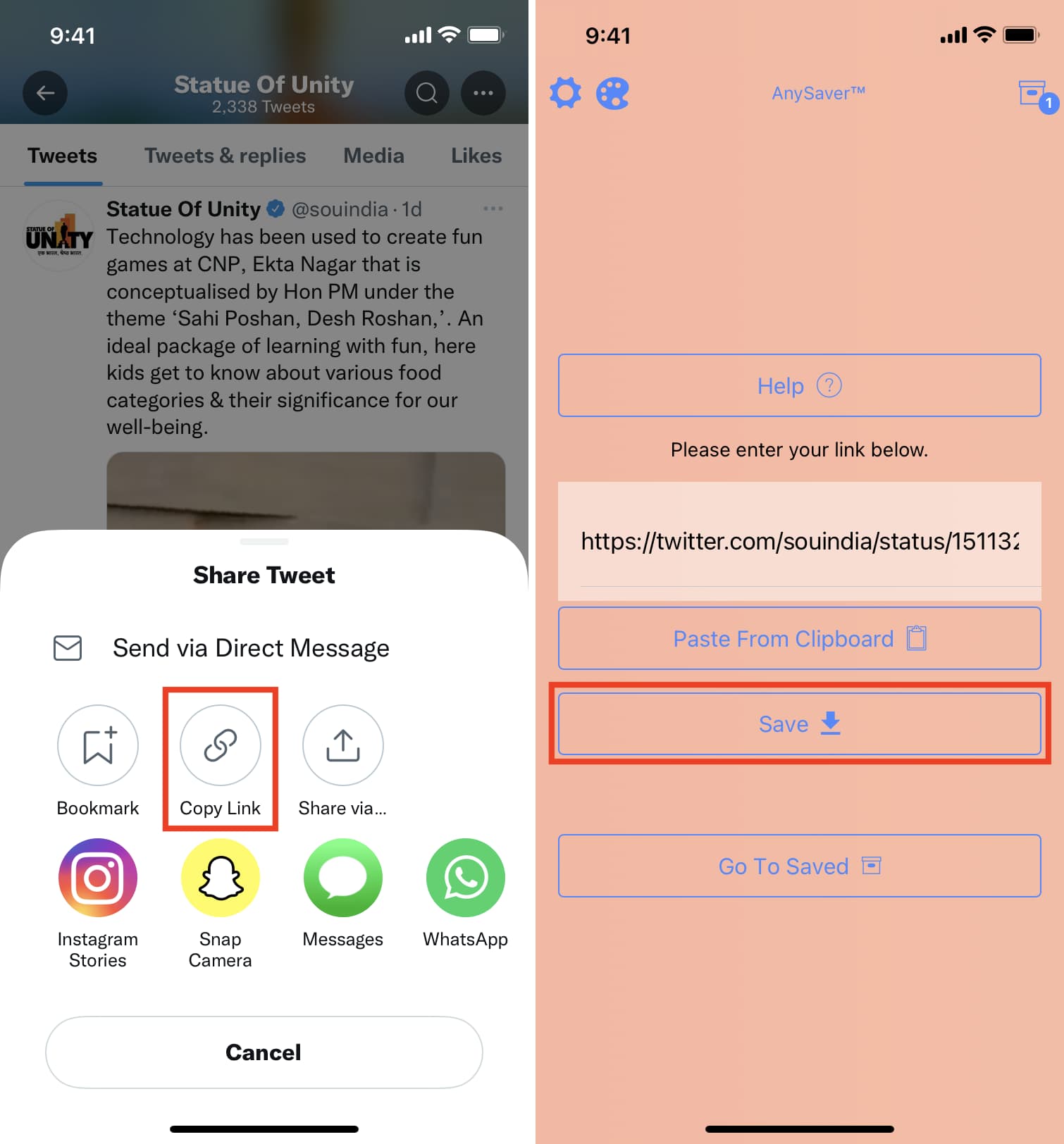
4. Use Safari to save Twitter videos to the iPhone Photos app
Ease of use: 8/10
If you occasionally download Twitter videos, there isn’t a need to keep your iPhone’s local storage occupied by an extra app. You can follow these steps instead:
1) Go to the Tweet in the Twitter app or browser, tap the share button, and copy its link.
2) Visit Downloader For Twitter in Safari on iPhone, paste the Tweet link here, and tap the enter or go key on the keyboard.
3) Scroll down and tap Download next to the desired video quality.
4) Tap Download.
5) Select the blue download arrow in Safari’s address bar and choose Downloads.
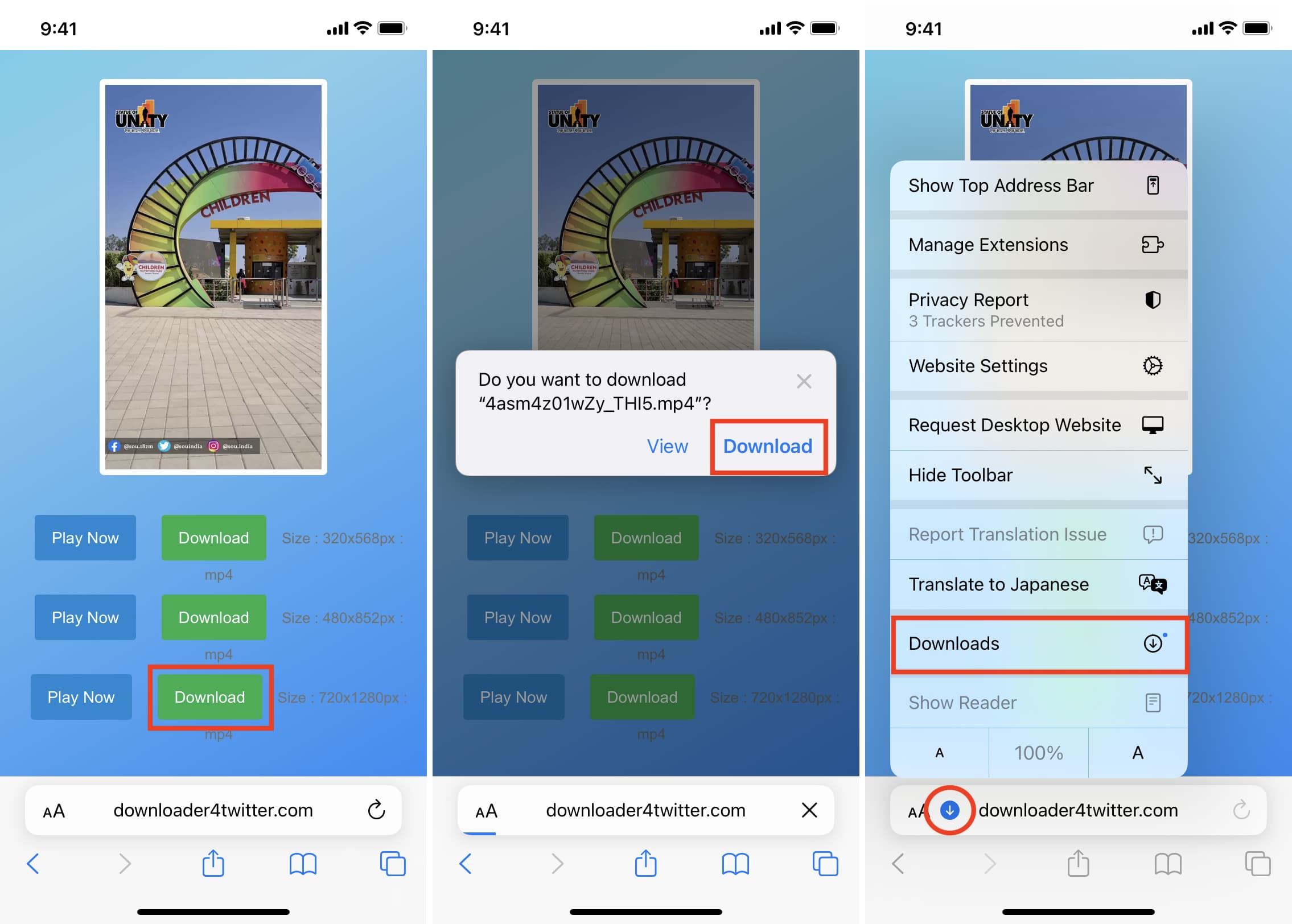
6) Choose the downloaded video file.
7) Tap the share button, and from here, you can send the video via other apps or tap Save Video to have it in your iPhone’s Photos app.
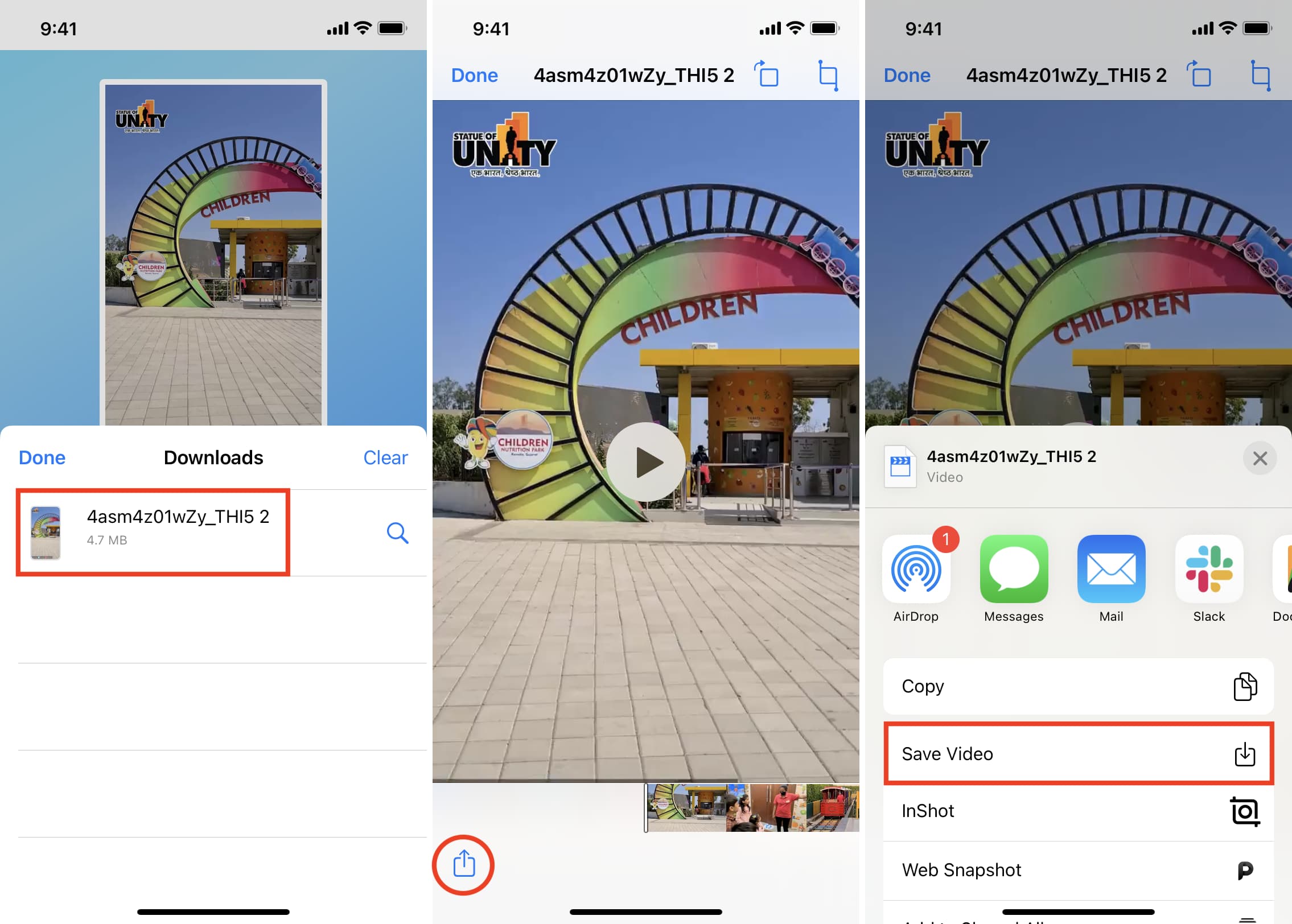
5. Use Safari and picture in picture
Ease of use: 6.5/10
In case the above website doesn’t work for you, follow these similar steps with a little change:
1) Copy the Tweet link that has a video.
2) Visit Twitter Video Downloader or TW Saver in Safari and paste the Tweet link here.
3) Tap Download.
4) Scroll down and select Download Video.
5) The video will start playing immediately. Tap on the screen and then tap the Picture-in-Picture button.
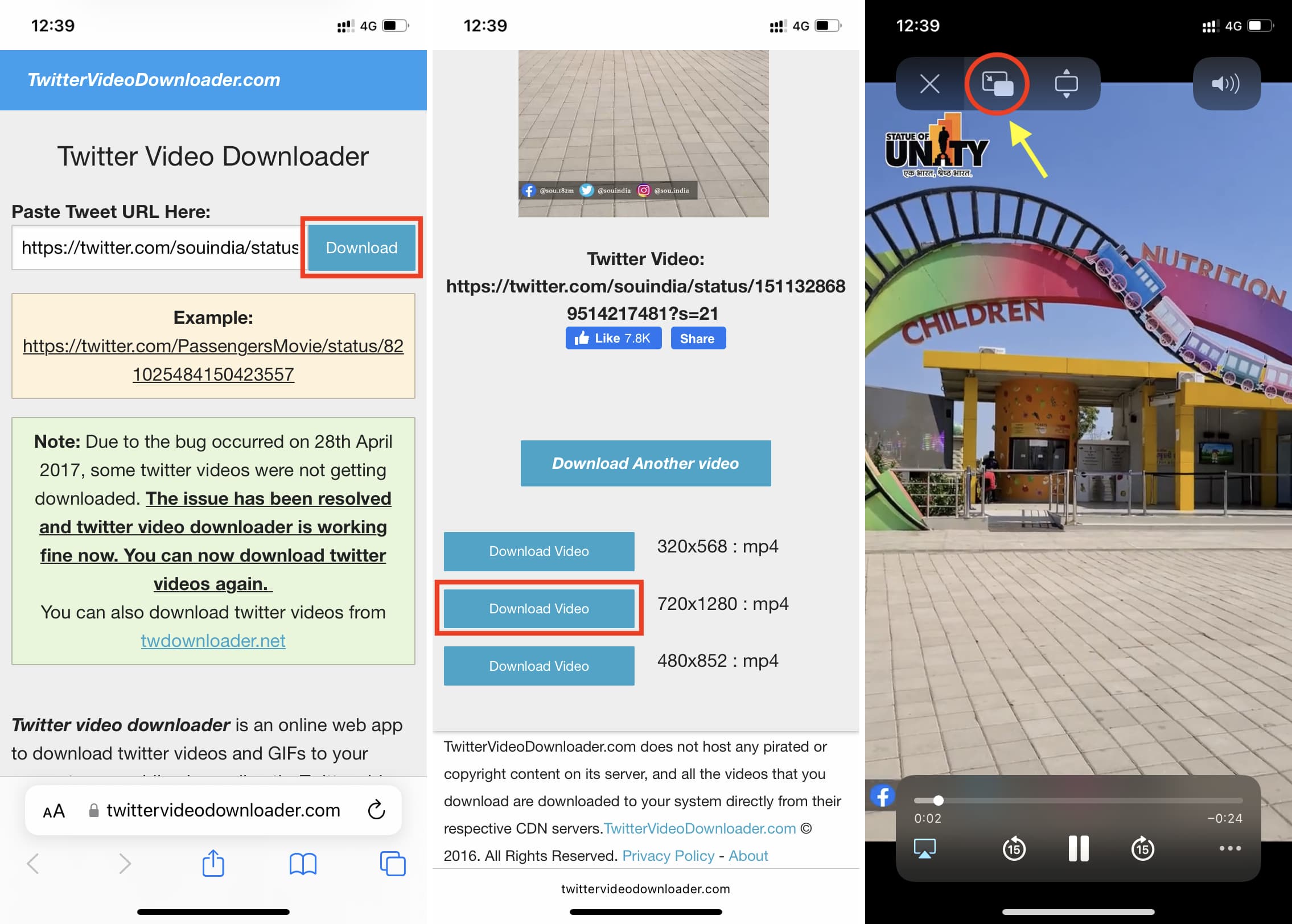
6) Tap the share icon and select Save to Files > choose a location > Save.
7) Now, open the Files app > Browse and go to the folder where you saved the video. From here, you can tap the video and play it or tap the share button and send it via other apps. To transfer the video to the Camera Roll, tap Save Video on the iOS Share Sheet.
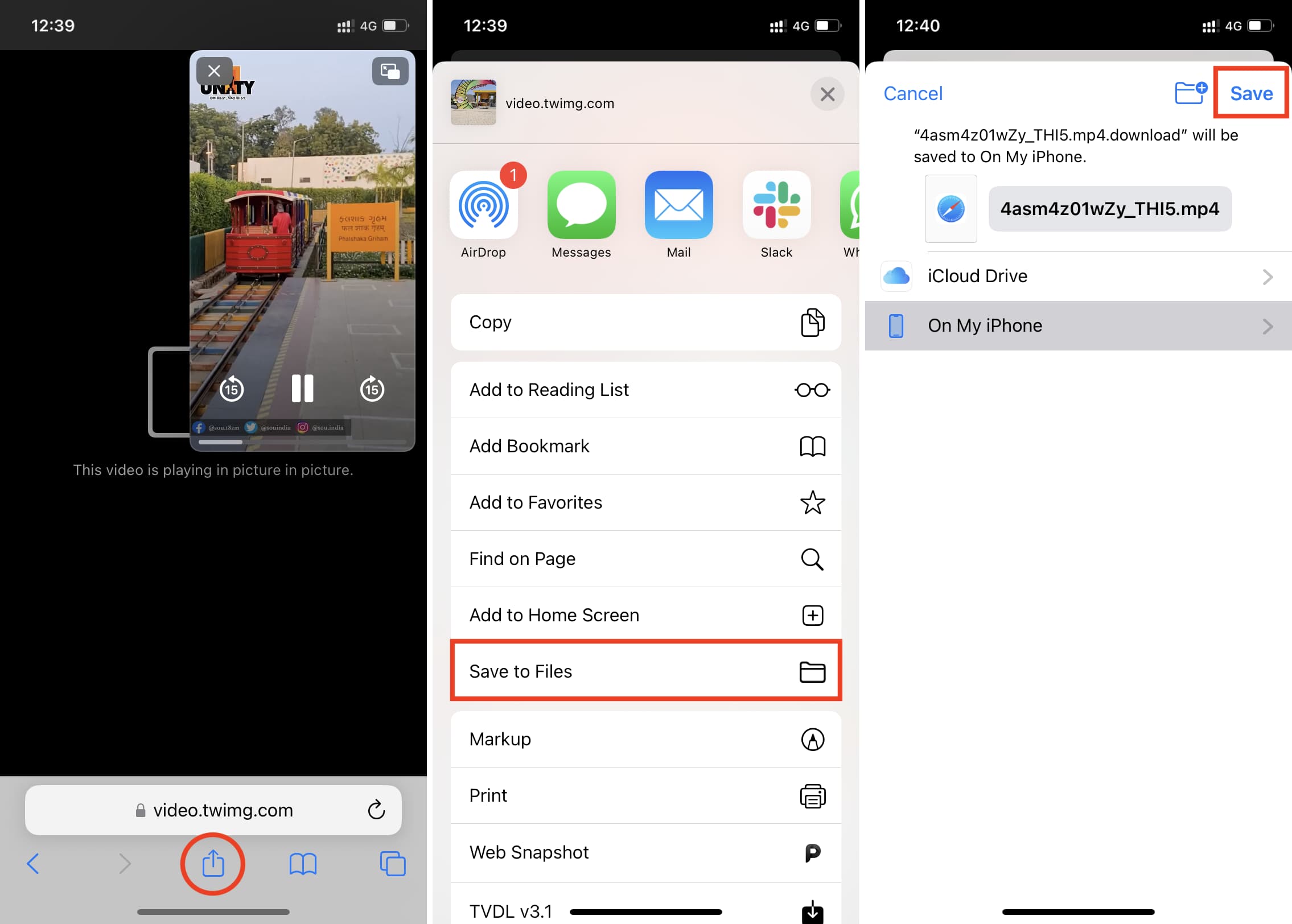
6. Use a third-party iOS file manager app
Ease of use: 6.5/10
In the above methods, we used a Twitter video downloader website in Safari to download and save the clip. You can also use the same website in file manager apps like Documents. If you’re someone who downloads a lot of Twitter videos and wants to keep them in a separate app, follow these steps:
1) Get the Documents app from the App Store, open it, and finish the basic setup.
2) Open Twitter and copy the Tweet link that has a video.
3) Come back to the Documents app and tap Browser.
4) Search for Twitter Video Downloader and choose the twittervideodownloader.com result.
5) Paste the Tweet link here and tap Download > Download Video.
6) Rename the file if you like and tap Done. The Twitter video will start downloading. You can tap the arrow button to see it.
To share it, tap the folder icon from the bottom left to return to the main screen. From here, tap Downloads to see and share the video clip.
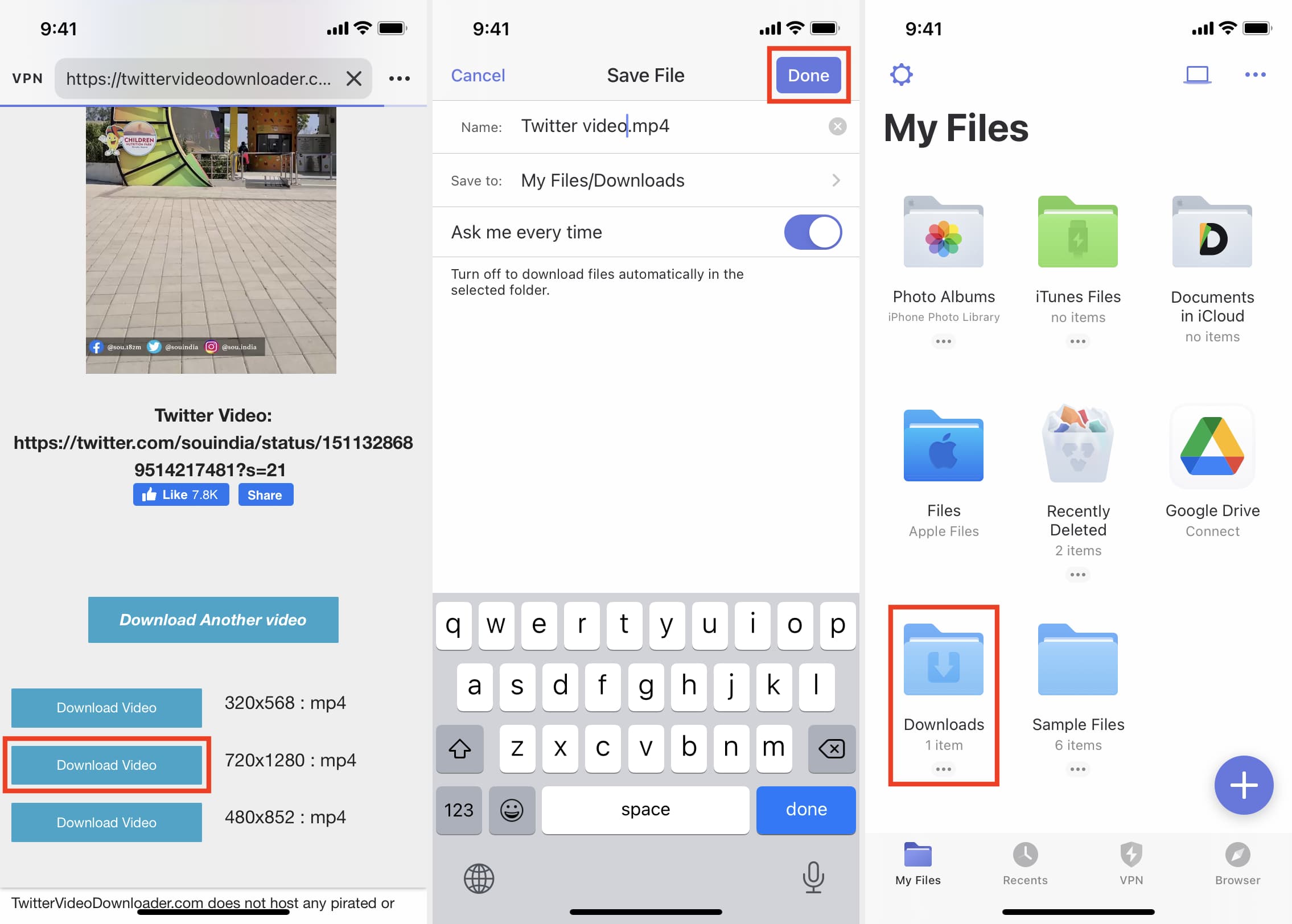
7. Use Twitter bots
Ease of use: 5/10
Finally, you can also use one of the many Twitter video download bots to help you download a Twitter video without manually searching for any website or downloading an app or iOS shortcut.
Here’s how to use SaveVidBot to download Twitter videos on iPhone:
1) Go to the video Tweet you want to download.
2) Below that Tweet, type @ and tag GetVideoBot or SaveVideBot. Like, type @GetVideoBot
3) Once the bot replies with a download link, tap it. If you’re using the Twitter app, tap the tiny Safari icon to open the download page in the Safari browser instead of the Twitter app’s built-in browser.

4) Tap Download.
5) Tap the share icon > Save to Files > Save. If the video starts playing, tap the Picture-in-Picture button and tap the share icon to save the video. (These steps are the same as shown in the methods above.)
Other Twitter tips: