Memes lighten the mood and add a fun element to a conversation. If you love memes, you might want to create some with your personal image or text. To help you do that, here are a few ways to create memes from scratch or edit a well-known meme template on your iPhone and iPad.
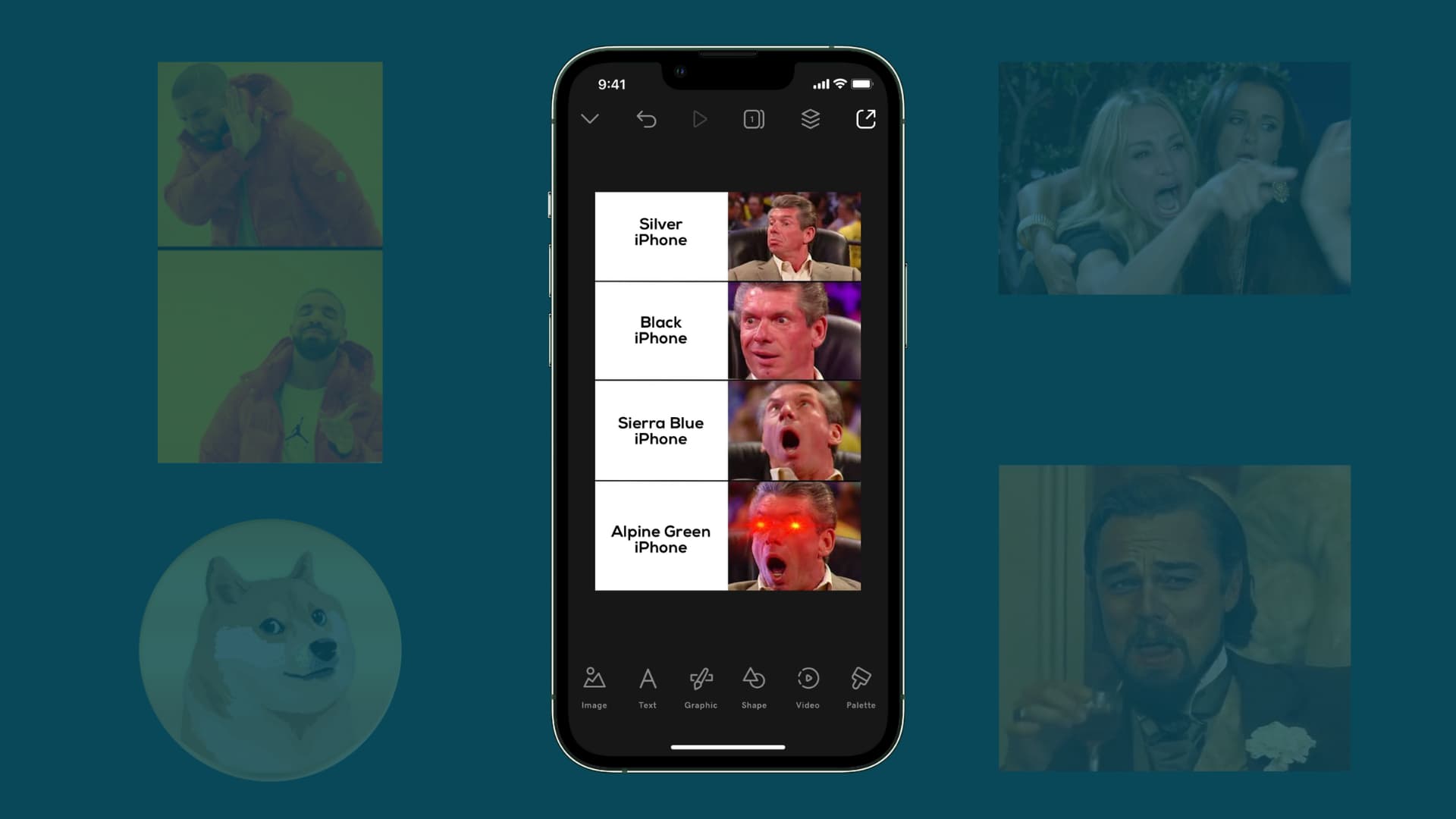
1. Use any photo editor you’re familiar with
The best thing about memes is that there isn’t a fixed format. Anything that conveys the message with some image or text can be considered a meme.
So, the easiest way to create memes is by using a photo editor app you already use on your iPhone. All that app needs to be capable of is adding text to an image or letting you put more than one image together in different styles.
Using an acquainted app to create memes ensures that you don’t have to download anything new and dig in through its options.
I use Studio and Canva on my iPhone. If I find some funny meme or image on Twitter or the internet, I download it to my iPhone. After that, I open that image in Studio or Canva, use rectangle shapes to cover the current text and then add my own text to make a personal meme. The entire process is relatively quick.
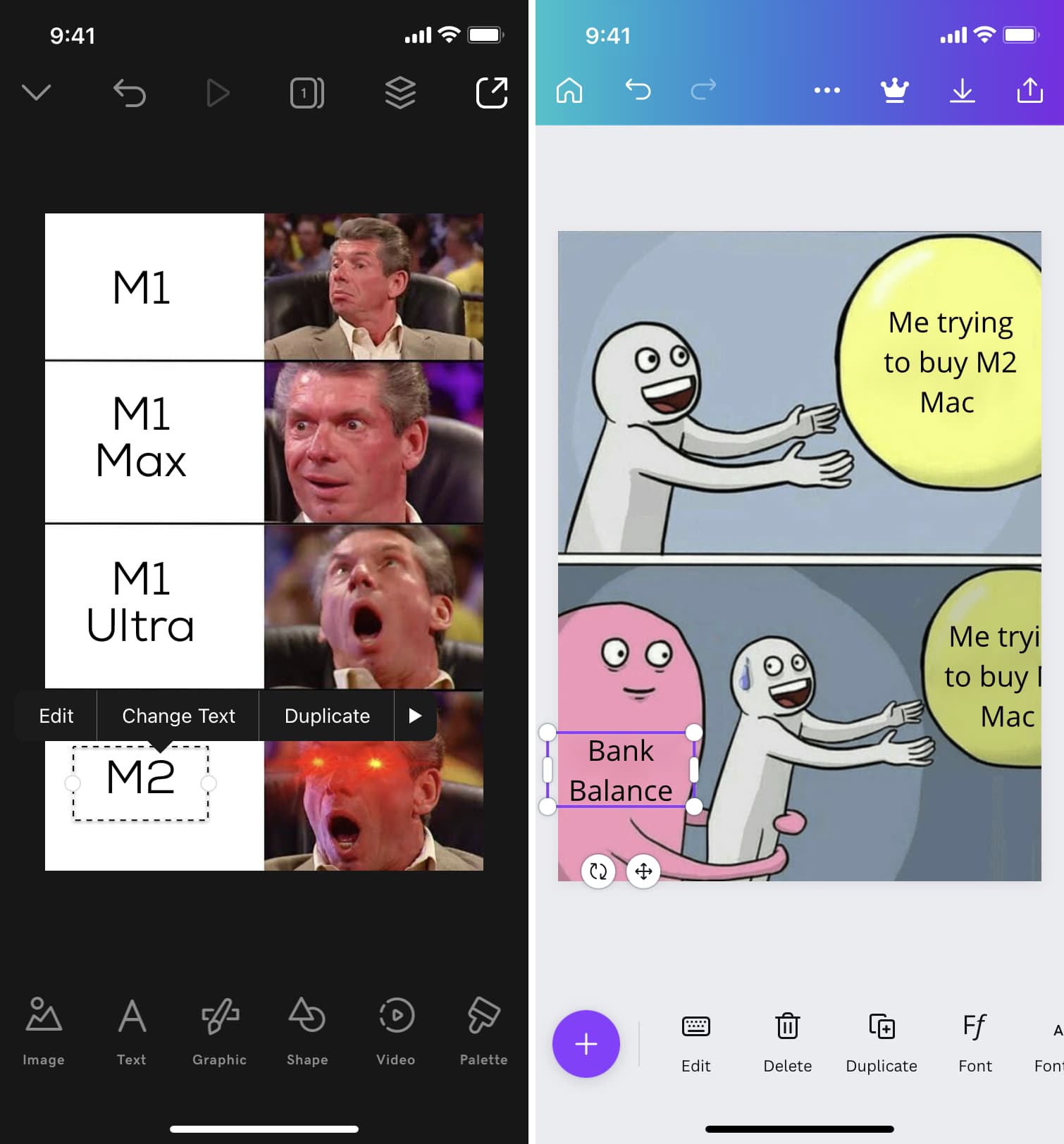
2. Use Mematic – The Meme Maker app
Mematic lets you create memes from scratch by using any image from your Photos app. Alternatively you can pick a meme idea inside the app and edit it with your custom text.
Here’s how to make a meme on iPhone using Mematic:
1) Download Mematic and open it.
2) Choose Free Style or one of the other templates or styles from the top.
3) You can now select a meme or stock photo or choose your own image by tapping Photo. I will go with the Will Smith & Chris Rock meme template.
4) Double-tap to edit the text and add something your creative mind wants.
5) Optionally, you can use the other tools to add text, bubbles, image, stickers, etc.
6) Finally when done, tap Export > Save to have this meme in your iPhone’s Photos app.
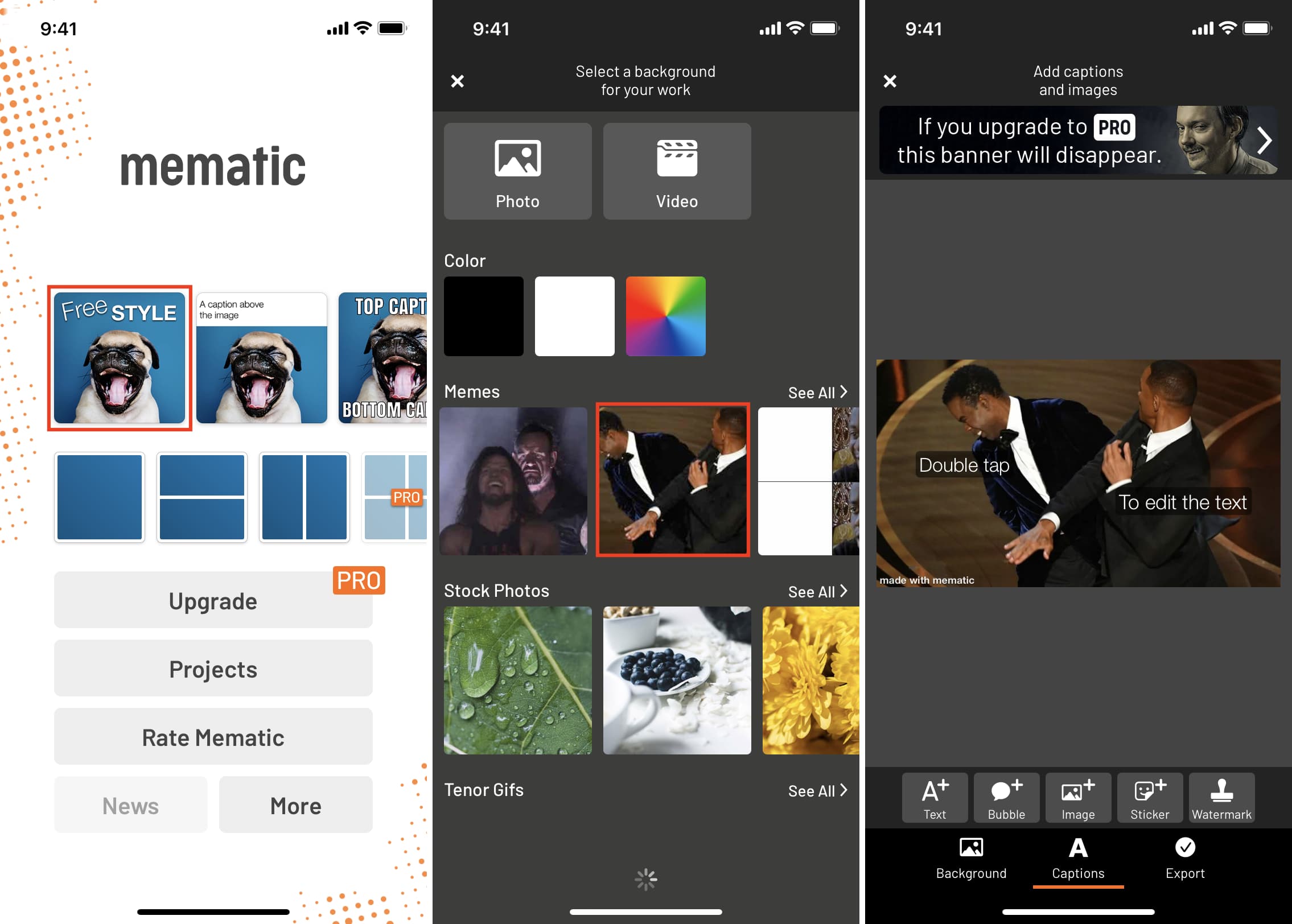
Besides that, you can also swipe left and pick one of the meme templates under the Meme Ideas section of the Mematic app.
Overall, the app is easy and fun to use. Plus, the availability of the latest meme templates is a treat that lets you stay updated with what’s in trend.
3. Use GIF & Memes app
GIF & Memes is another app that lists some of the most famous meme templates that you can edit by adding your custom text and save that as a meme. Besides, you can also pick an image from your Photos app and add text at the top or bottom in different styles. Here’s how:
1) Download GIF & Memes on your iPhone and open it.
2) Tap a meme under Hot Memes or Memes DIY.
3) Select an existing image, GIF, or template.
4) Tap Make Meme.
5) Choose a template.
6) Now, double-tap to add your custom text. You can also add stickers and extra text by tapping A+.
7) When you finish creating, tap Done > Save to have this meme in your iPhone’s Photo Library.
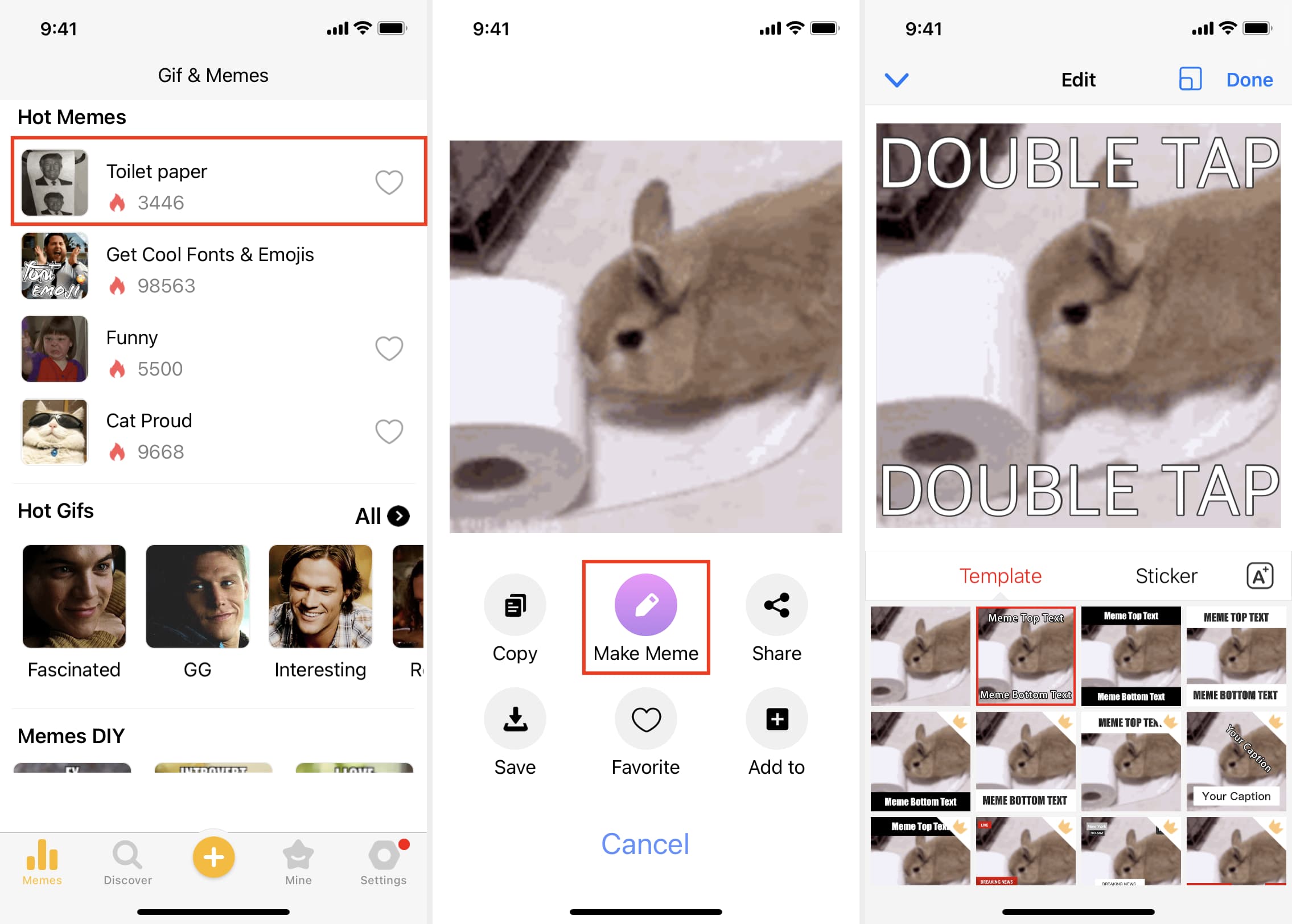
4. Use Imgur
Imgur is a vibrant community for viral and popular images and memes of all kinds. Besides browsing and enjoying the posts there, you can also create a meme from scratch, upload it to Imgur (without making it publicly available) and then save it locally to your iPhone’s Photos app.
Here’s how to make a custom meme using Imgur on iPhone:
1) Download Imgur, open it and create a free account.
2) Tap the plus button from the bottom.
3) Tap Memes.
4) Select a community meme template.
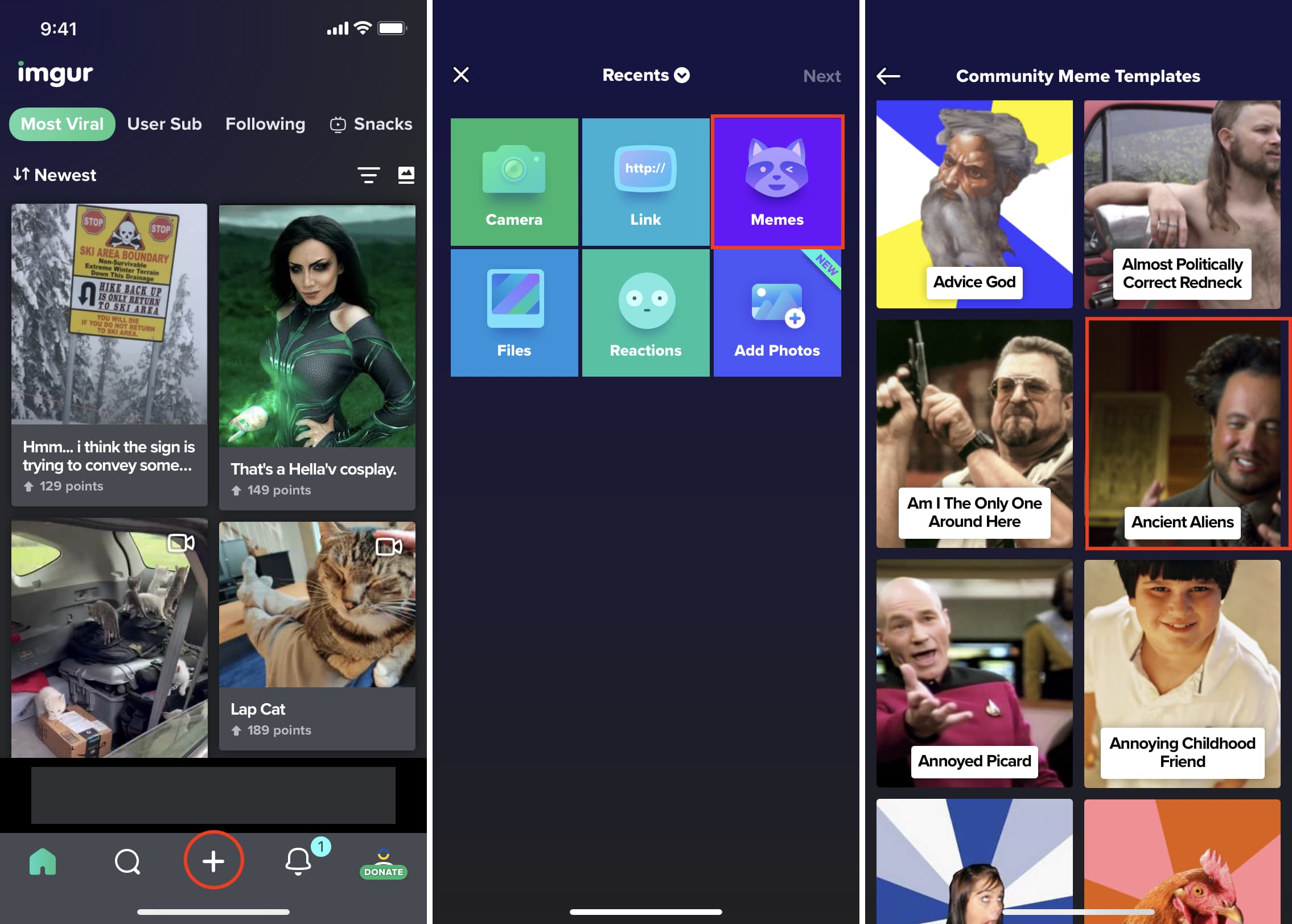
5) Add your desired text to create a custom meme and tap Done.
6) Make sure it says “Hidden” and tap Upload.
7) Tap the profile icon from the bottom right to see your posts. From here, tap the meme you just uploaded.
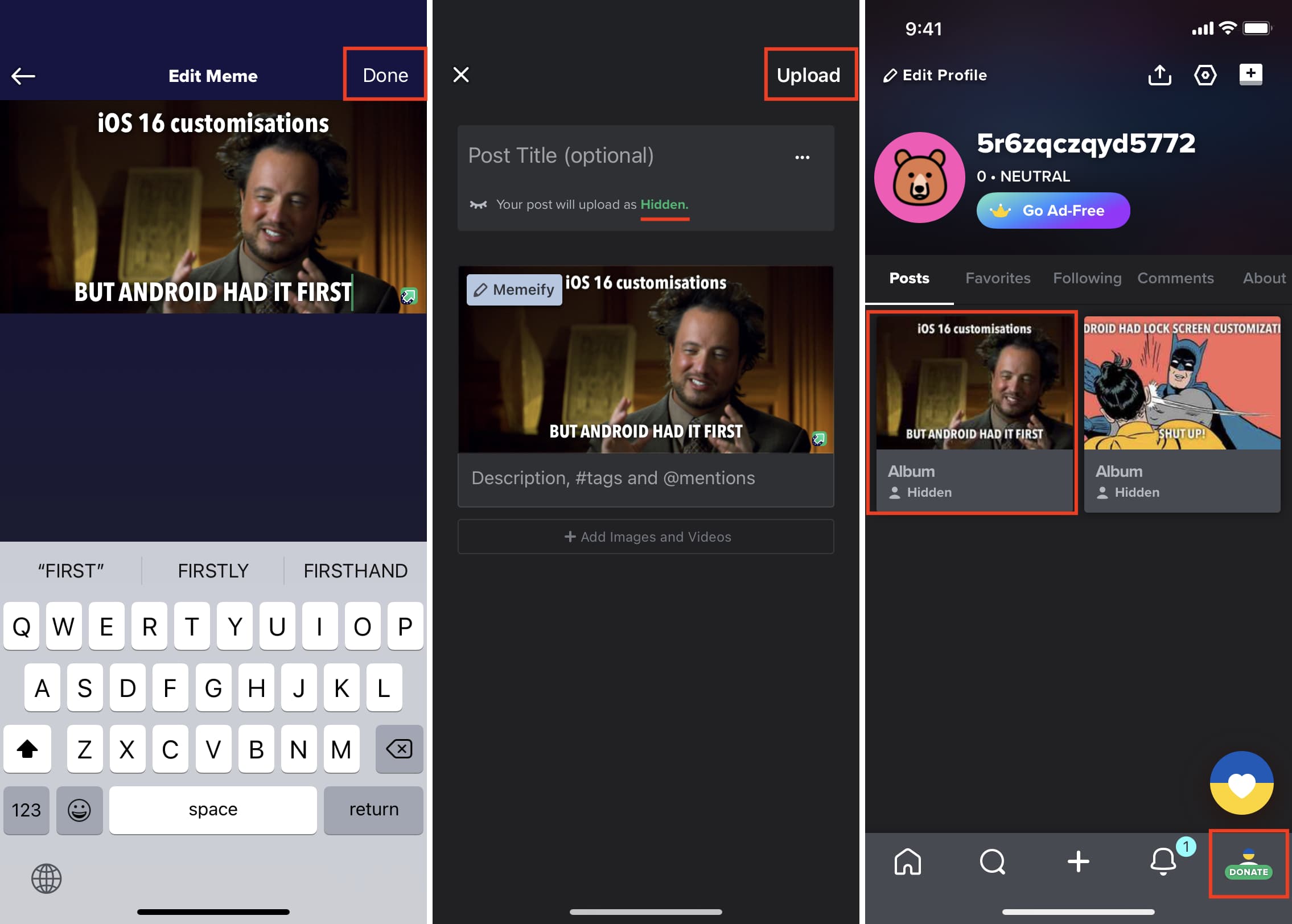
8) Press the meme and tap Download Image to save it to your iPhone’s Photos app.
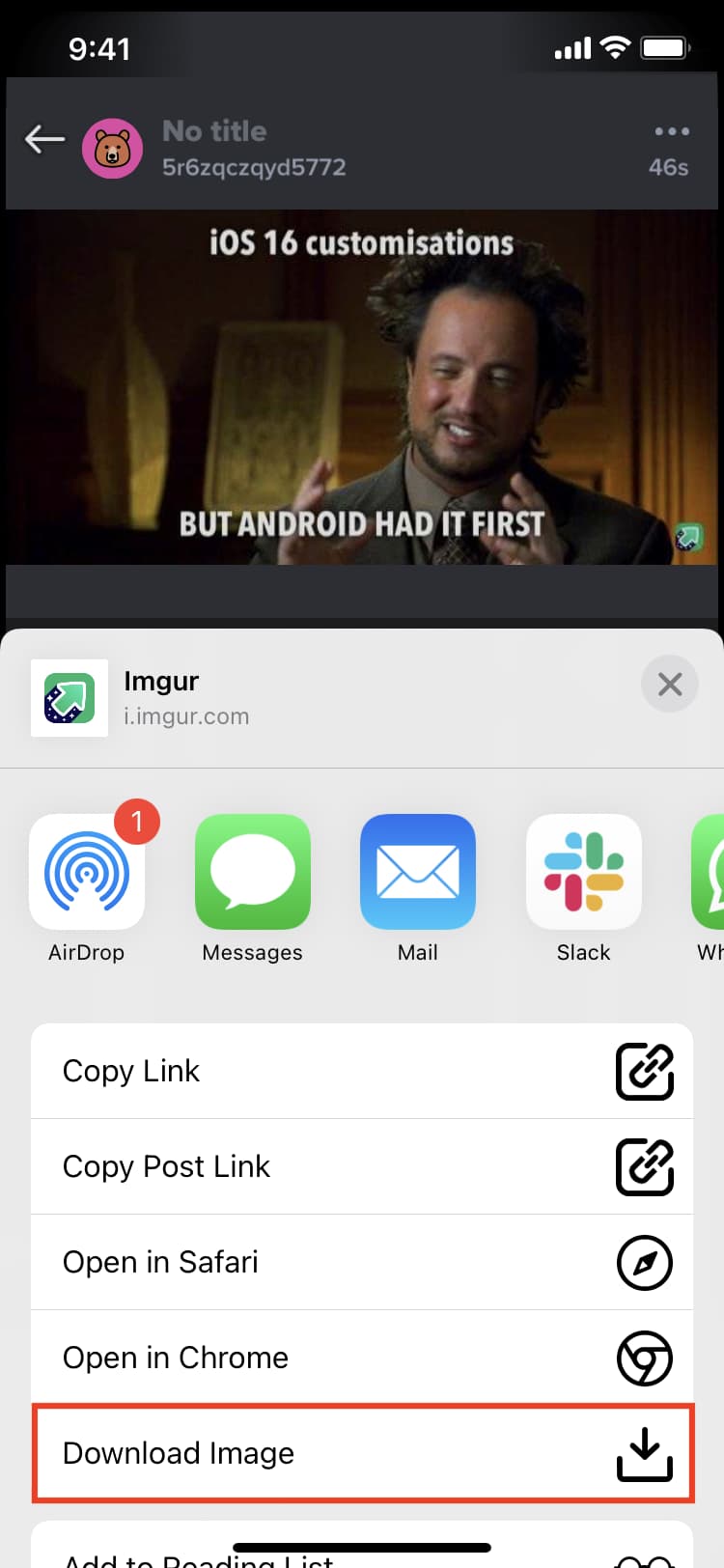
5. Use meme generator websites
Besides the above options, you can also use one of the following websites to create a meme from scratch or edit a meme template with your custom text.
Start by visiting the website in Safari or any other web browser and follow the simple instruction.
These are the best free sites to create memes online:
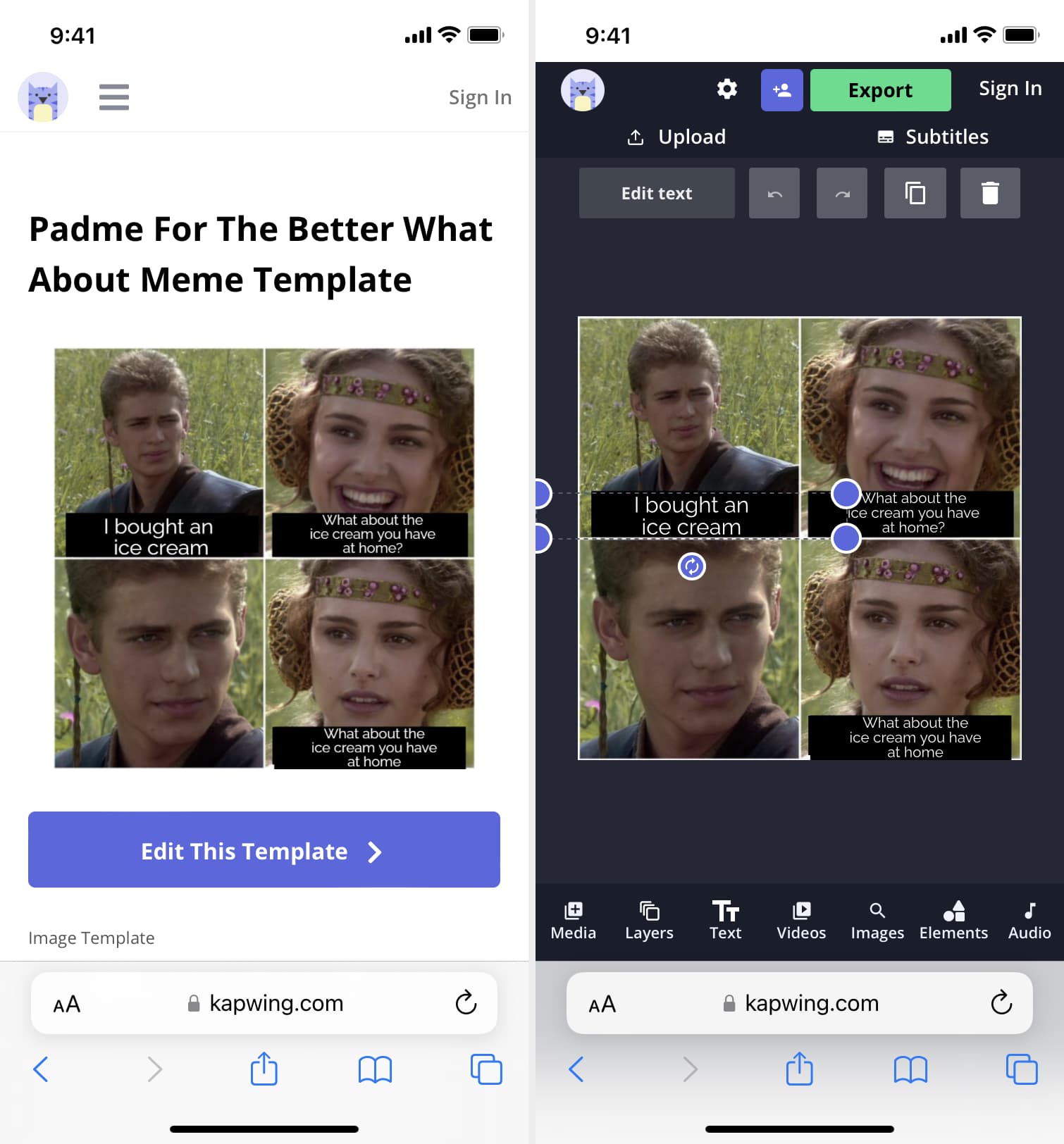
This is how you can create custom memes on your iPhone or iPad.
You have a witty, and creative brain, I hope this tutorial helps you convert those funny thoughts into a meme for many others to laugh and enjoy. Use these tips to spice up the conversation with friends and coworkers on Slack, iMessage, WhatsApp, Facebook, Twitter, etc.
Check out next: