Uninterested in letting people know your birthday? This brief tutorial shows you how to hide, remove, and stop displaying your birthday on Twitter. You can follow these steps in Twitter for Android, the iPhone app, or a web browser.
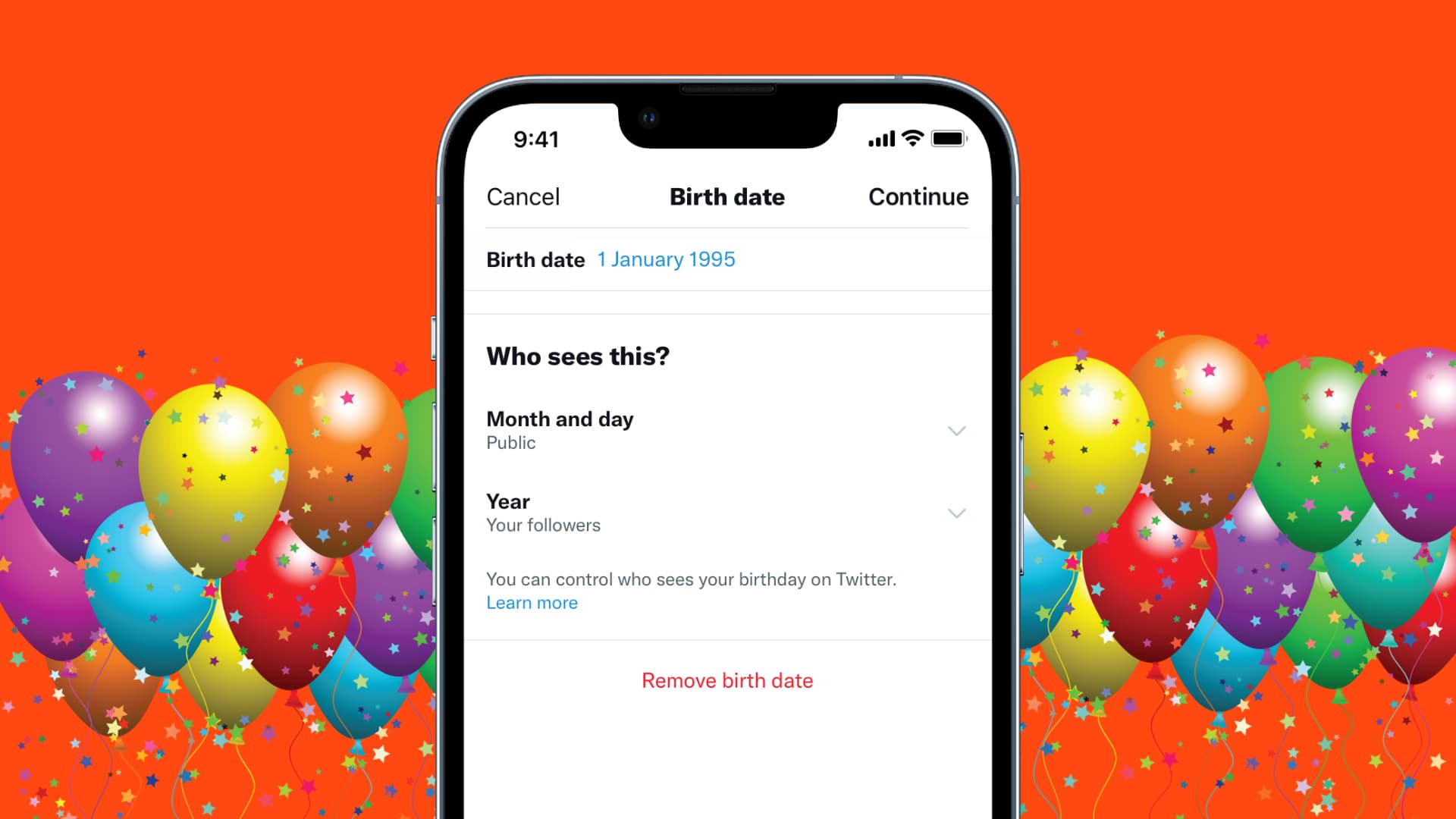
Why adding a birthday on Twitter is important?
Besides getting birthday wishes from your friends and followers, when a birthday is added to your Twitter profile, the company “uses your age to customize your experience, including ads.” For example, if you’re over 18, you might see some mature ads that aren’t suitable for children.
Can I use my Twitter account without adding a birthday?
Yes. While it helps to have a birth day, month, and year added to your Twitter account, you can use Twitter without adding your birthday. And if you have already added it, you can use your account normally after removing the birthday (steps below).
Why you may want to remove your birthday from your Twitter account
While setting up your Twitter account, you may have added and chosen to display your birthday on your profile. However, due to privacy concerns and to minimize fraud or identity theft, you may want to hide or remove your birth day, month, and year from your Twitter profile.
Secondly, Twitter wants you to add your (the person operating the account) birthday even if you’re running a Twitter account for your business, blog, shop, event, or pet. For example, the iDownloadBlog Twitter account should have the birthday of Sébastien (iDB’s founder and main manager of that Twitter account). Now, while adding a birthday helps, there is no need to display the same on business accounts.
Finally, if you don’t want strangers wishing you on your birthday, hiding or removing it from Twitter will stop that.
Difference between hiding and removing your birthday from Twitter
Hiding your birthday means your birth date, month, and year are added to your Twitter account settings, but this information isn’t displayed on your Twitter profile. As a result, no one can see this.
Removing your birthday means deleting the added birth date, month, and year from Twitter. This obviously means that no one can see your birthday on Twitter, including you.
How to hide your birthday from your Twitter profile
Here are the steps to hide your birthday on Twitter:
1) Go to your Twitter profile and tap Edit profile.
2) In the app, tap Birth date > Continue. On the web, click Edit next to Birth date.
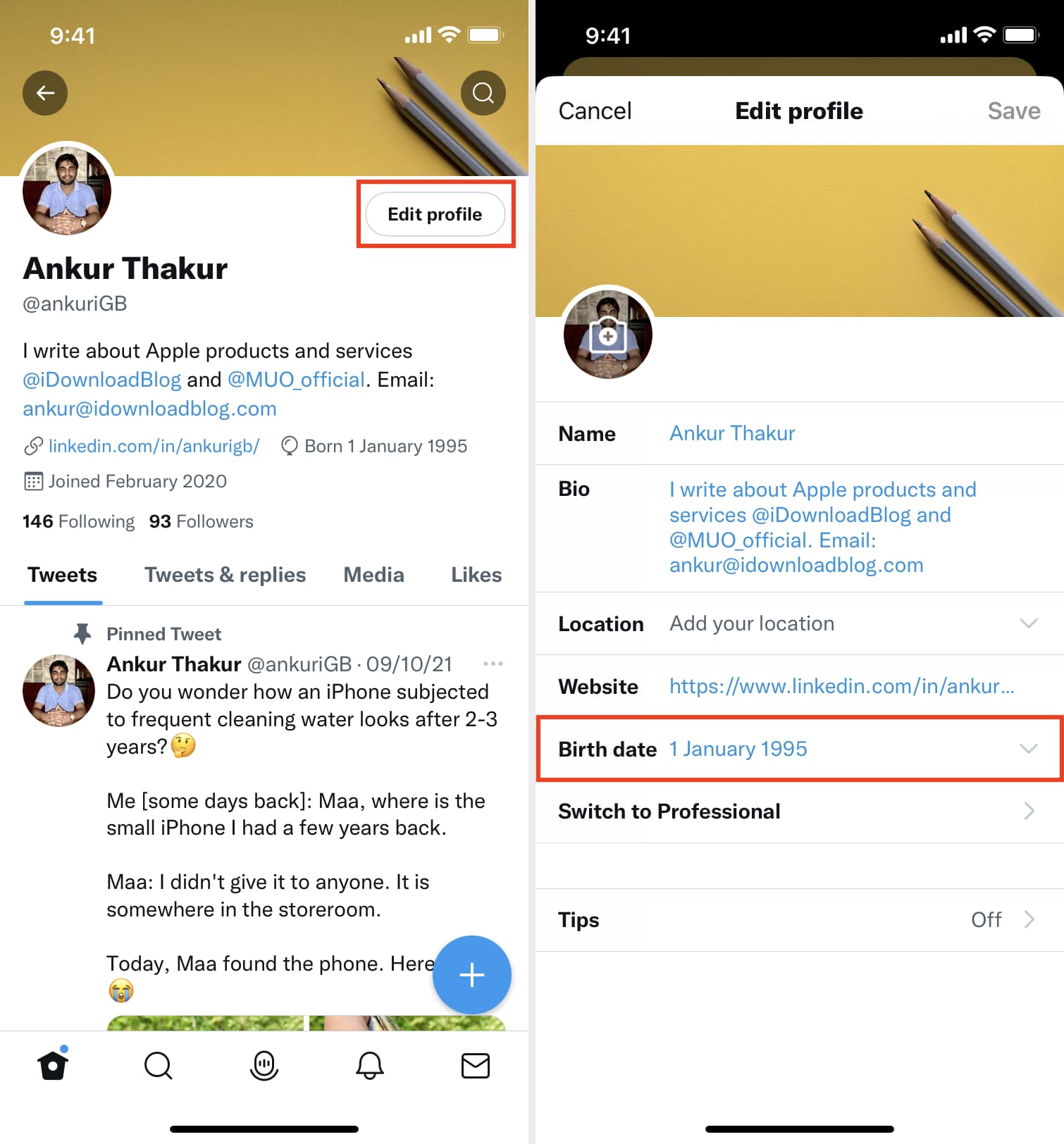
3) Under Who sees this, tap Month and day and choose Only you.
4) Next, tap Year, and choose Only you.
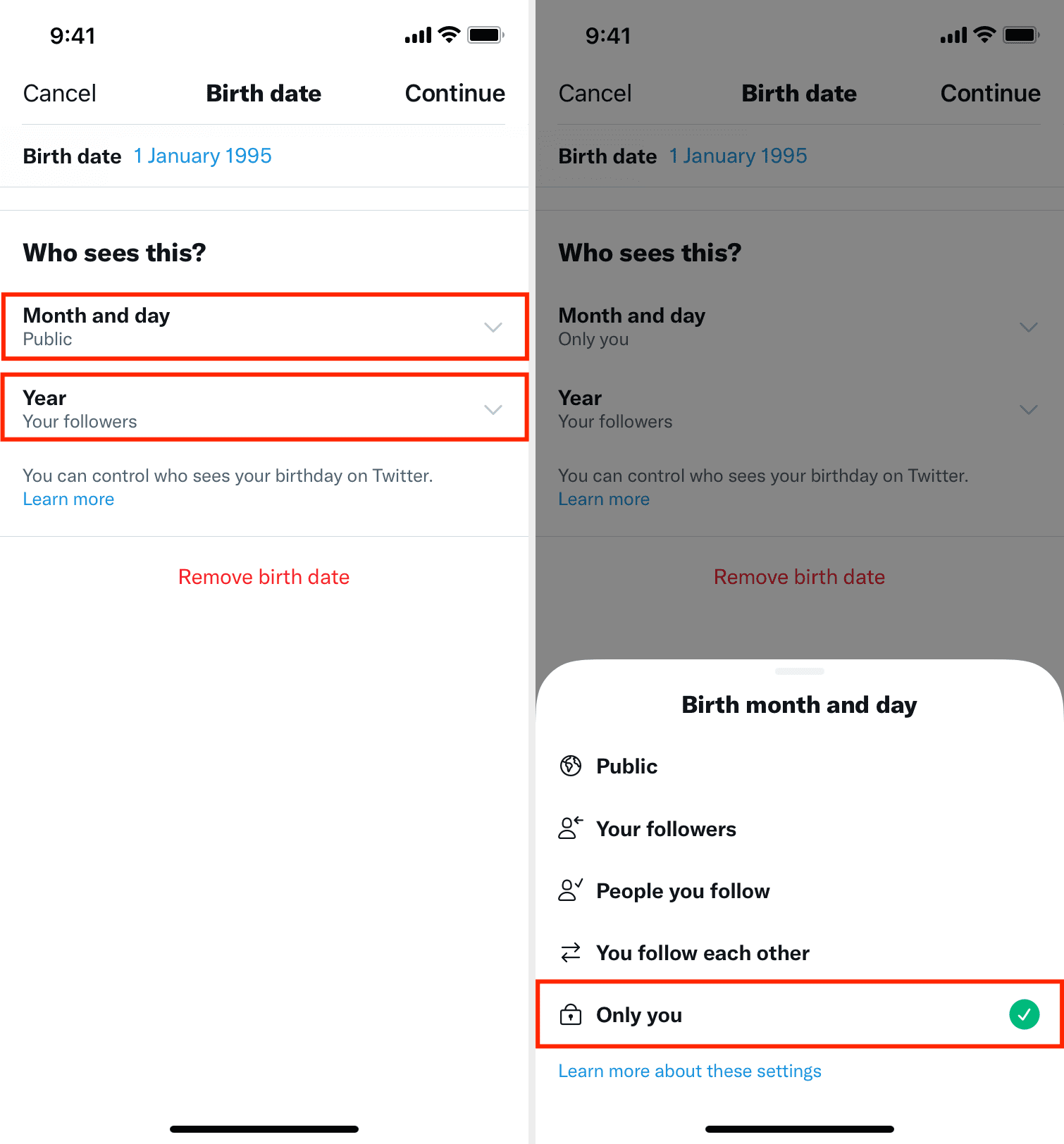
5) Finally, tap Continue > Save.
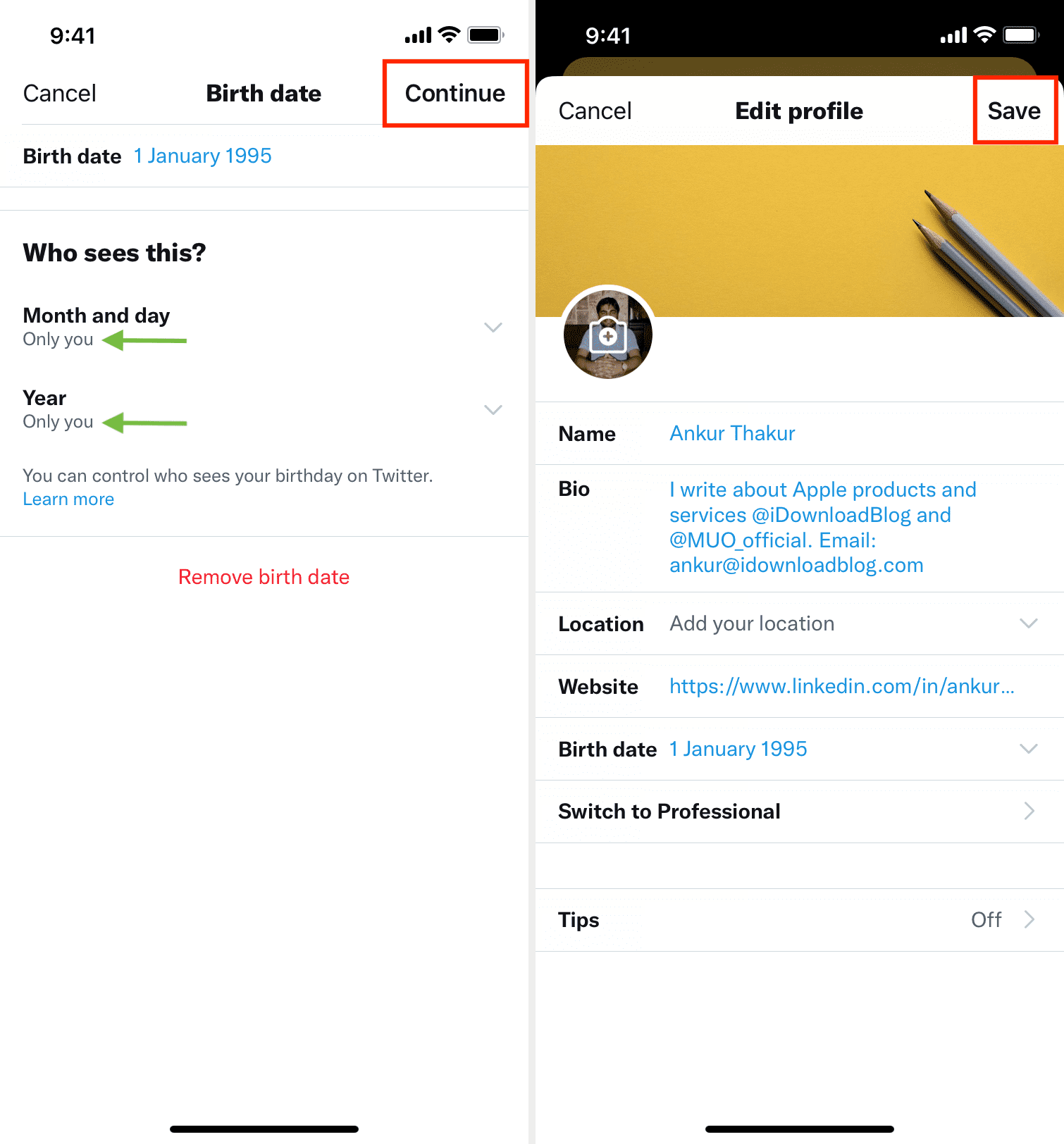
You have successfully hidden your birth date from being shown on your Twitter profile.
Besides choosing “Only you,” feel free to opt for any other appropriate setting you feel comfortable with, like Your followers, People you follow, or You follow each other.
How to remove your birthday from Twitter
Follow these steps on the Twitter app or web to delete your birthday:
1) Go to your Twitter profile and tap Edit profile.
2) Inside the app, tap Birth date > Continue. In a web browser, tap Edit next to Birth date and click Edit.
3) Tap Remove birth date.
4) Finally, tap Yes, remove or Remove.
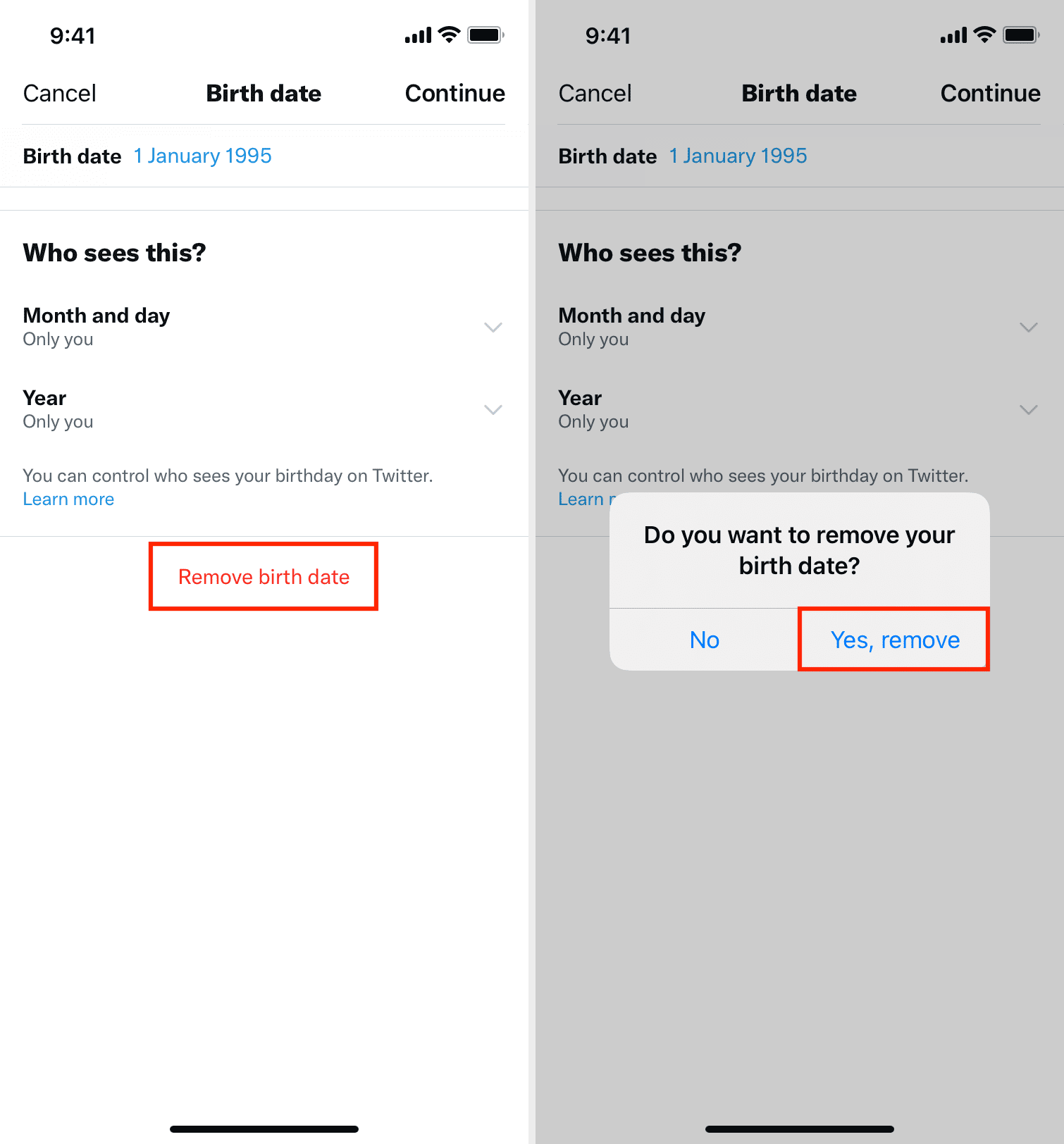
You have successfully deleted your birthday from your Twitter account. In the future, if you wish to add it, follow the same steps as above.
Birthday privacy!
This is how to manage your birthday on Twitter by hiding, changing its privacy, or removing it.
Besides that, make sure you don’t Tweet things like “Just turned 31,” “I attended WWDC 3 years back when I was 25,” or any such Tweet or photo that discloses your birthday directly or indirectly. Because if you do, anyone can search your Twitter account using desired search terms to find your birth date, month, year, and your age.
Check out next: