iPhone can’t charge beyond 80%? In this guide, we’ll delve into practical solutions and expert tips to ensure your device charges to its full capacity, eliminating the frustration of being stuck at that 80% mark.
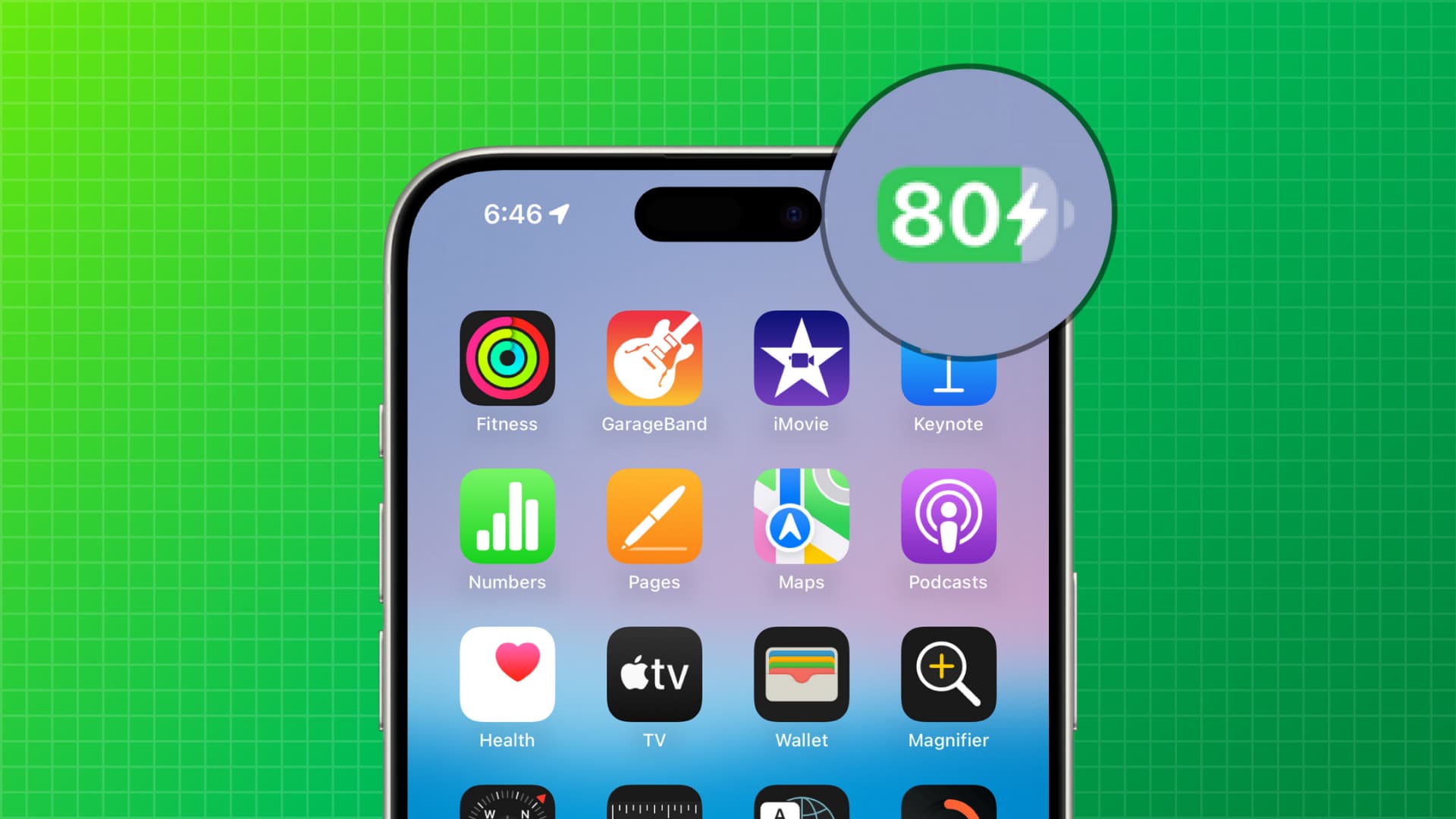
In majority of the cases, your iPhone will charge only up to 80% because:
- You set it to not charge beyond 80%.
- Your iPhone is using artificial intelligence based on your charging habits and is restricting the charge to only up to 80% before you need to use the device. It does so to extend the battery’s lifespan.
- Temporary glitches or software bugs that incorrectly force the iPhone to not charge beyond 80.
Here’s how to take care of this problem and make your iPhone charge past 80 percent.
1. Unrestrict your iPhone from charging only to 80%
You can turn on a setting on your iPhone 15 or later, instructing it to charge only up to 80 percent.
This setting is not activated by default, but here’s how to revert that change if it was accidentally enabled:
- Open the Settings app on iPhone 15.
- Tap Battery.
- Select Battery Health & Charging.
- Tap Charging Optimization.
- Select None in place of 80% Limit.
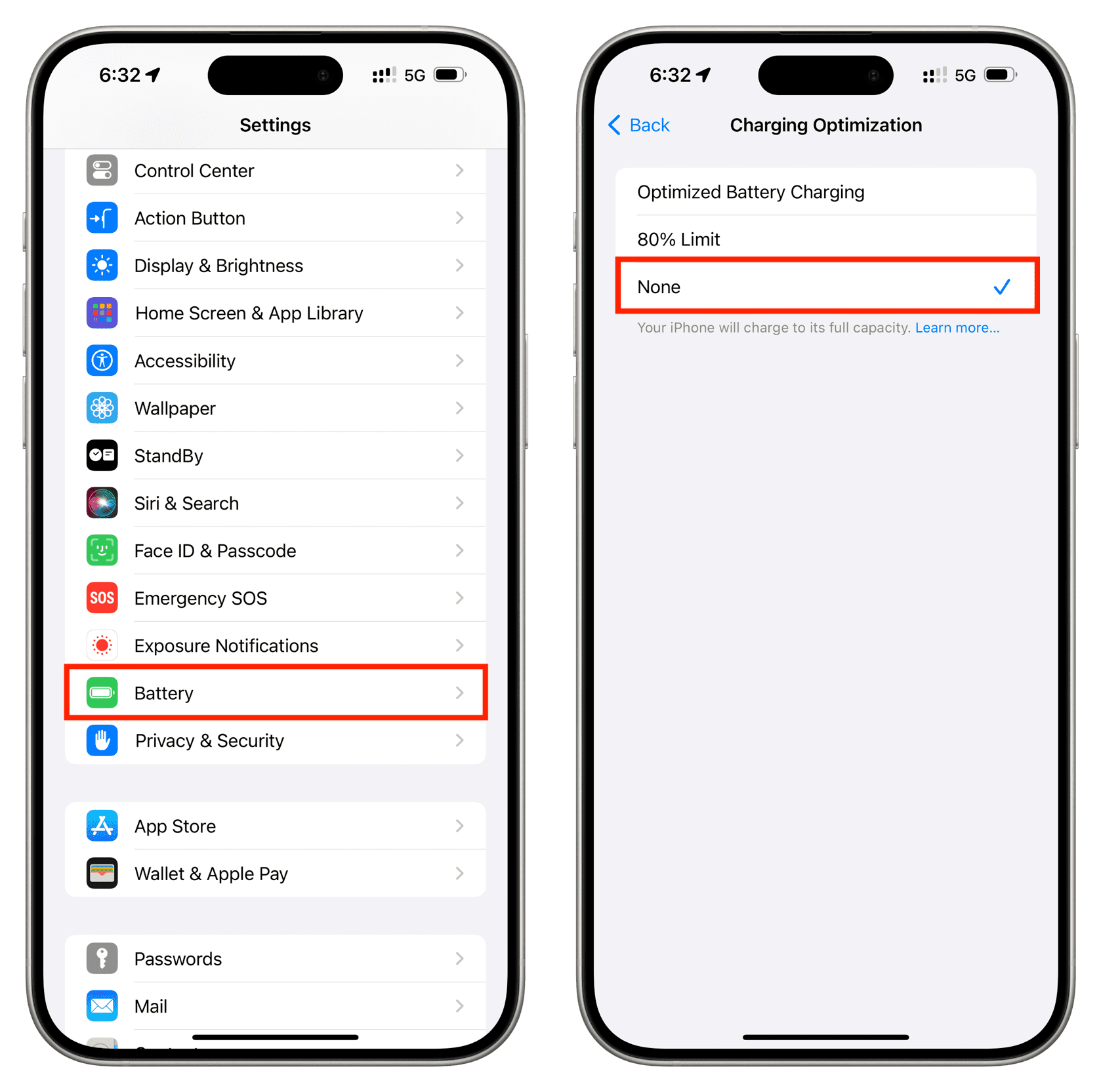
Restart your iPhone, and it should now charge to its full capacity.
2. Turn off Optimized Battery Charging
Unlike the above-mentioned 80% charge limit setting, Apple enables Optimized Charging by default on every new iPhone.
This setting learns from your daily charging patterns and then creates a charging rule where your iPhone stops adding more juice to its battery until you need to use the phone again. The charging enters a pause state even when the iPhone is plugged into a wired, wireless, or MagSafe charger.
This behavior helps extend your battery’s life by ensuring it’s not at the maximum 100% charge for longer durations. This is because keeping the Lithium-ion battery of your phone, gadgets, electric car, etc., at close to 0% or 100% for a extended periods of time can degrade their performance and lifespan.
So, overall, it’s a thoughtful feature. But this intelligent iPhone behavior can be troubling when you have an early morning flight or need to go out at an odd hour. To take care of this, you can touch and hold the Optimized Battery Charging, Scheduled to finish charging by time alert, and make the iPhone charge fully now.
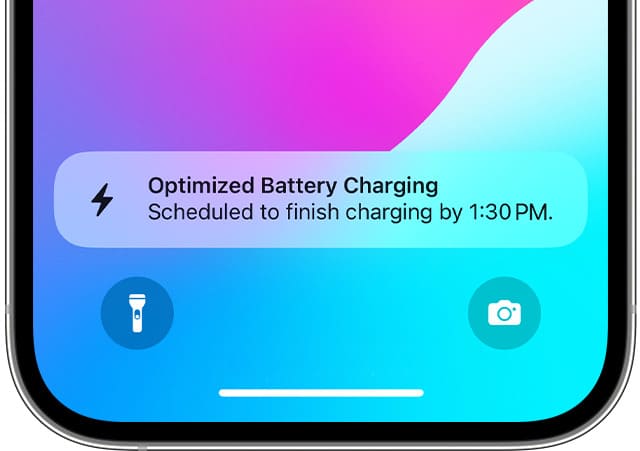
Alternatively, you can turn off this feature from iPhone Settings > Battery > Battery Health & Charging > Charging Optimization > None.
3. Make sure your iPhone isn’t too hot
When your iPhone is hot, it will automatically put the charging on hold. Unplug the device from charging, remove its case if you’re using one, and take simple measures to cool it down. Once the phone returns to normal temperature, its charging will resume beyond 80%.
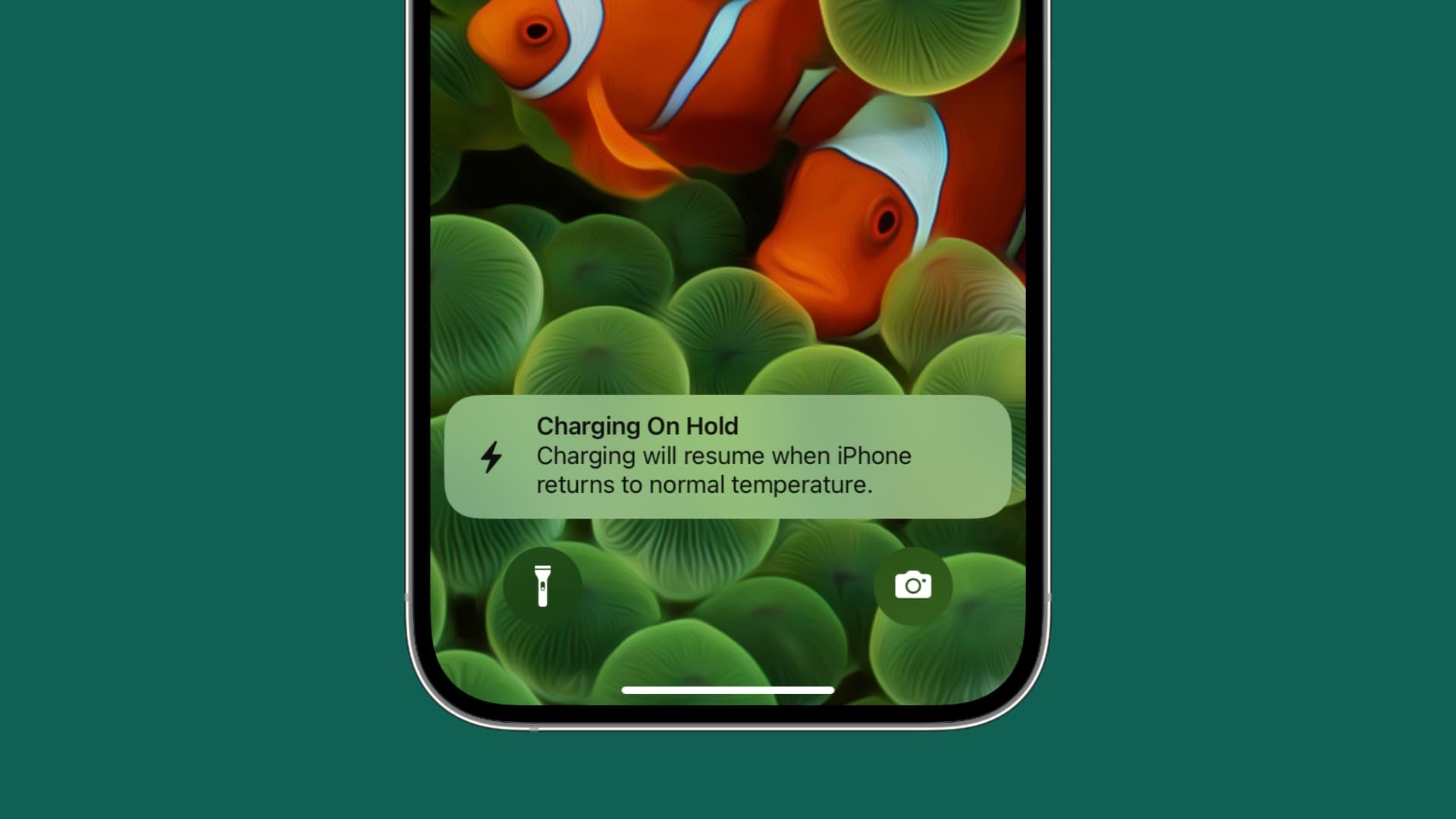
4. Force restart your iPhone
If your iPhone is not charging fully up to 100 percent because of glitches, turning it off and back on should help. If that doesn’t work, perform a force restart.
5. Update to the latest version of iOS
It’s also possible that your iPhone is facing charging issues because of system bugs. You can take care of this problem by updating to the most recent version of iOS by going to the Settings app > General > Software Update.
6. Reset location settings
Go to the Settings app > General > Transfer or Reset iPhone > Reset and reset your location settings.
This should cause your phone to forget the optimized battery charging habits data it has collected and learned from, thus refreshing everything and not causing obstructions to your iPhone charging beyond 80%.
7. Try changing the charger or using wired charging
If you always use the MagSafe charger on your bedside to charge your iPhone and it’s stuck at 80 percent, plug your phone into a regular cable.
8. Re-setup your iPhone
Lastly, if nothing helps, you can back up your iPhone, erase it, and set it up again. Soon after, go to iOS battery settings and turn off Optimized Battery Charging from day one to stop this feature from learning your charging habits so it can no longer restrict you.
On a related note: How to extend your iPhone battery health and use it for many years