Are you seeing this message on your iPhone: “Charging On Hold. Charging will resume when iPhone returns to normal temperature.” Here are the solutions to fix this safely and have your iPhone 15 or older resume charging.
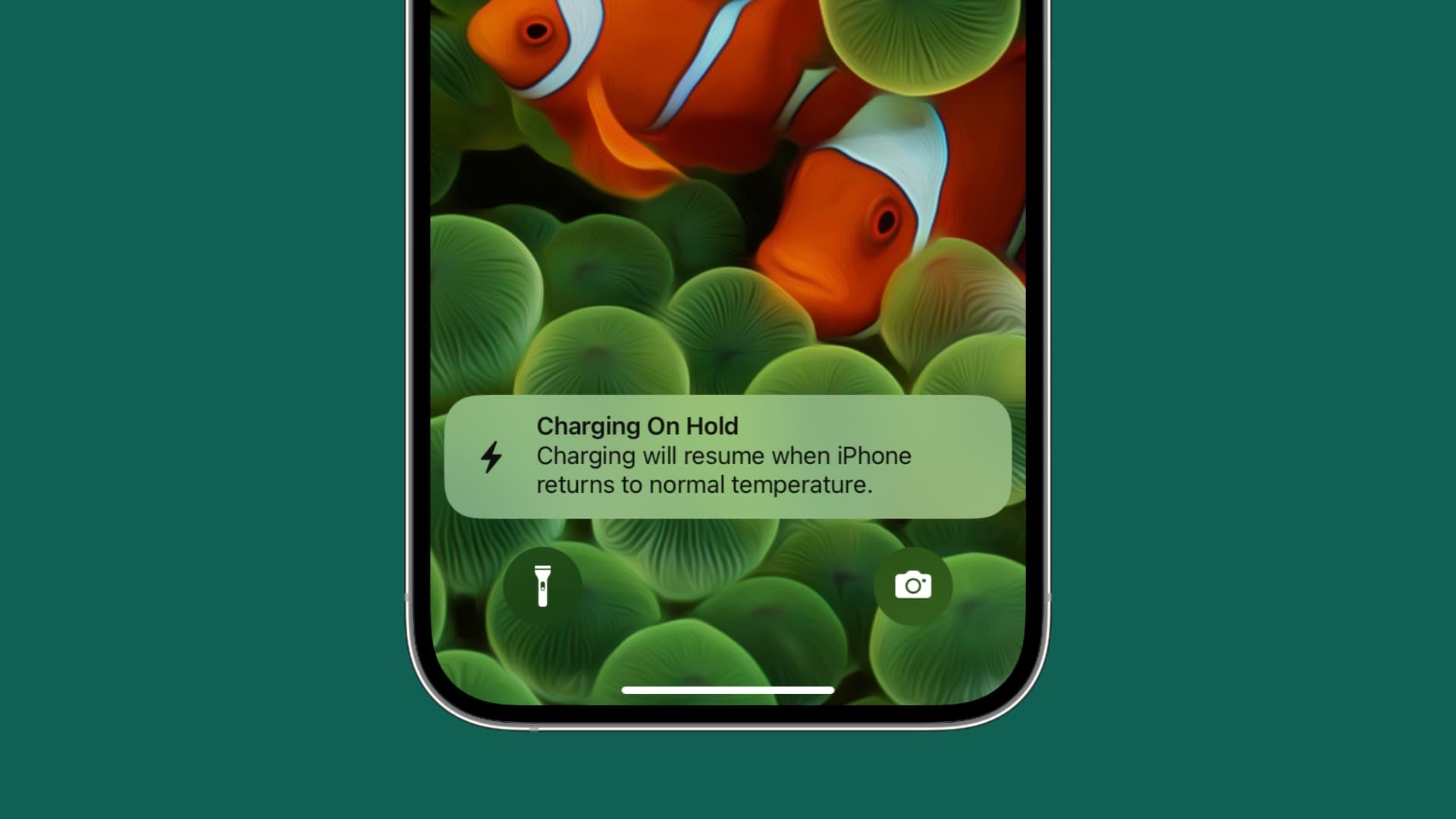
Fix the Charging On Hold issue on iPhone and iPad
When you see this message, your iPhone or iPad isn’t charging because its internal temperature is significantly exceeding the recommended operating temperature.
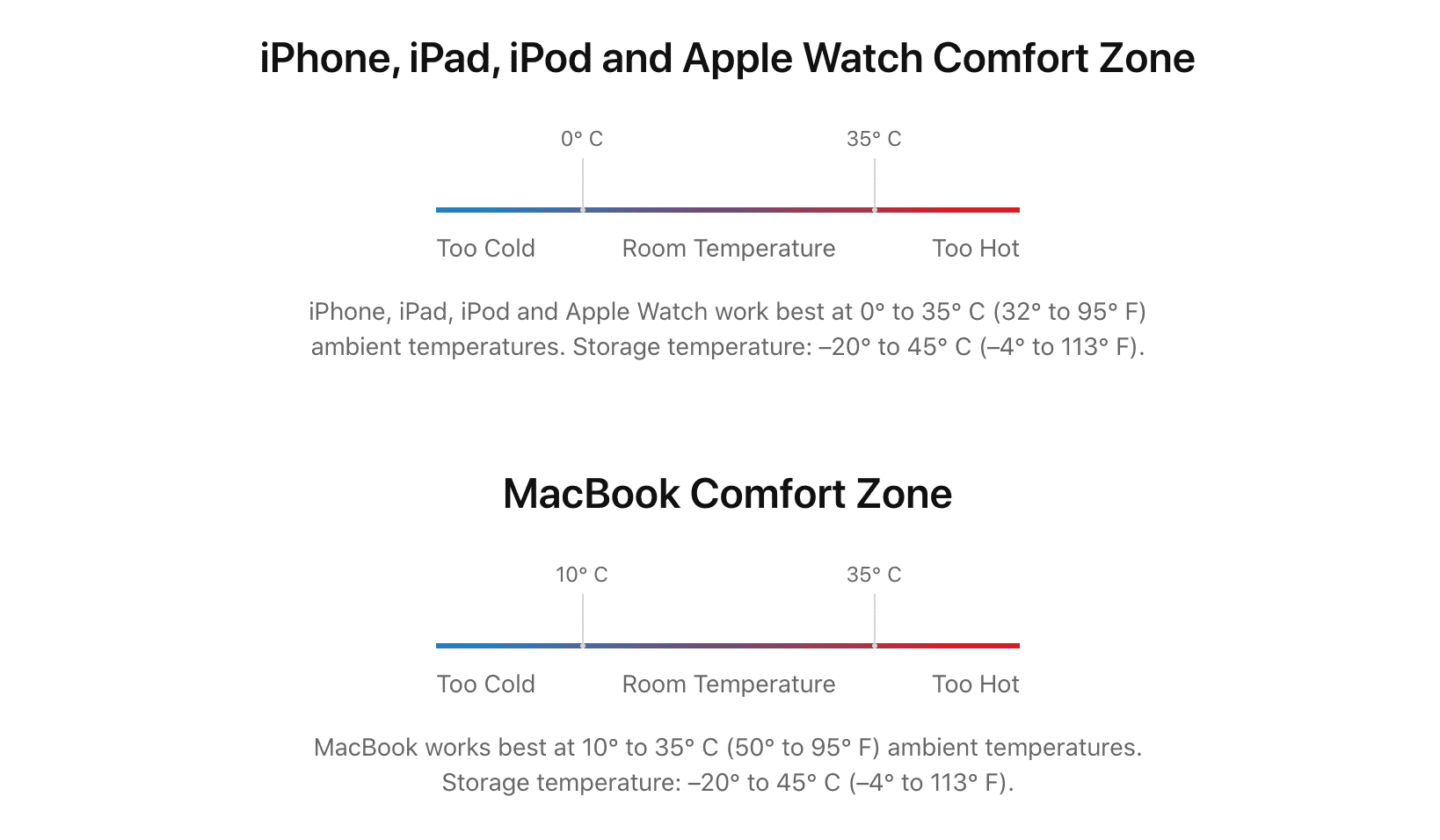
Why is your iPhone getting so hot?
- It can happen when it’s hot outside, or you have kept your iPhone in a car on a hot day with its windows closed. And then, you plug in your iPhone to charge it.
- It’s also possible that you were playing an intensive game for a long time, which has caused your iPhone internals to heat up.
- A thick case may not help with heat dissipation, causing your iPhone to overheat.
- It can also happen that you have put your iPhone to charge on a bed or sofa and (unknowingly) covered it with sheets or blankets, which traps the heat and makes a hot air chamber.
- Finally, if you’re using wireless or MagSafe charging, both the charger and your iPhone can heat up significantly, which will put charging on hold for safety. Similarly, a massive fast charger or an unsafe no-name charger can do the same.
All the above situations are unsafe for your iPhone. To prevent damaging the device, your iPhone decides to put the charging on hold until it cools down. Sometimes, it can also block you from using your iPhone entirely until the temperature comes down.
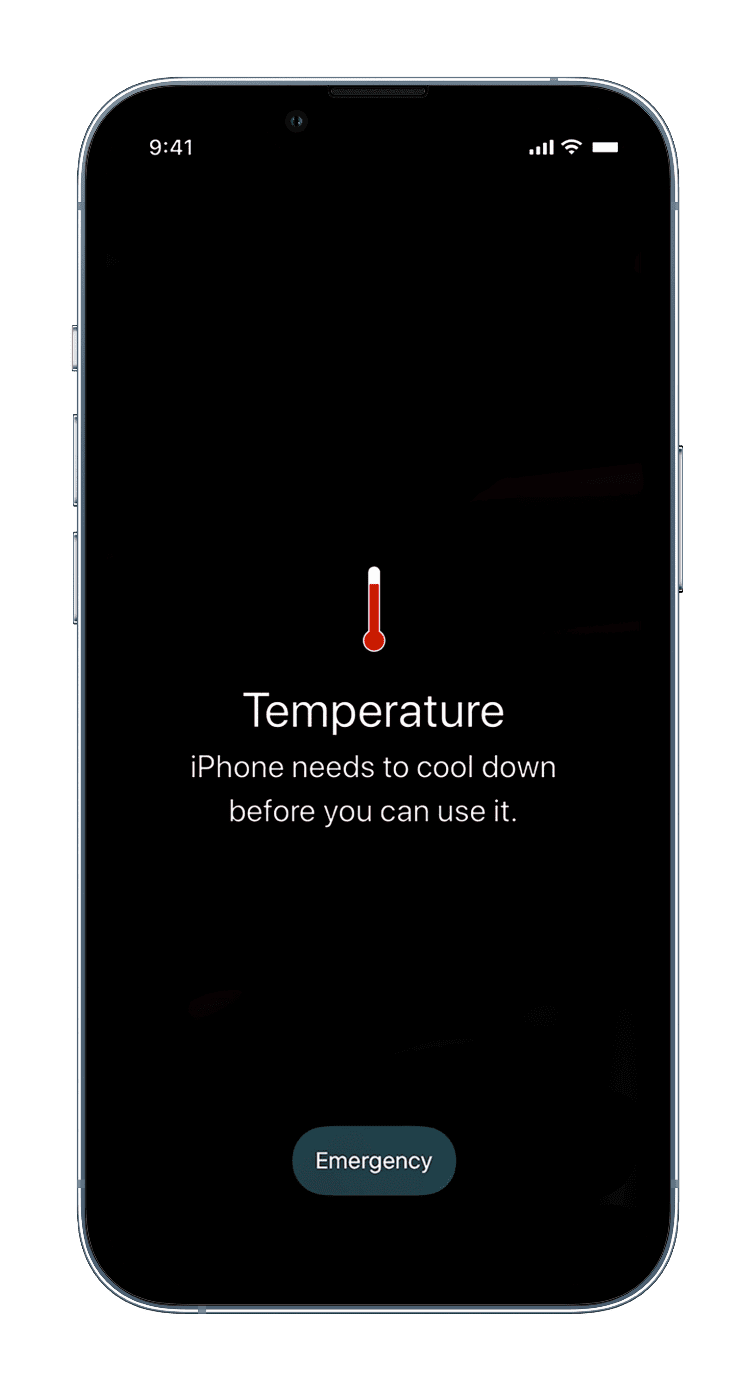
How to fix this
In this case, you can’t do much except take measures to reduce the internal iPhone temperature. The following tips will help accelerate the cooling process:
- Unplug your iPhone. This will ensure there is no continuous current inflow, and instead of iOS blocking the charge, you have stopped charging, which should help cool down the phone faster.
- Turn off your iPhone and leave it untouched for at least 5 to 10 minutes.
- Remove the iPhone case so that heat can better escape, thus helping the iPhone to cool.
- If you have a fan or an AC room around, keep your iPhone in front of airflow or a cool room to help it stabilize the temperature.
After a while, your iPhone will reach a normal and safe operating temperature again. At this point, you can power it on and plug it into charging. When you do that, make sure to place the iPhone on a hard surface as opposed to a mattress or cushion. Plus, if possible, use standard wired charging instead of wireless charging.
Note: Do you use an iPad case that covers the entire backside? I also use one and have noticed that when I charge my iPad with this case, it often shows the Charging On Hold alert, especially during summer. To address this, I remove that case while charging on a hot day and keep my iPad on the table or use a stand that doesn’t cover the entire back.
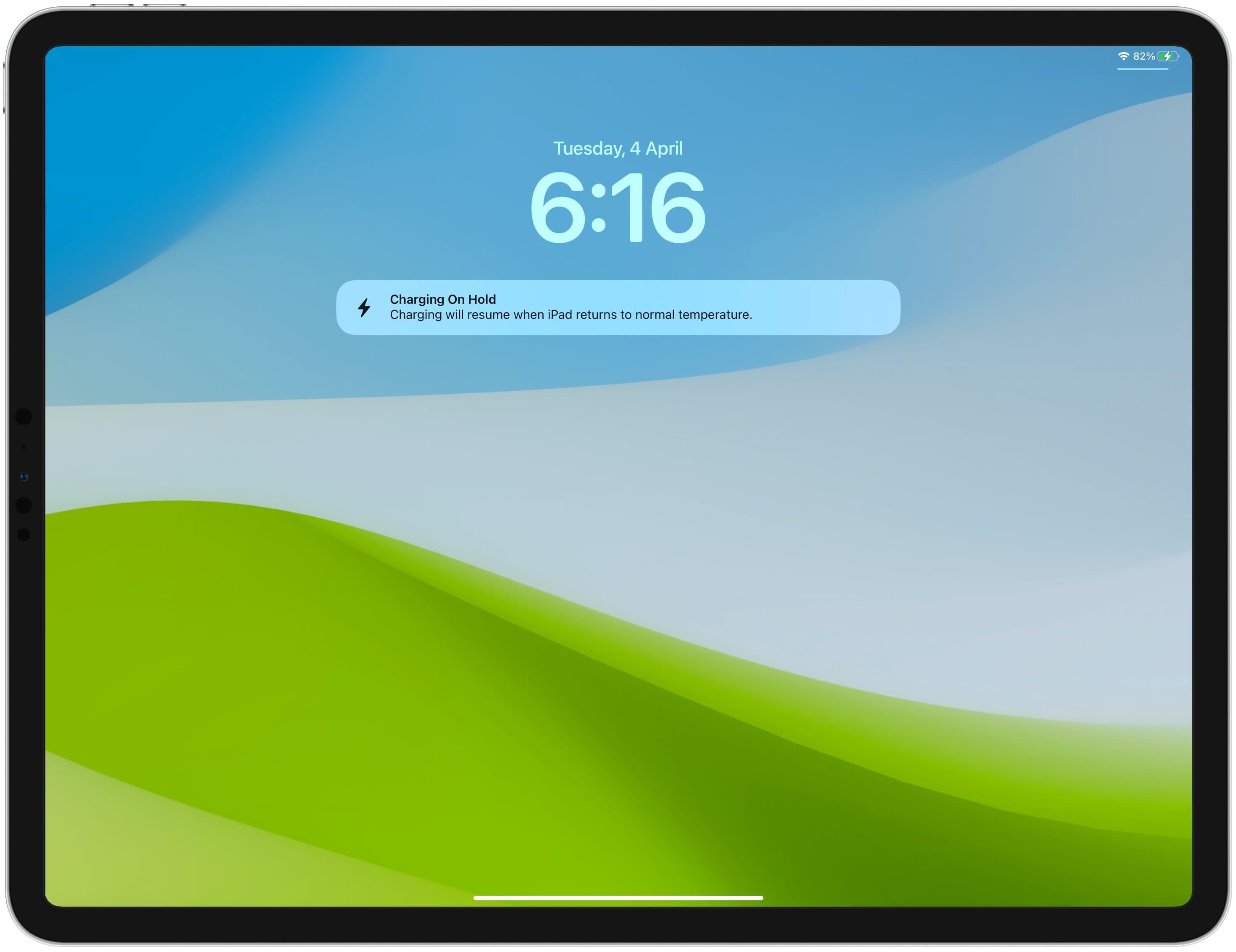
Other solutions
Consider doing the following if you’re constantly seeing the ‘Charging On Hold’ message even if you think your iPhone isn’t abnormally hot:
1) Update to the latest version of iOS. To do that, go to Settings > General > Software Update. From here, tap Download and Install or Install Now.
iOS 17.0.3 has fixed the issue that caused iPhone 15 Pro and iPhone 15 Pro Max to overheat. So, if you find your new iPhone getting extra warm, make sure to update it to the latest version of iOS 17.
2) Reset all iPhone or iPad settings.
3) Finally, if you have already updated to the latest iOS versions a few times and even reset the settings, but the Charging On Hold problem hasn’t disappeared, you can erase your iPhone and then set it up again. But before you do that, make sure to back it up.
Check out next: Why and how to keep your iOS devices from getting too hot