In this tutorial, we show you how to pin posts on Instagram so that specific photos, videos, or Reels always stay on the top of your Instagram profile even after publishing new posts.
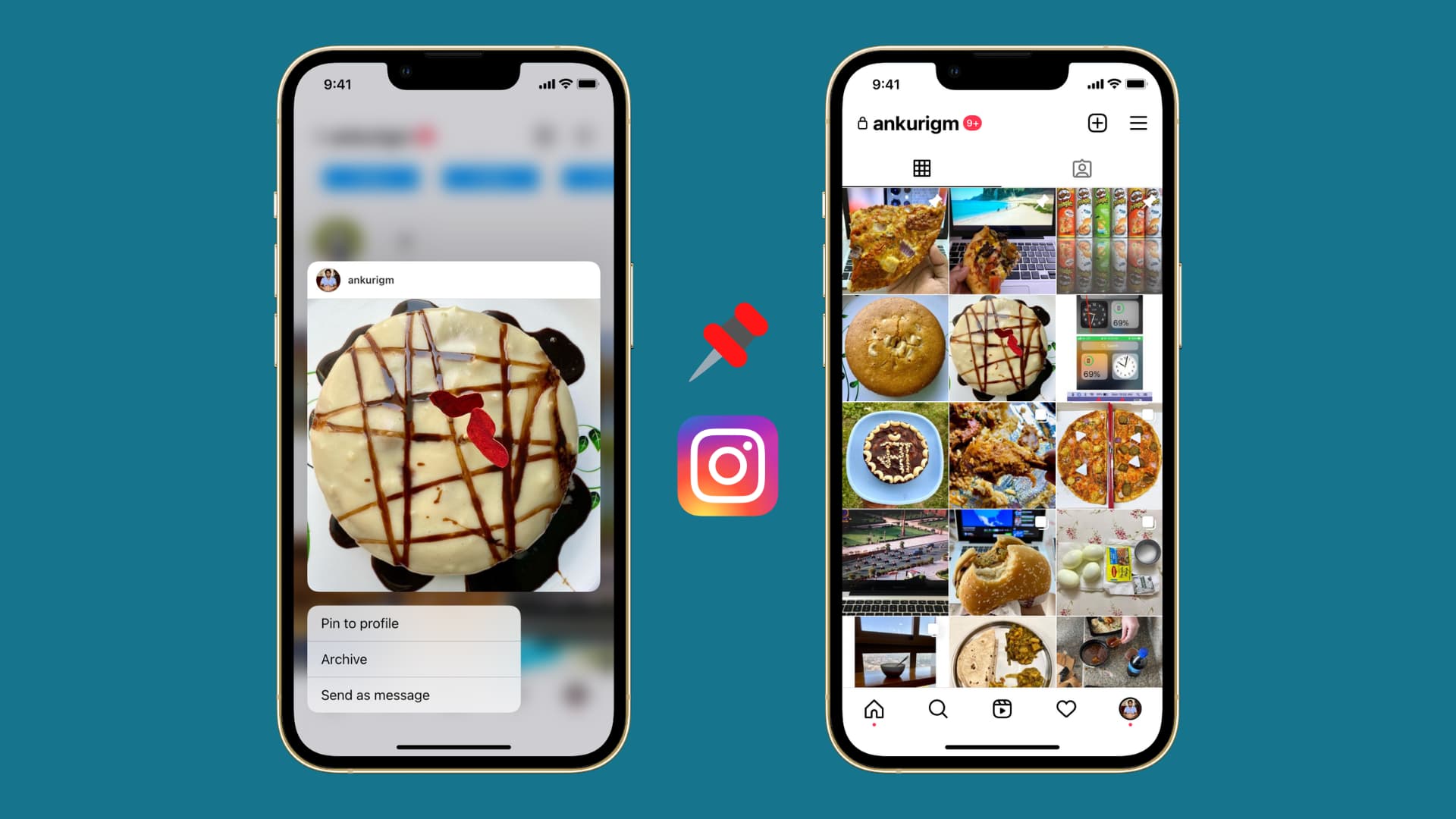
About pinning posts on Instagram
When you go to your Instagram profile, you see your posts in grids. Every new post pushes the old posts one grid back. People who visit your Instagram profile will see some of your recent posts and move on. Not everyone has the time or interest in going through your old posts.
Now, let’s assume you want to showcase a picture you posted a while back and want people to see that image when they visit your profile. Or, you have an old Instagram carousel post with details about your business. You certainly want people to see this post to know about your business.
Thanks to the “pin to your profile” option, you can pin up to three posts on the top of your Instagram profile. These pinned posts can be normal picture or video posts, or a Reel.
Check out: How to download Instagram Reels without watermark for free
The pinned post will stay stuck to the top of your profile, and any new post you publish will appear after it.
How to pin posts on Instagram
- Open the Instagram app and go to your profile.
- Find the post you want to pin and tap it.
- Tap the three dots icon.
- Select Pin to your profile.
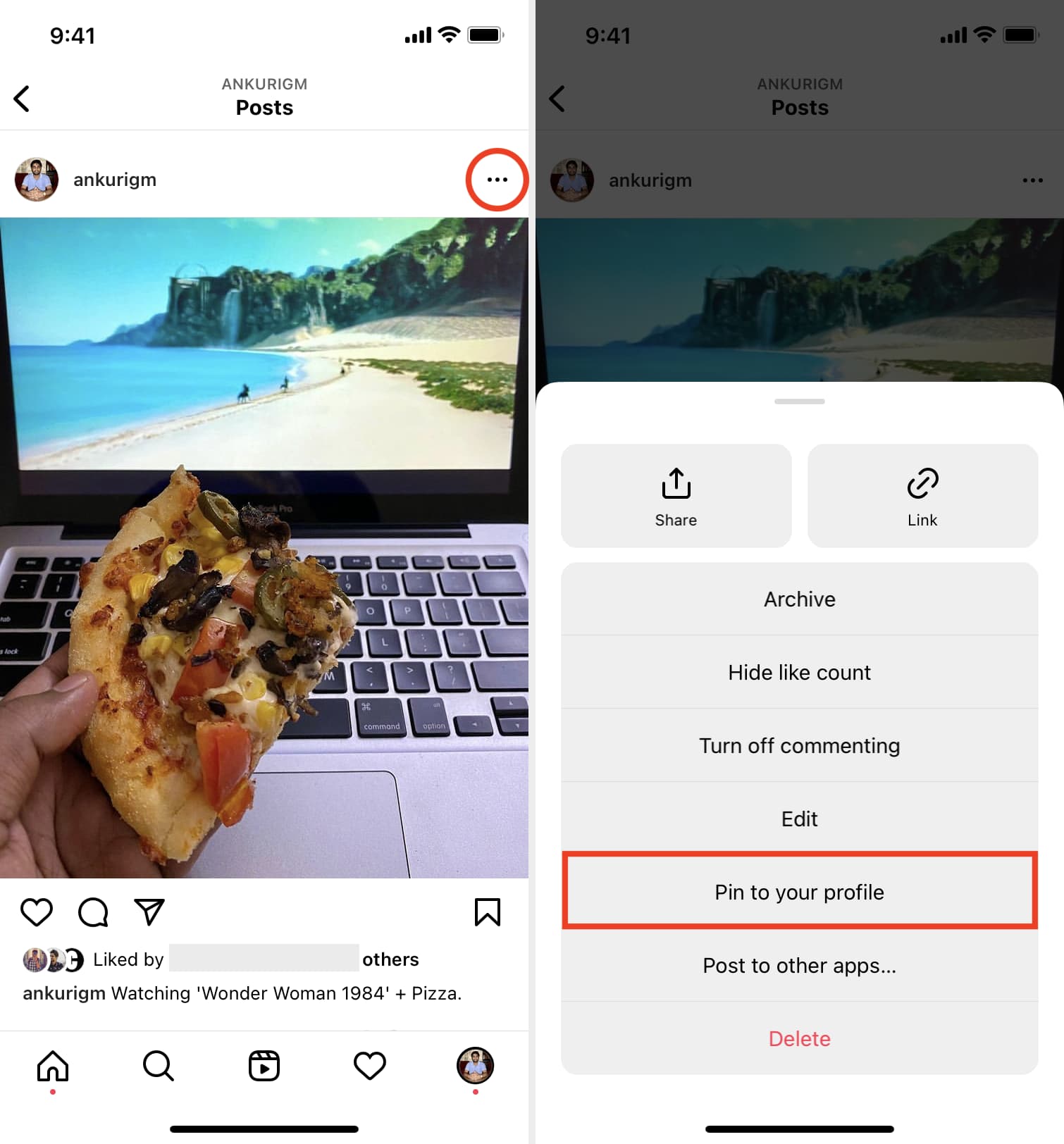
This post will instantly move to the first grid of your Instagram profile.
How to unpin posts on Instagram
If you no longer want to keep a particular post pinned, you can easily unpin it. Or, if you already have three pinned posts and want to pin one more, you can first unpin one and then pin another.
Here’s how to unpin posts on Instagram:
- Go to your Instagram profile.
- Choose a pinned post from the top.
- Tap the three dots icon.
- Select Unpin from your profile.
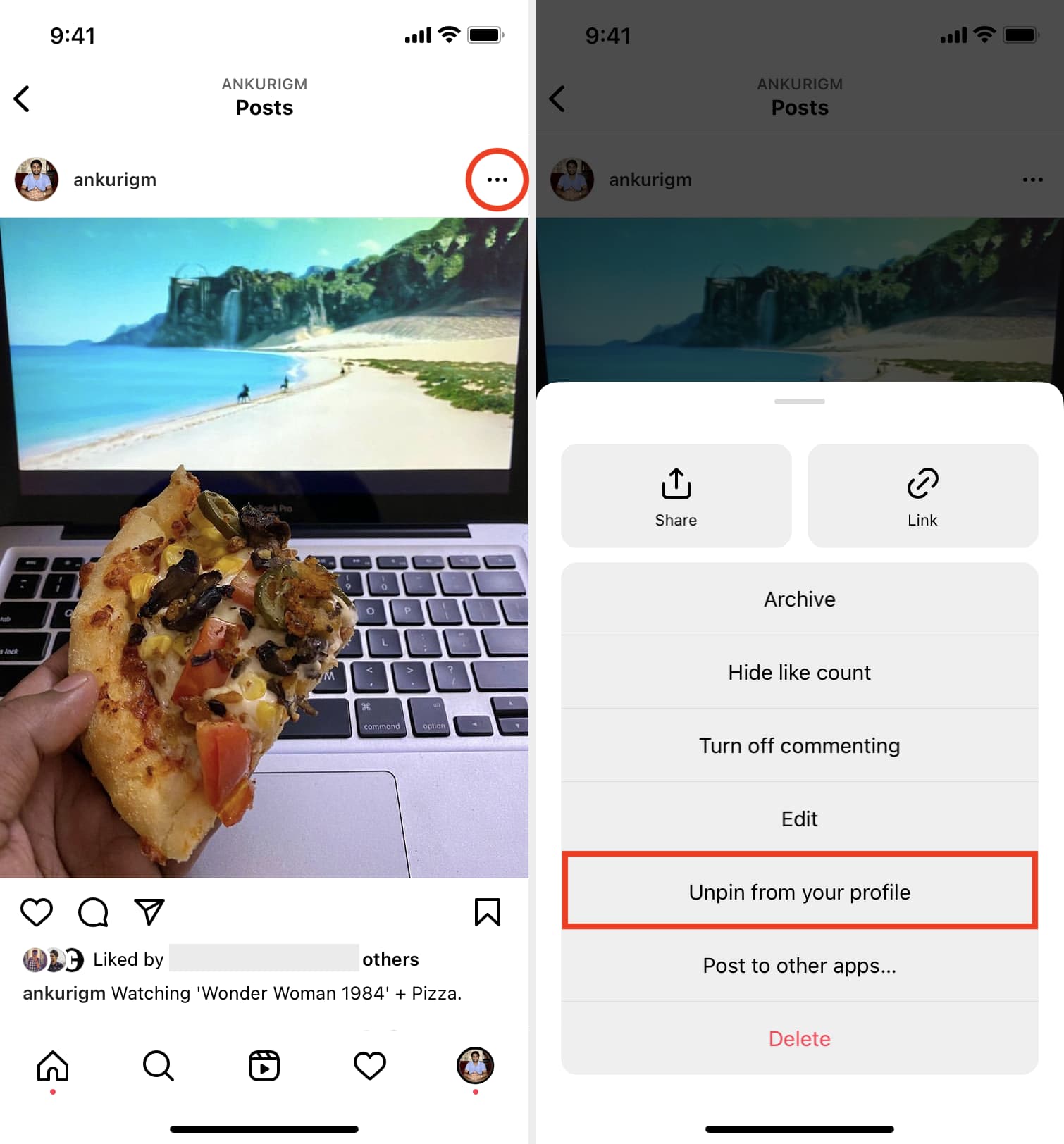
This post will now be unpinned. It will return to this original grid on your Instagram profile.
Besides the above steps, you can also press a post on your Instagram profile and choose Pin to profile or Unpin from profile.
Can I pin more than three Instagram posts?
You can’t pin more than three posts on your Instagram profile. If you have already pinned three posts and try to pin a fourth one, it will display a message saying, “Pin limit reached.” If you tap Confirm on this alert, the post you pinned first will be removed, and this post will be pinned.
How to change the order of my pinned Instagram posts?
You can’t drag and drop your Instagram posts to rearrange their order. However, you can unpin a pinned post and pin it again to change the order. For example, if you want the oldest pinned post (top right grid) to go to number one (top left grid), simply unpin it and then pin it again. This will change the order.
Are people notified when I pin posts on Instagram?
Your followers and close friends on Instagram aren’t notified via a notification when you pin or unpin posts on your Instagram profile. This activity is limited to you only. People will only see your pinned post if they visit your Instagram profile.
Will my pinned post appear as a new, recent post on the timeline of my Instagram followers?
No. Your pinned post won’t reappear on the Instagram timeline or feed of the people who follow you.
Can I pin someone else’s post to my Instagram profile?
As of now, you can’t pin others’ posts on your Instagram profile. But if you collaborate with someone else, you can pin that post to your profile.
Related tips: