Focus mode lets you silence alerts and notifications so that you can focus on other tasks. When a Focus mode is active, it shows an icon in the top status bar and Lock Screen. You can customize this icon with one of 38 symbols such as smiling emoji, books, graduation cap, home, train, fire, bulb, sunset, heart, star, guitar, and more.
Here’s how to show an emoji on the top of your iPhone screen.
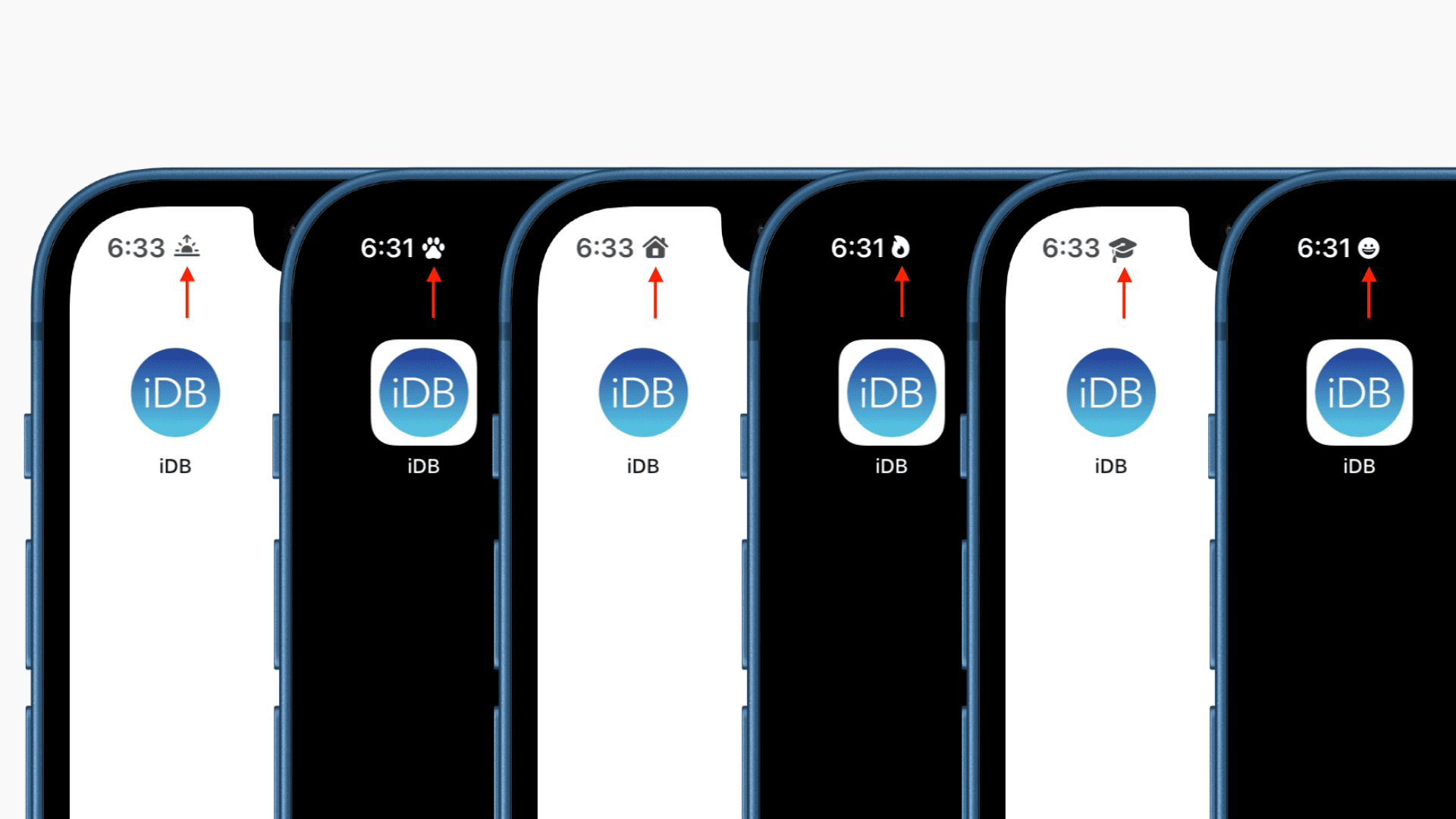
Customize your iPhone screen corner with an emoji or symbol
1) Open iPhone Settings and tap Focus.
2) Tap the plus icon (+) to create a new Focus.
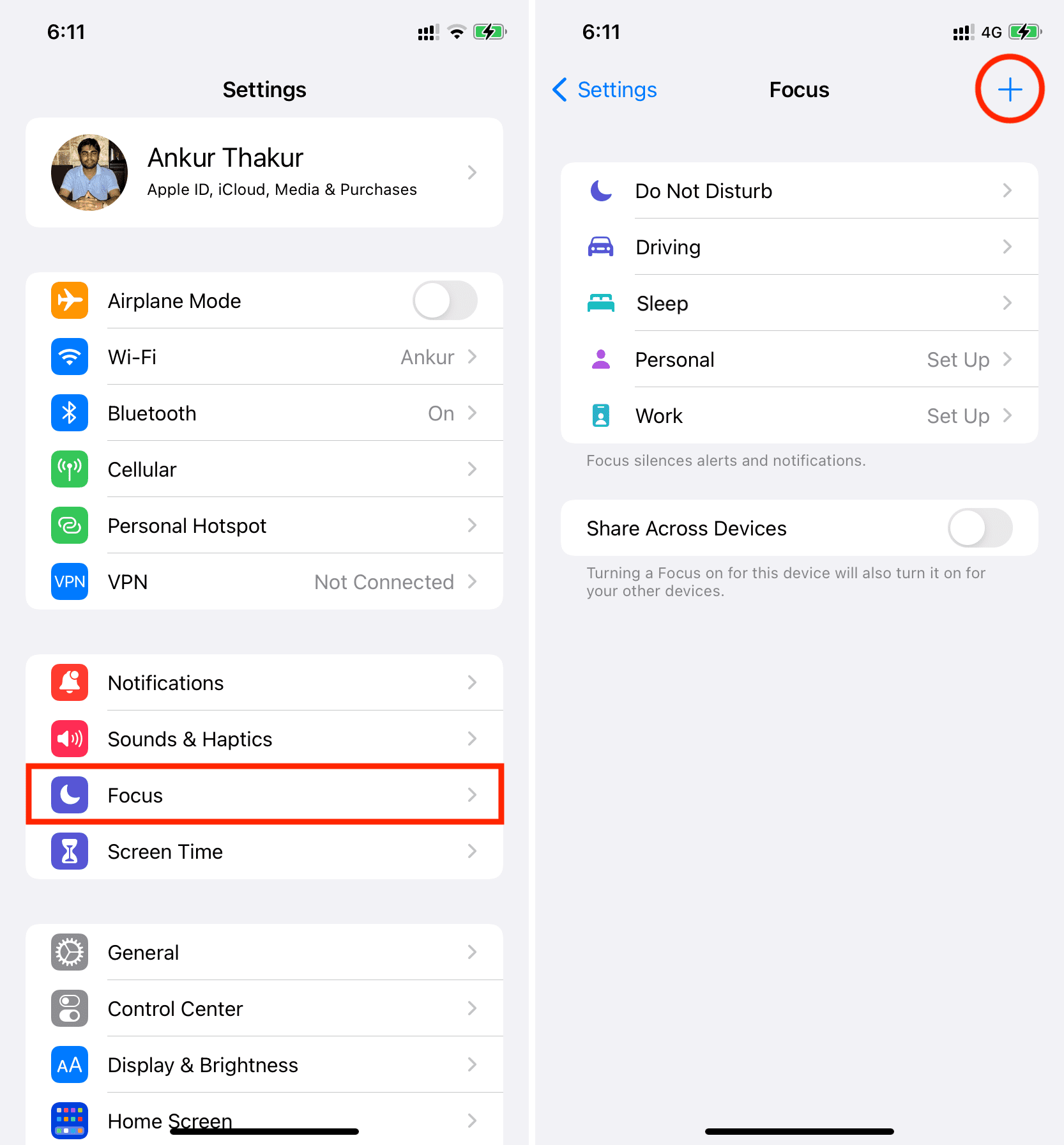
3) Tap Custom.
4) Give any name you like. Next, choose the emoji or symbol you want to display. I’ll use the heart emoji.
5) Next, select a color. The iPhone status bar will not show any color, and the symbol will appear black and white. But the color you set will appear in the symbol on the Lock Screen. I’ll go with red and tap Next.
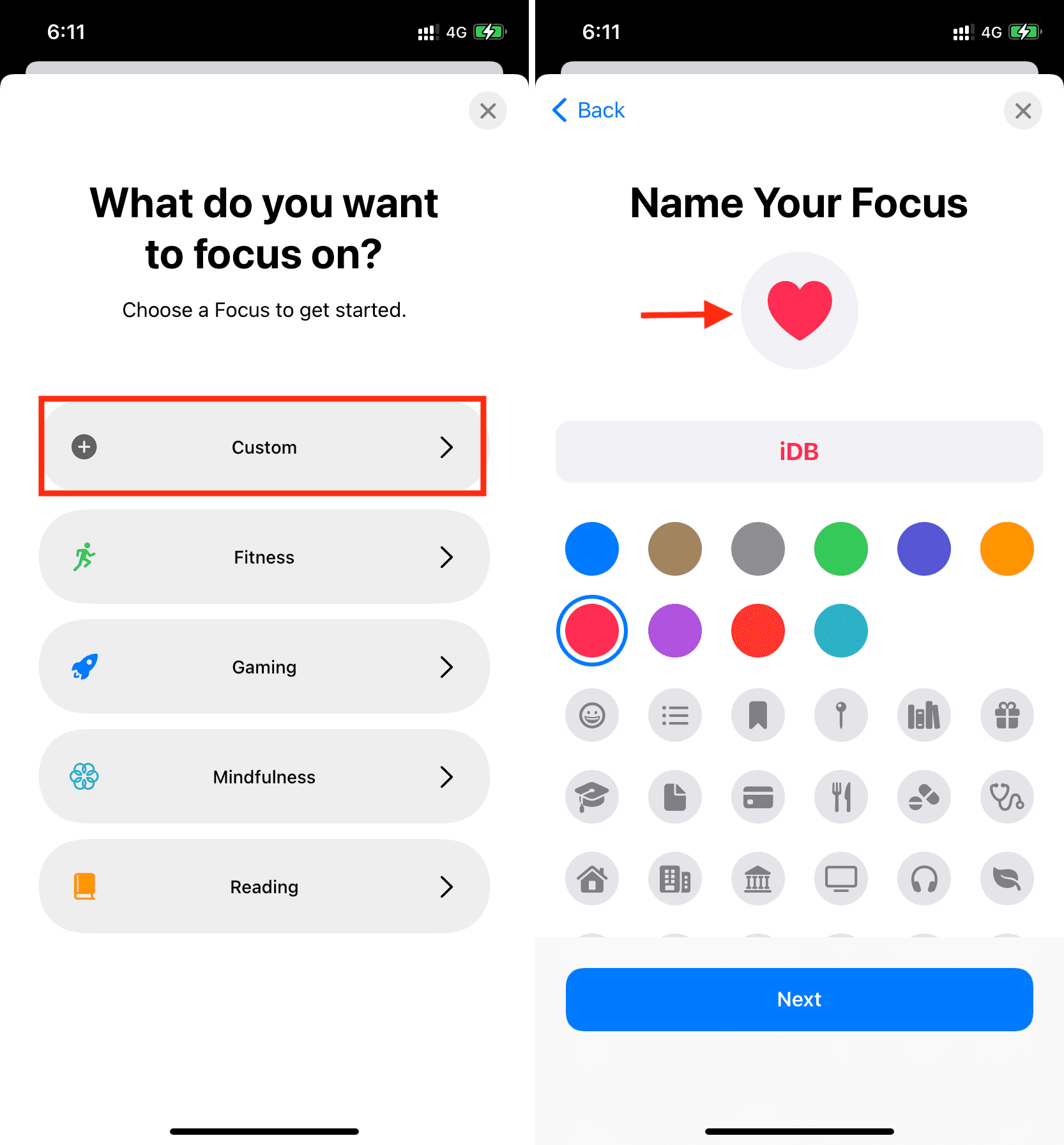
6) Since the goal of this Focus isn’t to restrict calls and notifications but only to display an emoji in your iPhone’s status bar, make sure you tap Calls From and choose Everyone. If you like, you can tap Add Person (+) and choose only selected people. I’ll go with calls from everyone and tap Allow.
7) Tap Add App (+) and check all apps or the ones whose notifications are important for you. Tap Allow when done.
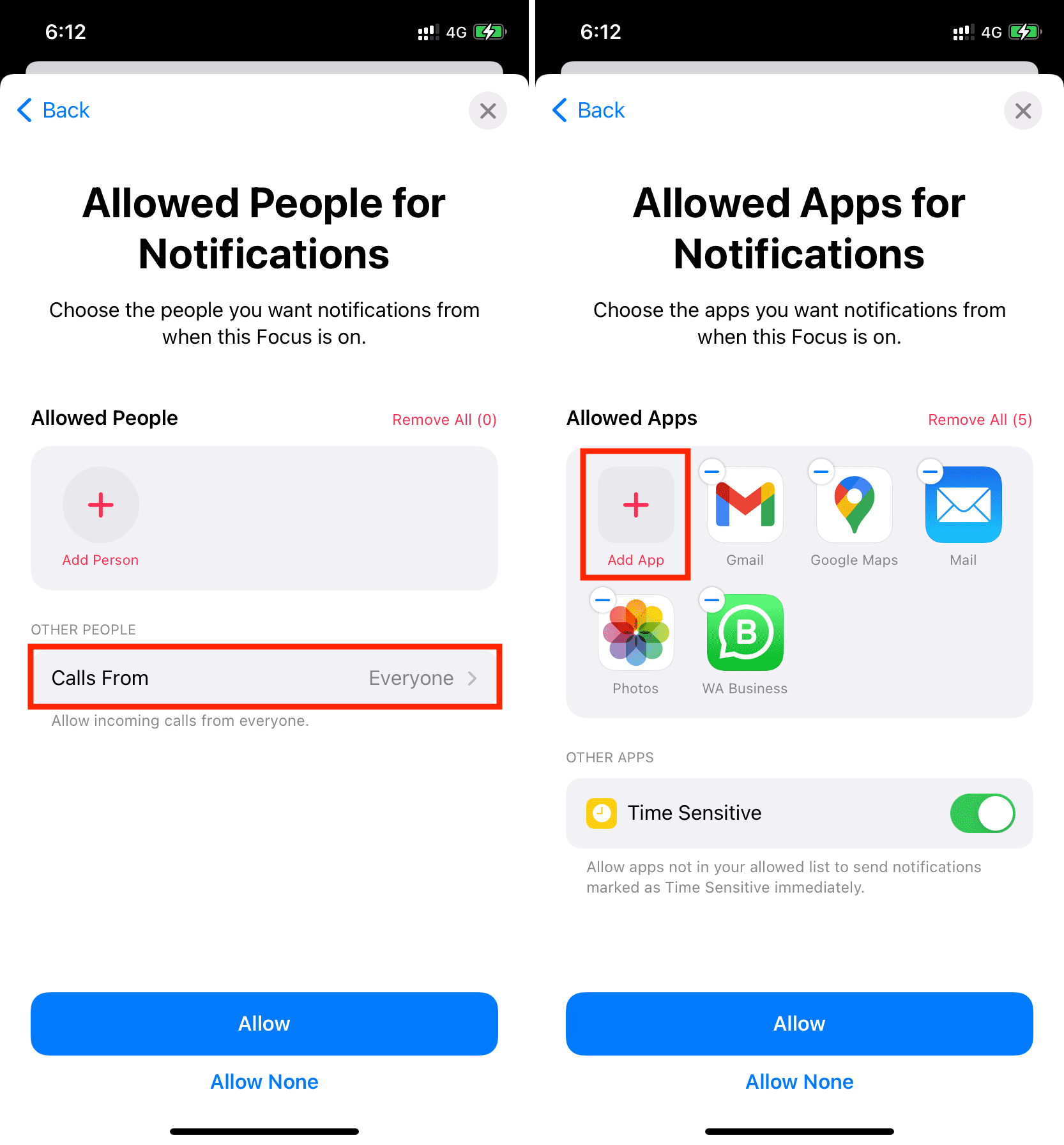
8) Your Focus is ready. Tap Done to save it.
9) Finally, enable the toggle for this Focus to show the symbol in the screen’s top left corner and the Lock Screen.
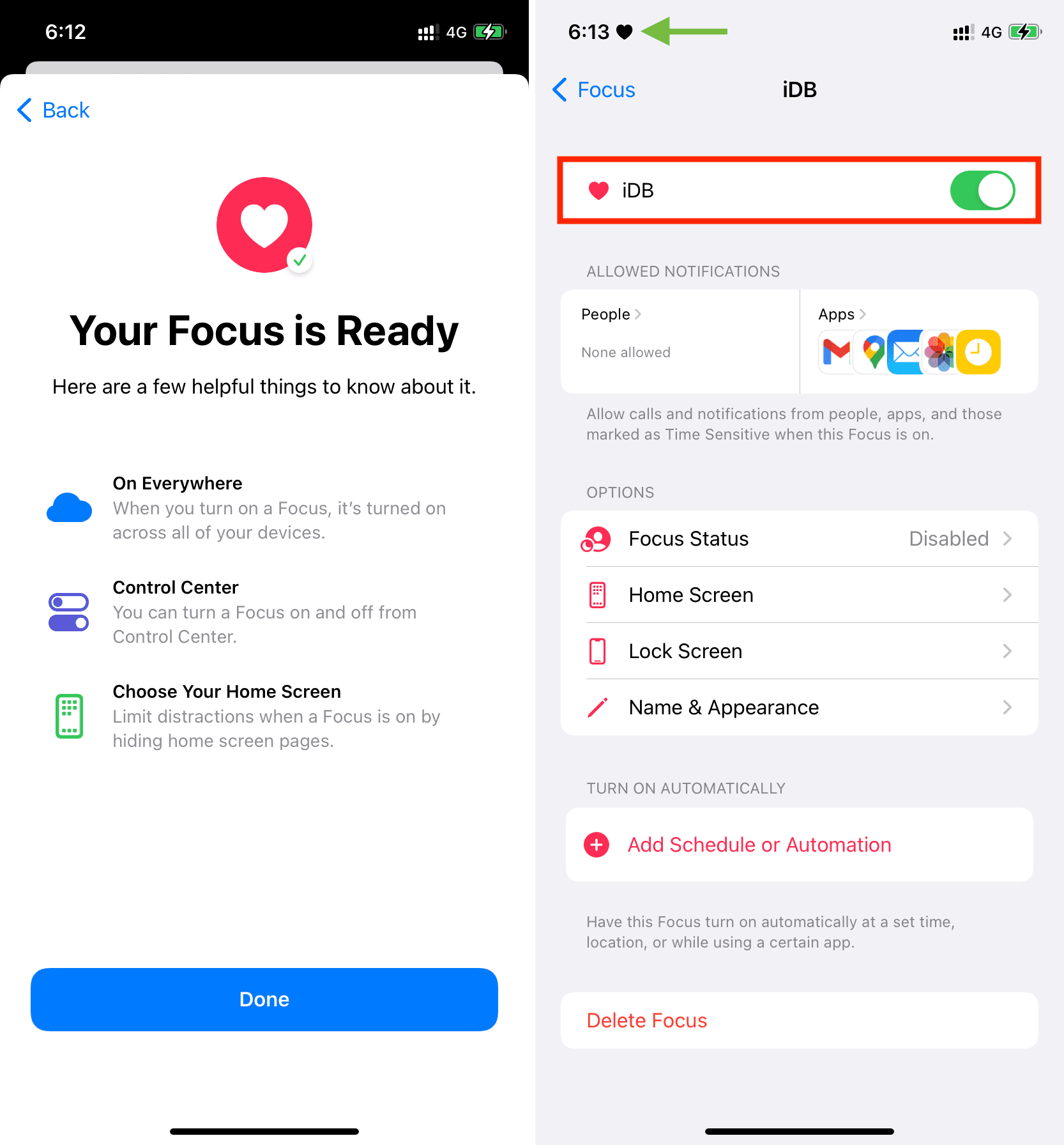
What to do if the Focus icon isn’t shown in the status bar
The notch takes up a substantial portion of the status bar on iPhones with Face ID. And when you have chosen to show the location icon, the Focus symbol won’t appear all the time. Here’s how to fix this:
1) Open iPhone Settings and tap Privacy.
2) Tap Location Services.
3) From the bottom, tap System Services.
4) Scroll to the end and toggle off Status Bar Icon.
Now, you’ll see the Focus emoji in the iPhone status bar.
Change the Focus icon
Bored of a symbol and want to change it?
1) Open iPhone Settings and tap Focus.
2) Tap the Focus mode name.
3) Tap Name & Appearance.
4) Choose any different symbol or emoji and tap Done.
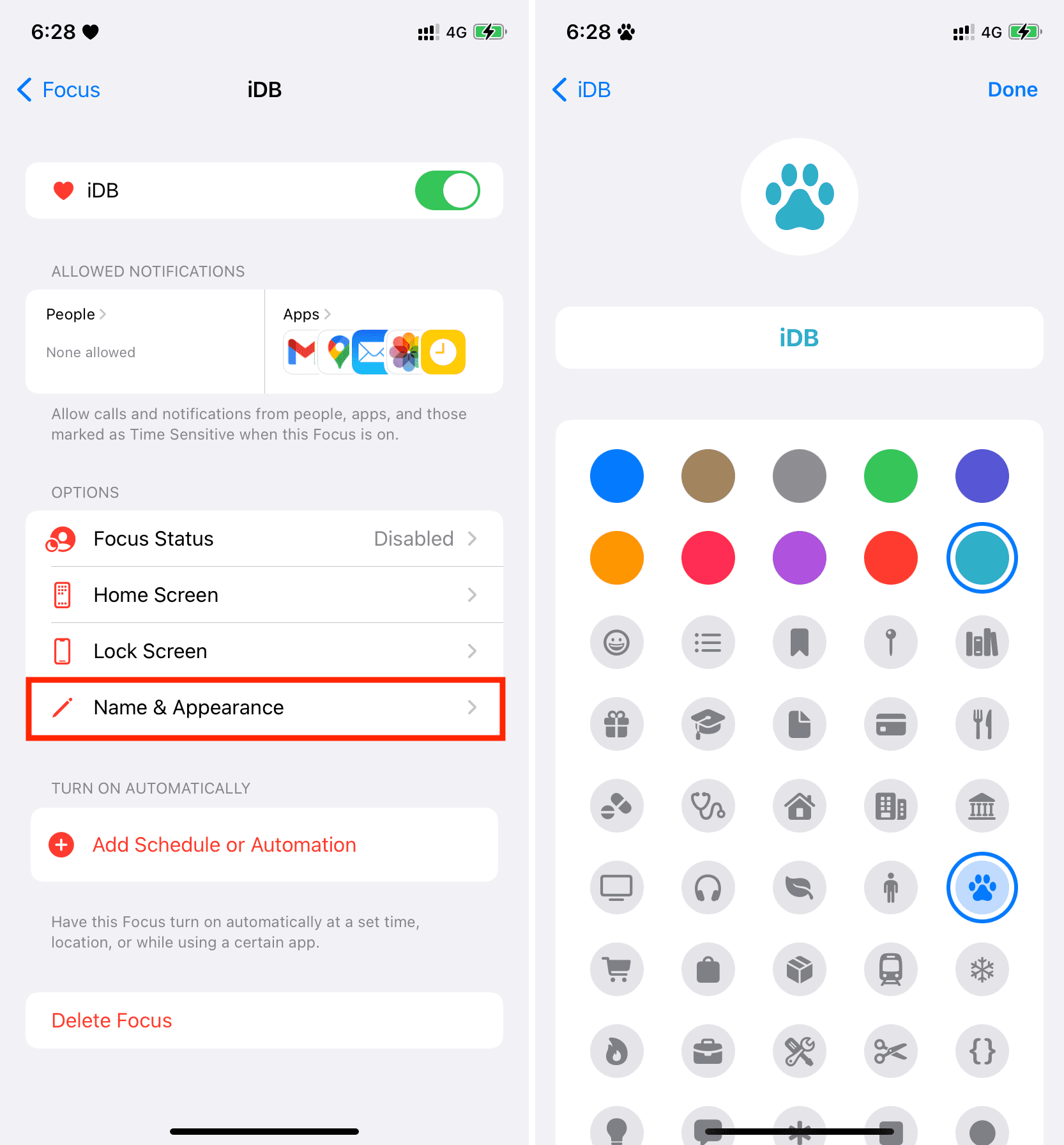
Stop showing emoji in the iPhone status bar
If you’re done with this trick and wish to clean up the status bar and Lock Screen, follow one of these methods:
- Tap the icon on the Lock Screen and tap the Focus name to turn it off.
- Open the iPhone Control Center and tap the Focus icon.
- Go to iPhone Settings > Focus > Focus name and turn it off. From here, you can also tap Delete Focus to remove it permanently.
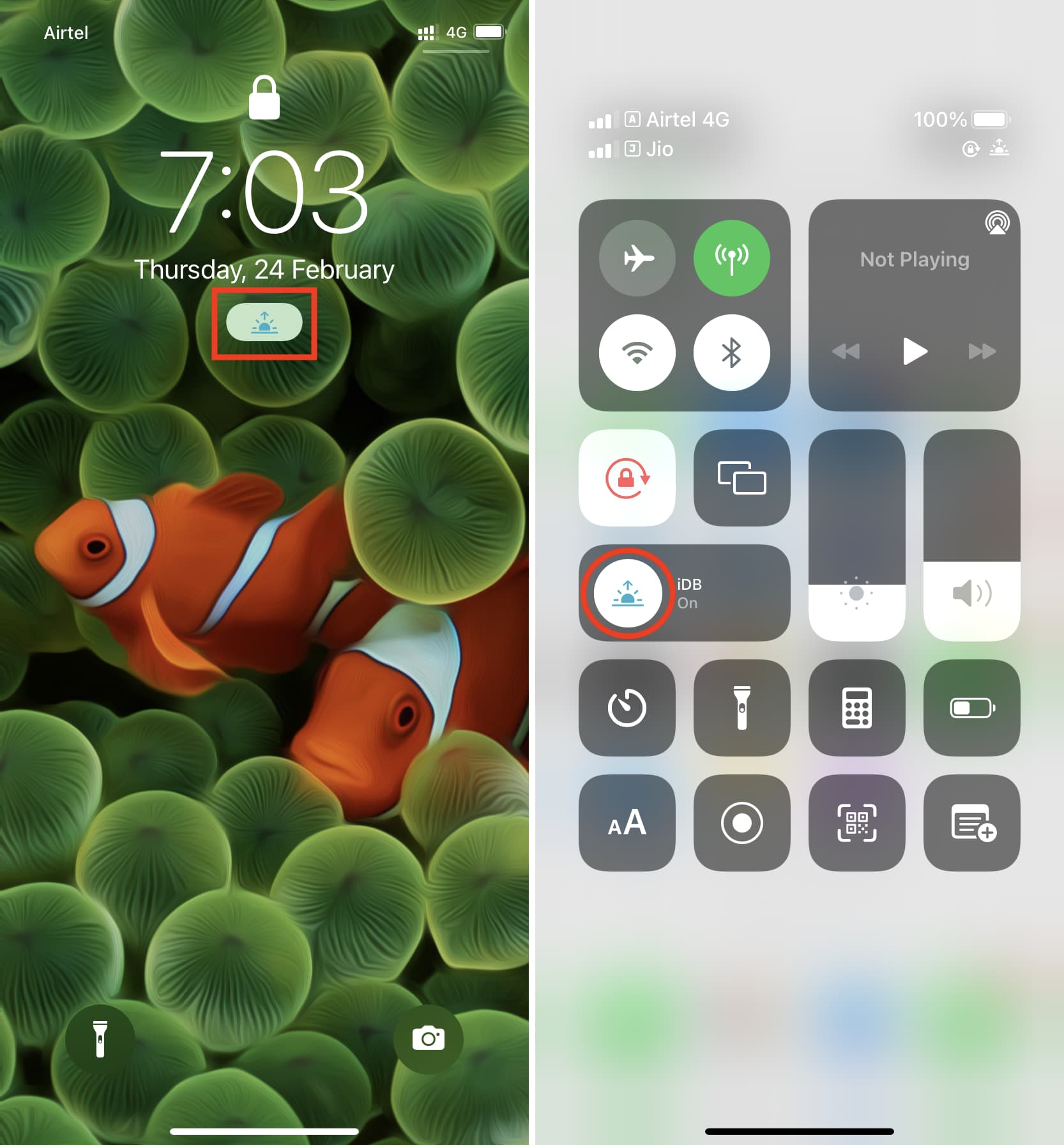
Fun Fact: You can ask Siri to enable and disable Do Not Disturb or Driving Focus. But it fails to do that for custom Focus.
You’ll also love: