Folders on iPhone Home Screen allow you to organize apps. You can keep rarely used ones in them to declutter the Home Screen or use folders to hide apps you do not want anyone to notice easily. In this tutorial, we show you how to create and manage folders on your iPhone and iPad.
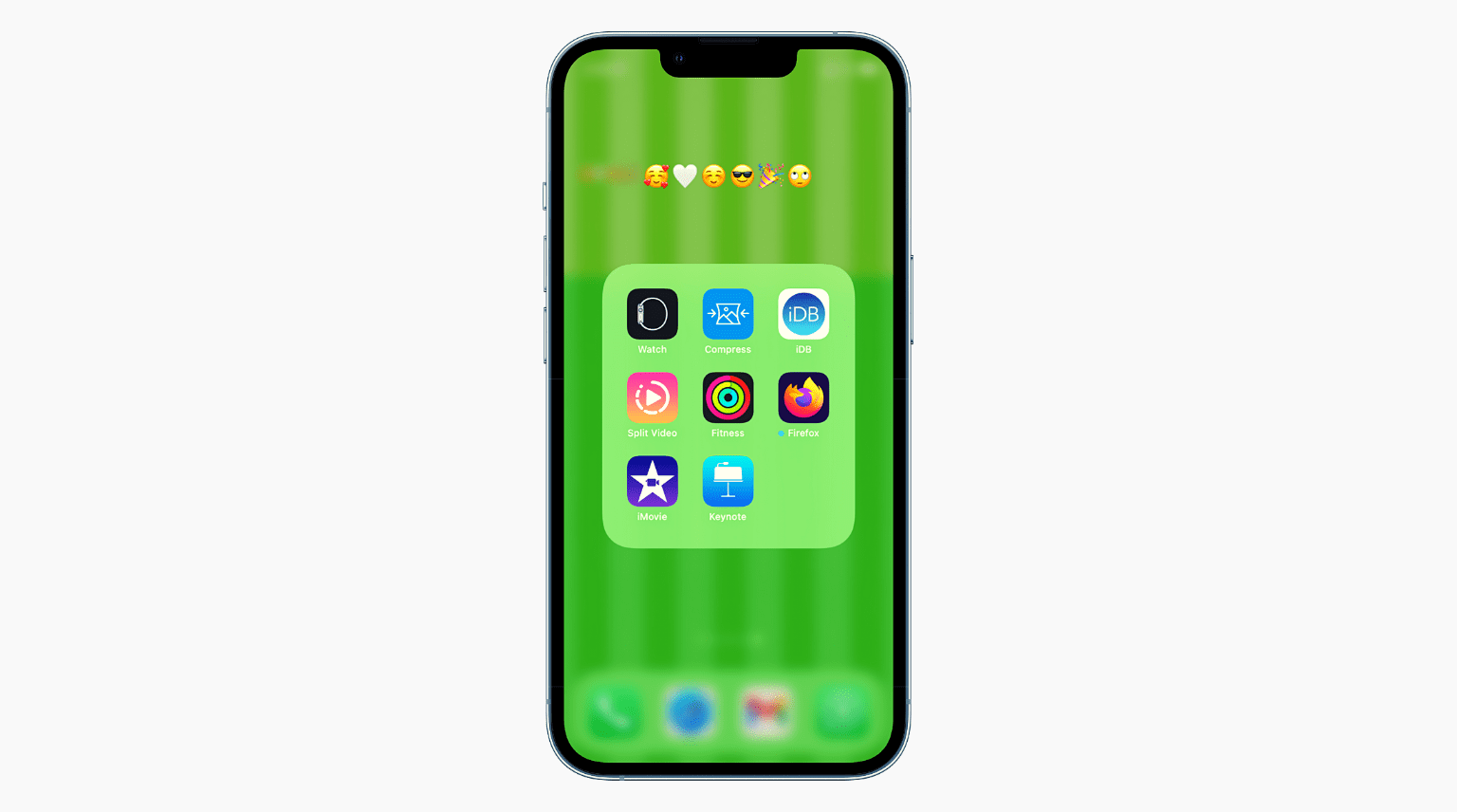
How to create a new folder on iPhone
Here’s how to make an app folder on iPhone Home Screen.
1) Enter jiggle mode: For this, press any empty area on the Home Screen until all apps start shaking. Or, press an app icon until it starts shaking. Or, briefly press an app icon and tap Edit Home Screen.
2) Touch and hold one app icon and drag it over another app icon. When you do this, make sure to lift your finger only when you see a faint outline around the bottom app.
3) Once the folder is created, tap anywhere else on the screen to exit jiggle mode.
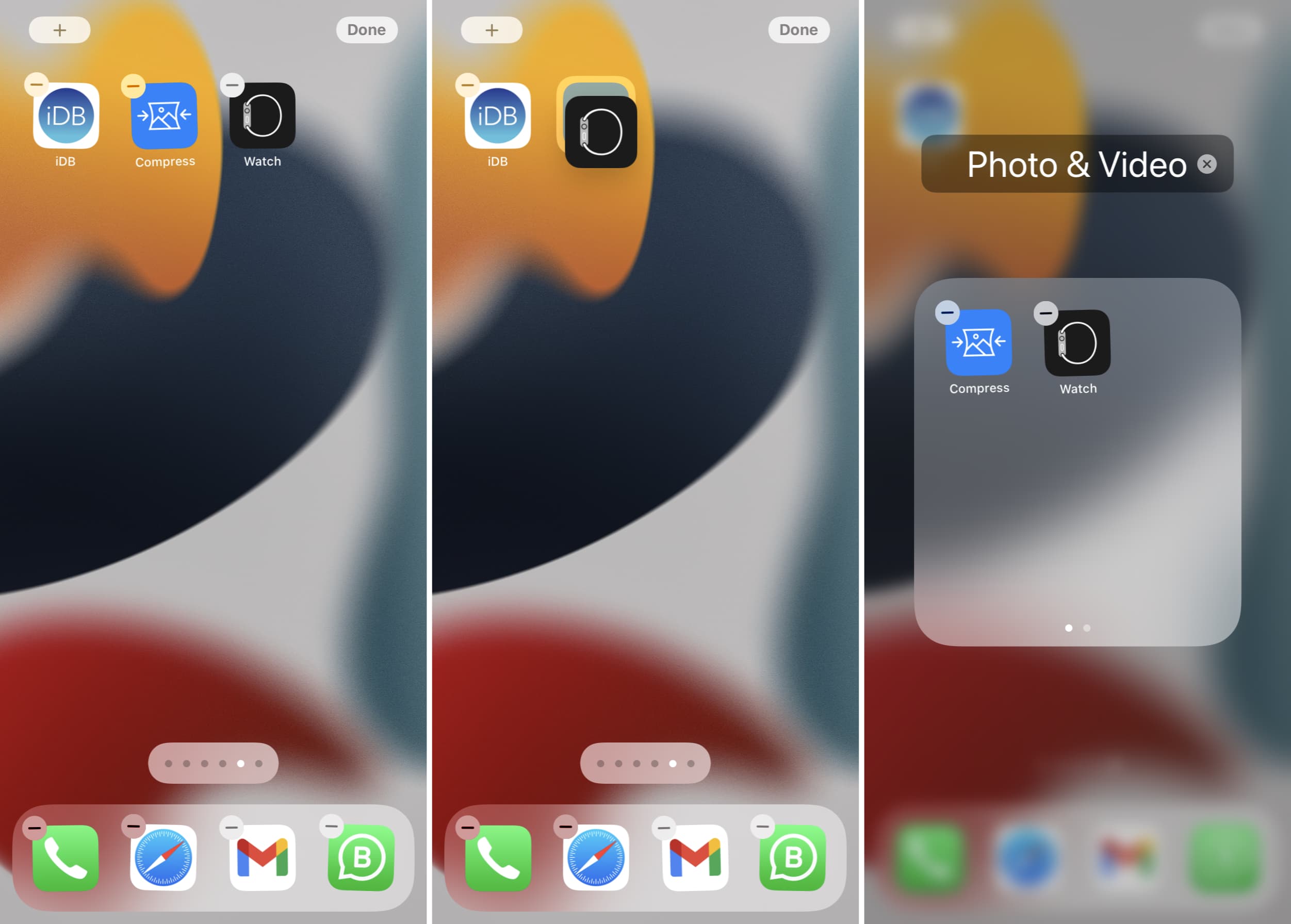
Note: if you are new to this, it may take a couple of tries to get things right. Once you get the hang of it, you can make folders quickly by pressing an app icon and instantly dropping it over another app or folder.
Create a new page inside a folder
Once you have at least two apps inside a folder, you can create a new page inside of it. Here’s how:
1) Open the existing folder.
2) Enter jiggle mode. You will also notice two dots (or a new dot) at the bottom of the folder.
3) With one finger, press and drag one of the app icons to the right. And with another finger, swipe left to go to the second folder page. Drop the app on this new folder page.
4) Follow the same steps to create more pages inside the folder. Remember that every page must have at least one app.
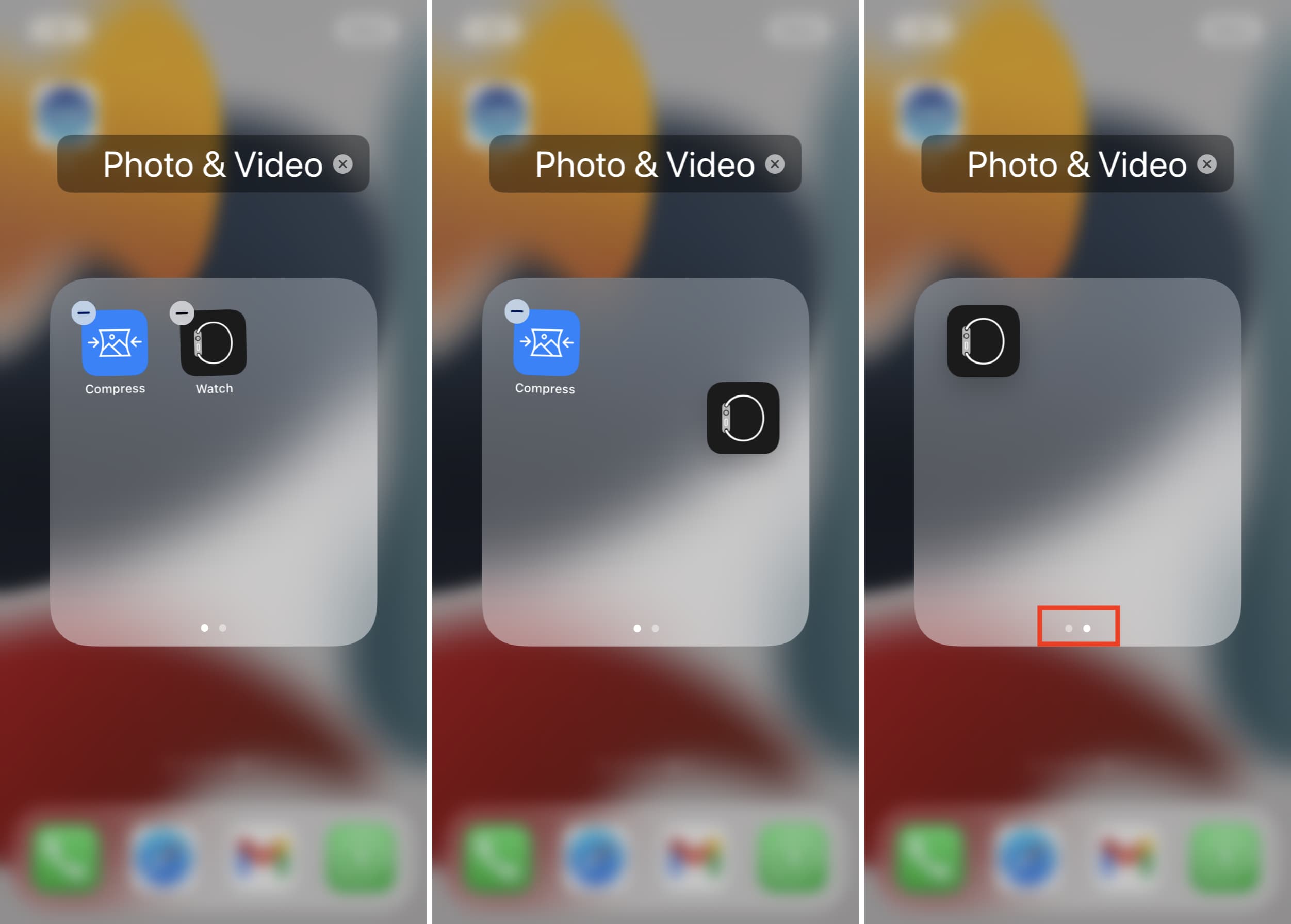
Add apps to folders on iPhone
To add a new app, drag an app icon from the Home Screen onto an existing folder.
Tip: To add many apps at once to a folder, press and drag an app icon slightly. Now, tap other app icons, and they all will group together. Drag the entire group onto an existing folder and carefully drop it there.
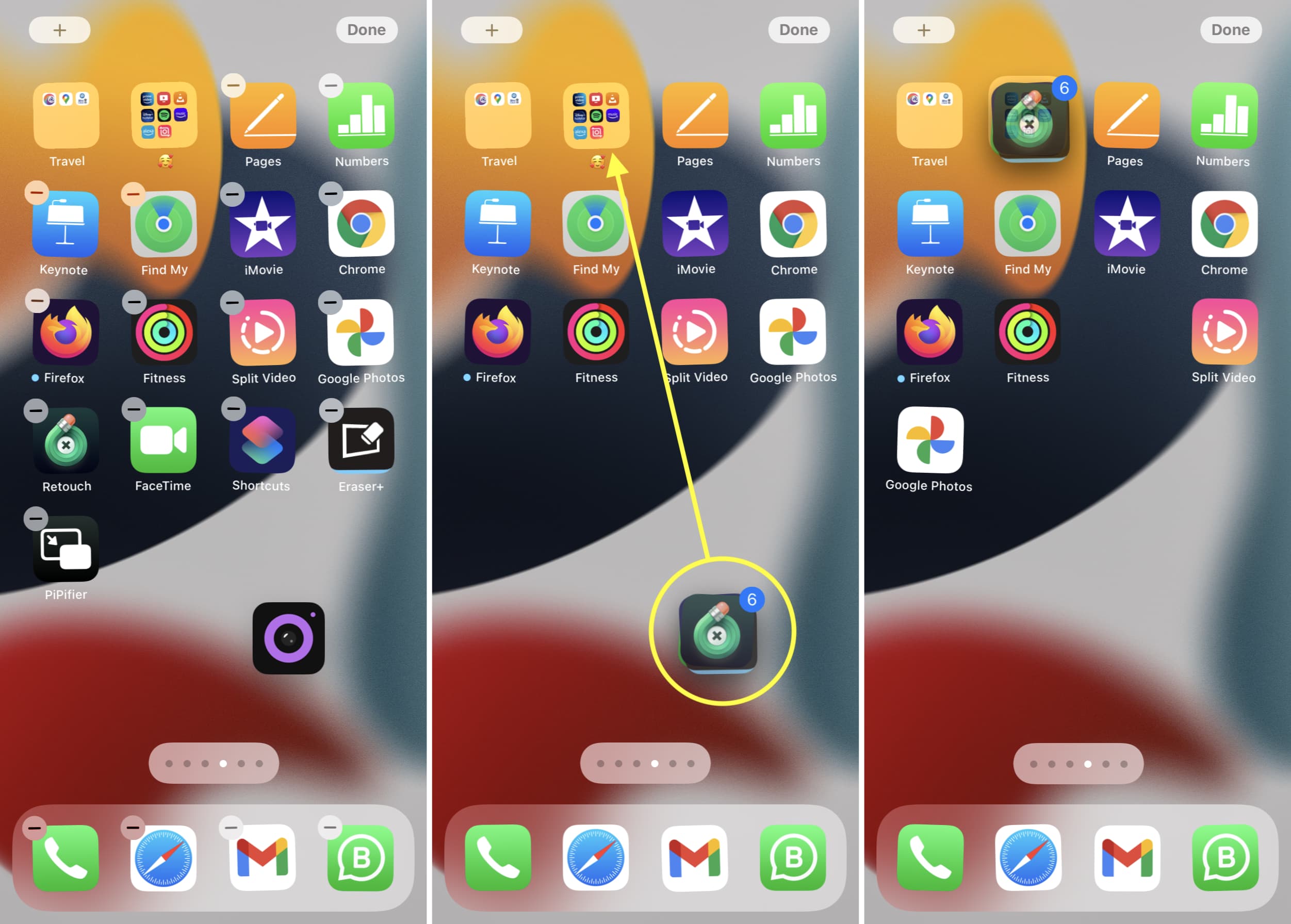
Remove apps from folders on iPhone
To remove an app from a folder, touch and hold the app icon and drag it out from the folder onto the Home Screen. In rare cases, while dragging, if the folder doesn’t automatically shrink and show the Home Screen, tap outside the folder to close it and show the Home Screen. Now, drop the app here.
Rename app folders on iPhone
1) Open a folder.
2) Press its current name until apps start shaking.
3) Tap X and type the new folder name. You can also use only emojis as the folder name.
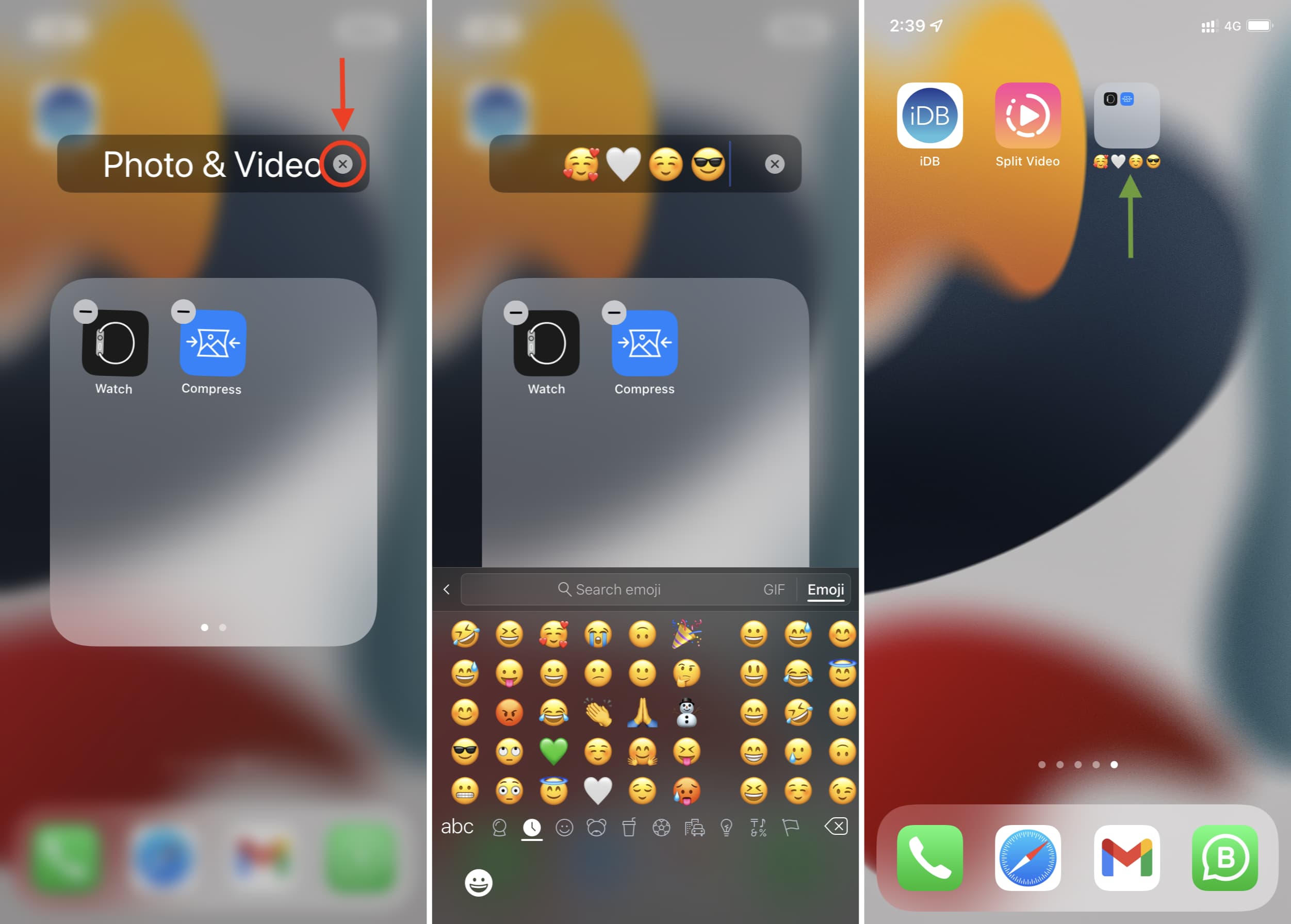
Move folder from one Home Screen to another
Moving a folder from one Home Screen to another is the same as moving an app.
1) Press an empty area until apps and folders start shaking.
2) Drag the folder to the left or right edge of the screen to shift it to the adjacent Home Screen.
Add a folder to the iPhone Dock
Touch an app on the Dock and drop it over the other app on the Dock to create a folder. But this is tricky and may take a few tries to get right.
Therefore, to easily add a folder to the iPhone Dock, make sure you have one free space (that is, you have three or fewer apps on the Dock instead of the usual four). After that, drag an existing folder from the iPhone Home Screen onto the Dock.
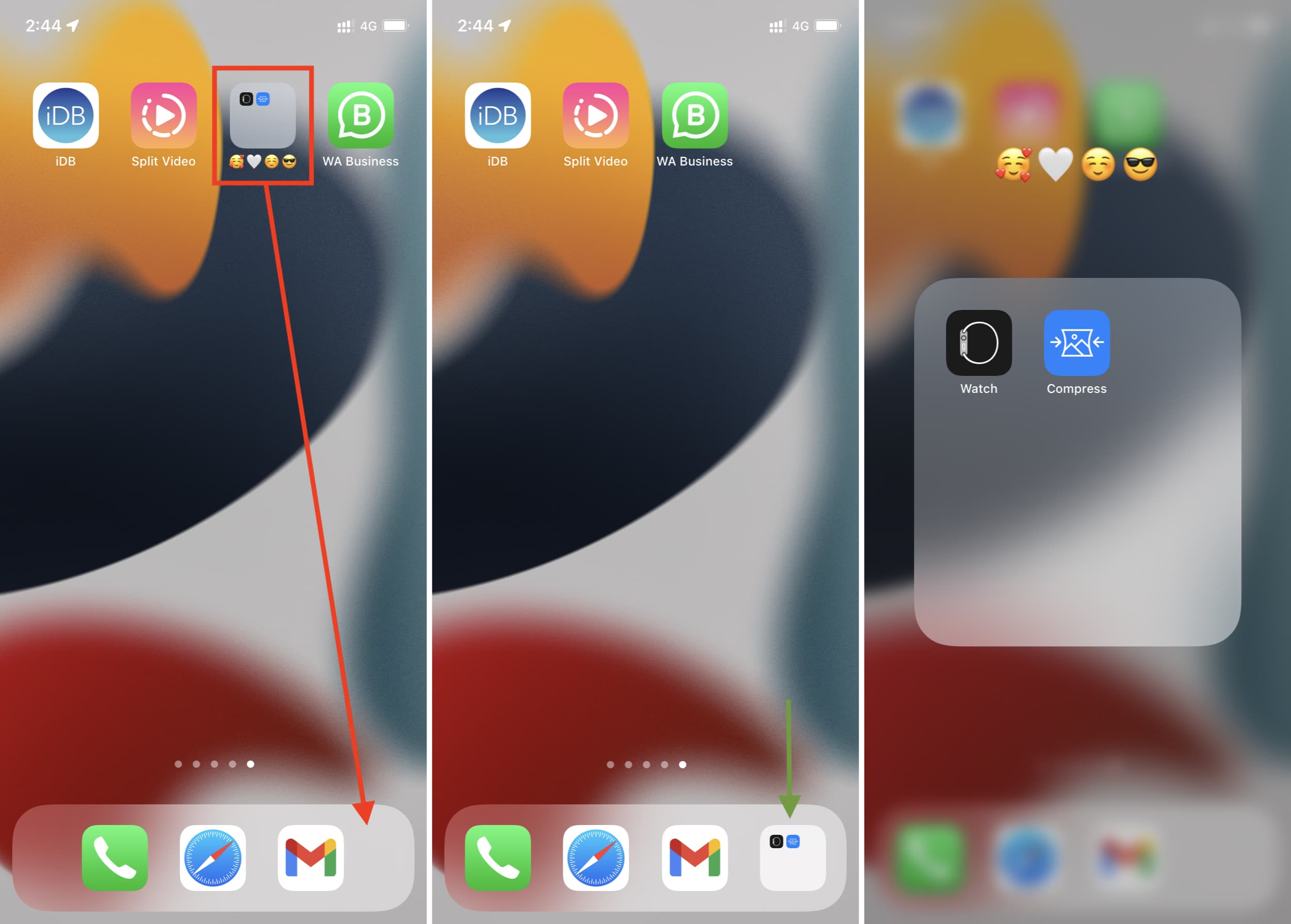
Delete folder from iPhone Home Screen
Once you drag all apps out of the folder (or delete its apps), the folder automatically vanishes.
If you press a folder and tap Remove Folder, it will delete the folder and move all its apps to the App Library (not the Home Screen).
How to create a hidden folder on iPhone
You cannot create a hidden folder on your iPhone unless you jailbreak it. After jailbreaking, you can make invisible folders. Another solution to this approach is to create a folder and then hide that Home Screen page, which will hide all apps and folders on that Home Screen page.
How to lock a folder on iPhone
You cannot lock, secure, password protect, or make a private folder on iPhone Home Screen. But if you are into jailbreaking the device, there are a few tweaks to lock folders on iPhone.
Jailbreak tweaks to lock iPhone folders:
- Configure which Home screen folders you want protected
- FolderLock: Password Protect Folders
- AppLocker lets you secure apps and folders with a password
Can I create folders in App Library or Today View?
You cannot create folders in the App Library or Today View but only on the iPhone Home Screen. The folders or categories in App Library are created automatically, and users have no customization powers here.
You may also like: