Instagram offers some fun features for creating stories. You can use Multi-Capture for snapping several photos on the fly, include your favorite song, or use Superzoom for focusing on your subject. But there’s more!
From drawings to stickers to text, you can truly make your Instagram story memorable or meaningful. If you’re new to Instagram or simply haven’t taken the time to check out the story editing features, iDB is here to help. Here’s how to spruce up your next Instagram story with the app’s built-in editing tools.
Edit your Instagram story photos and videos
You can add pizzazz to your story before you actually create it using visual effects. But many times, it’s beneficial to add elements afterward. This lets you highlight a particular portion or include special text or a sticker that complements what you see.
Open the Instagram app, tap the plus sign at the bottom, swipe over to Story, and create your story as you normally would. When you finish, you’ll see a preview of your story. But before you share it, check out these cool tools along the top to edit the Instagram story.
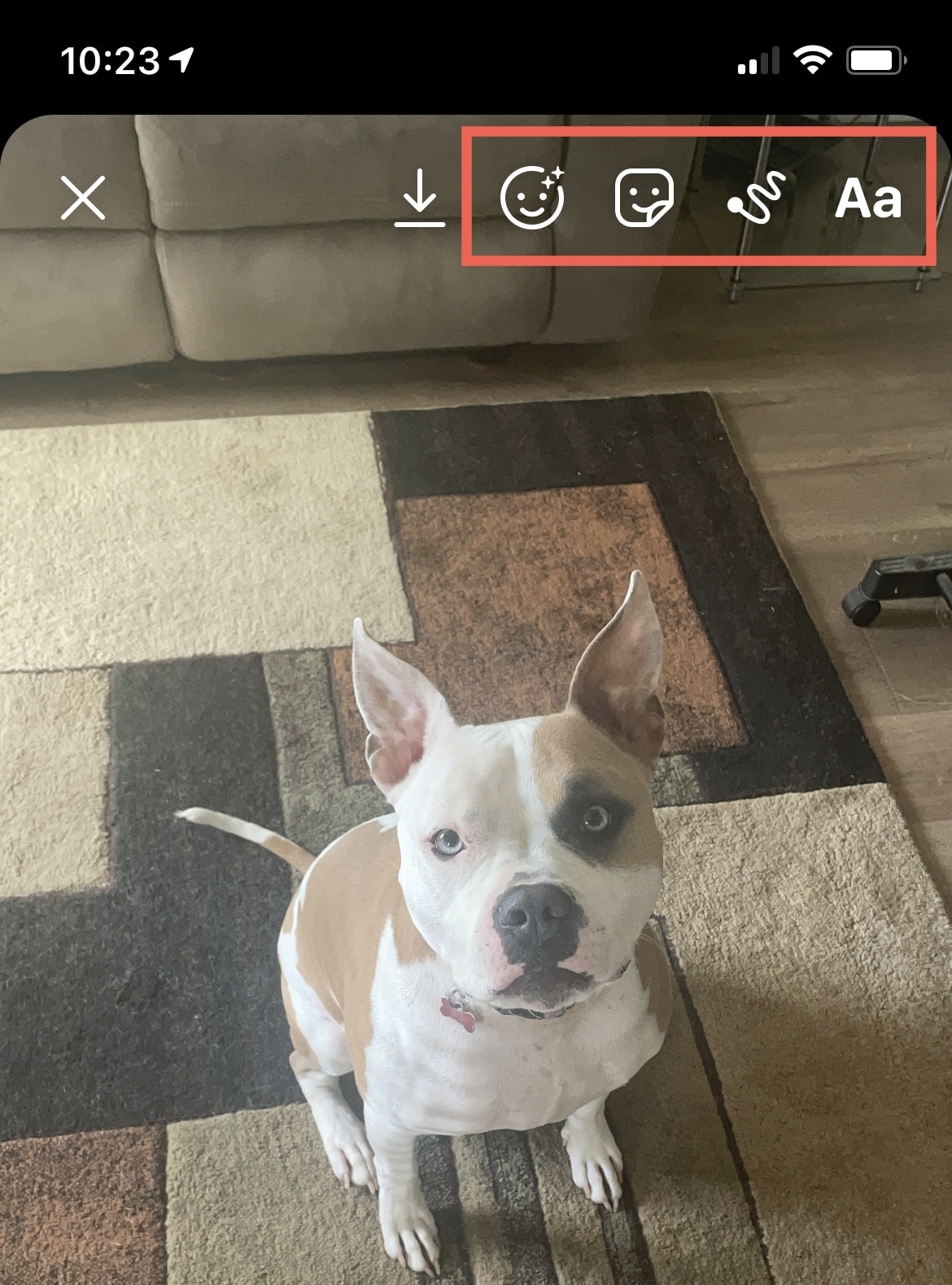
Apply a filter
Tap the happy filter icon and scroll through the options that appear at the bottom. From sparkles and colorful beams to floating pieces and a fisheye effect, there are currently 50 fun filters to add flare to your story.
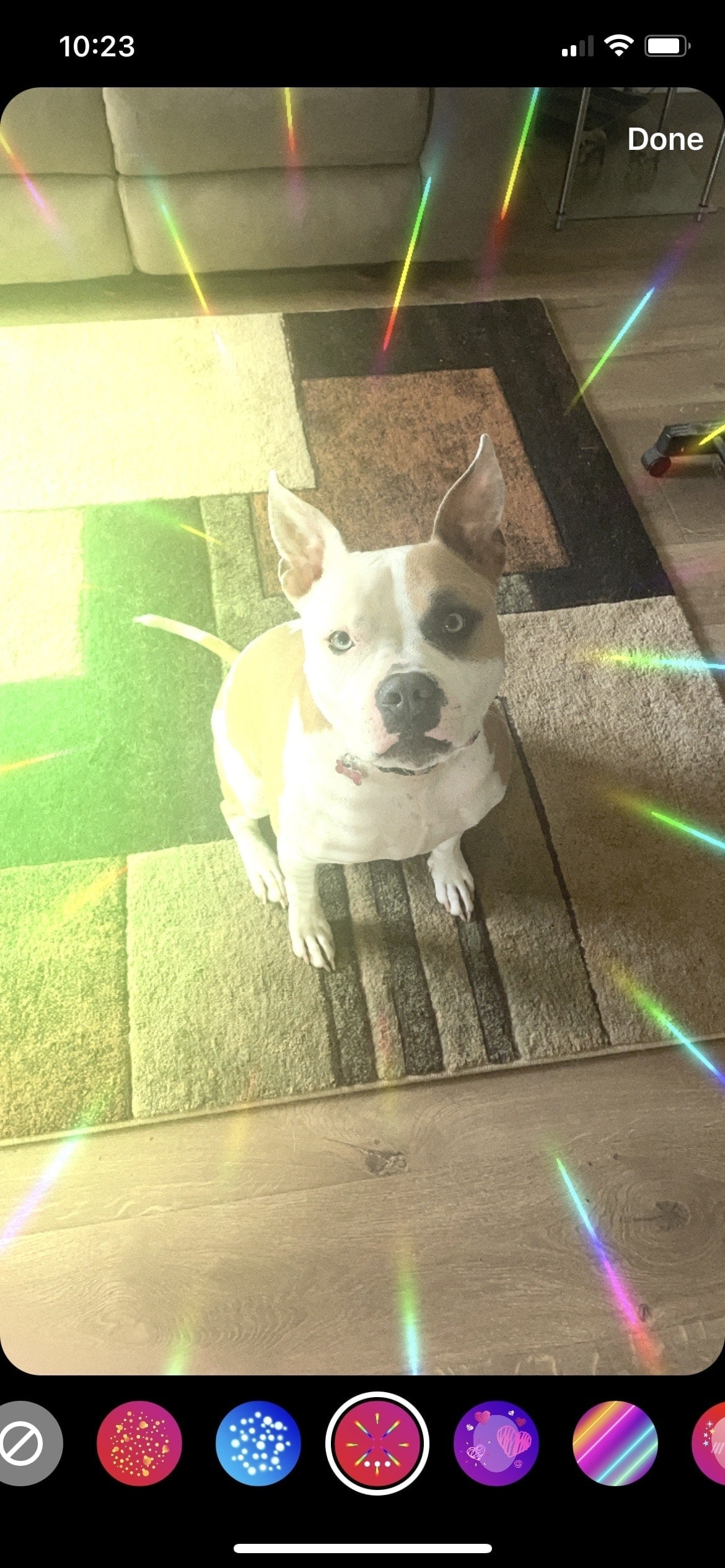
Add a sticker
To the right of the filter option is a sticker icon. You have useful stickers that let you add music, a hashtag, or a mention. But you also have decorative stickers in all sorts of categories. You can browse through the selection or use the Search box at the top to find the perfect one.
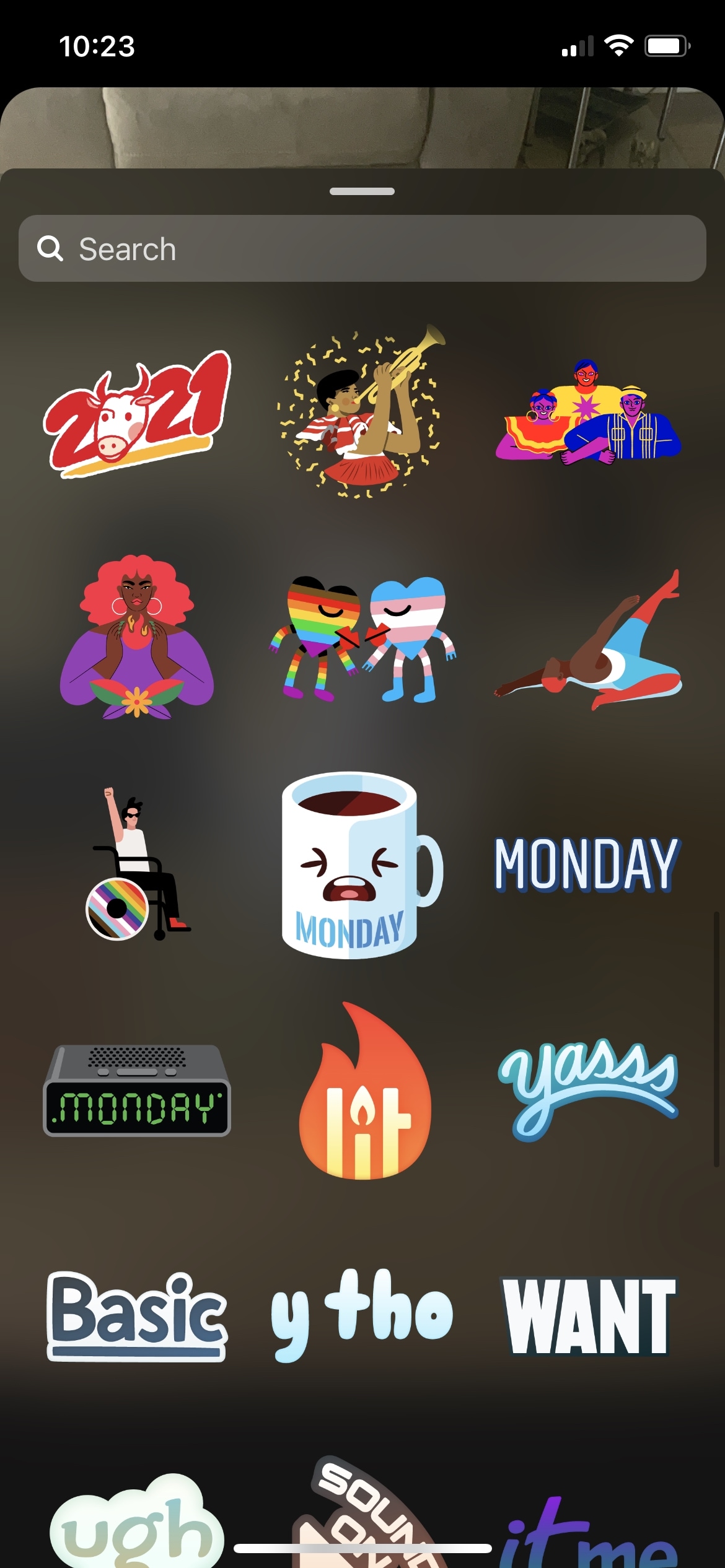
Create a drawing
If you want to scribble something on your story, tap the draw icon. Whether words, pictures, or something abstract, you can draw whatever you like.
Use the slider on the left to adjust the brush size and the colors at the bottom for the ideal shade. At the top of the drawing screen, you have a pen, arrow, marker, sparkly pen, and an eraser.
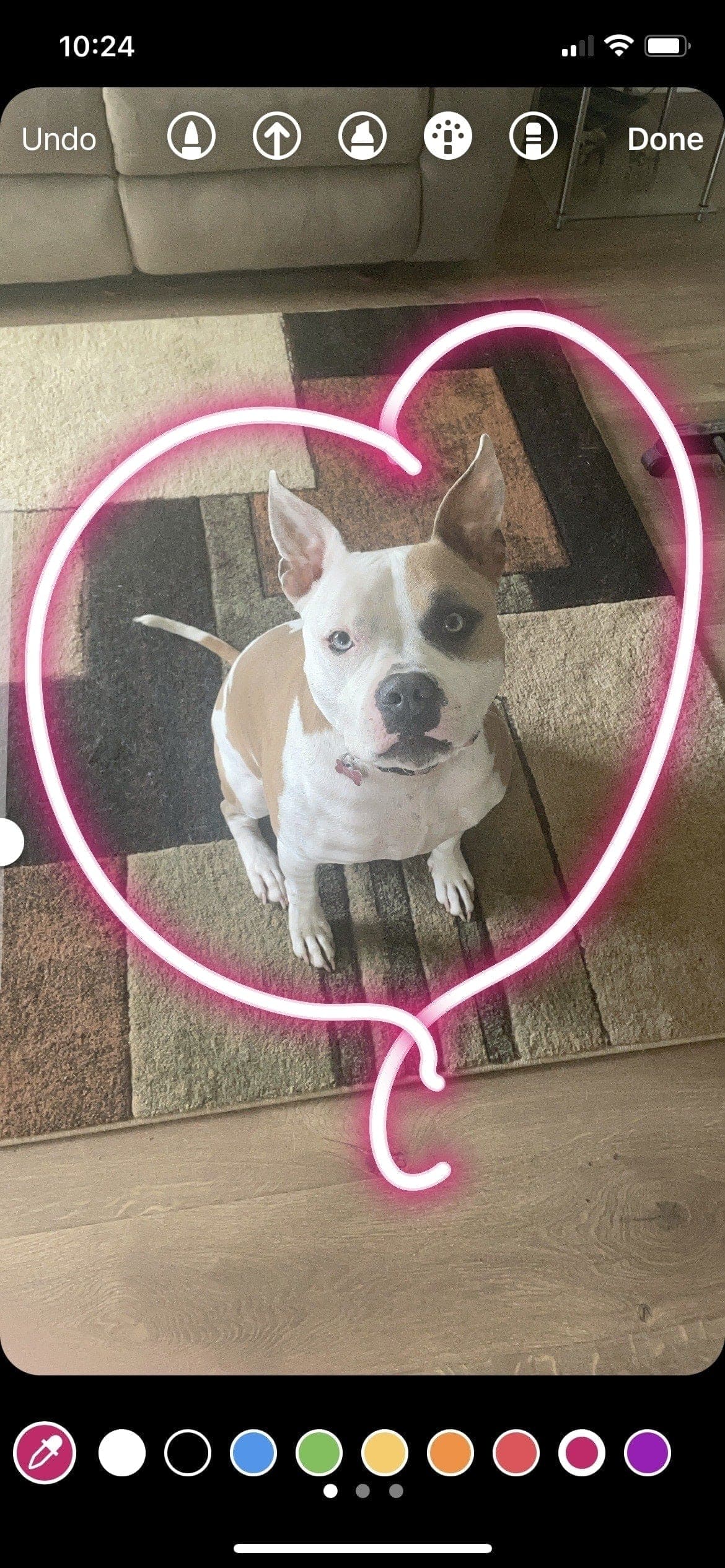
Include text
Want words to go with your visual? Tap the text icon, type your words, and customize the way they appear.
Use the slider on the left to adjust the font size, choose a style at the bottom, and use the icons at the top to align it, color it, or give it a special effect.
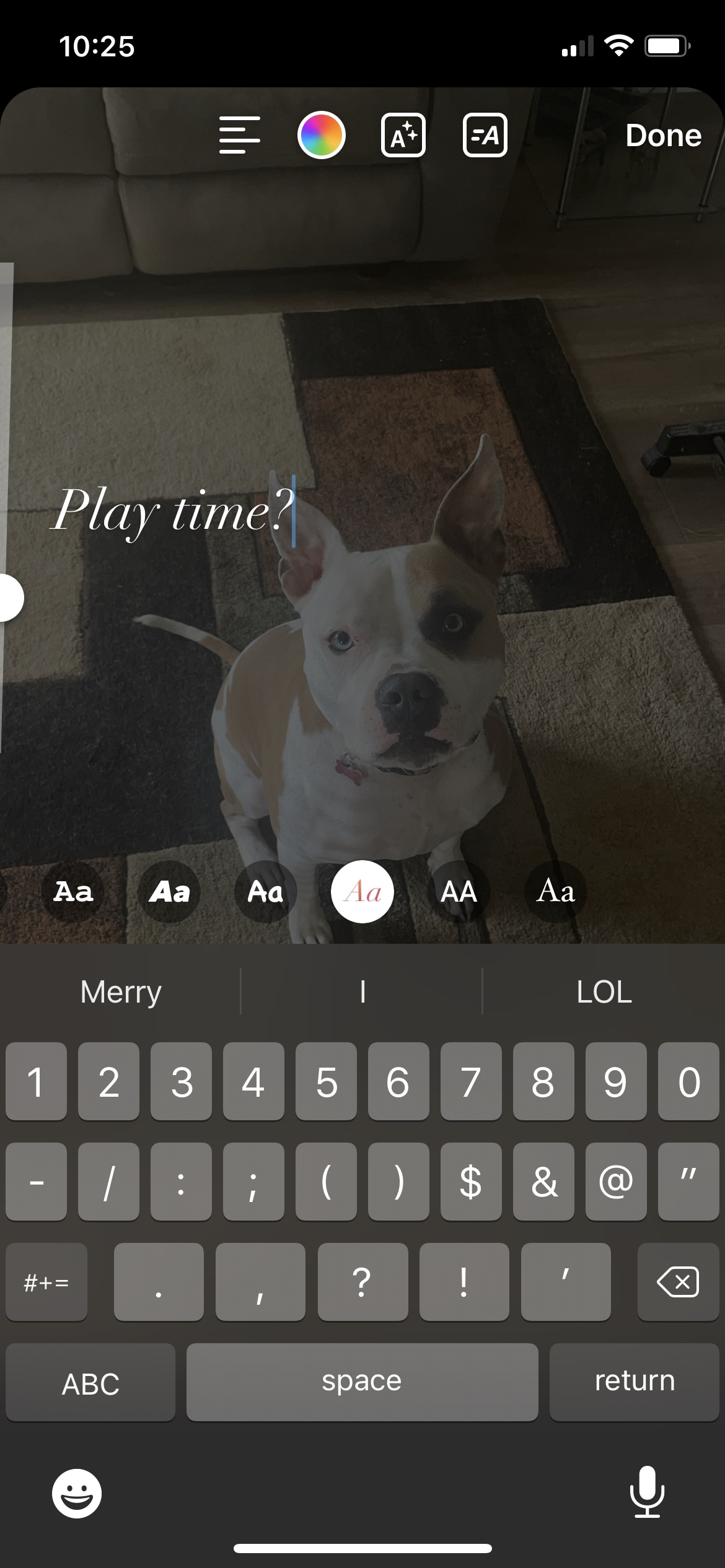
Wrapping it up
With these handy tools, you can really make your story pop! And remember, although your story disappears after 24 hours, you can still hold onto it. Adjust the setting to save your stories to the archive, turn your story into a Highlight on your profile, or both.
Which editing tool do you plan to use for your next Instagram story? Or maybe you want to use more than one for something really unique? Let us know!