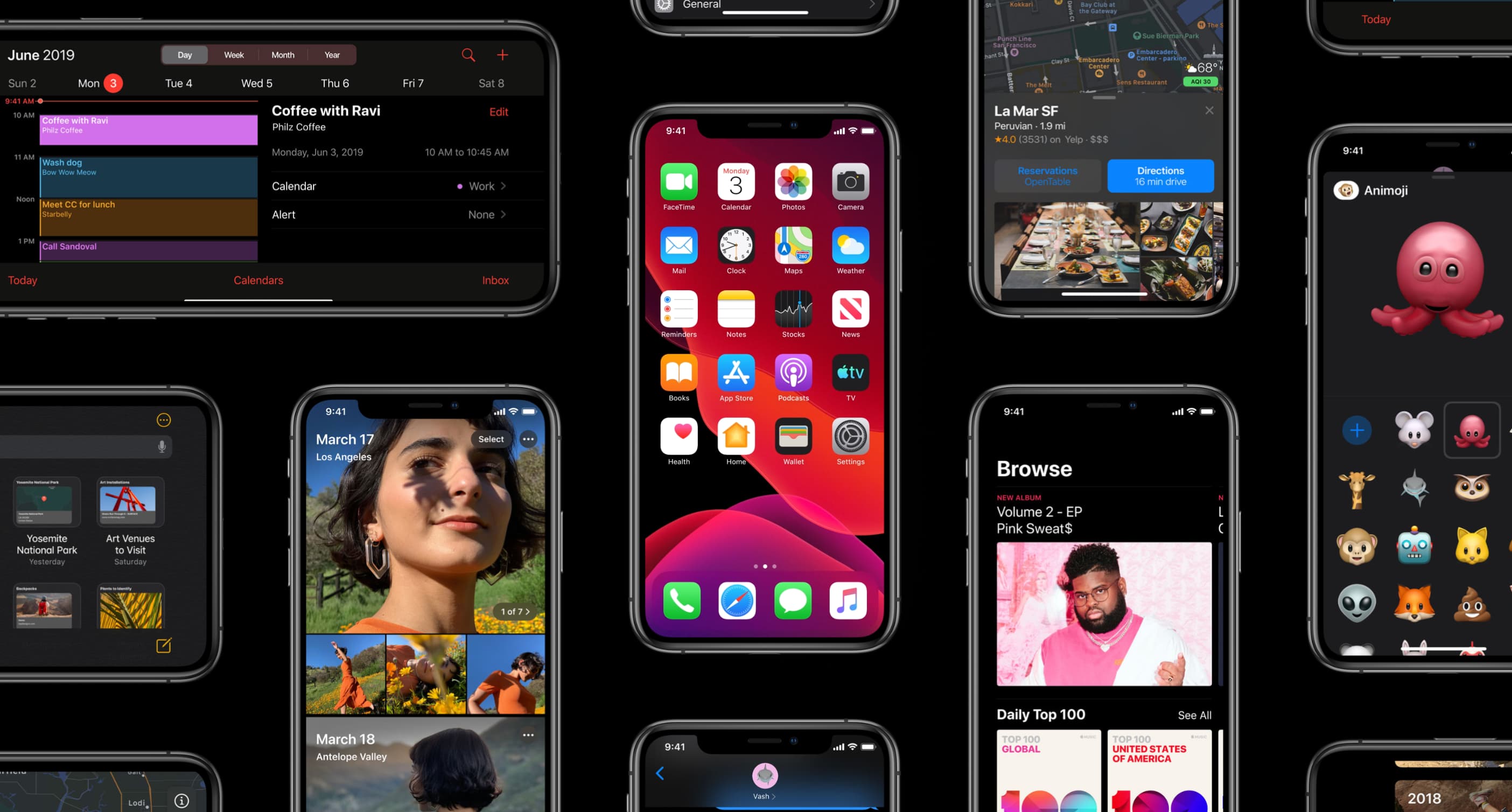
Apple on May 20, 2020 released iOS 13.5 for the iPhone and iPod touch devices and the iPadOS 13.5 update for compatible iPads. With those updates come several new features worth mentioning, including a new COVID-19 exposure notification system, Face ID improvements for mask wearers, disabling moving faces in FaceTime, Apple Music sharing to Instagram and Facebook Stories and more. Follow along with our quick tutorial explaining how to use everything new in iOS and iPadOS 13.5.
Hands-on video: iOS 13.5 and iPadOS 13.5
Check out the hands-on video walkthrough from our resident video editor Harris Craycraft.
Subscribe to iDownloadBlog on YouTube
How to install iOS 13.5 and iPadOS 13.5
iOS and iPadOS 13.5 is available now as a free upgrade. If you have Automatic Updates turned on, the new software will be automatically downloaded and installed when your iPhone, iPad or iPod touch is plugged into a power source and charging.
TUTORIAL: How to enable Automatic Updates for iOS releases
If you do not have this feature on, go to Settings → General → Software Update and follow the onscreen instructions to download and install the new software over the air.
COVID-19 exposure logging
iOS 13.5 is Apple’s first iOS version that includes new APIs at the operating system level to serve as a basis for third-party coronavirus apps from recognized health authorities and developers. It also includes a new feature, dubbed Exposure Notification. The feature, co-developed with Google, was designed to help combat the spread of COVID-19.
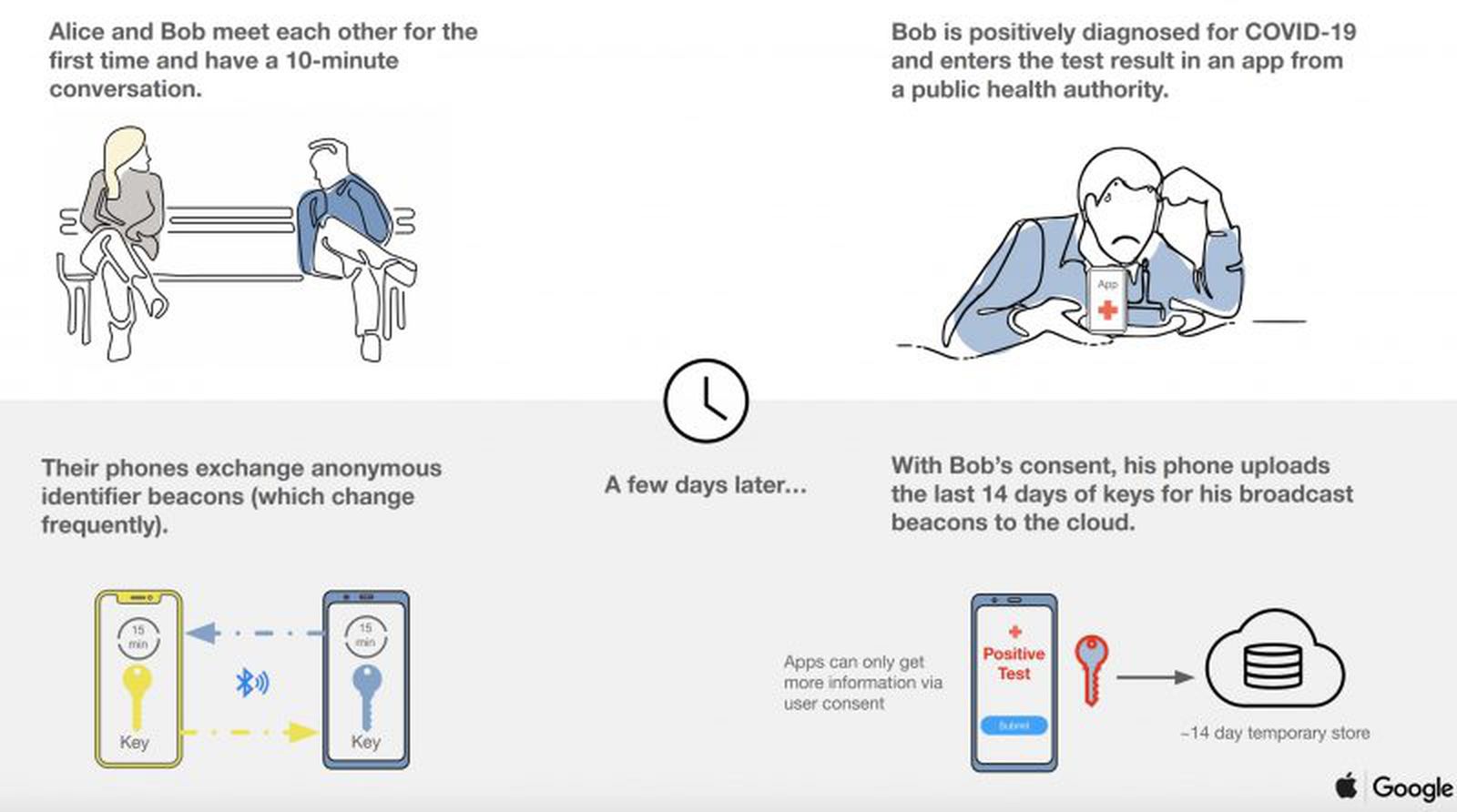
The Exposure Notification is disabled by default, but you can opt-in at any time by venturing into Settings → Privacy → Health → COVID-19 Exposure Logging, then toggle on the option to disable the COVID-19 exposure notification.
Detailed instructions are available in our dedicated tutorial
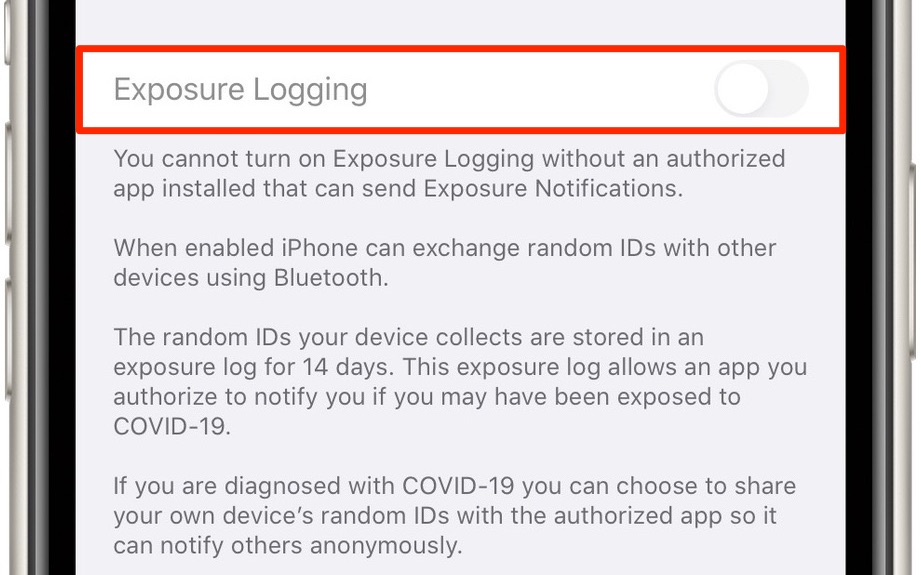
Apple Music sharing to Instagram Stories
The stock Music app on iOS 13.5 now permits subscribers to share songs from Apple Music to both Instagram and Facebook Stories. Simply start listening to something on Apple Music, tap the three-dotted button in the mini-player and choose the Share option, then hit the Instagram or Facebook icon from the share sheet.
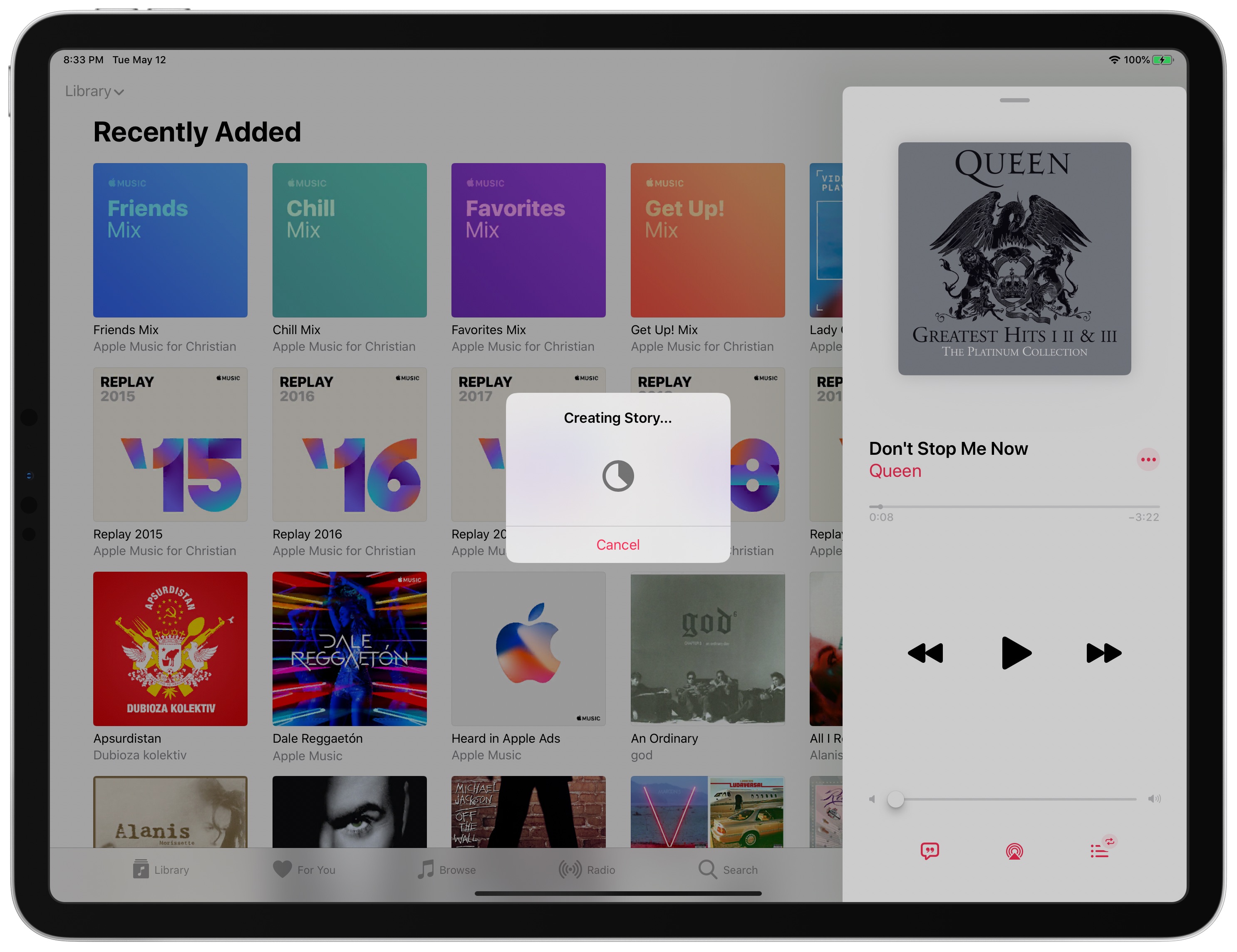
The app will generate an interactive story with the title and album artwork before launching the Instagram or the Facebook app where you can additionally adjust post audience and play with the creative tools before pushing your interactive story live.
For detailed instructions on using this feature, peruse our separate tutorial
Saiu o primeiro beta do iOS 13.4.5! E agora você pode compartilhar músicas (além de álbuns e playlists) para as stories do Instagram e Facebook!! pic.twitter.com/hnYBuoV0Jt
— Jota Melo (@Jota) March 31, 2020
The new sharing feature works with individual songs, albums and playlists.
Animated tiles in group FaceTime
iOS 13.5 includes a new Automatic Prominence toggle for the group FaceTime feature, which means the person talking won’t suddenly be in the largest box in the video conference call.
This will stop moving faces in group FaceTime for whoever is speaking.
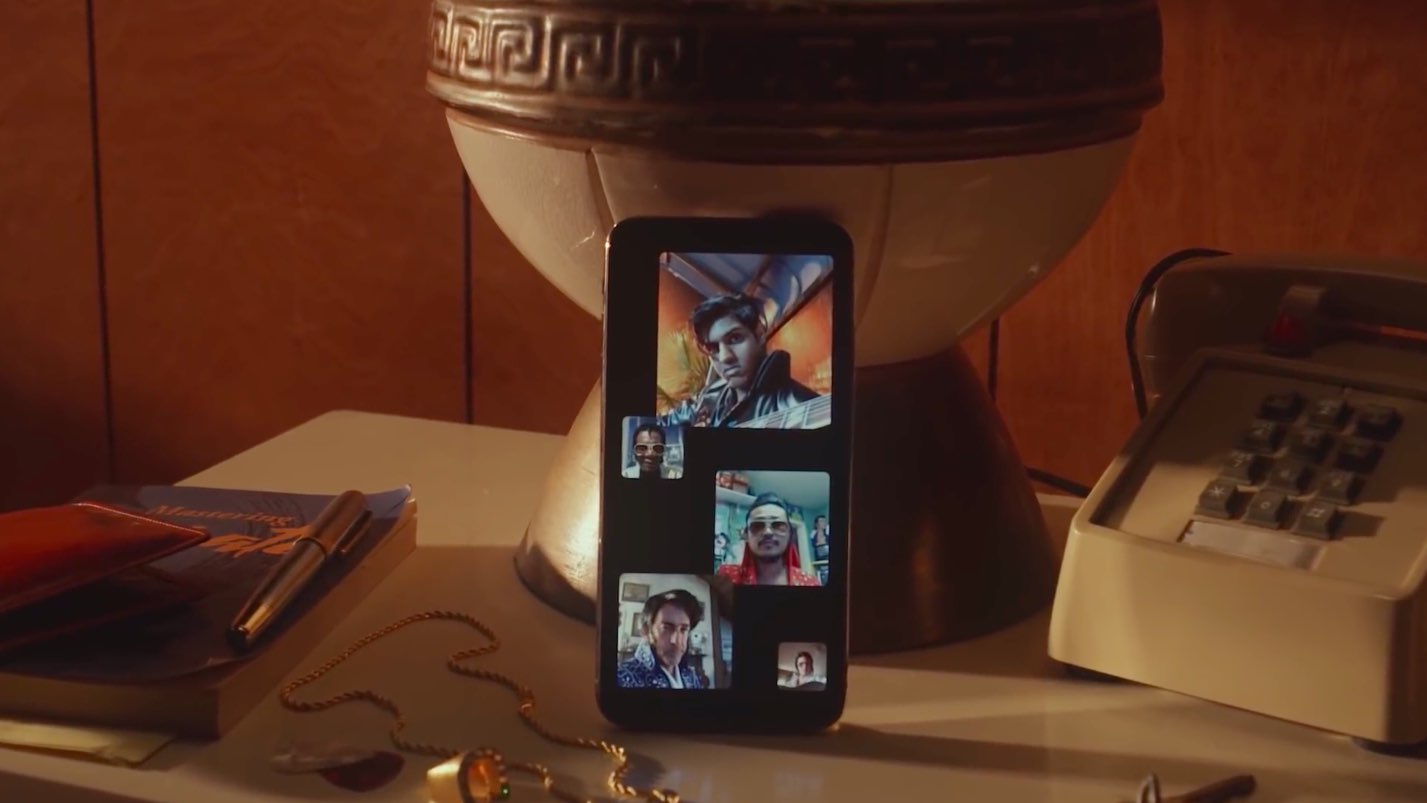
To disable this annoying effect for your group FaceTime calls, go to Settings → FaceTime and slide the toggle Speaking underneath the heading Automatic Prominence to the OFF position.
Check out the full instructions in our dedicated tutorial
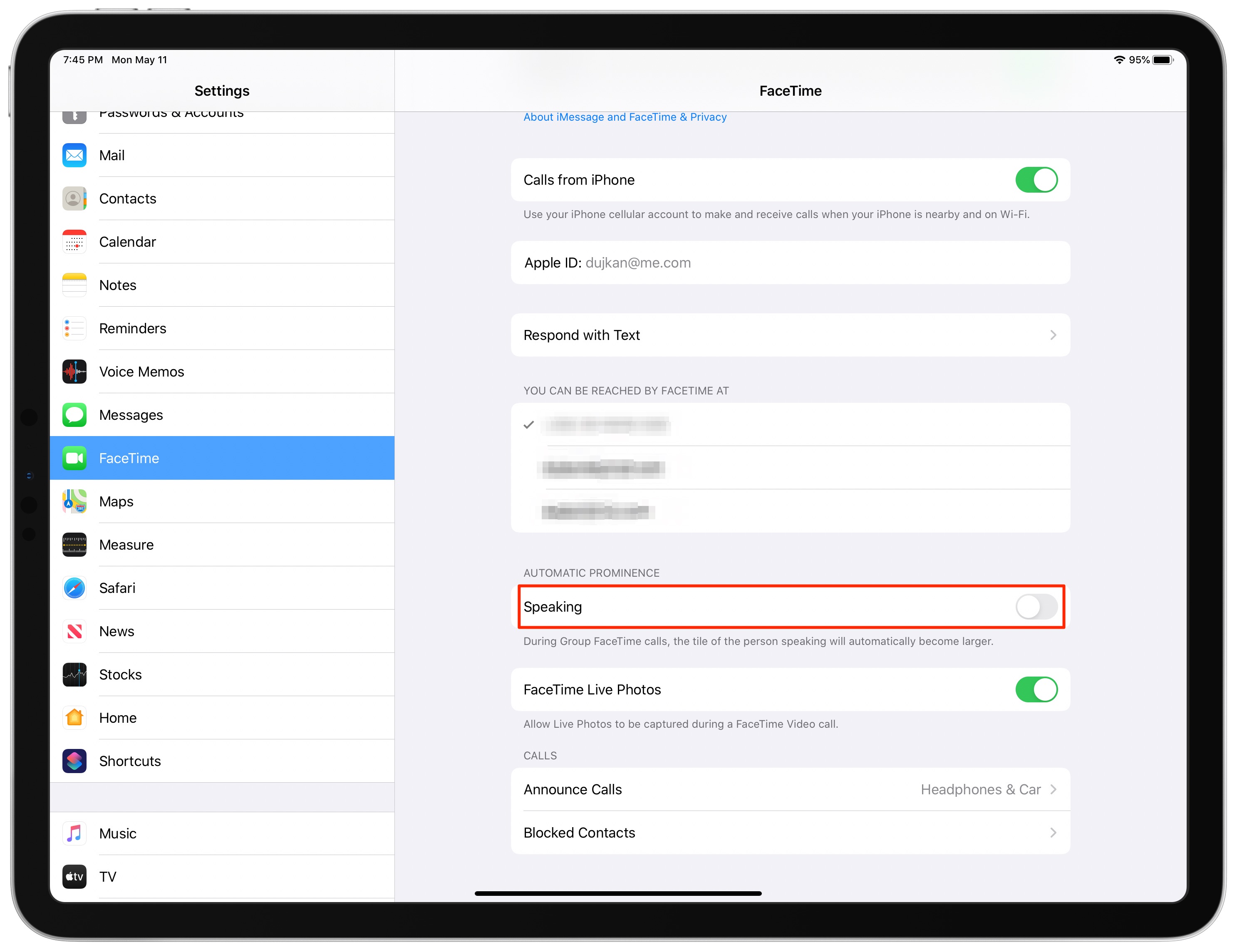
Face ID and mask wearers
In response to the current health crisis, Apple wants to make its depth-based facial recognition system easier to use while wearing a face mask. Face ID on iOS 13.5 has gotten a bit smarter, or at the very least somewhat faster, by skipping facial scanning and instantly showing the passcode screen if the TrueDepth camera detects you’re wearing a mask.
The best thing about it? You don’t have to set up anything, it Just Works™.

Even if your iPhone isn’t running the iOS 13.5 update, which is required for this particular FaceID improvement, you can skip Face ID at any time by tapping the “Face ID” text which appears in the center of the screen during a scan.
For the full overview of this new FaceID feature, read our separate tutorial
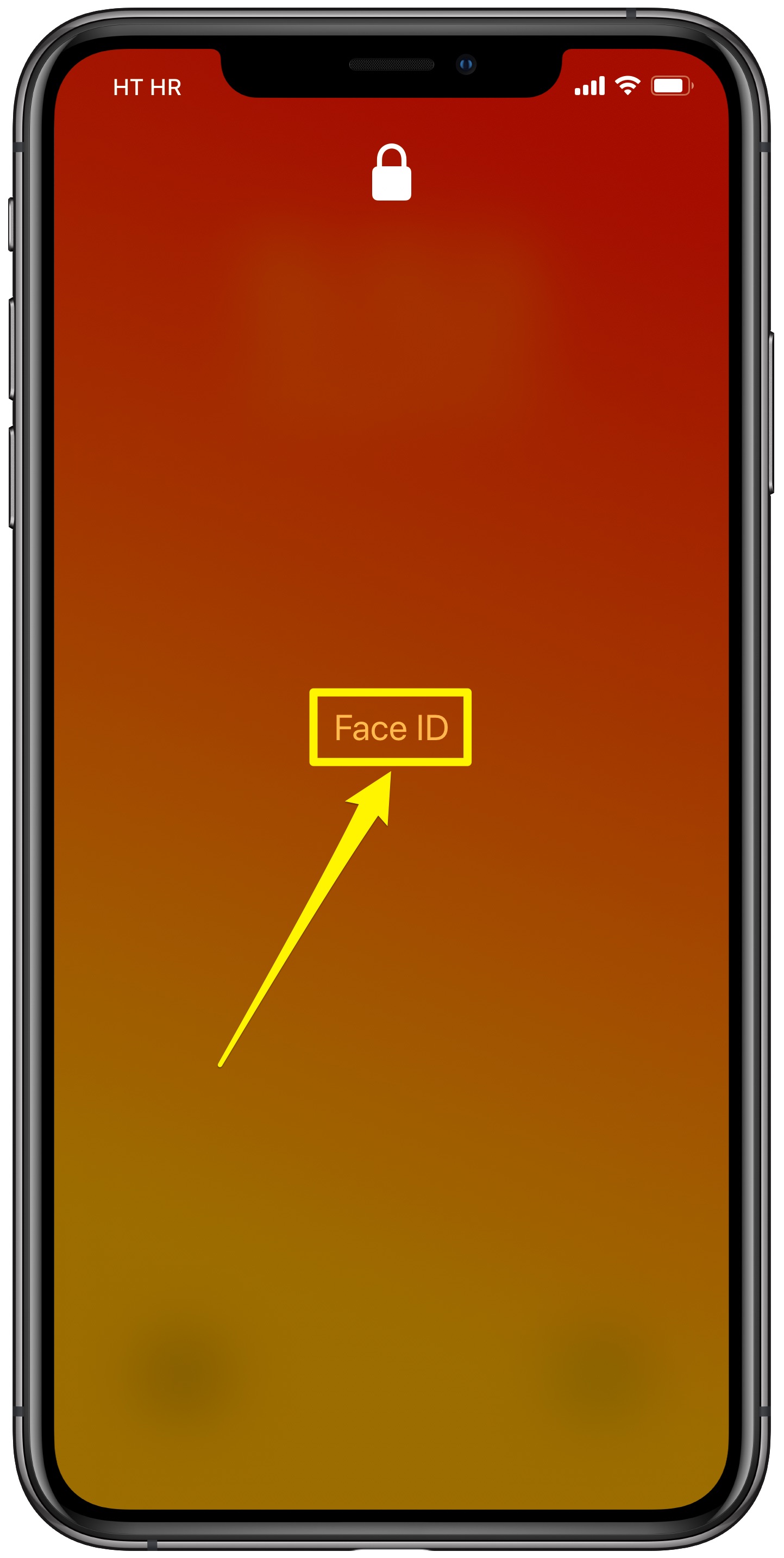
Doing so instantly shows the passcode screen, resulting in much faster unlocks vs. having the device keep trying Face ID for a few extra seconds. Apple’s also made sure you can get back to Face ID from the passcode screen by swiping up to start a facial scanning session.
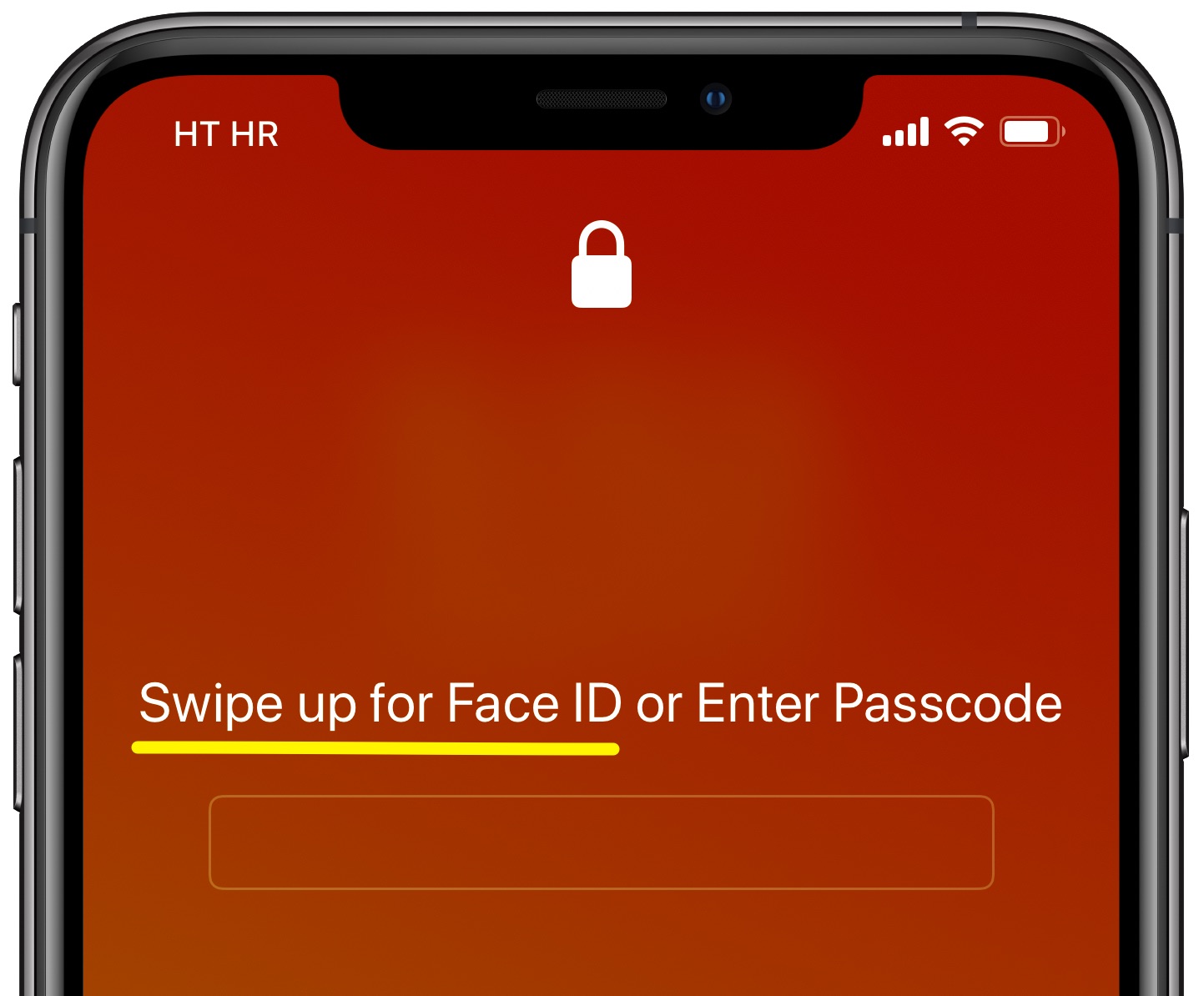
Medical ID sharing during emergency calls
iOS 13.5 and iPadOS 13.5 allow you to elect to have the operating system automatically share your Medical ID information while making an emergency call. This feature automatically sends the information in your Medical ID profile to the dispatcher who answers your call, which can “speed up the process of getting the care you need,” according to the feature’s description.
You can turn on this nifty optional feature through Settings → Health or upon adjusting Medical ID settings in the Health app on your iPhone after updating to iOS 13.5.
Check out our dedicated tutorial for detailed instructions on using this feature
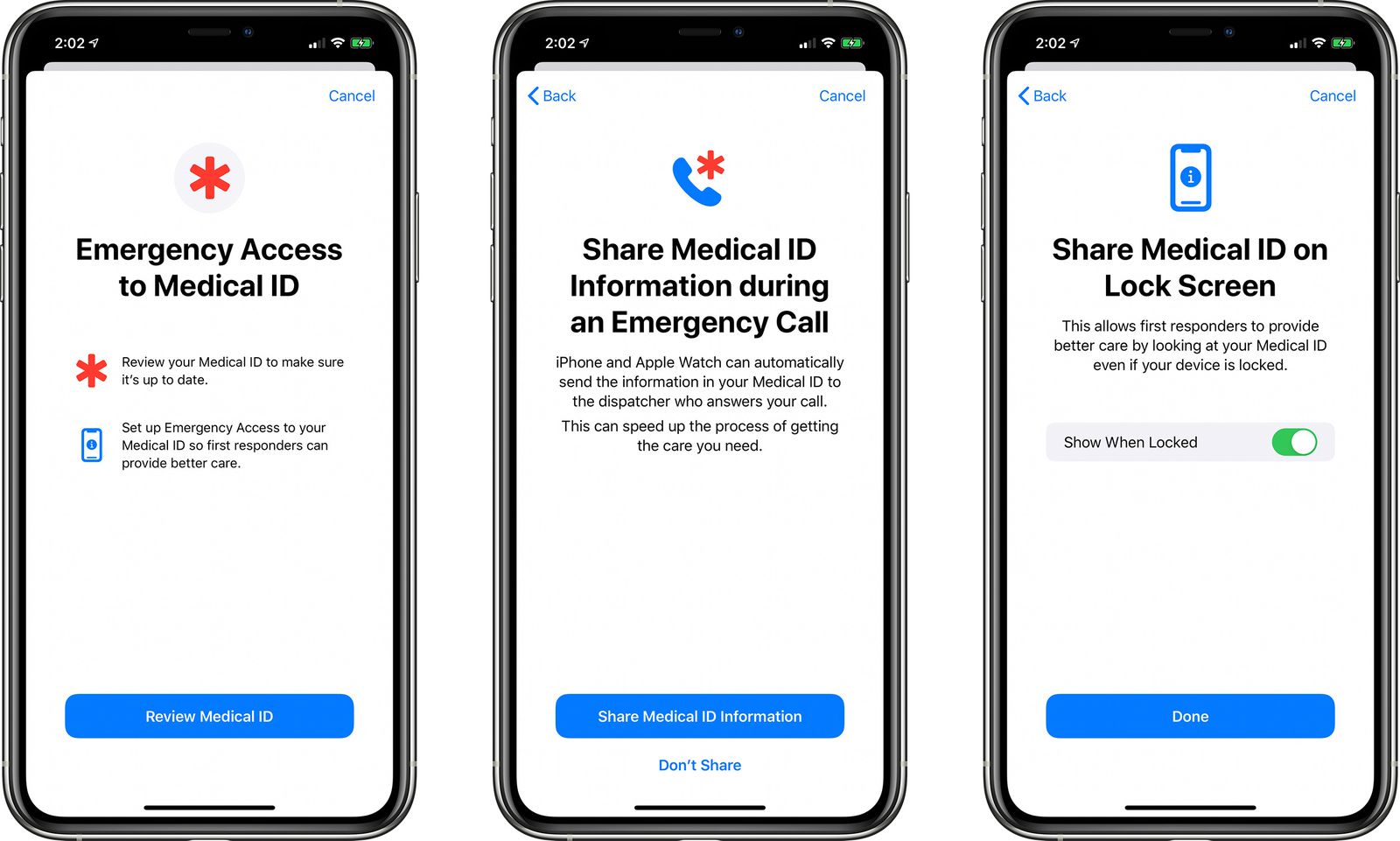
Apple says that the feature uses your location to forward your Medical ID information to a local partner for delivery to emergency services in your area. That’s why you must also toggle on the option Emergency Calls & SOS located in Settings → Privacy → Location Services → System Services in order for this new Medical ID feature to work.
iOS 13.5 and iPadOS 13.5 tidbits
Aside from a bunch performance and security enhancements, the updates pack in a few under-the-hood bug fixes and tweaks to make using your iOS device a more pleasurable, secure experience — for instance, both iOS 13.5 and iPadOS 13.5 fix a couple of different vulnerabilities discovered that are related to Apple’s stock Mail app.
And on a somewhat related note, Apple today also released watchOS 6.2.5 which brings irregular heart rhythm and ECG notifications to users in Saudi Arabia.
Your favorite iOS and iPadOS 13.5 feature?
And that’s about it, girls and boys!
Let us know in the comments about your favorite new feature in iOS 13.5 and iPadOS 13.5. Should you discover something cool that this tutorial doesn’t cover, do let us know in the comments and we’ll be making sure to update the write-up with new information.
Need help? Ask iDB!
If you like this tutorial, pass it along to your friends and leave a comment below.
Got stuck? Not sure how to do certain things on your Apple device? Let us know via help@idownloadblog.com and a future tutorial might provide a solution.
Submit your own how-to suggestions via tips@idownloadblog.com.