Learn how to effortlessly connect with multiple friends using your iPhone’s Group FaceTime feature and enjoy seamless audio & video calls together in just a few simple steps.
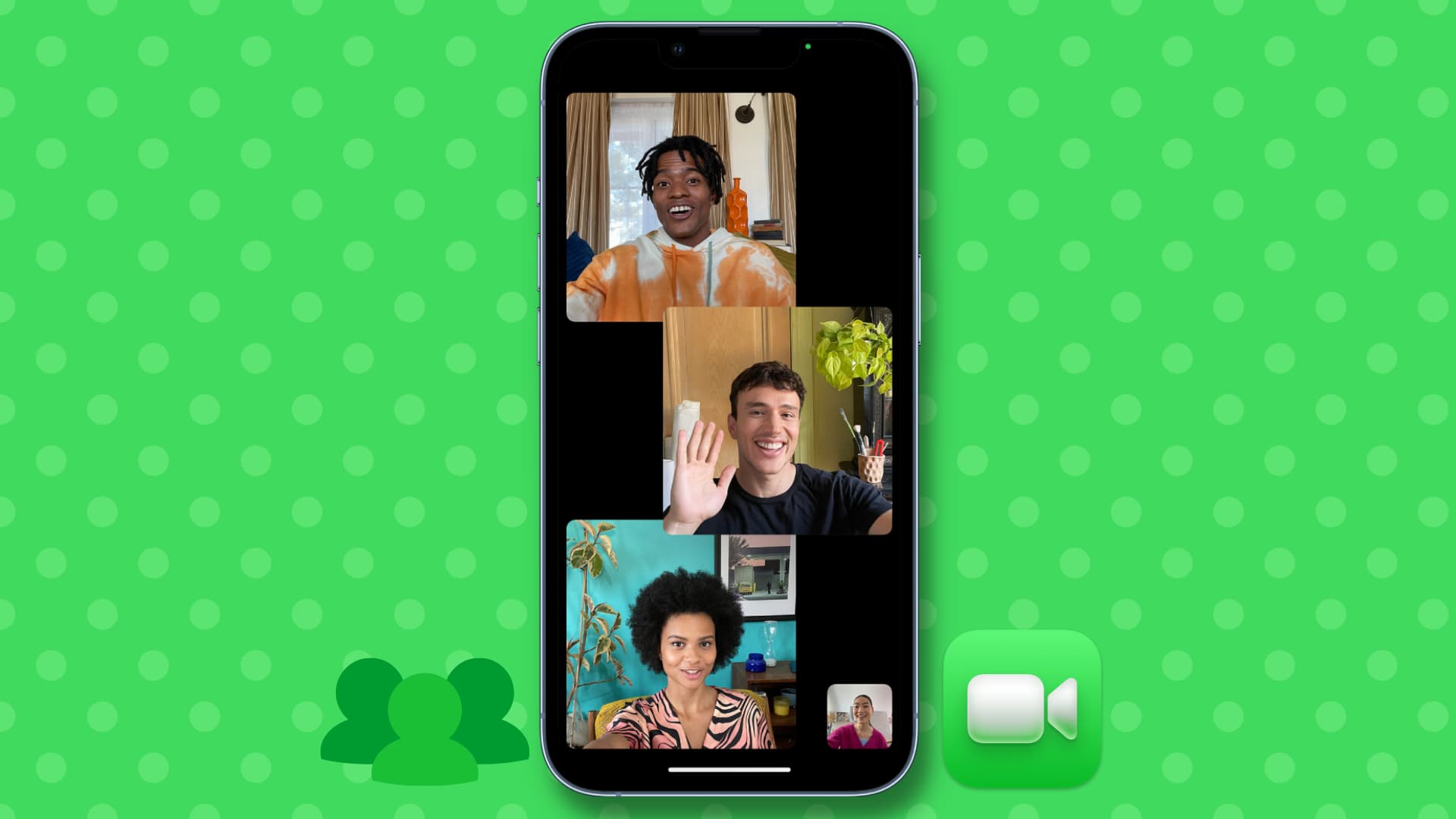
Talking in person has its own charm. But when you can’t, you can use FaceTime to do a group call with up to 32 people.
3 ways to start a group FaceTime call on iPhone
Method 1: From the app
- Open the FaceTime app on your iPhone.
- Tap New FaceTime at the top.
- Start typing the name of your first contact or tap the plus sign at the right of the To field to open your contact list.
- Continue that process until all contacts you want on the call have been added.
- Tap the small phone icon to make a group audio call, or tap the green FaceTime button to make a group video call.
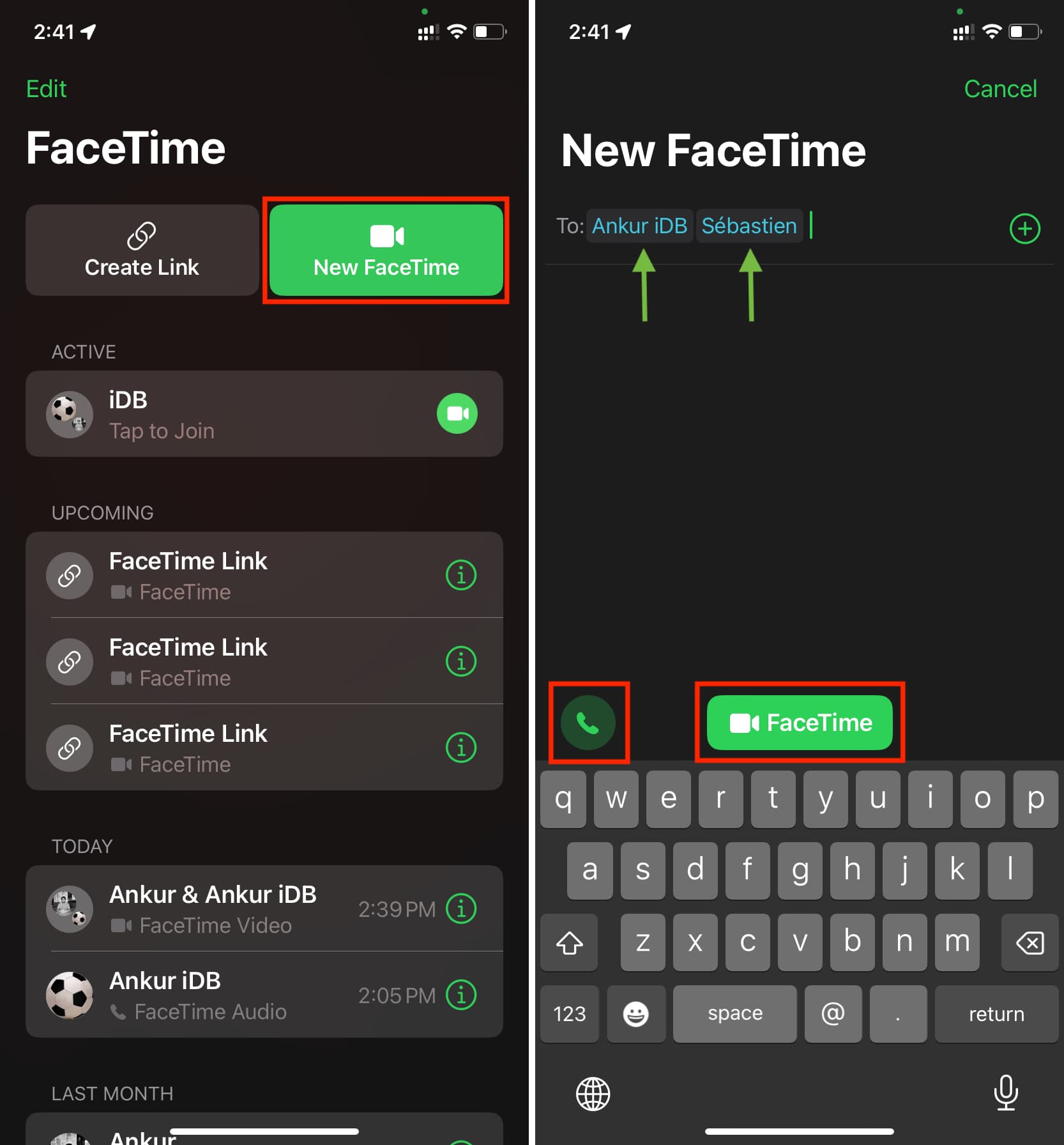
Your call will then begin!
Method 2: Using a FaceTime link
You can create a FaceTime call link and share it using Messages, email, WhatsApp, or any other app. Once sent, anyone, including Android and Windows PC users, can tap that call link and join the FaceTime call.
- Open the FaceTime app on your iPhone.
- Tap Create Link.
- Optional: You can tap Add Name and give a name to this call.
- Share the link with other people using one of the options from the Share Sheet.

Apple users can tap your FaceTime call link and join your call using the FaceTime app on their iPhone, iPad, or Mac.
Android and Windows PC users can open the link in their browser. Next, all they have to do is enter their name and join the call. Finally, you (the person who initiated the call) can allow them to be a part of the call.
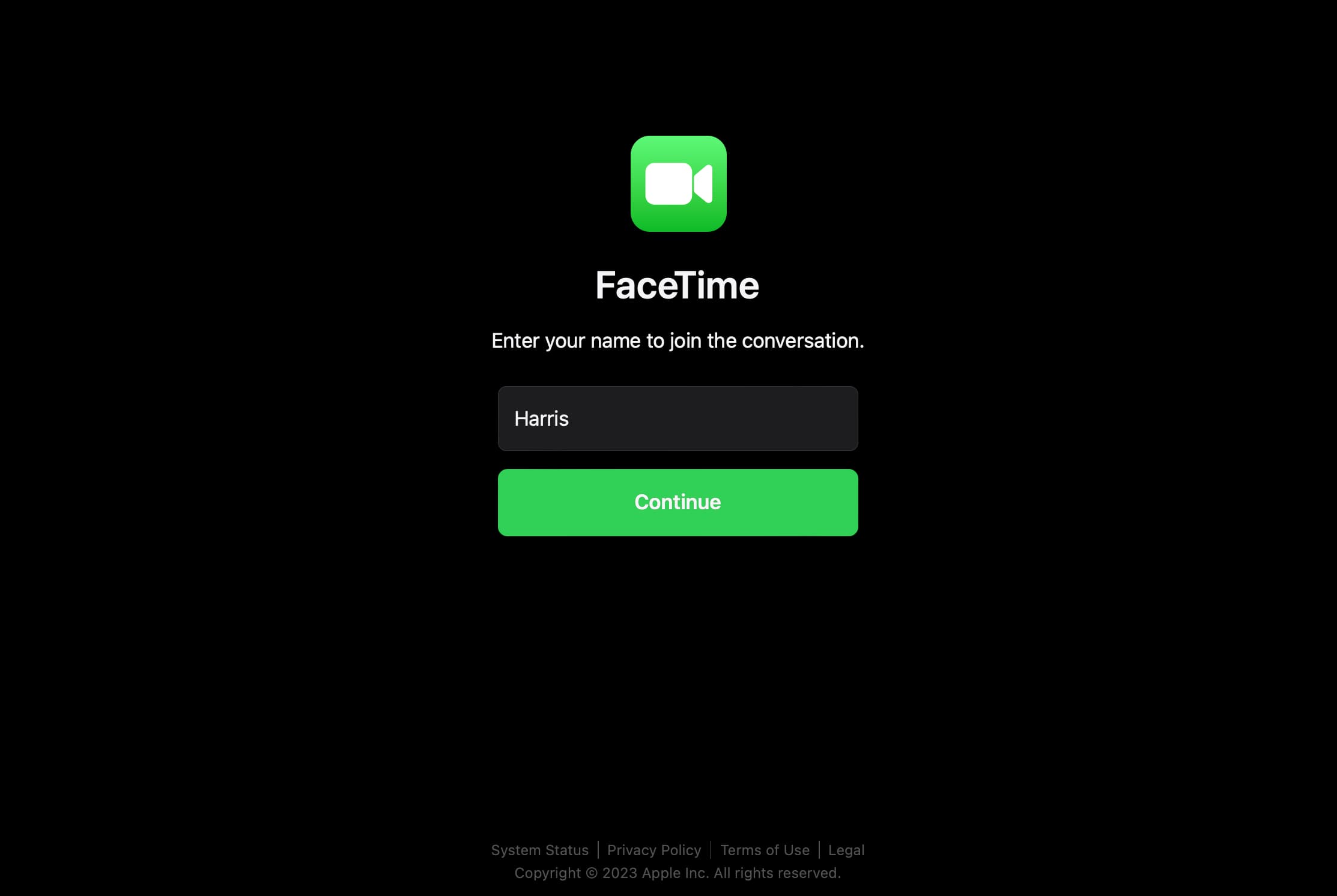
Method 3: From the Messages app
If you already have a group chat going in the Messages app, you can also start a FaceTime call with your pals right from there.
- Open the Messages app and go to your group iMessage conversation.
- Tap the FaceTime call button and choose FaceTime Audio or FaceTime Video.
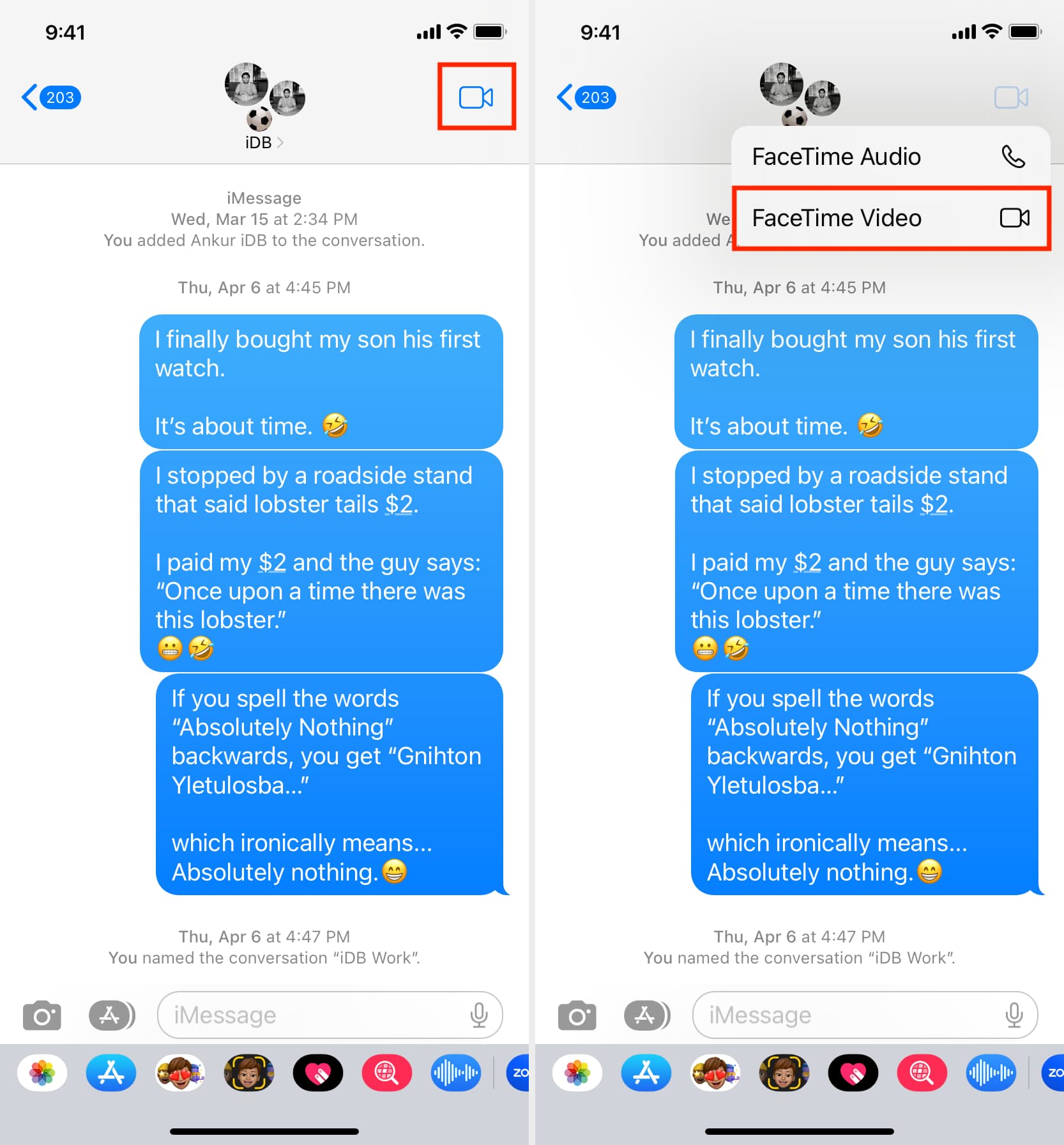
How to join a Group FaceTime call
1. From the Lock Screen: Tap the FaceTime call notification from the Lock Screen or the Notification Center and hit Join.
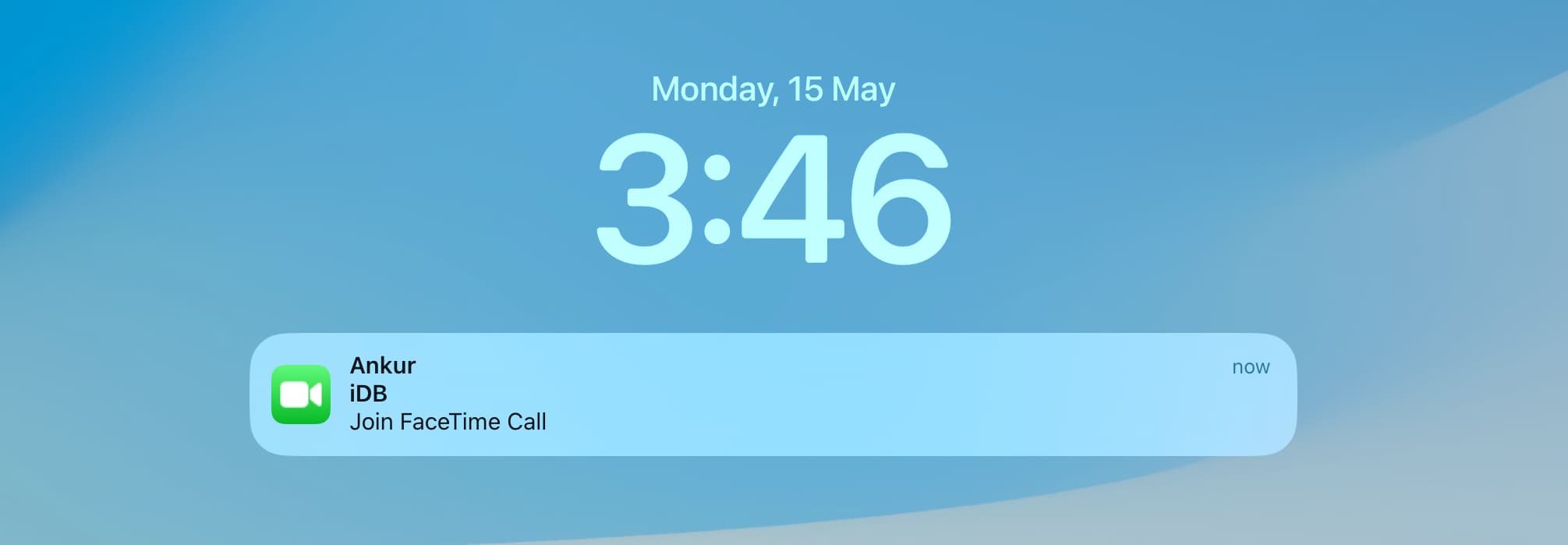
2. From the Messages app: You should see the Join button at the top of the group conversation or in line with other texts of that group chat. Tap Join.
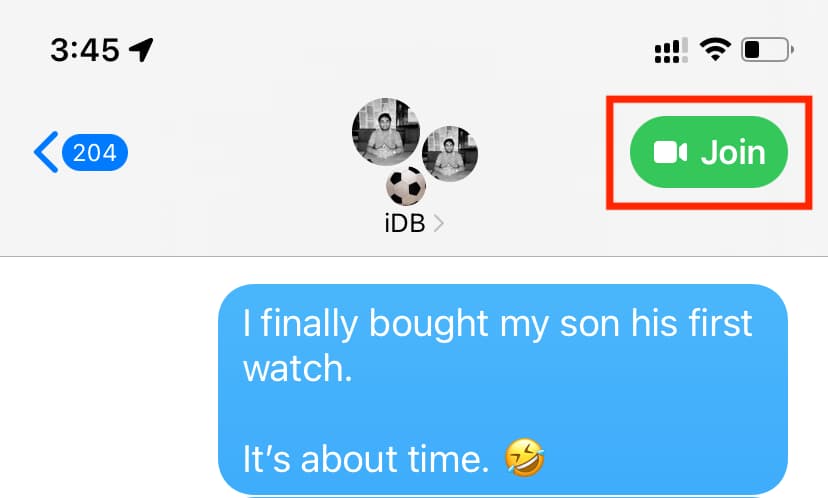
3. From the FaceTime app: Go inside the FaceTime app and tap the active call to join it.
Options during your group FaceTime call
Please see the screenshot and the number corresponding to each button.
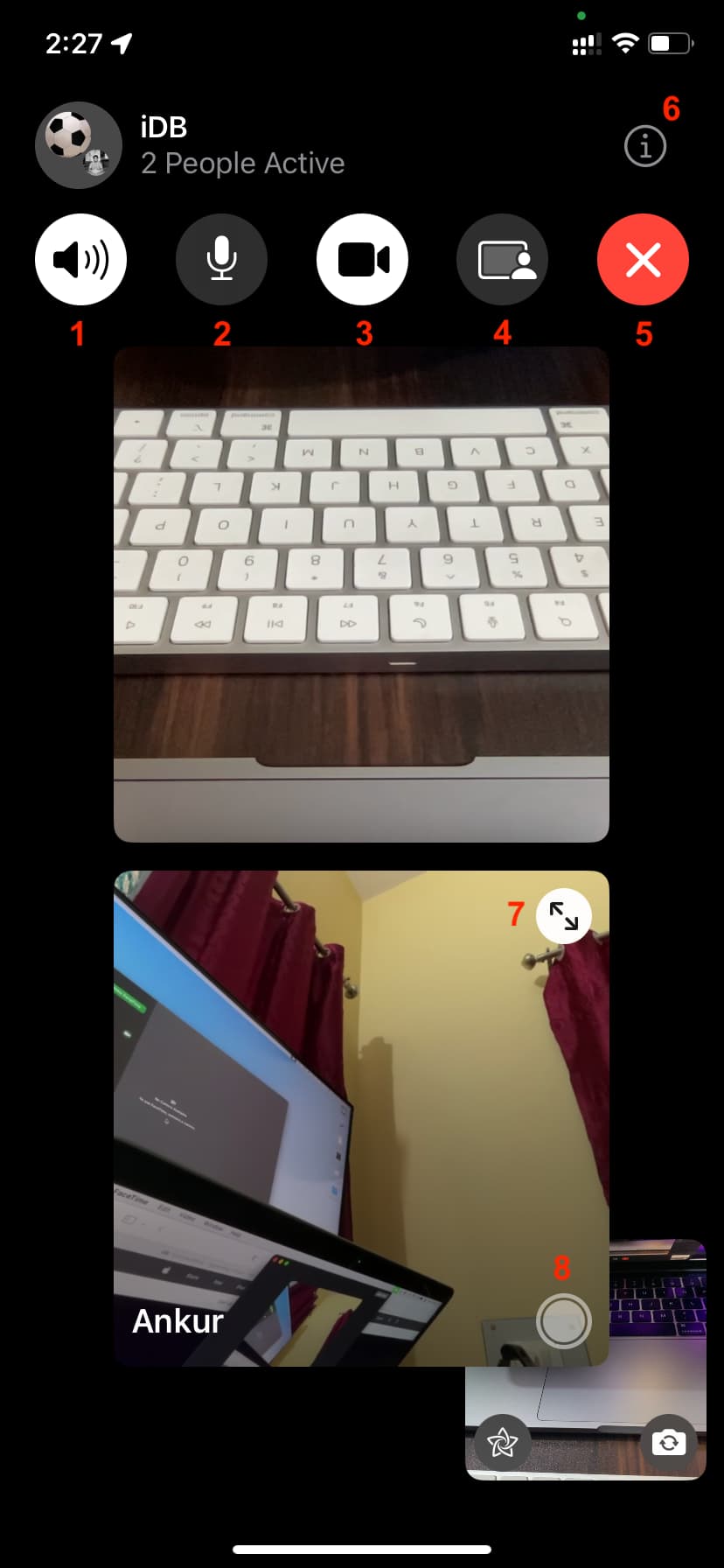
1) Speakerphone On/Off.
2) Mute and unmute your audio.
3) Turn off/on your video camera during the FaceTime group call.
4) SharePlay: Listen to music and watch movies together with your friends when on a FaceTime call. You can also share your iPhone’s screen during the call.
5) Leave this call.
6) See all members of the call, add new members, send message, or use Live Captions.
7) Expand that person’s video tile to the center.
8) Capture Live Photos during FaceTime call.
When you tap your video tile during a FaceTime group call, it enlarges and shows you the controls for the following options:
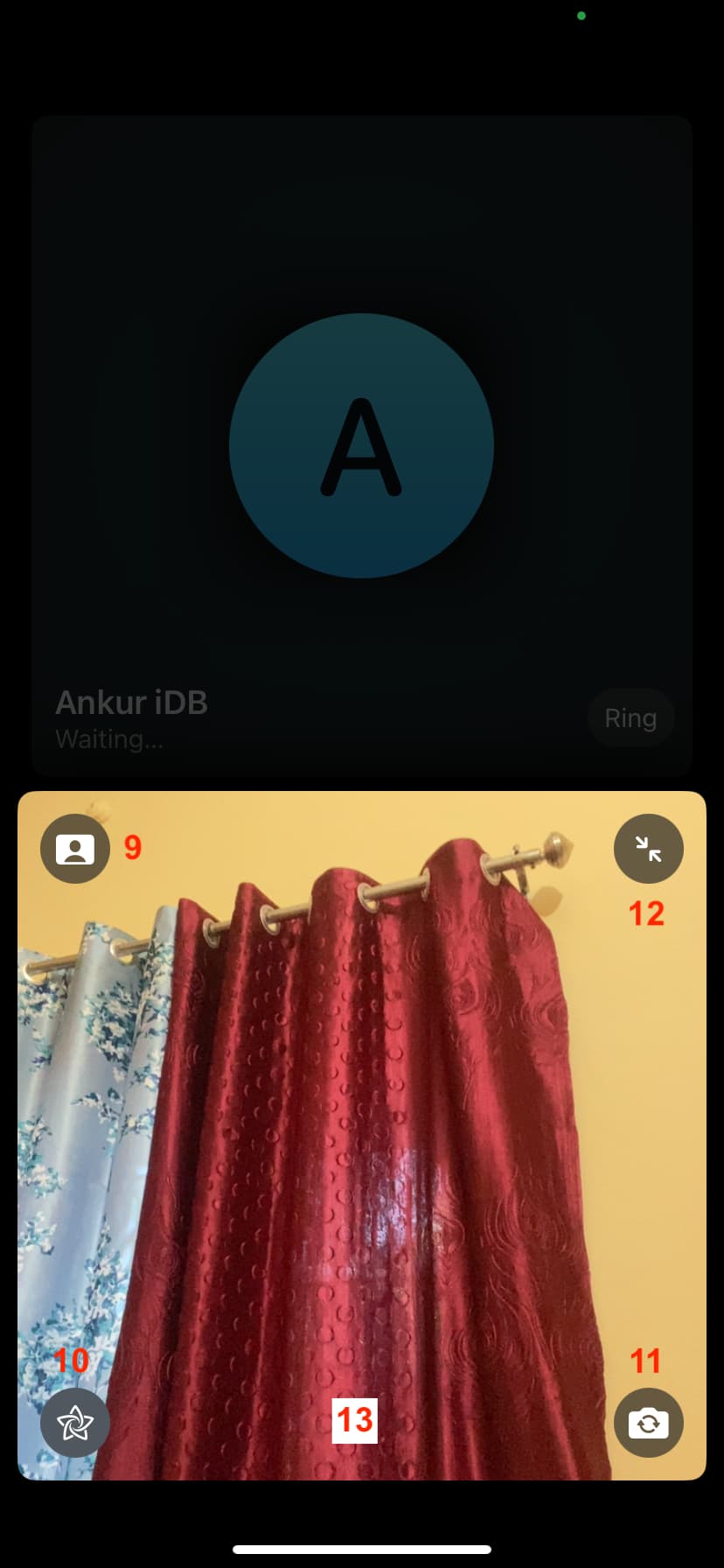
9) Use the Portrait effect during FaceTime video call to blur the background.
10) Use FaceTime effects such as Animoji over your face.
11) Switch between the back and front cameras.
12) Minimize your video tile.
13) This is a hypothetical button that I have added to the above screenshot. However, if you’re on a compatible iPad, that location is where you will find the Center Stage button.
What you need for a group FaceTime call
You and your participants need to make sure you have a supported device and iOS version:
To use Group FaceTime video calls, you need iOS 12.1.4 or later on one of these devices: iPhone 6s or later, iPad Pro or later, iPad Air 2 or later, iPad Mini 4 or later, or iPod touch (7th generation). Earlier models of iPhone, iPad, and iPod touch that support iOS 12.1.4 can join Group FaceTime calls as audio participants.
Related tips: