With iOS 15, iPadOS 15, and macOS 12 Monterey, Apple’s FaceTime has finally become a cross-platform service. You can now start a FaceTime call with your friends who don’t have an iPhone, iPad, or Mac. The non-Apple users will be able to join the call from their Android or Windows device.
In this article, you’ll learn how to create a FaceTime link on your Apple device and share it with your Android or Windows friends. This link will enable them to join your call from their device.
Also see: How to install iOS 15 and iPadOS 15 Public beta on your iPhone or iPad
FaceTime on Android and Windows
FaceTime is now available on Android and Windows, kind of. During WWDC this year, Apple announced that FaceTime calls will now work on Android and Windows devices. However, users will need to join the FaceTime call via a supported browser.
Apple recommends using the latest Google Chrome or Microsoft Edge browsers on the Android or Windows device. These browsers, and others that support H.264 encoding will let users join a FaceTime call. On the Apple side of things, only devices running iOS 15, macOS 12 Monterey, and iPadOS 15, will be able to share a FaceTime link with others.
How to FaceTime with Android or Windows users
To allow Android or Windows users to join your FaceTime call, you’ll need to create and share a FaceTime link with the others. Here’s how to do that.
1) Open FaceTime on your supported Apple device.
2) You should see a new Create Link option. Tap on it to create a new FaceTime call.
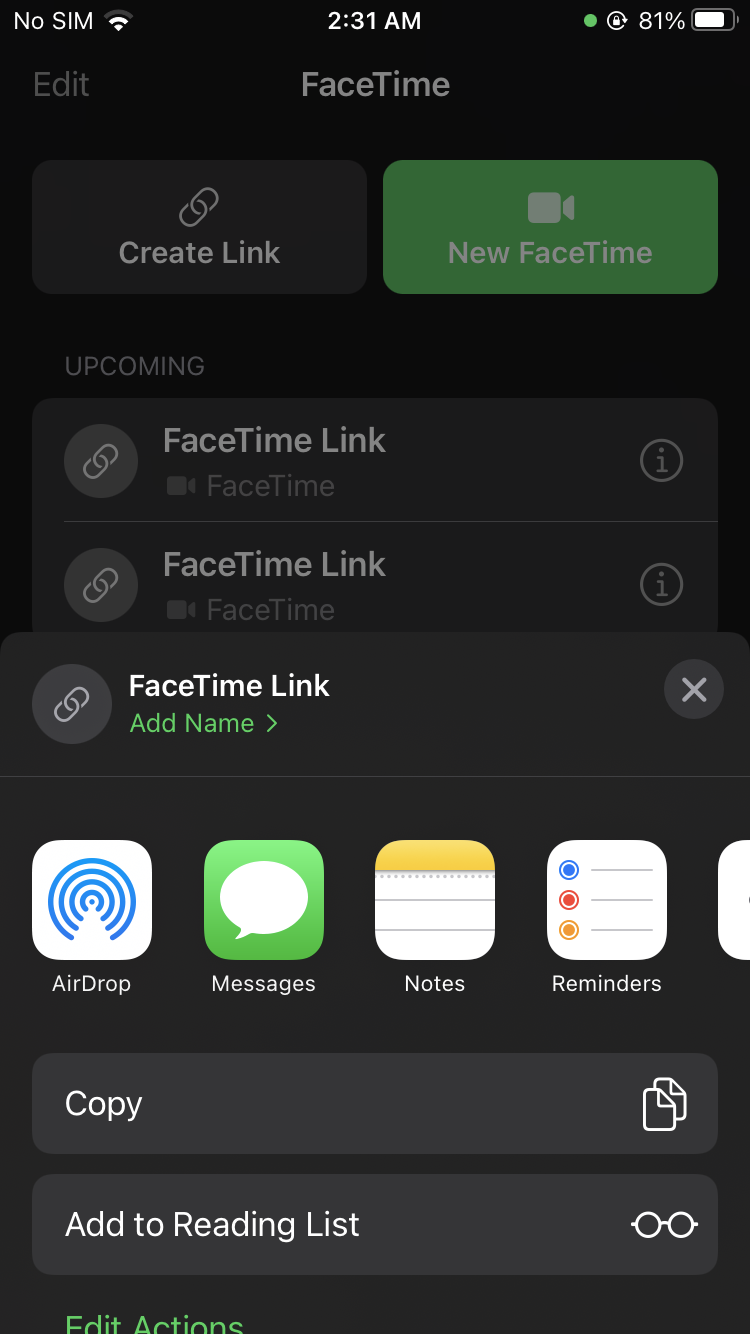
3) Share the link via the Share page that appears, or Copy and share it manually across various apps.
4) The FaceTime call will only go live when you tap on it. Until then, it’ll remain under the Upcoming section.
If you tap the ‘i’ button next to the FaceTime call, then you’ll be able to delete it as well. There’s also a Share option available when you tap ‘i’.
How to join FaceTime call on Android or Windows
To join a FaceTime call on your Android device or Windows PC, you’ll need to tap on the shared link and open it on a supported browser. Here’s how to join a FaceTime call on an Android device, for instance.
1) Tap on the shared FaceTime link and open it in a browser.
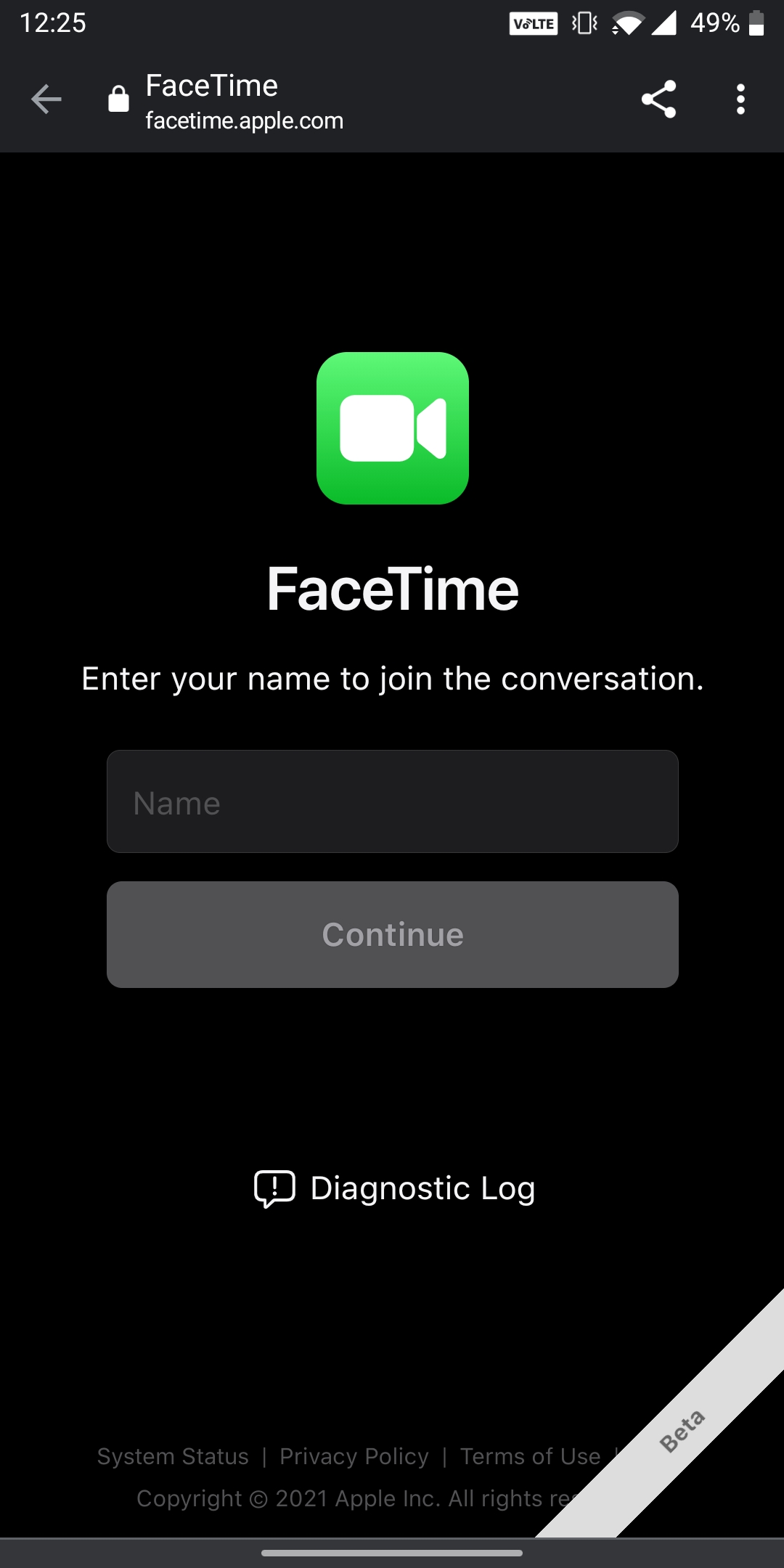
2) FaceTime will ask for your name to join the conversation. Enter a name and tap on Continue.
3) A FaceTime video window will now open and you’ll get an option to join the call. Tap Join and wait for the host to let you in.

4) The Apple user will need to tap on the Check icon on top of their FaceTime screen to allow you in the call.
You can leave the call whenever you like by tapping the Leave button, and you get controls to enable/disable your camera, and microphone.
Wrapping up
Apple has given FaceTime some new powers in iOS 15, iPadOS 15, and macOS 12 Monterey. Apart from being able to have a FaceTime call with your Android or Windows friends, you can now also share your screen in FaceTime. The Apple-only service is spreading its wings, and is now a better alternative for Apple users than services such as Zoom, Google Meet, and others. For now, the feature is available in the developer and public beta versions of the software. If you don’t want to try out the beta software, then you’ll need to wait till fall this year for the public release.