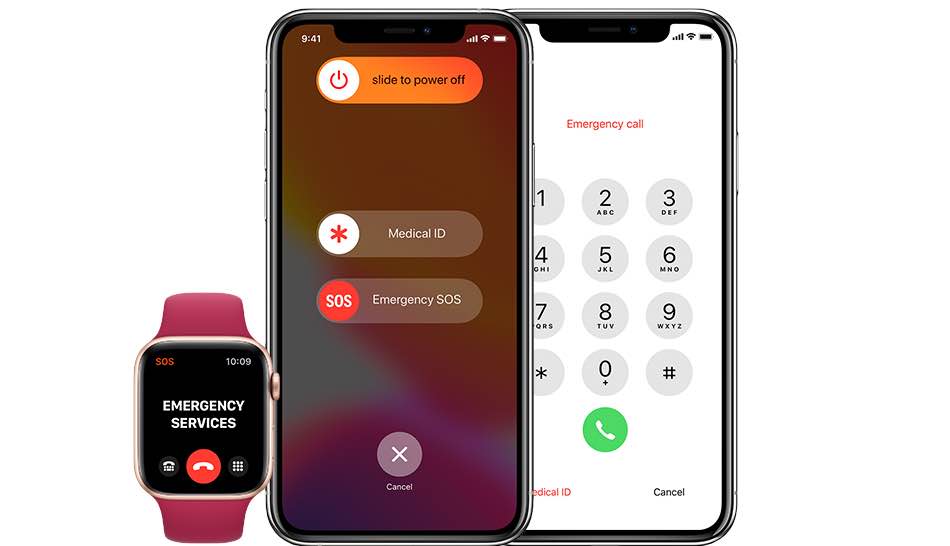
With iOS 13.5 and watchOS 6.2.5 and later, your iPhone and Apple Watch can automatically share Medical ID information when making an emergency call. Emergency access to your Medical ID data lets first responders provide better care by not wasting time obtaining crucial information such as allergies and blood type. Follow along with us as we show you how to set up an iPhone and Apple Watch to automatically share Medical ID info during emergency calls.
iOS 13.5 enhances Medical ID sharing
This cool Emergency SOS feature automatically sends the information in your Medical ID profile to the dispatcher who answers your call. That useful capability was implemented in the iOS 13.5 and watchOS 6.2.5 software updates which will soon release to the general public.
TUTORIAL: How to create your Medical ID profile
As we mentioned, it lets your iPhone or Apple Watch automatically share Medical ID information like allergies, language and medical conditions with emergency dispatchers who answer an emergency call, which can speed up the process of getting the care you need.
Follow along with our steps-by-step tutorial right ahead to learn how to configure your iPhone and Apple Watch to automatically share Medical ID information during emergency calls.
Follow the steps below to configure your iPhone and Apple Watch so that they automatically share important Medical ID information during an emergency call:
- Open the Health app on your iPhone with iOS 13.5 or later.
- Tap your account profile image in the app’s top-right corner.
- Now tap the Medical ID option.
- Slide the switch Share During Emergency Call to the ON position to enable the feature.
Now when you call or text emergency services in your area, your iPhone or Apple Watch will automatically share both your location and encrypted Medical ID info with Apple. If it won’t work, make sure Location Services on your iPhone are enabled for the Emgergency Calls & SOS option in Settings → Privacy → Location Services → System Services.
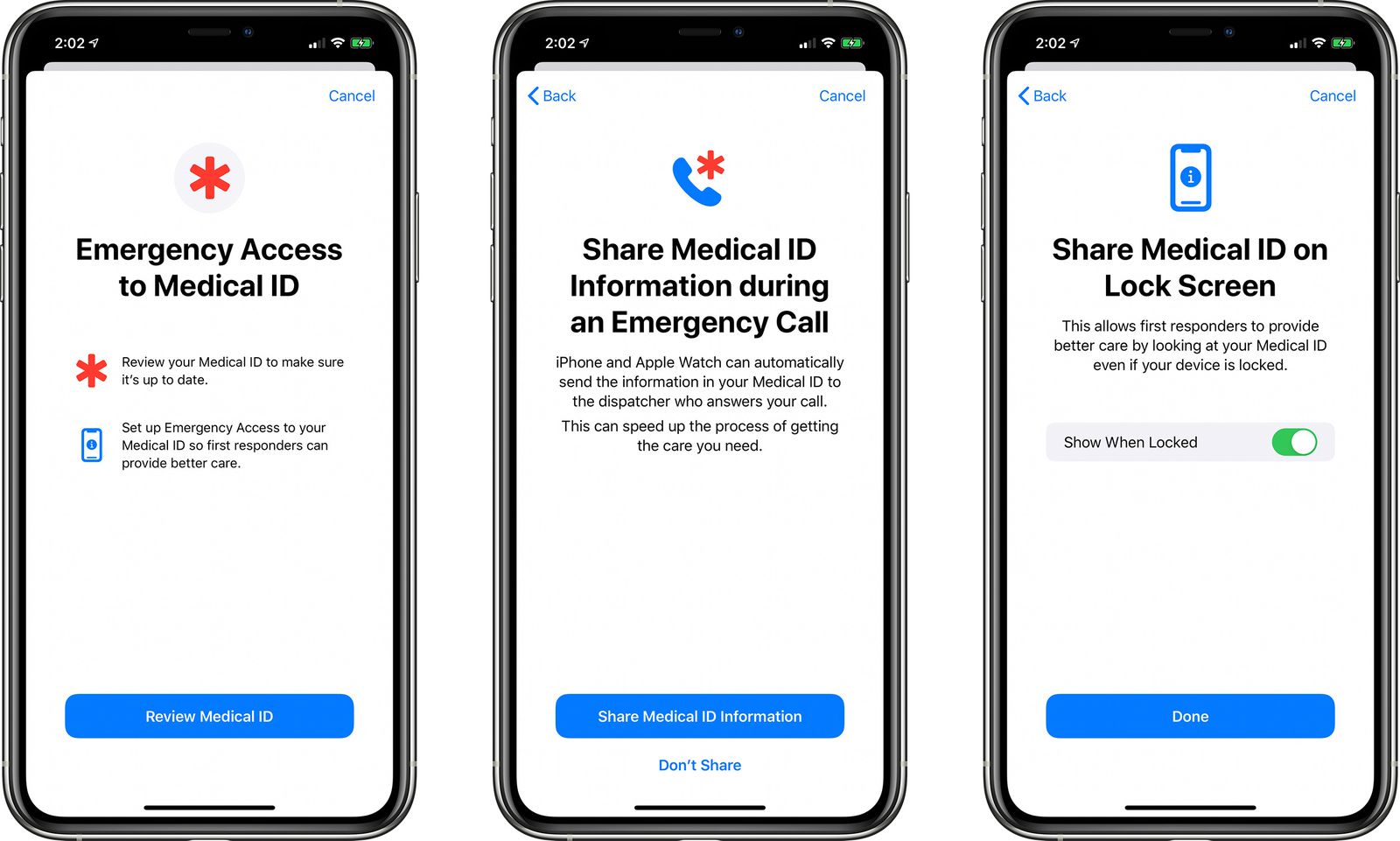
You can also configure this optional feature upon opening the Health app for the first time after updating to iOS 13.5 or by tapping Settings → Health → Medical ID → Edit.
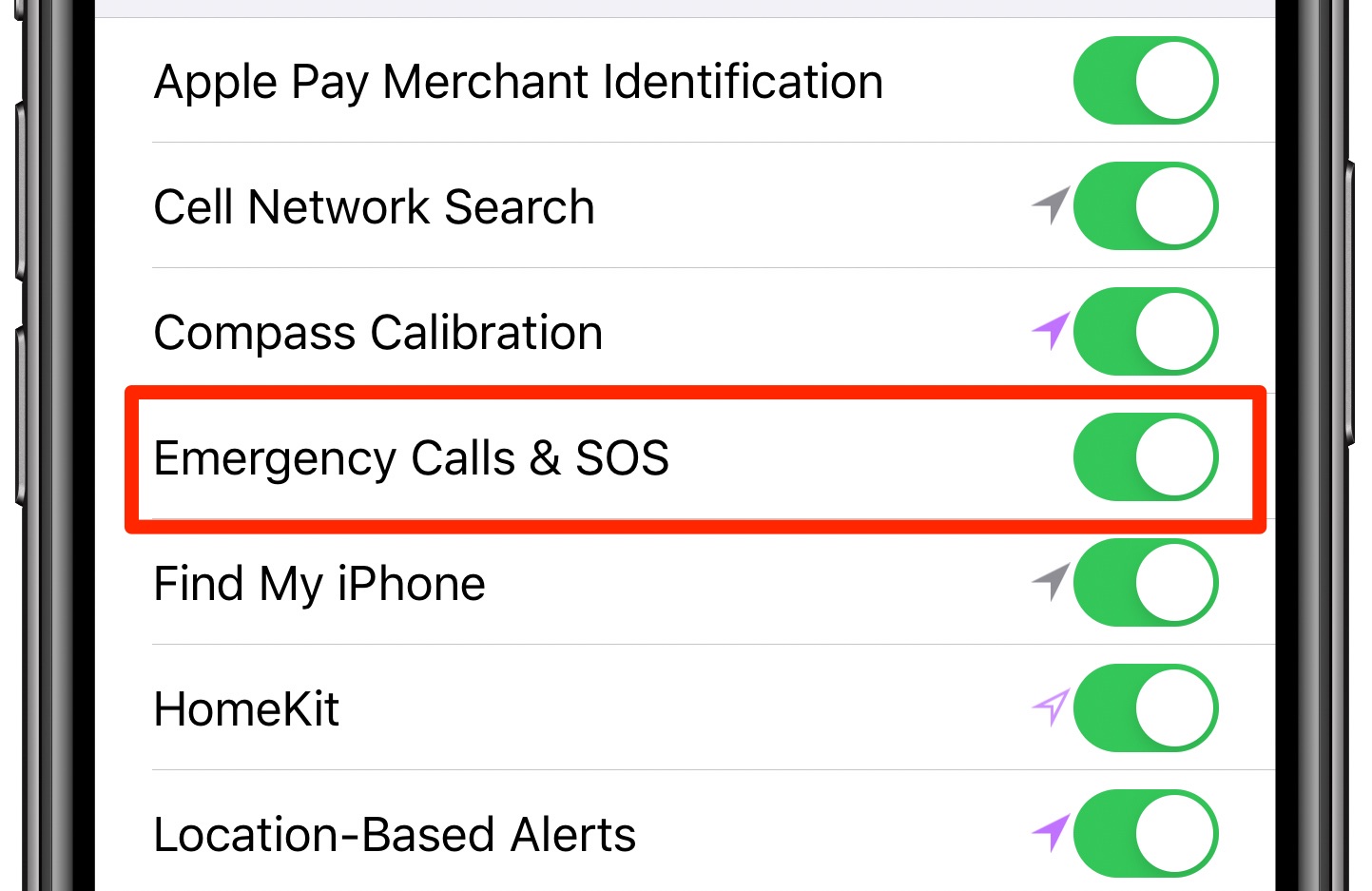
When sharing location with health authorities, you’ll get a reminder to stop every four hours for 24 hours. You can also stop automatic location sharing with first responders at any time by tapping the iOS status bar, then choose Stop Sharing Emergency Location.
Creating your Medical ID
If you already haven’t, you should create your Medical ID profile right now.
You can set up a Medical ID profile in the Health app on your iPhone: tap your profile picture in the upper-right corner, then hit Medical ID under Medical Details. Now tap the Edit button in the upper-right corner to enter information like your date of birth, allergies and blood type.
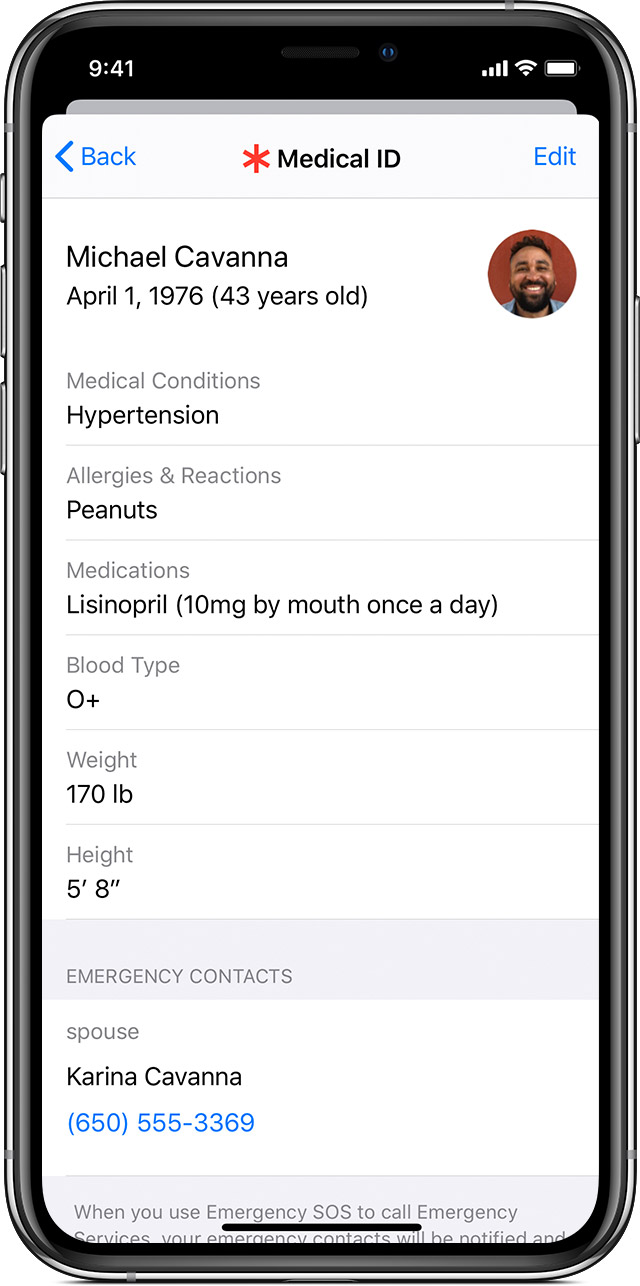
You’re wholeheartedly recommended to also turn on Show When Locked so that people who want to help are able to access your critical medical information from the Lock screen, without needing your passcode. And don’t forget to update the section Emergency Contacts with relevant people so first responders know who to contact in case of an emergency.
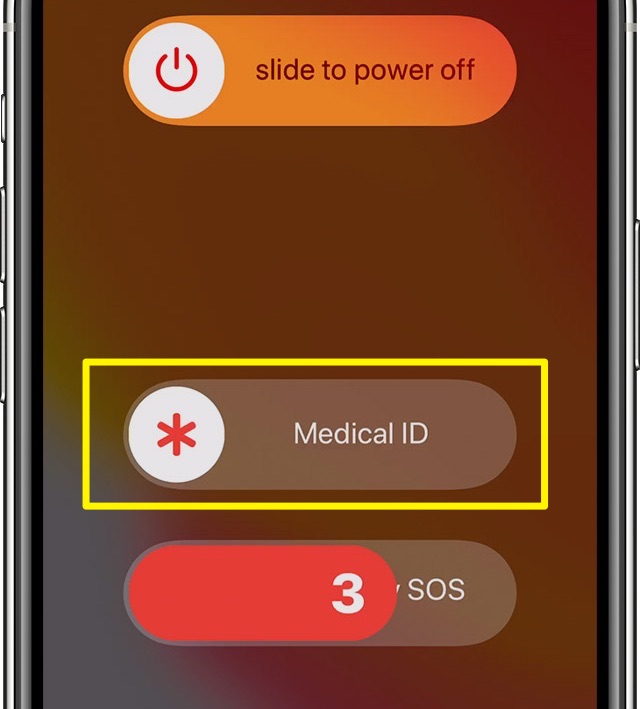 You, or anyone else, can access underling Medical ID information from the Lock screen by tapping Emergency when the phone is locked, then Medical ID. On your Apple Watch, press and hold the Side button and drag the Medical ID slider to the right to access relevant info.
You, or anyone else, can access underling Medical ID information from the Lock screen by tapping Emergency when the phone is locked, then Medical ID. On your Apple Watch, press and hold the Side button and drag the Medical ID slider to the right to access relevant info.
About Enhanced Emergency Data
If you’re wondering why emergency access to Medical ID data requires location access, that’s because the feature needs your current geographical location in order to forward encrypted Medical ID information to a local partner for delivery to the emergency services in your area.
TUTORIAL: How to sign up as an organ donor in Apple Health
Apple cautions that automatic sharing of Medical ID information during emergency calls only works if Enhanced Emergency Data services are available in your area. Enhanced Emergency Data uses Apple’s Hybridized Emergency Location technology, which debuted in iOS 11.3, for sending high-integrity location data to 911 centers when making emergency calls.
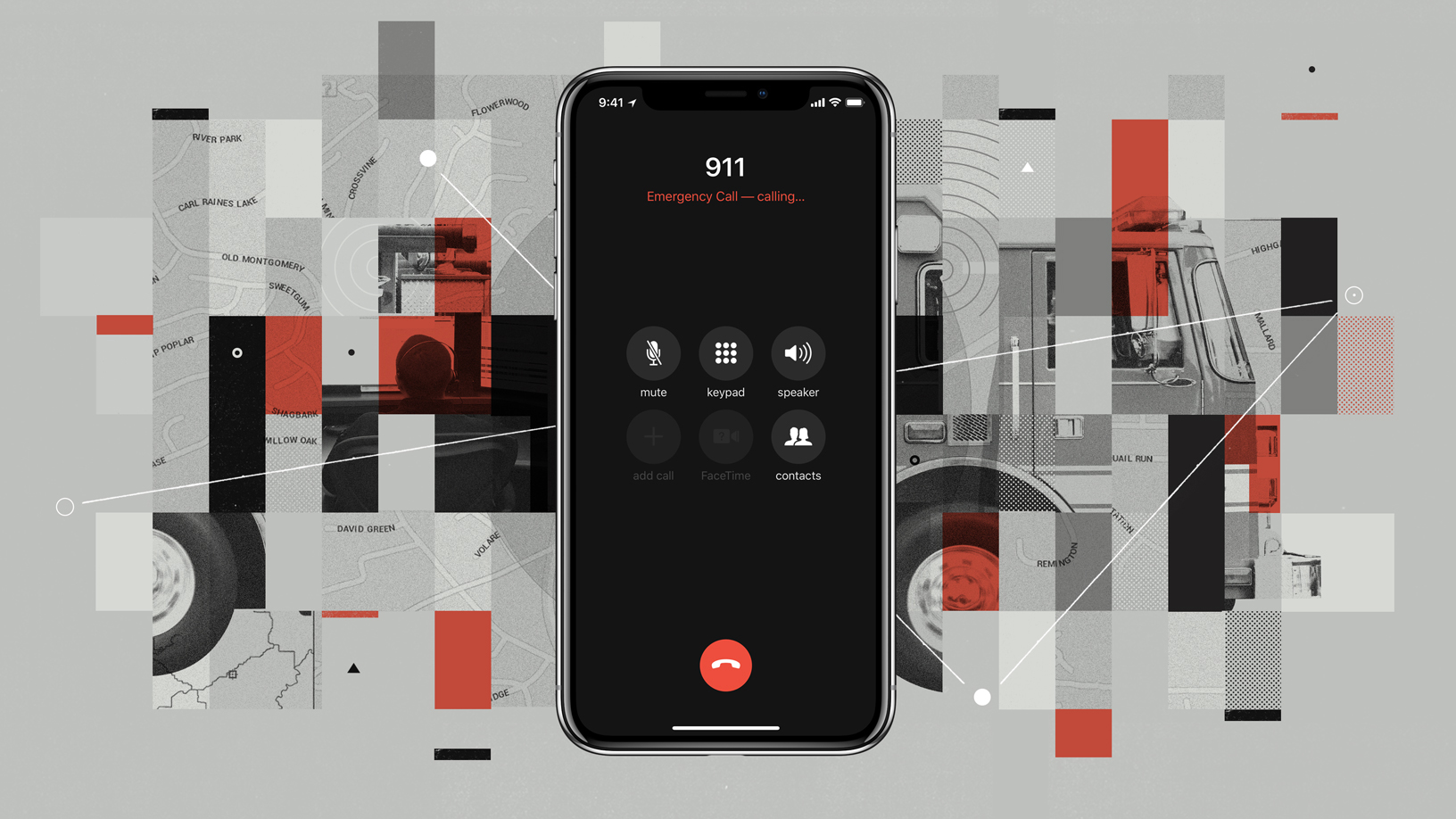
In other words, Enhanced Emergency Data was designed so that first responders and health authorities could pinpoint your exact location in case of an emergency. At the time of this writing, Enhanced Emergency Data was limited to carriers and first responders in the US.
And for customers in Europe, the iOS 11.3 update introduced support for Advanced Mobile Location which works in a similar fashion, by automatically sending accurate geographical location when making a call to the emergency services within the European Union.
Need help? Ask iDB!
If you like this tutorial, pass it along to your friends and leave a comment below.
Got stuck? Not sure how to do certain things on your Apple device? Let us know via help@idownloadblog.com and a future tutorial might provide a solution.
Submit your own how-to suggestions via tips@idownloadblog.com.