If you take advantage of the List feature on Twitter, then knowing how to pin your lists is quite useful. Once you pin a list, it will appear as another tab on your Twitter Home timeline. So, with a click or a tap, you can jump to that list quickly.
This tutorial shows you how to pin Twitter lists on iPhone, iPad, and Mac.
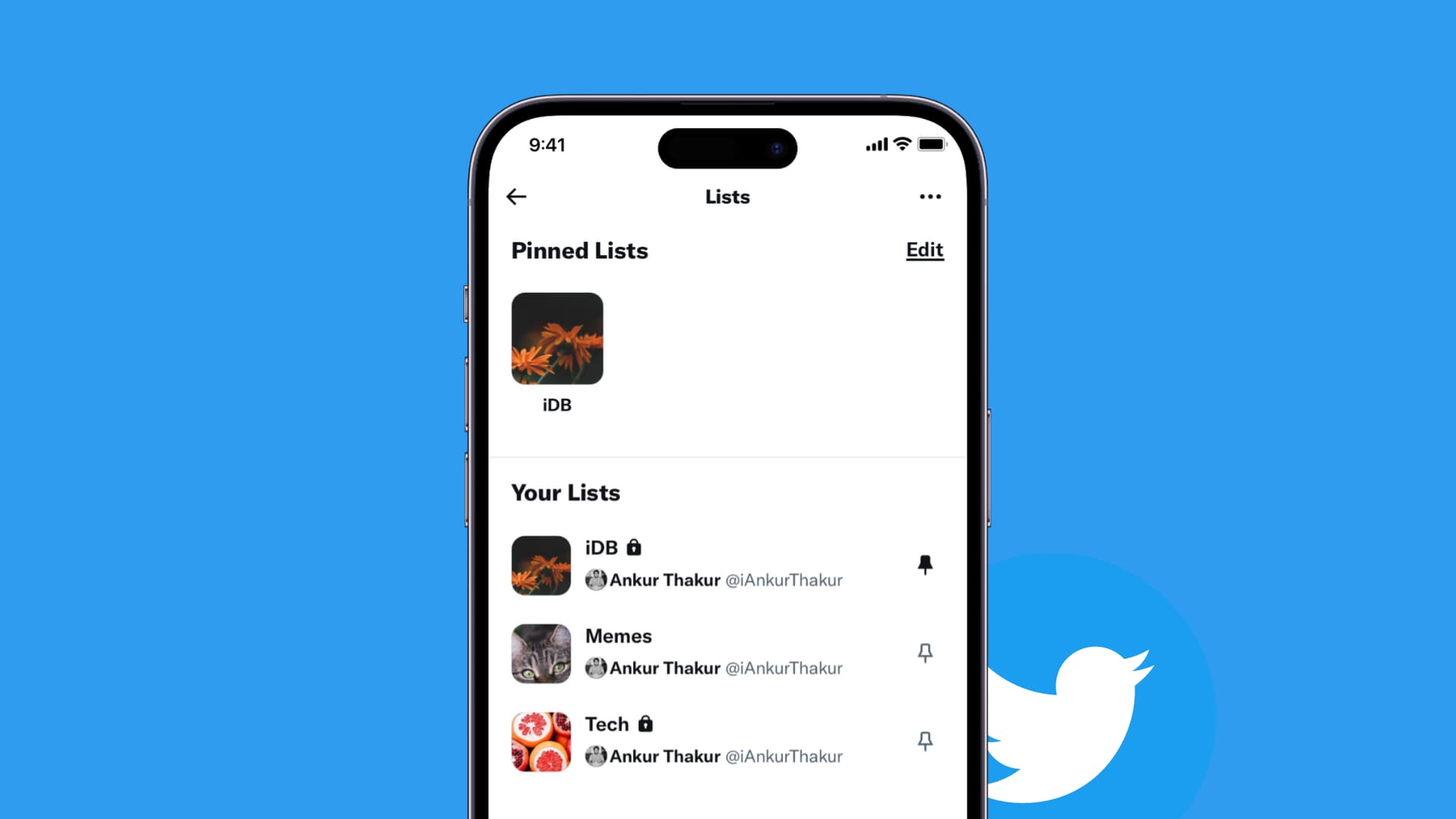
Pin Twitter lists on iPhone and iPad
Open Twitter on your iPhone or iPad and follow these steps to pin a list:
1) On iPhone, tap your profile photo on the top left. On iPad, go right to Step 2.
2) Choose Lists.
3) Tap the pin on the right side of the list you want to pin. This will move the list to the top in the Pinned section. You can pin more than one list if you like.
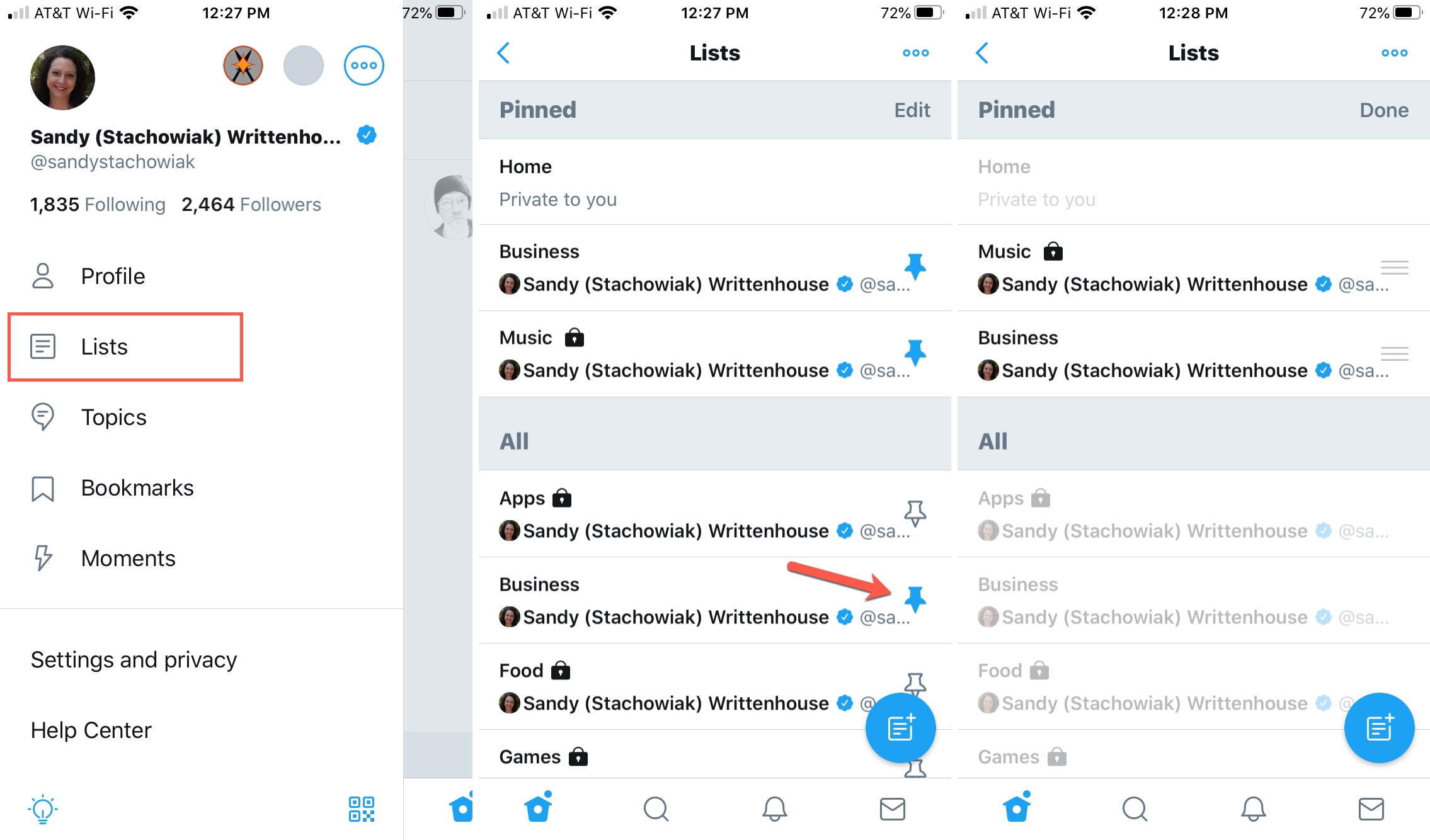
4) If you pin more than one list, you can arrange the order you want them. Tap Edit.
5) Tap and drag the lists where you want them and then tap Done when you finish.
Tap the arrow to go back and you’ll see your pinned lists at the top of the Home tab.
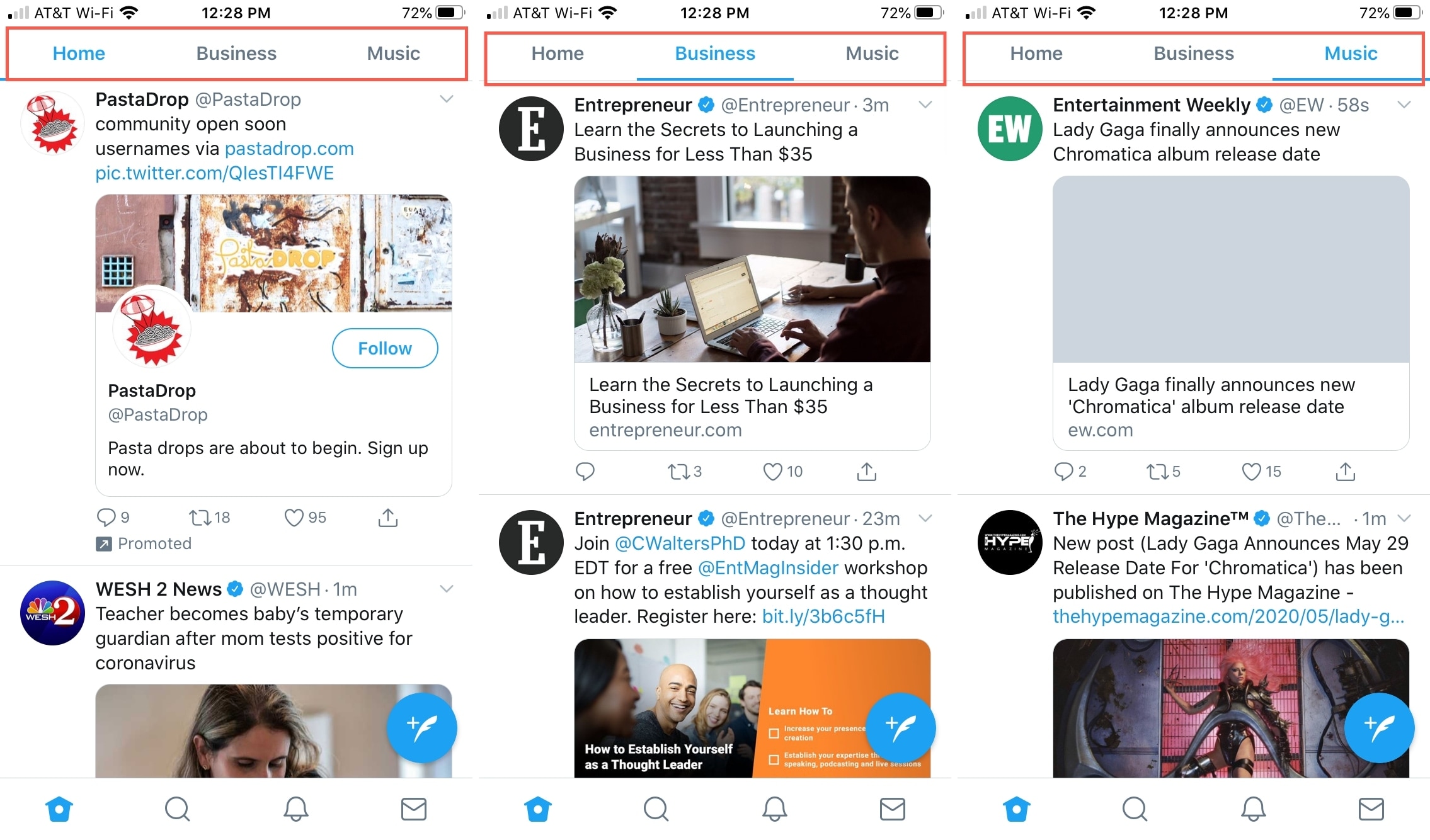
If you want to remove a pinned list, go back to the Lists section and tap the pin at the top for that list. It will be removed from the Pinned section.
Pin Twitter lists on Mac
If you use the Twitter app on your Mac, it’s just as easy to pin lists:
1) Choose Lists from the menu on the left.
2) Click the pin on the right side of the list you want to pin. This will move the list to the top in the Pinned section. You can pin more than one list if you like.
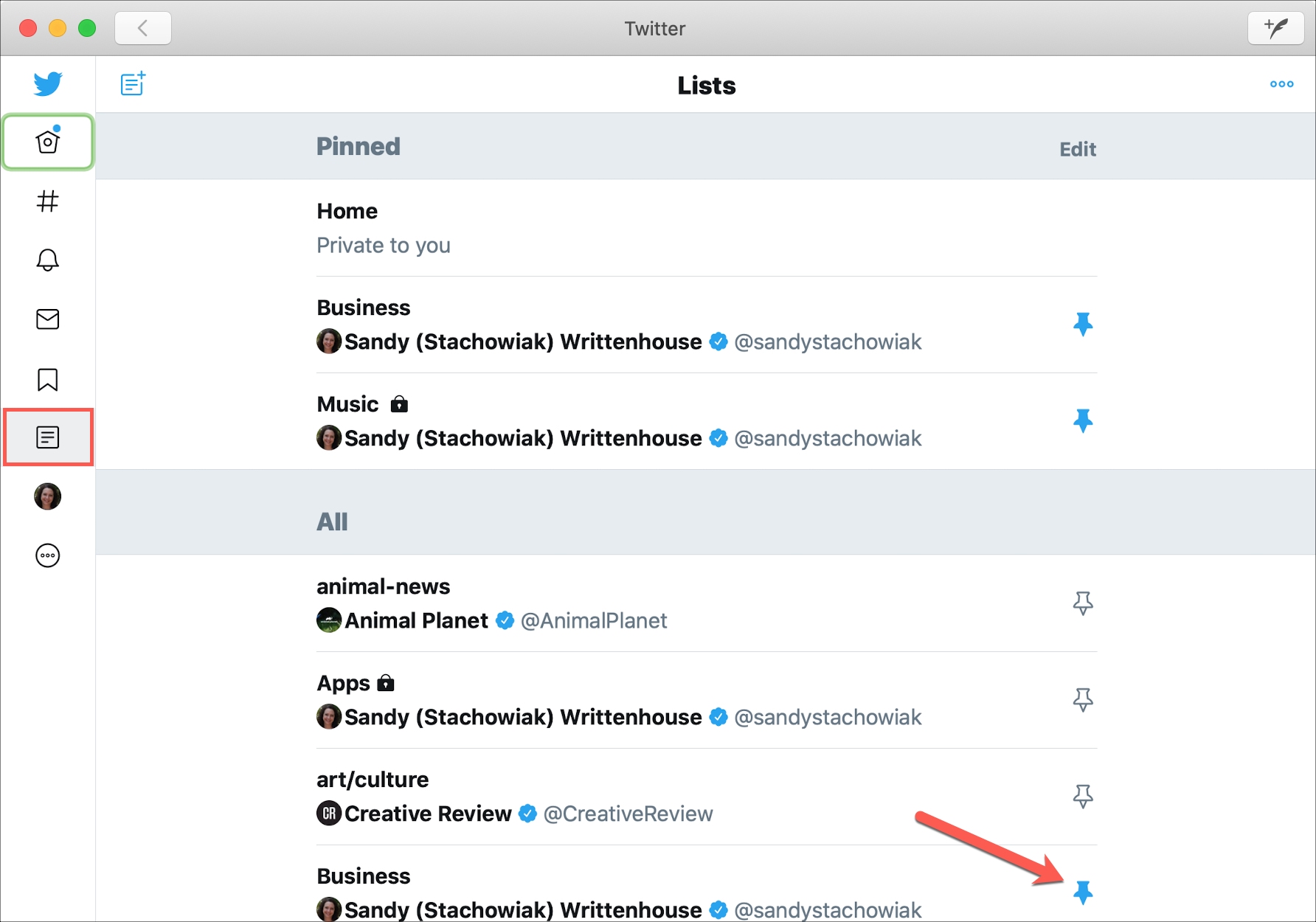
3) If you pin more than one list, you can rearrange their order. Click Edit.
4) Click, drag, and drop the lists where you want them and then hit Done when you finish.
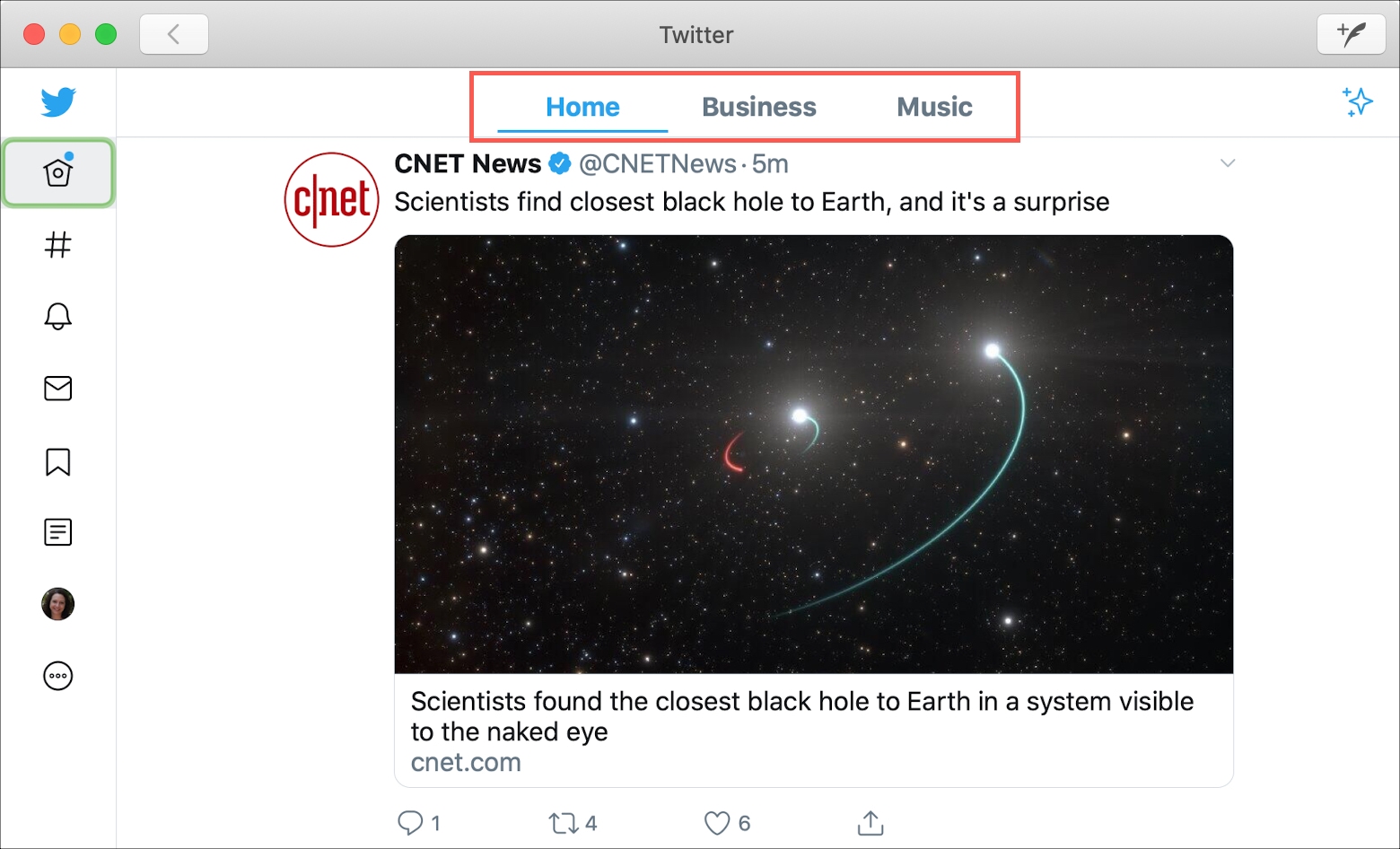
To remove a pinned list, just follow the same steps and click the pin for the list in the Pinned section to remove it.
Pinning lists that you use frequently is a great way to keep them handy, right on your Home timeline. And you can pin different ones on each of your devices, which is also convenient.
Are you going to pin one or more of your Twitter lists?
Check out next: