Learn how to set a default Calendar account on your iPhone, iPad, and Mac so that newly created events are automatically added to your preferred default calendar.
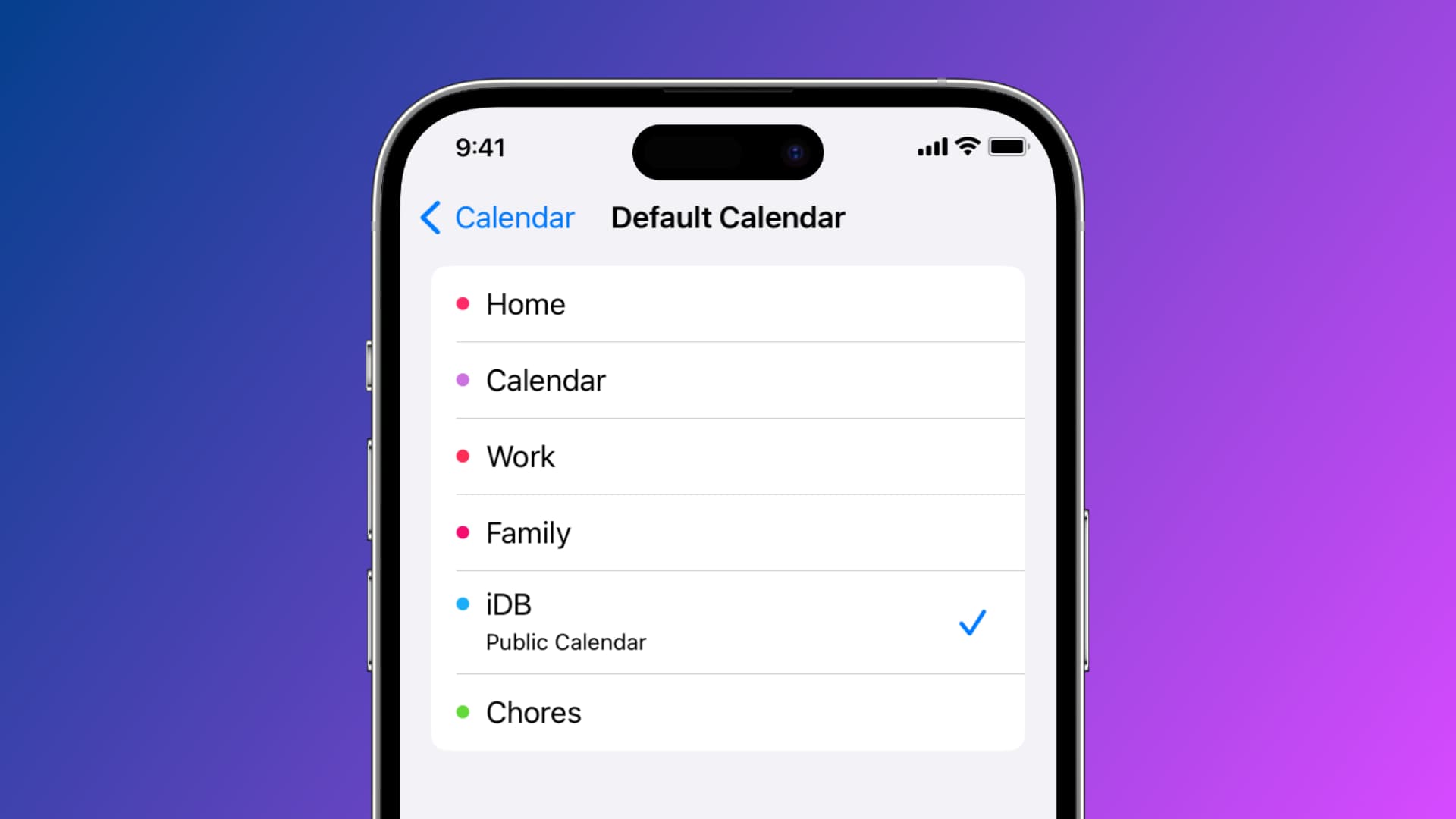
One of the nice things about the Apple Calendar app is that you can set up multiple accounts. This lets you add events to an iCloud or Gmail calendar and a personal or work calendar; both separate from each other.
But if you find yourself adding events to the same calendar most often, you might want to set the default calendar account. This way, every new event you add will automatically go on that calendar, yet you can still change it to a different one if needed.
Set the default Calendar
On iPhone and iPad
- Open the Settings app.
- Scroll down and select Calendar.
- Tap Default Calendar. You’ll notice the name of the calendar currently used as the default.
- Choose the iCloud calendar or some other calendar you want to use as the default.
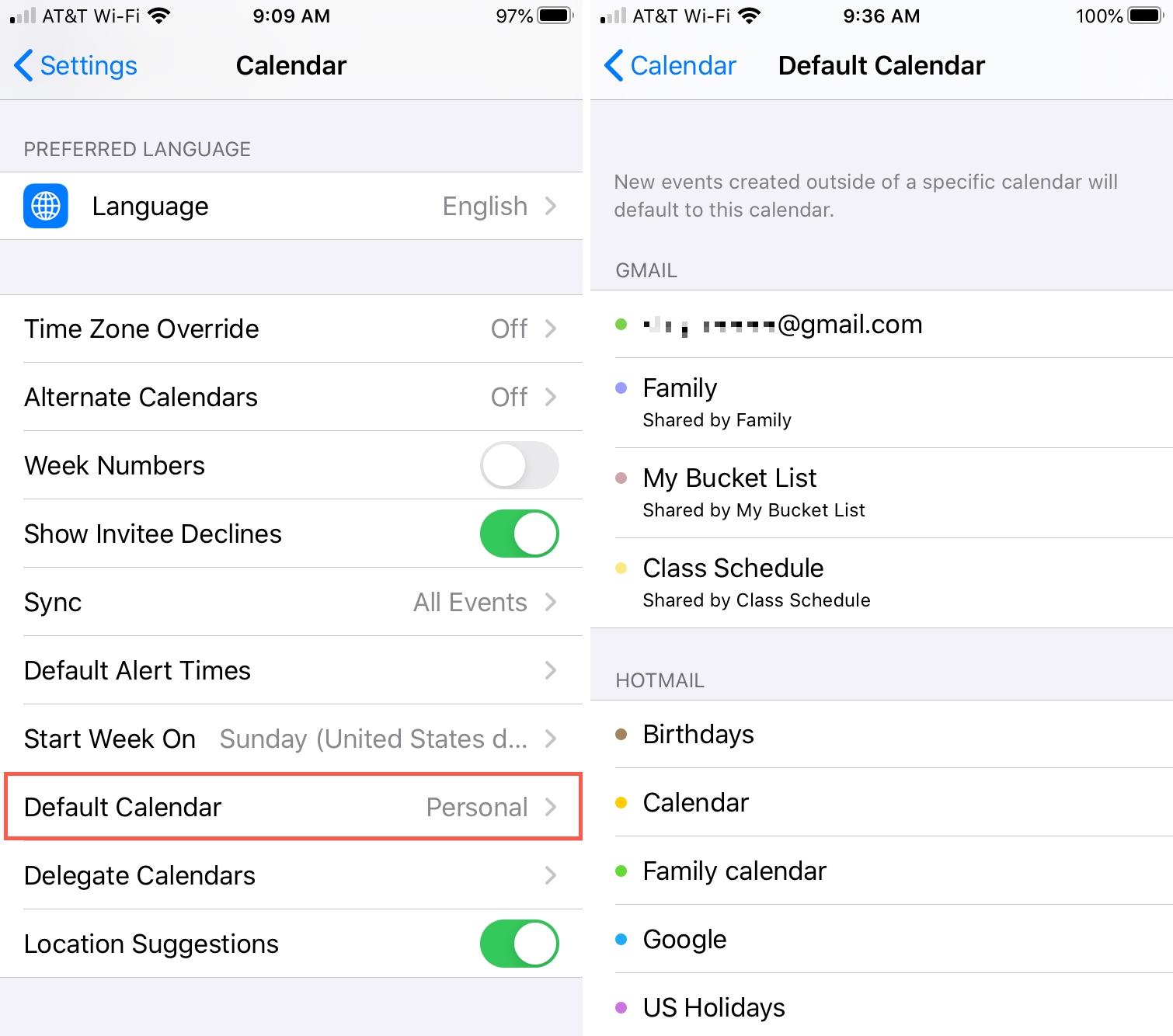
Again, each new event you create in the Calendar app will automatically go onto this calendar. If you need to change it, this is easy.
- Open Calendar and select the event.
- Tap Calendar and choose a different one.
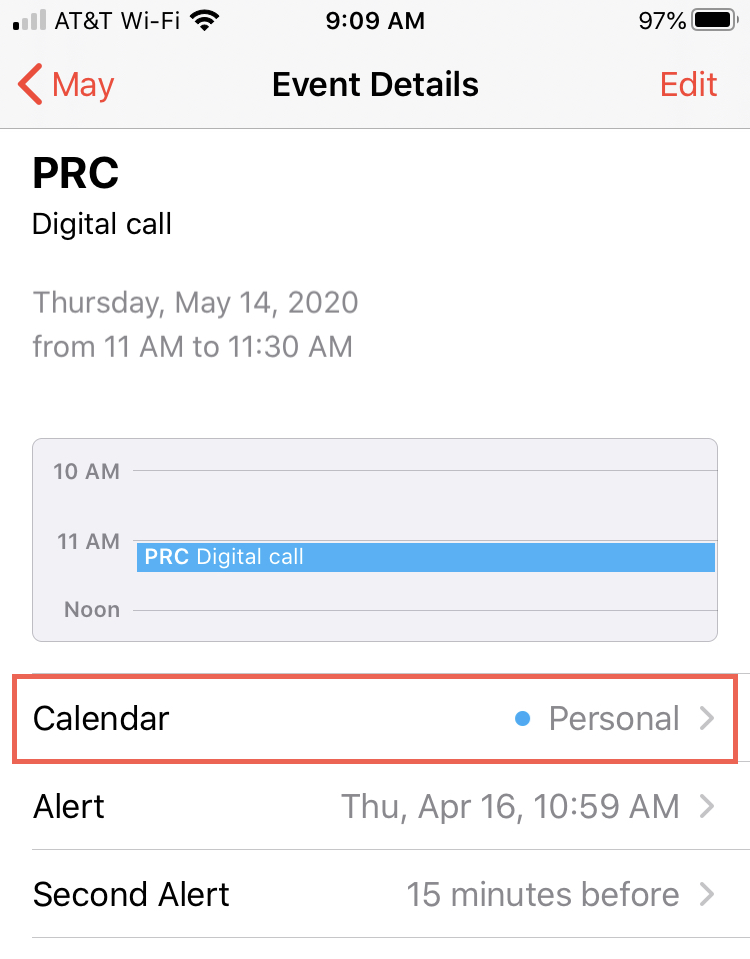
On Mac
- Open the Calendar app on your Mac.
- Click Calendar > Settings from the top menu bar.
- Under Default Calendar near the bottom, click the drop-down menu. You’ll notice that you can also leave this as Selected Calendar. This means that you can just choose the calendar in your list first, and the new event you create will go on that calendar. Or, you can pick a specific one, just like on iOS.
- Close the Calendar Settings, and you’re set.
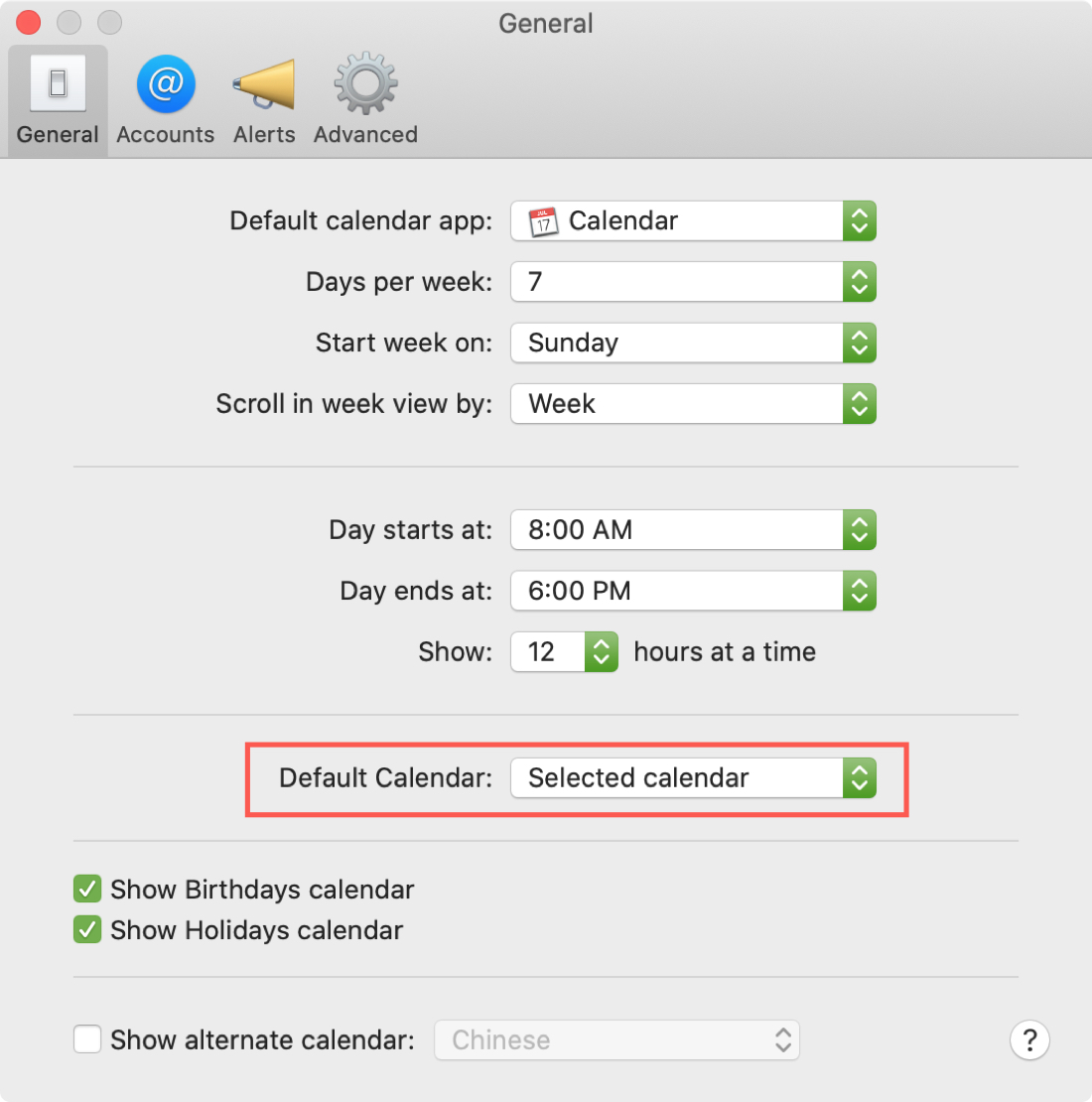
If you do choose a specific calendar for your default, rather than Selected Calendar, and need to change it, this is simple.
- Open Calendar and select the event.
- Click the calendar color drop-down and choose the one you want.
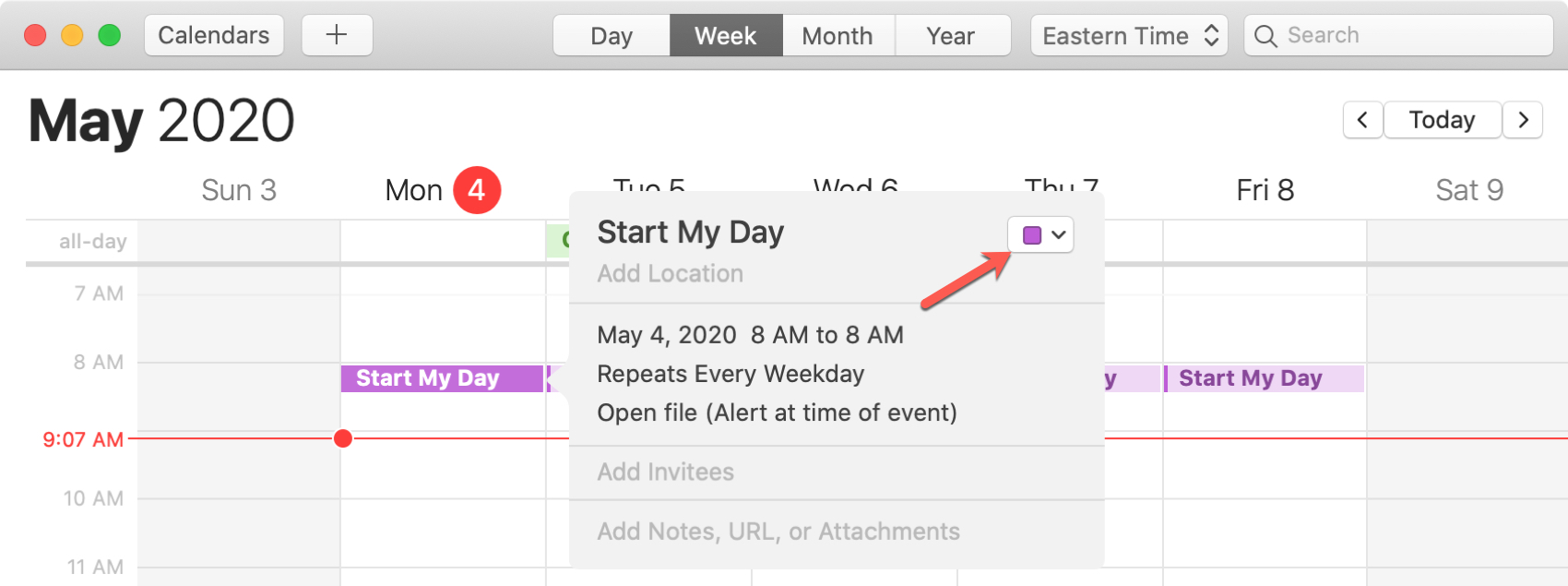
Setting a default account in the Calendar app is ideal if you normally add events to the same calendar each time. And changing the calendar for those one-off situations is easy.
Are you going to set your default Calendar account on iOS or Mac? Let us know!
Check out next: