Learn how to delete duplicate entries for the same holidays, festivals, important days, birthdays, and other events from the Apple Calendar app on your iPhone, iPad, and Mac.
How to remove duplicate calendar events on iPhone, iPad, and Mac
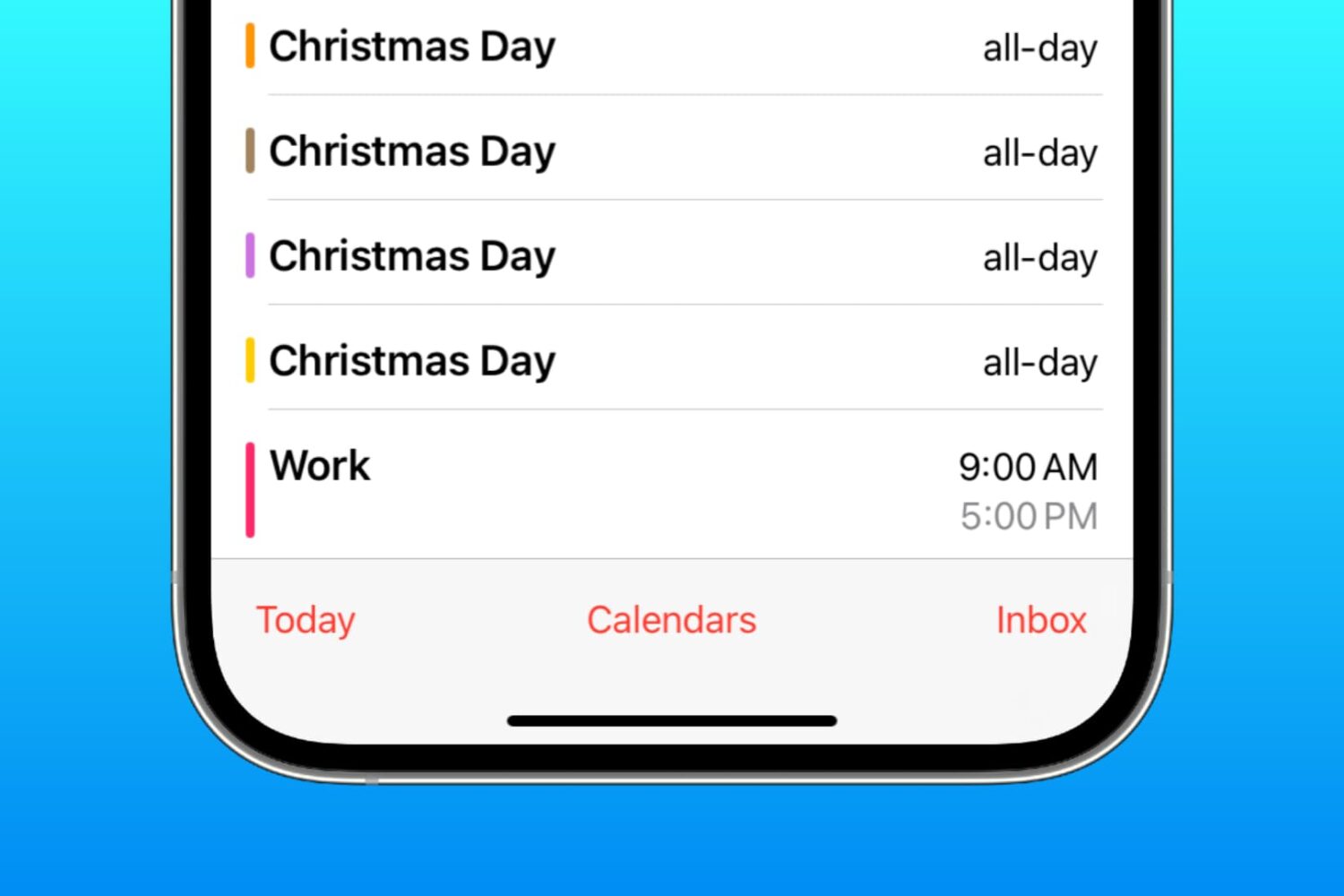
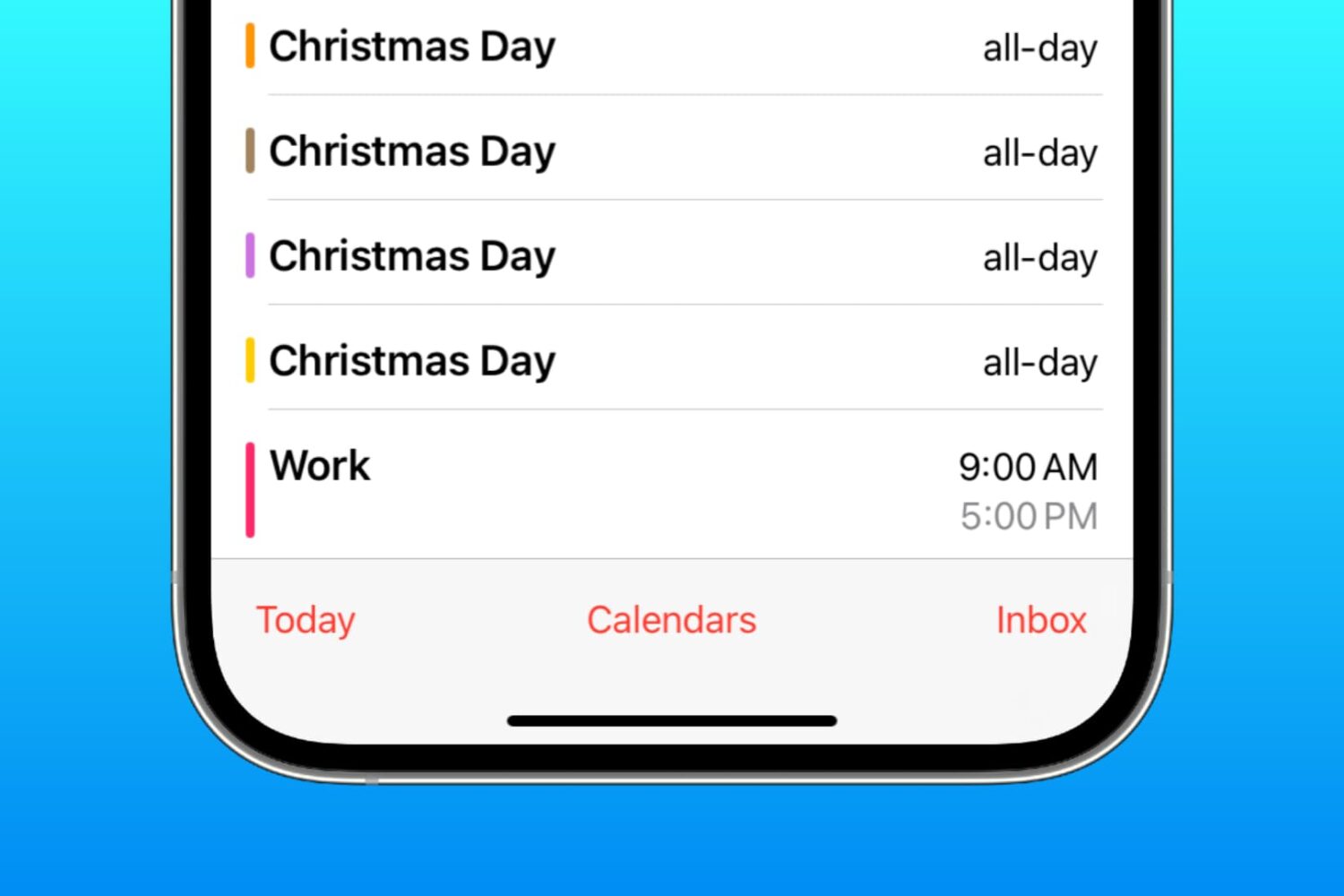
Learn how to delete duplicate entries for the same holidays, festivals, important days, birthdays, and other events from the Apple Calendar app on your iPhone, iPad, and Mac.
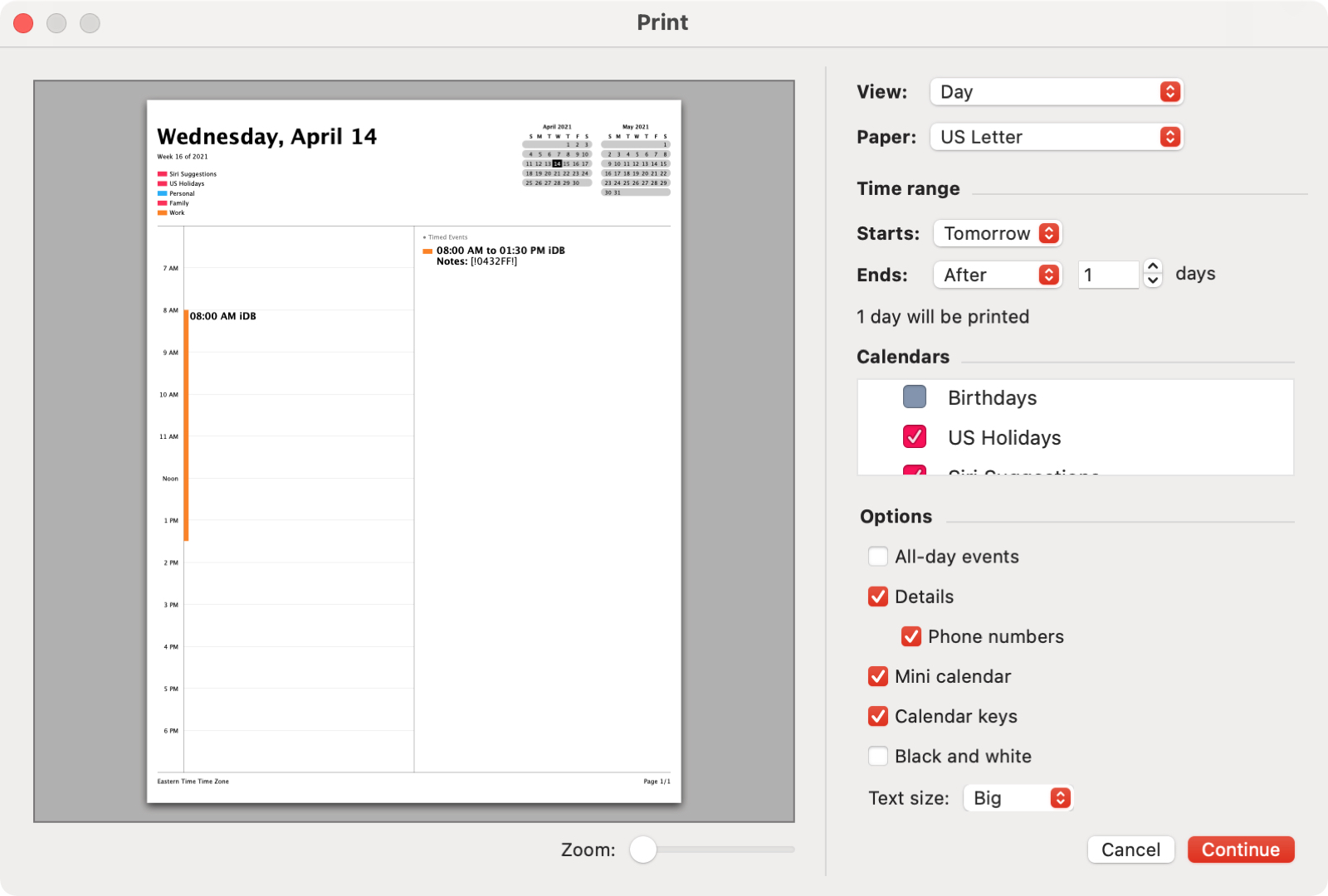
You can use the Calendar app for more than business meetings or doctor’s appointments. You might use it to set up a vacation itinerary, class schedule, or conference agenda. And with this, you can easily print the exact events you need and use a date or time range.
What’s nice about the print options for Calendar on Mac is the flexibility. Print a certain view or a list, choose which even types to include, and select the timeframe. For those occasions when you want a physical schedule of events in your hand, here’s how to print specific items and by time in the Calendar app.
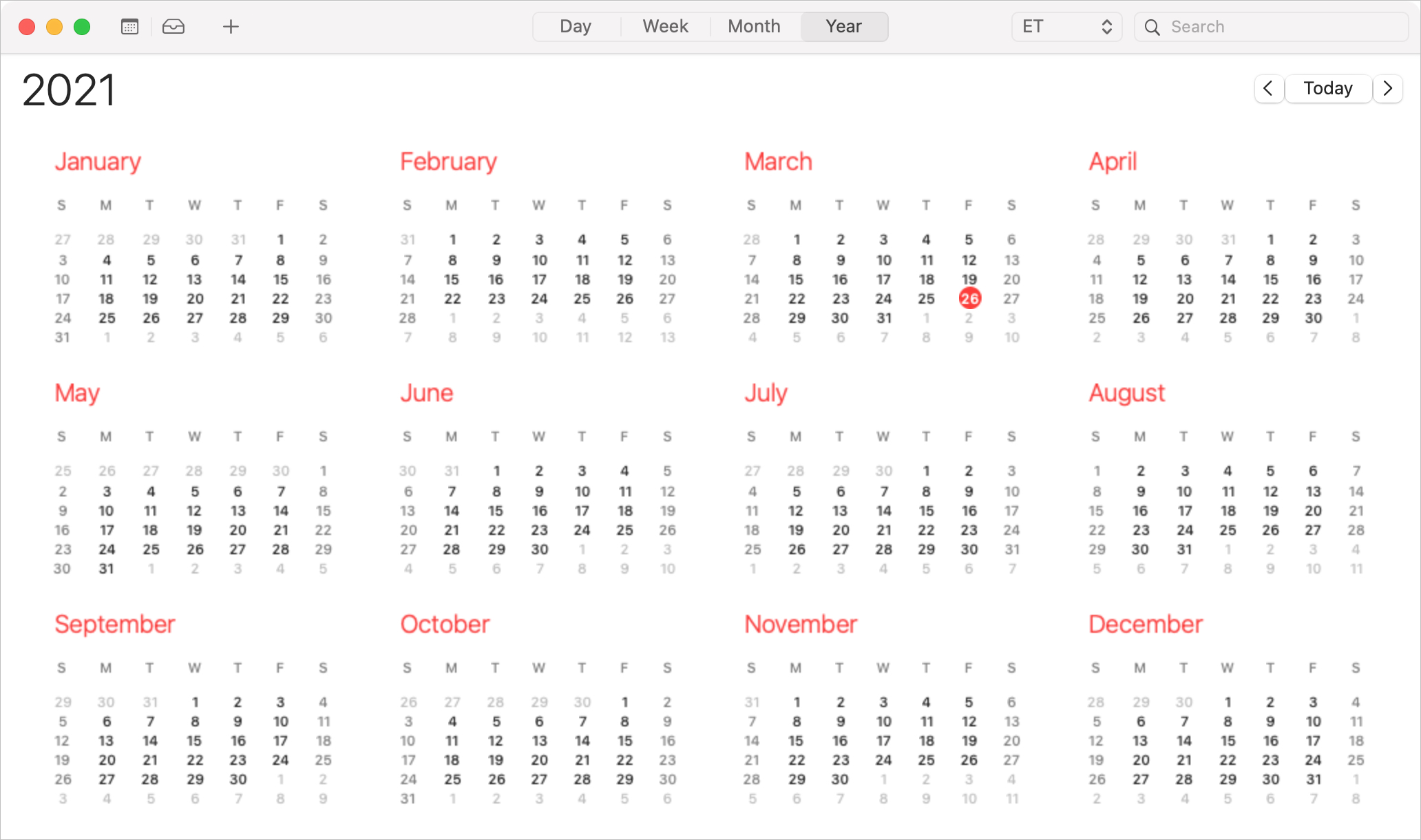
When you create an event in Calendar, you can easily attach files, notes, and even links. Plus, you can add these types of items after you set up the initial event. But that doesn’t guarantee your participants will notice these additions. Sometimes, sending a message ahead of the event is the way to go.
You may not realize it, but the Calendar app on Mac gives you a simple way to email or message all event participants at once. So you can send an email with file or message them with important details ahead of time. Here, we’ll show you how to use this somewhat hidden feature in Calendar.
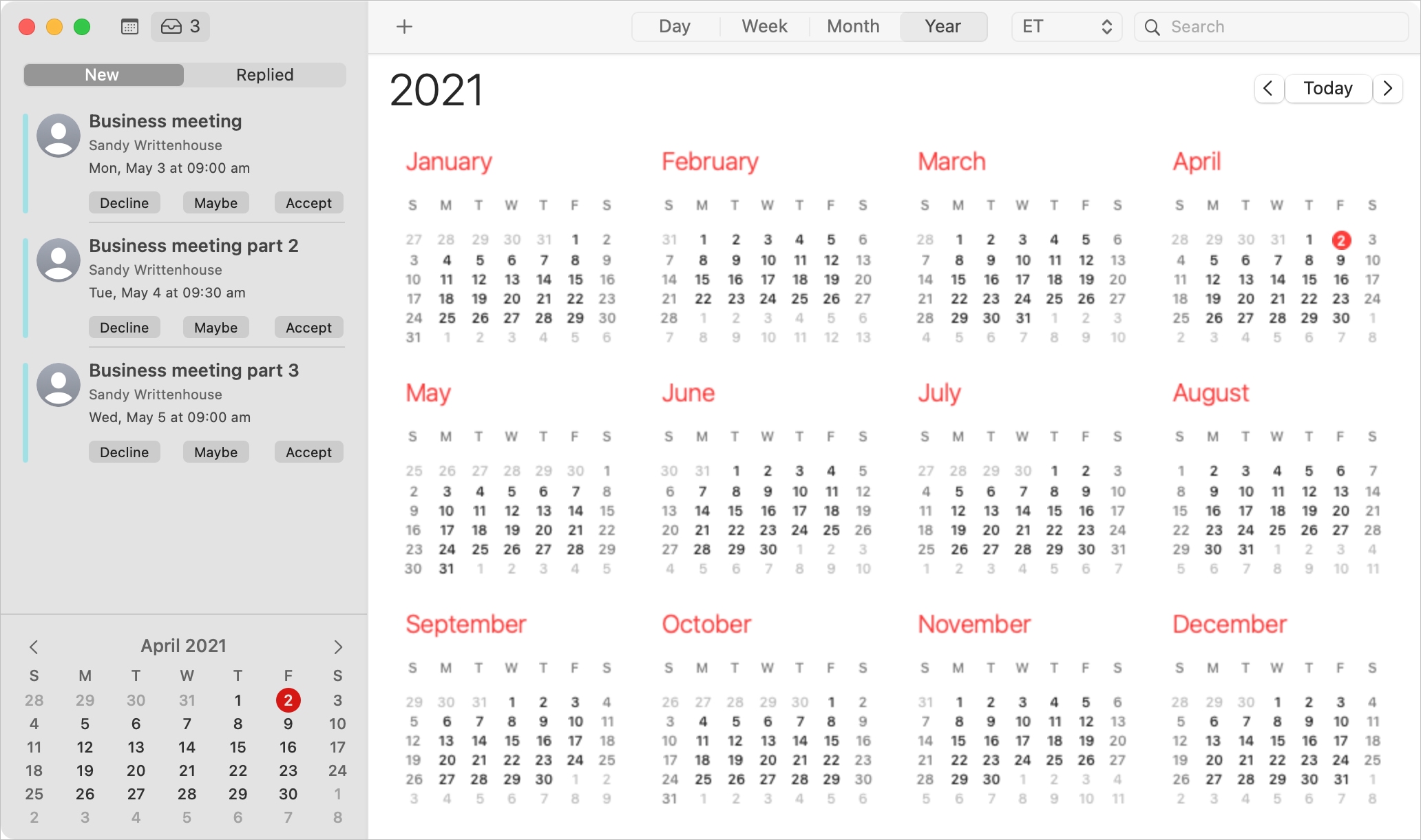
When you receive an invitation to a Calendar event on Mac, you have more than one way to see it and reply to it.
Depending on how your notifications are set up, you might see an alert on your screen, in the Notification Center, or badge app icon in your Dock. You should also have email for the invitation waiting for you in your mailbox and a notification in the Calendar app itself.
With the flexibility you have for viewing Calendar event invitations, you also have several ways to reply to them. Here, we’ll walk you through your options.
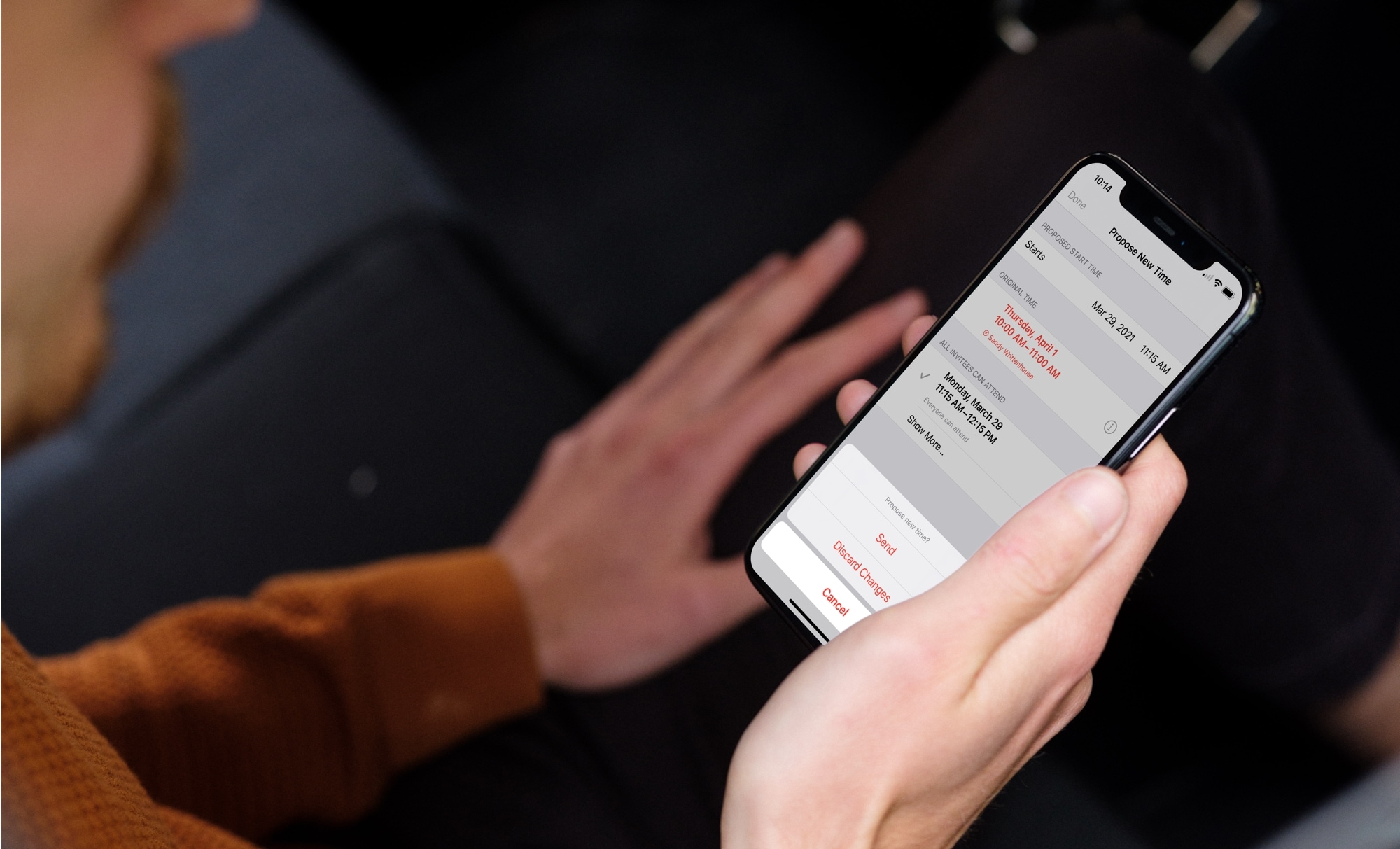
When you receive an event invitation, you may have a conflict with the date or time. In the Calendar app, you can propose a new time to the event organizer. This saves you from phone calls or the back and forth via email to reschedule the event. You can propose a new time before or after you accept the event invitation.
Here, we’ll show you how to use the built-in feature for proposing a new time for a Calendar event. And we’ll walk you through it on Mac, iPhone, and iPad.
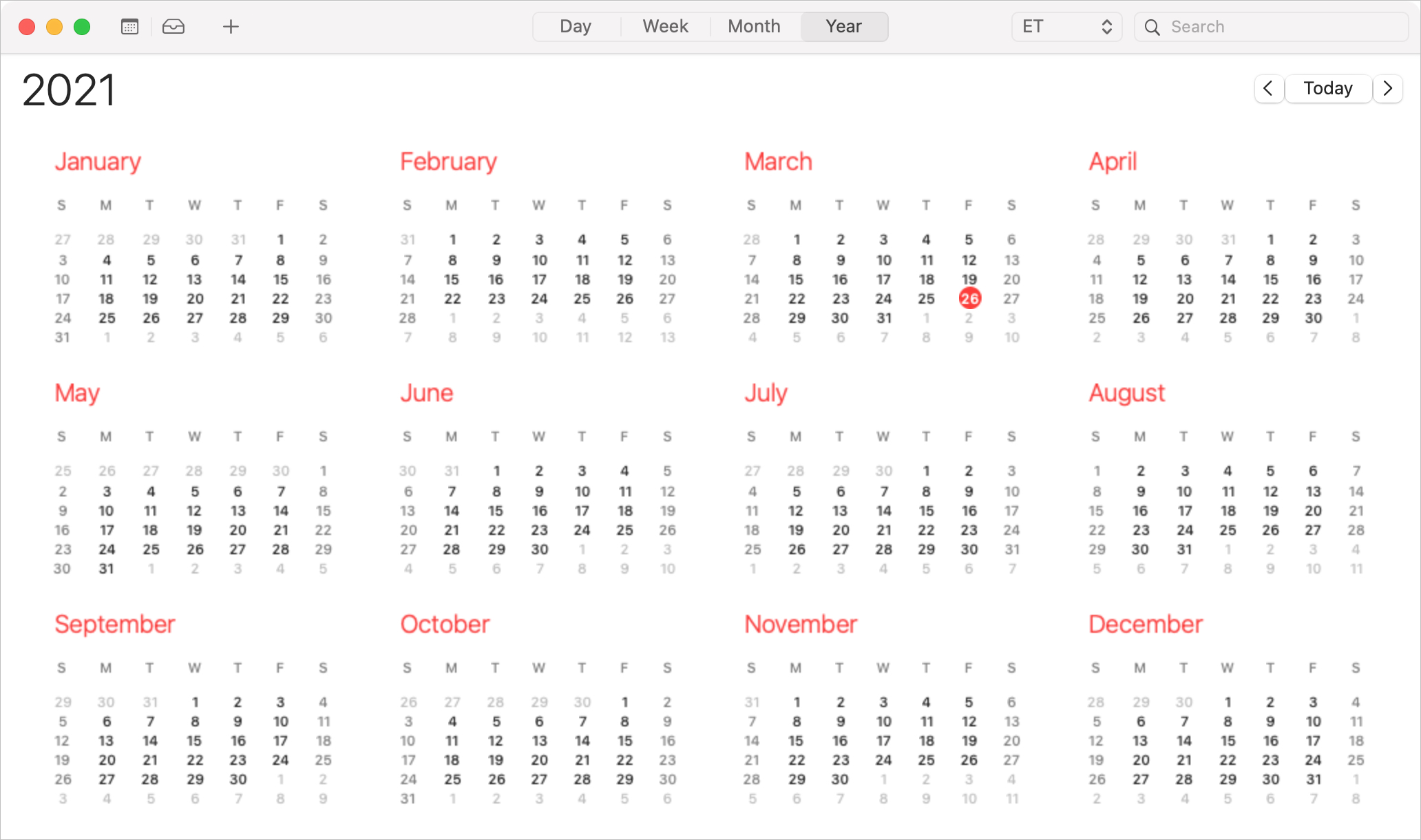
As we all know, events don’t always last an hour or two. A holiday, anniversary, or birthday lasts all day long. Vacations, getaways, and conferences can last days or even weeks. So when you want to add an all-day or multi-day event to Calendar, you’ll need to do it the right way to avoid overlap, confusion, or mistakes.
Here, we’ll show you how to create and edit all-day and multi-day events in the Calendar app.
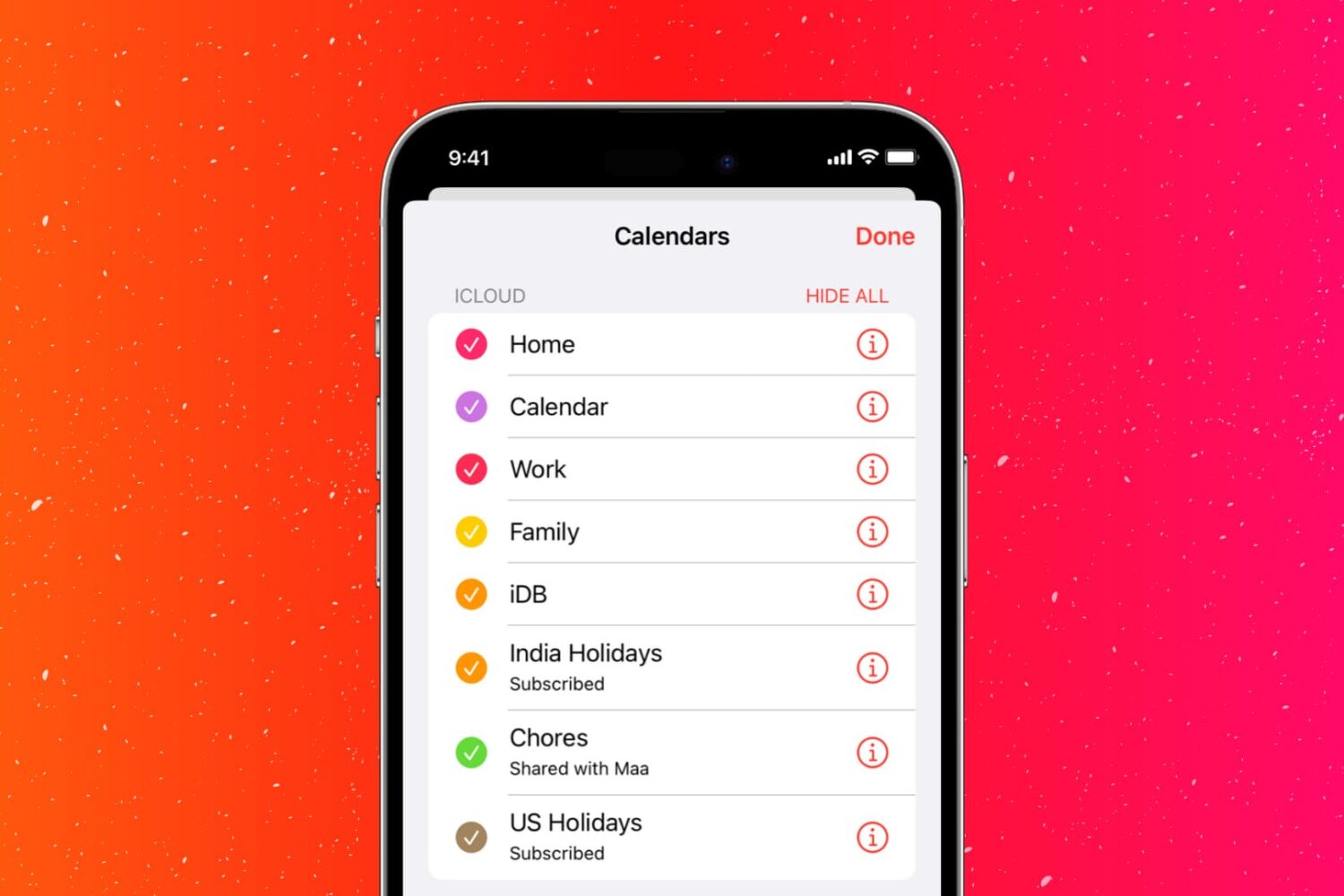
The ability to share a calendar comes in handy for work and personal events. And the Calendar app makes sharing simple on iPhone, iPad, and Mac. But what happens when you want to stop sharing your calendar? Maybe it’s a work calendar and your coworker left the company or a personal calendar you only shared for a short time, like vacation plans.
Here, we’ll show you how to stop sharing a calendar in the Calendar app on iPhone, iPad, and Mac.
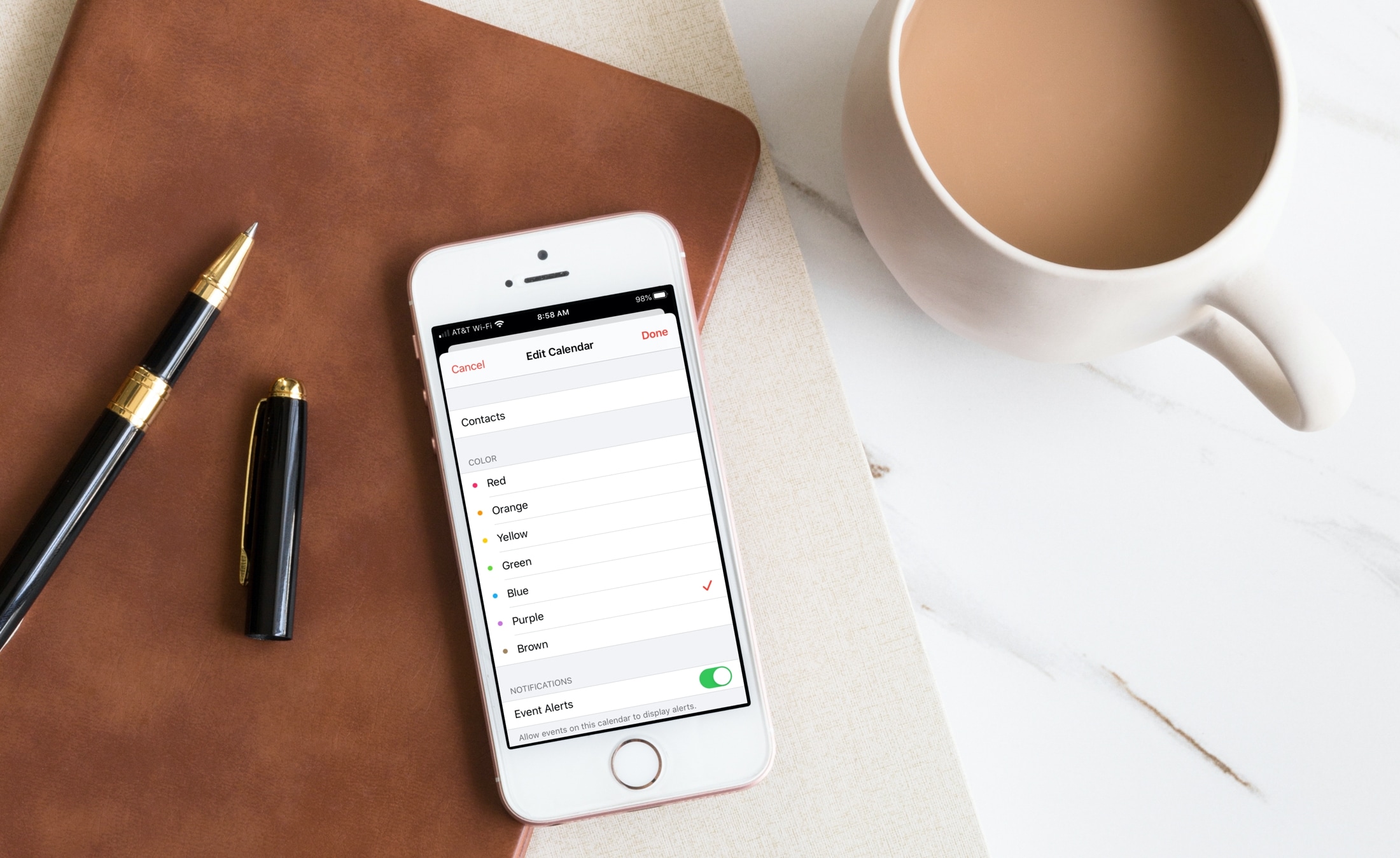
You don’t have to be termed as a visual person to appreciate color coding. Assigning colors to things can help you spot what you want faster. So the Calendar app on iPhone, iPad, and Mac gives you this option. When you apply a color to a calendar, every event on that calendar will display in that color. This is useful if you use multiple calendars.
You may not have taken the time to set it up, or maybe you’re new to Calendar. Here, we’ll show you how to edit and assign colors for your calendars in the Calendar app on iOS and macOS.
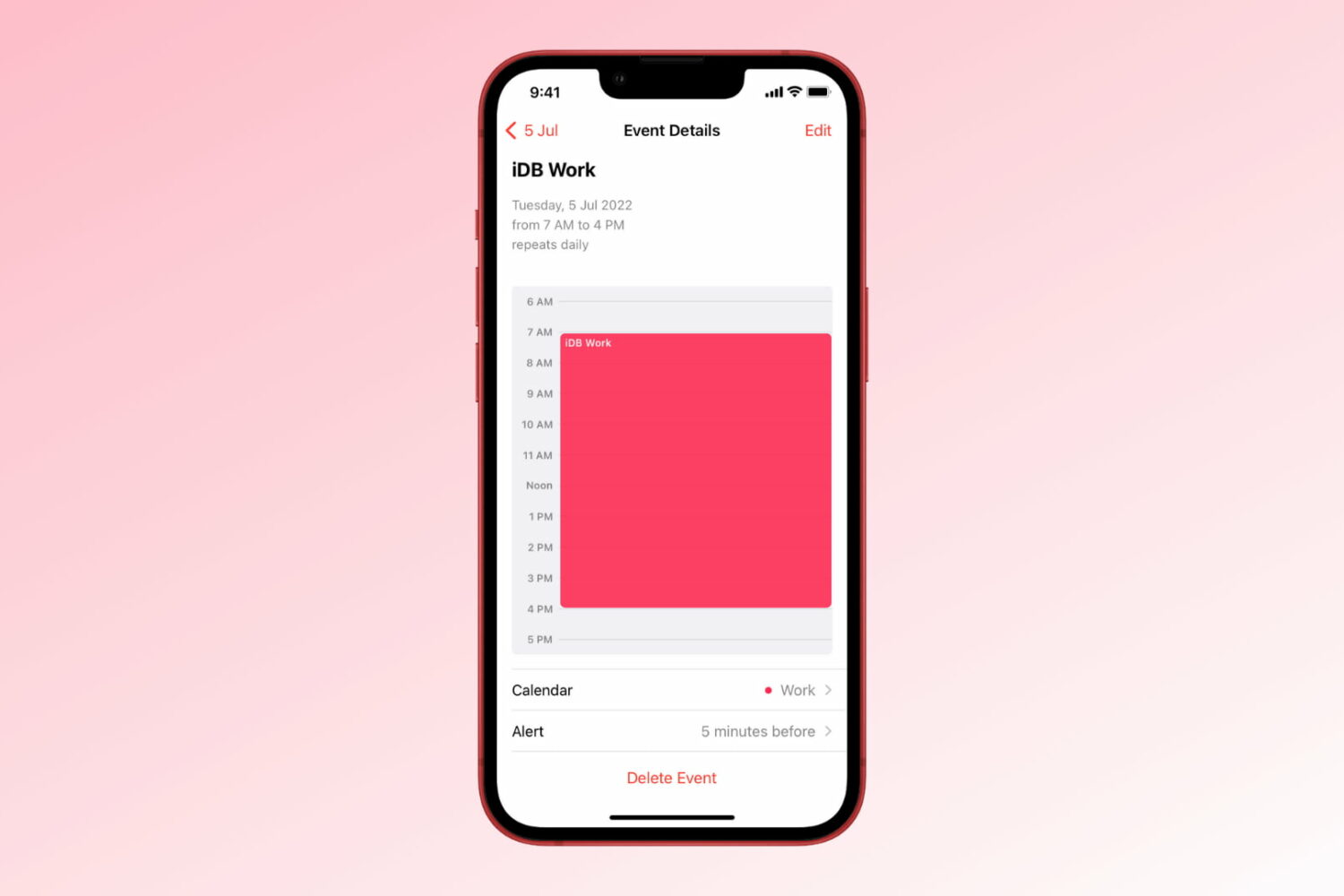
Events come in all shapes and sizes, from those that happen only once to others that take place regularly. Things such as business meetings, school courses, or continuing education classes are all perfect examples of recurring events.
So if you have an update meeting with your team every Monday at 8 AM, why take the time to add this to your calendar every single week when you can create a repeating event. The nice thing about using Apple’s Calendar for regularly scheduled events is that you have a lot of options and flexibility.
Whether you’re completely new to the Calendar app or simply haven’t checked out the features for recurring events, this tutorial is for you! Here’s how to create, modify, and cancel repeating events in the Calendar.
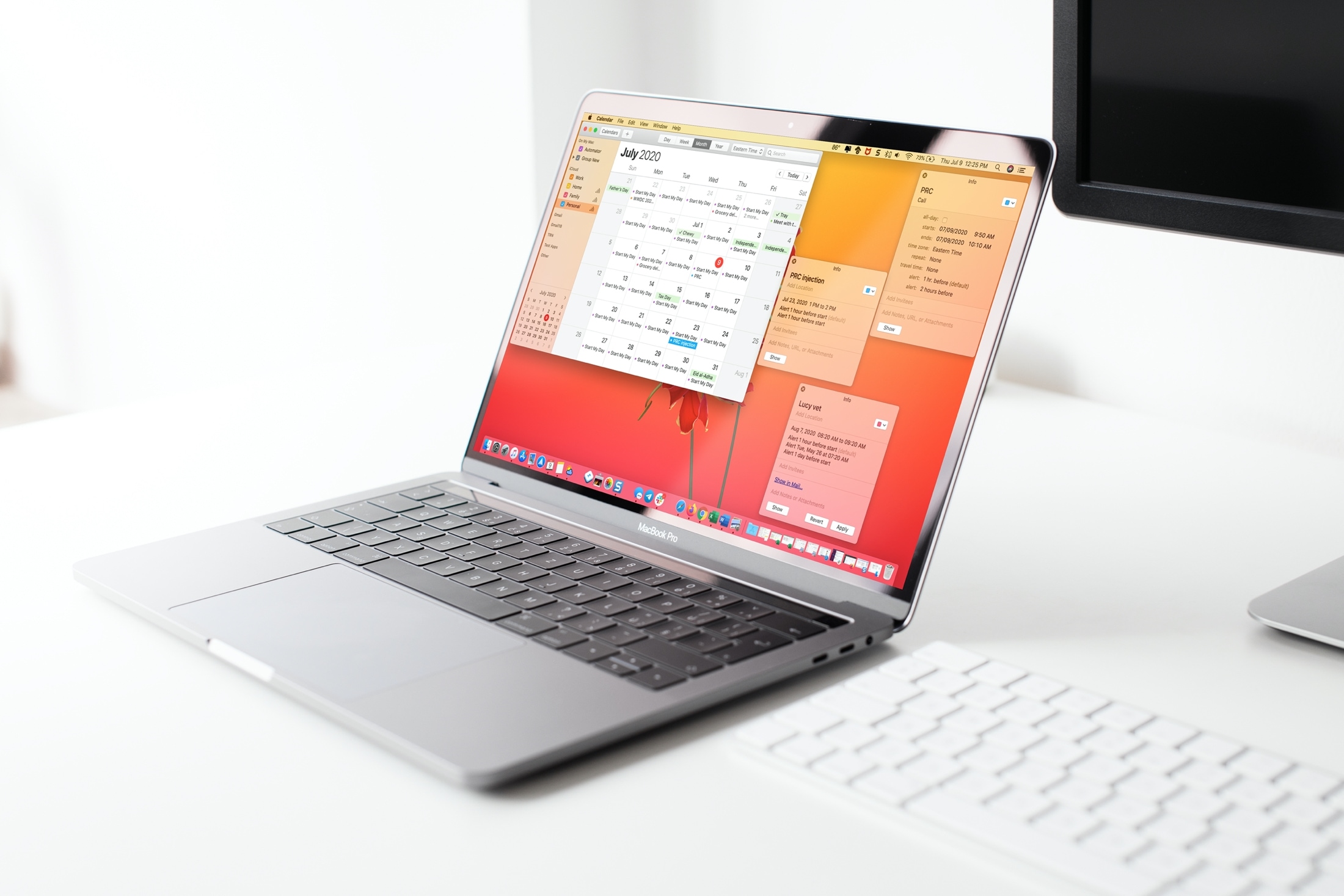
Learn about two simple ways to open your Calendar events in their own windows on Mac so you can place them anywhere on the screen or compare two or more events easily.
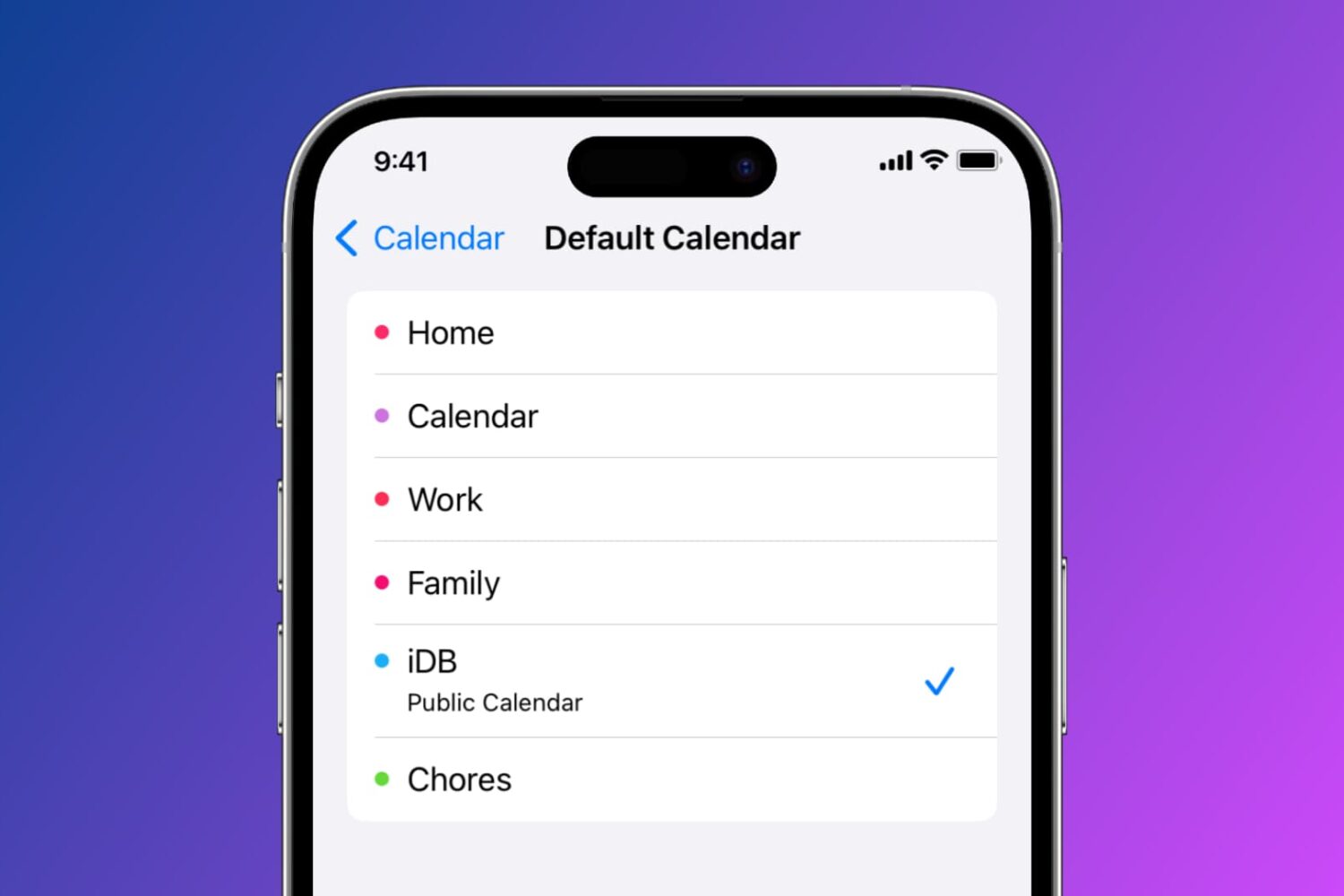
Learn how to set a default Calendar account on your iPhone, iPad, and Mac so that newly created events are automatically added to your preferred default calendar.