Whether you need the volume on your iPhone alarm clock to be super loud in order to actually wake you up or really low so that you don’t wake everyone else in the house, you can easily tweak it. Here’s how to adjust the volume of your alarm clock on your iPhone.
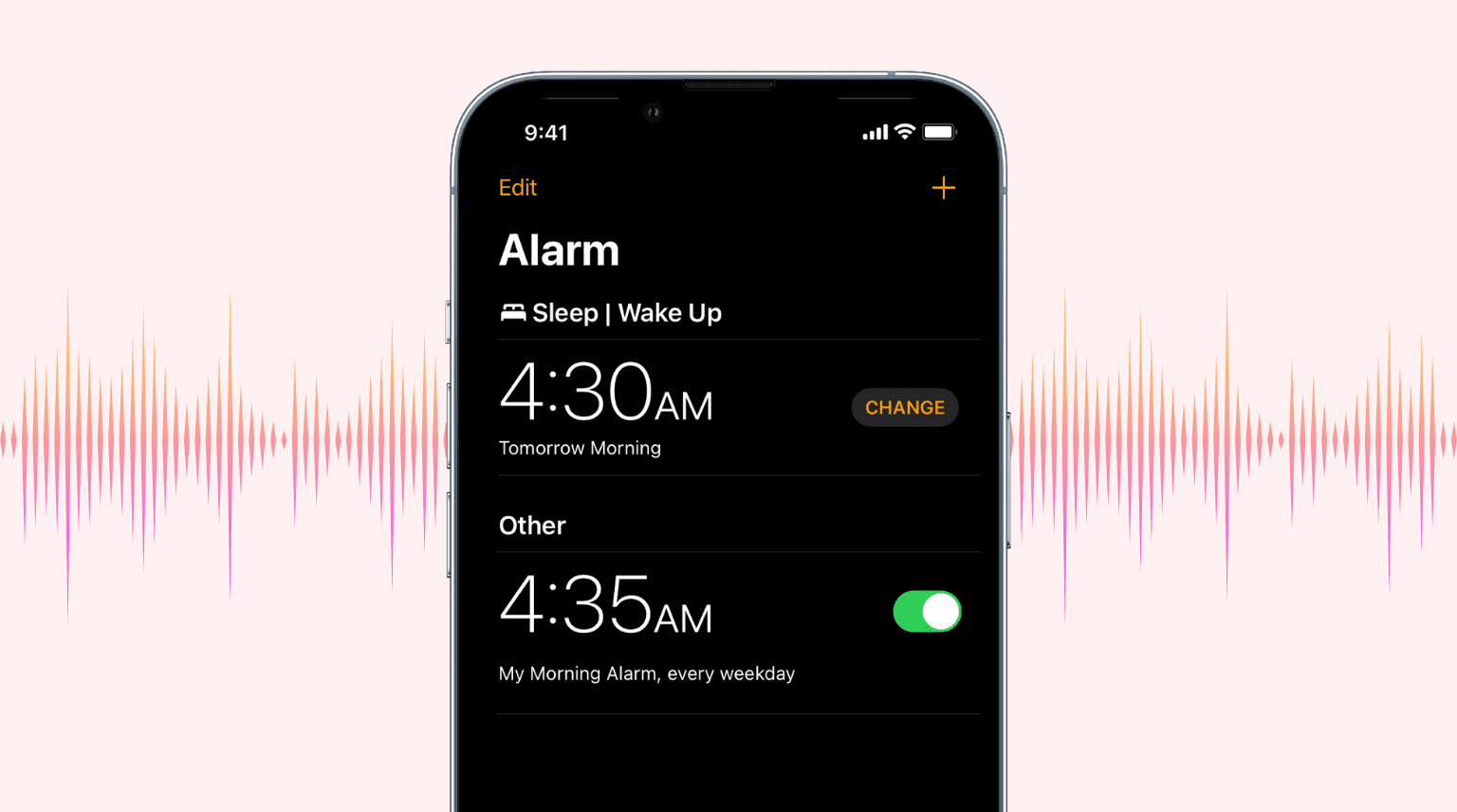
Change the volume of the alarm clock
The alarm clock volume setting isn’t in the iOS Clock app, as you might think.
Here’s how to increase or decrease the alarm sound on iPhone or iPad:
1) Open the Settings app.
2) Select Sounds & Haptics.
3) Move the slider under Ringer and Alerts to change the alarm volume. Remember, as per the feature’s name, this will also affect the volume level of your iPhone ringtone, notification, and other alerts.
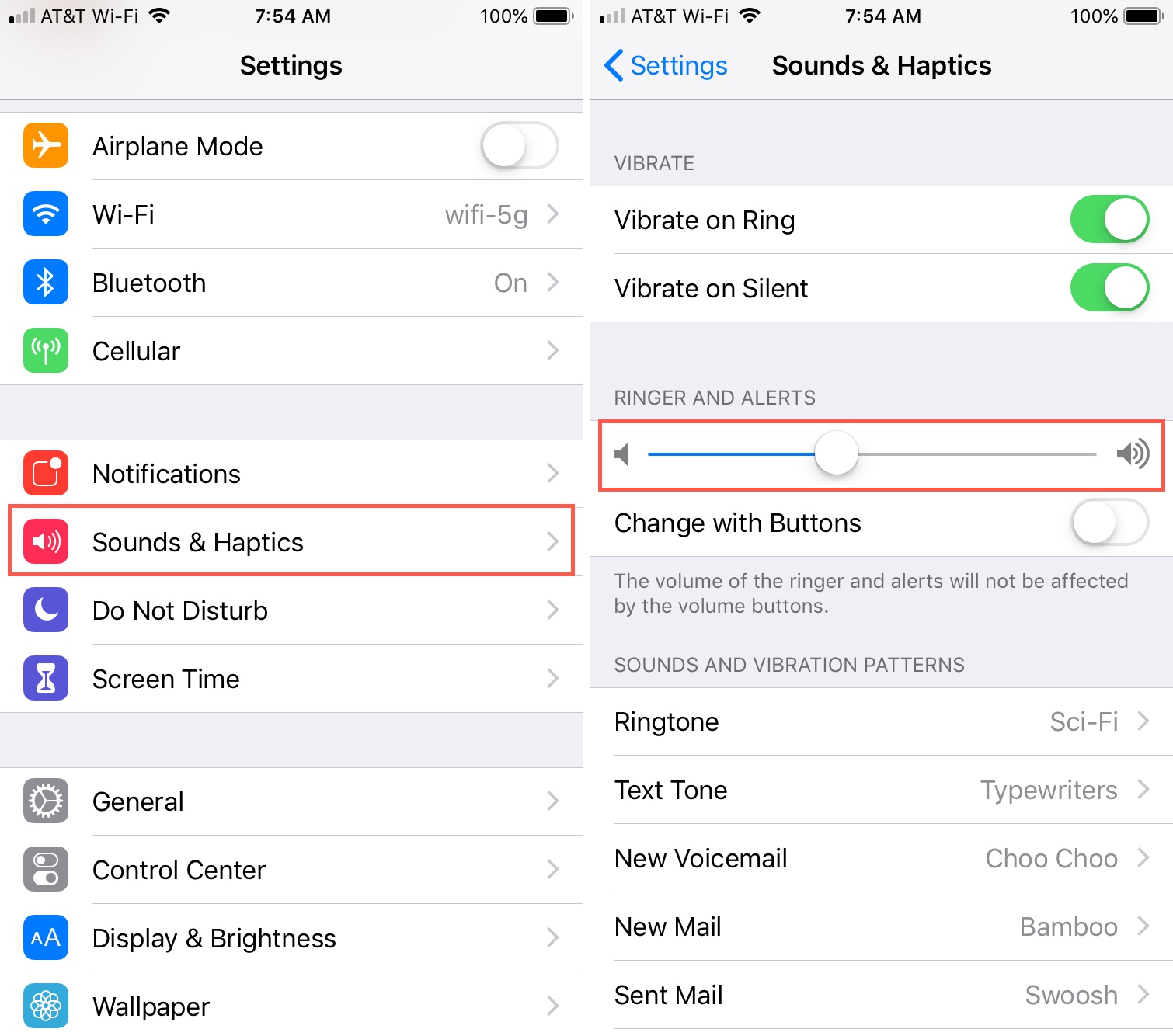
If you want to be able to change the volume for the alarm clock with the volume buttons on the side of your phone, you can do this too. Just enable the slider for Change with Buttons in that same Ringer and Alerts section.
Related: How to fix iPhone alarm not going off or having no sound
iPhone alarm with changed volume
It’s always helpful to know where simple settings like these are located. However, it would be nice if the alarm clock volume was its own setting rather than tied in with the ringer and alerts. Maybe down the road!
Are there any little tips or tricks like this you’d like to share with our readers? If so, feel free to comment below.
Related posts: