If you like switching back and forth between Light Mode and Dark Mode on your Mac but get tired of going through the process to do so, there’s an easier way.
In just a few minutes, you can create and add a Light/Dark Mode switch to your Mac Dock. It’s super simple, and here’s how.

Creating the switch
1) Open the Automator tool from the Applications folder or Launchpad.
2) If the full Automator window does not display, select New Document from the window you see to open it.
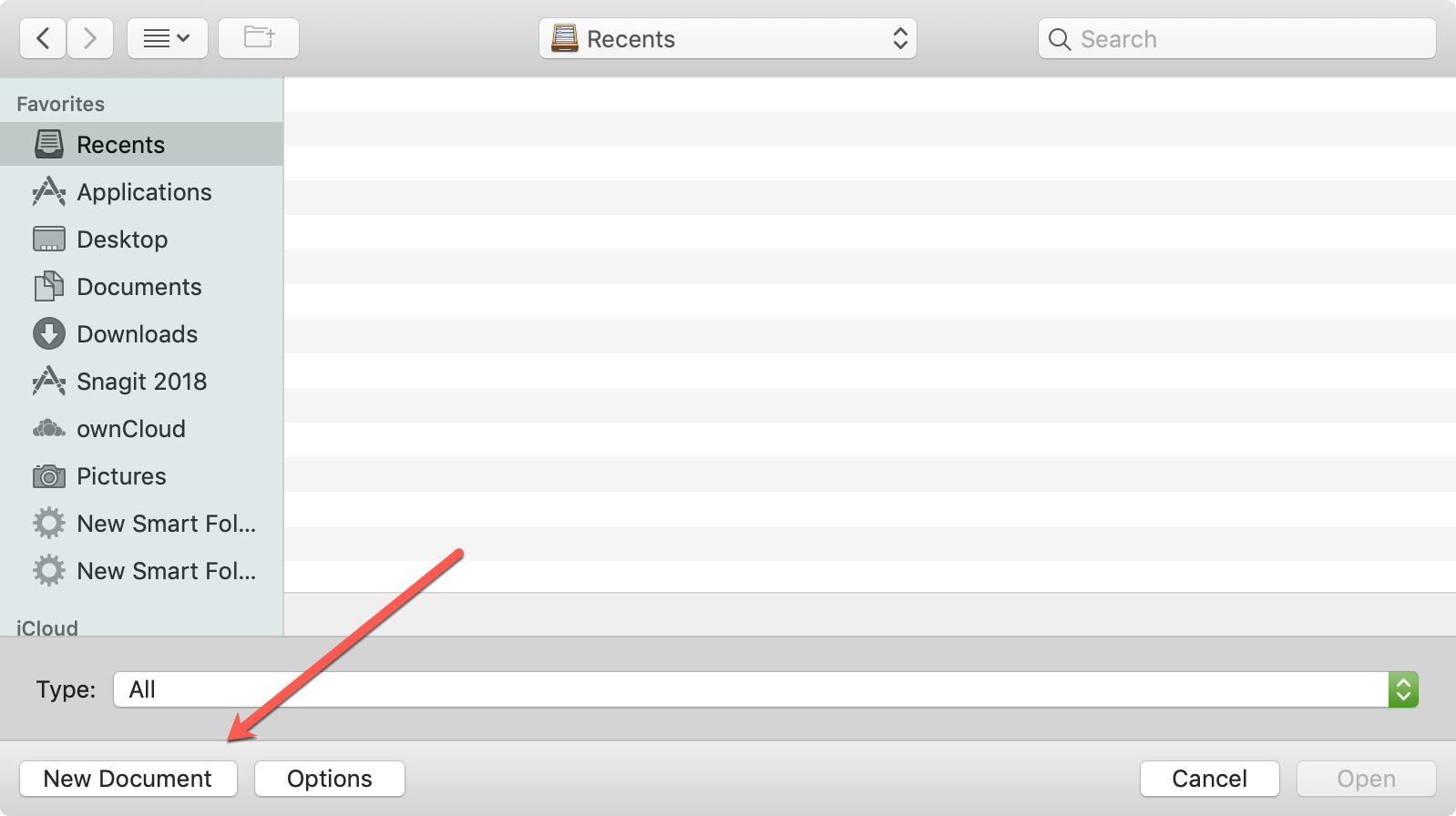
3) Choose Application as the type for your document and click Choose.
4) On the farthest left, make sure Actions is selected, and under Library, choose Utilities.
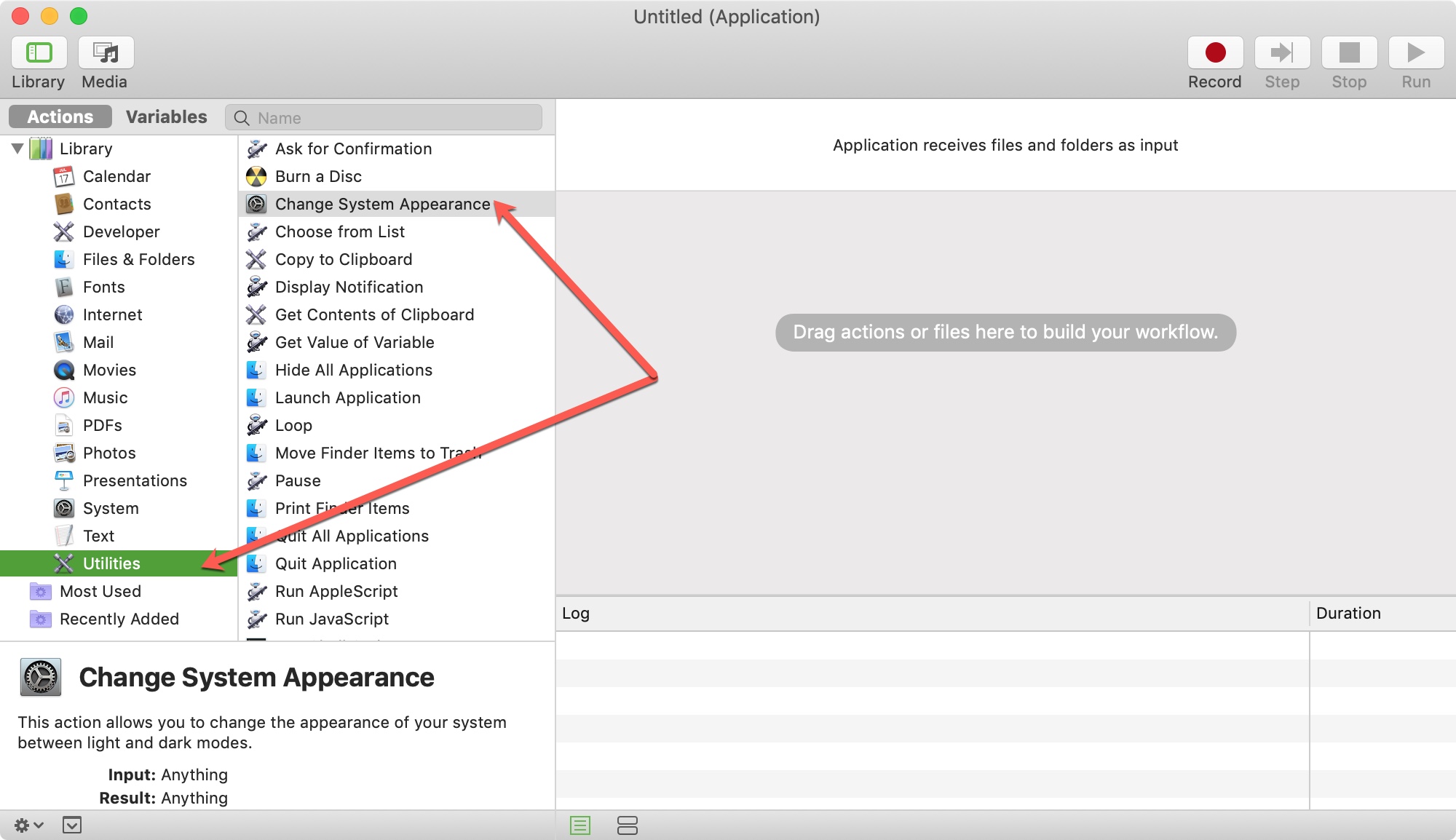
5) Click and drag Change System Appearance from the list into the main Automator window.
6) Select Toggle Light / Dark from the drop-down box.
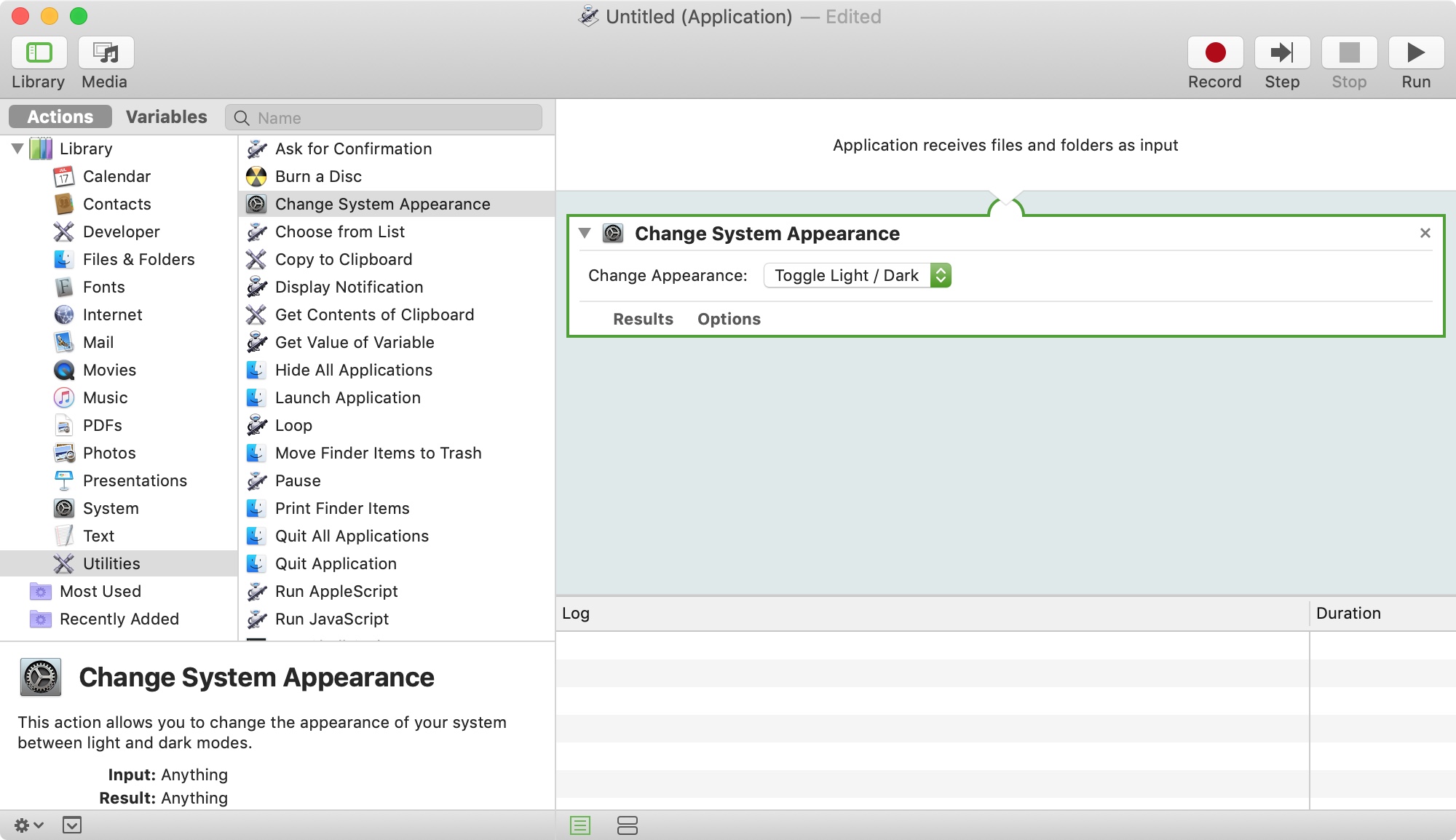
7) Click File from the menu bar and select Save.
8) Give the file a name and save it to your preferred location (don’t leave it at the default iCloud Drive location), such as the Applications folder, and click Save.
You can then close the Automator tool.
Moving and using the switch
Now, just open the location where you saved the file and drag it to your Dock. Since it’s an application file, you can move it to the left side of your Dock with the other applications. Just wait for them to move before releasing and dropping it into the Dock.
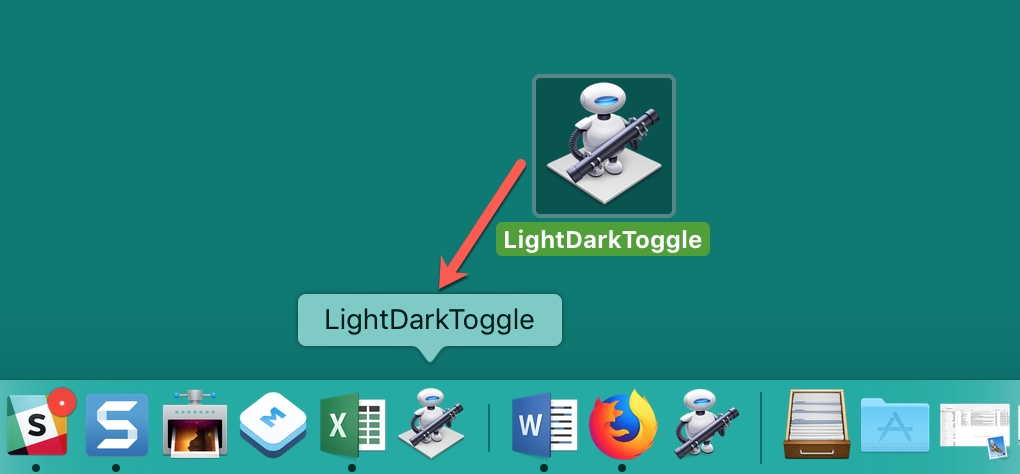
Once you have the toggle switch in place, click it to change from Light to Dark Mode or vice versa. Note that the first time you use the switch, you will see a pop-up message explaining that the application you clicked wants to make changes to system events. Just click OK to continue.
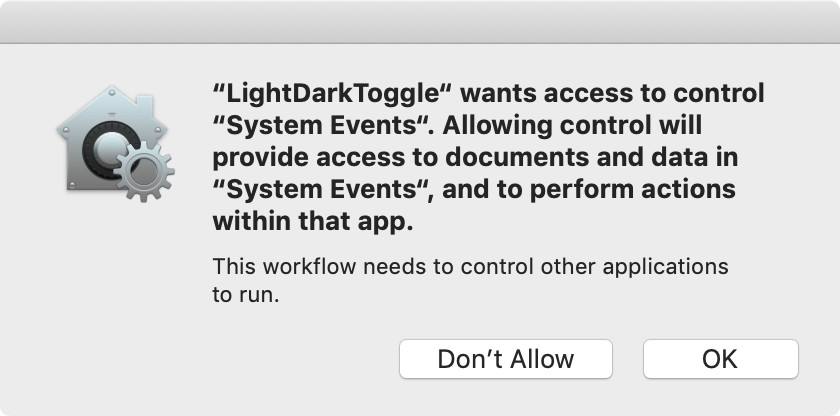
There you have it; the easiest way to switch between Light and Dark Mode on your Mac, and it’s literally a click away.
On the same note: