In this brief tutorial, we will show you how to access the notifications pane and the Control Center on your Apple Watch when you’re not on the watch face but inside other apps.
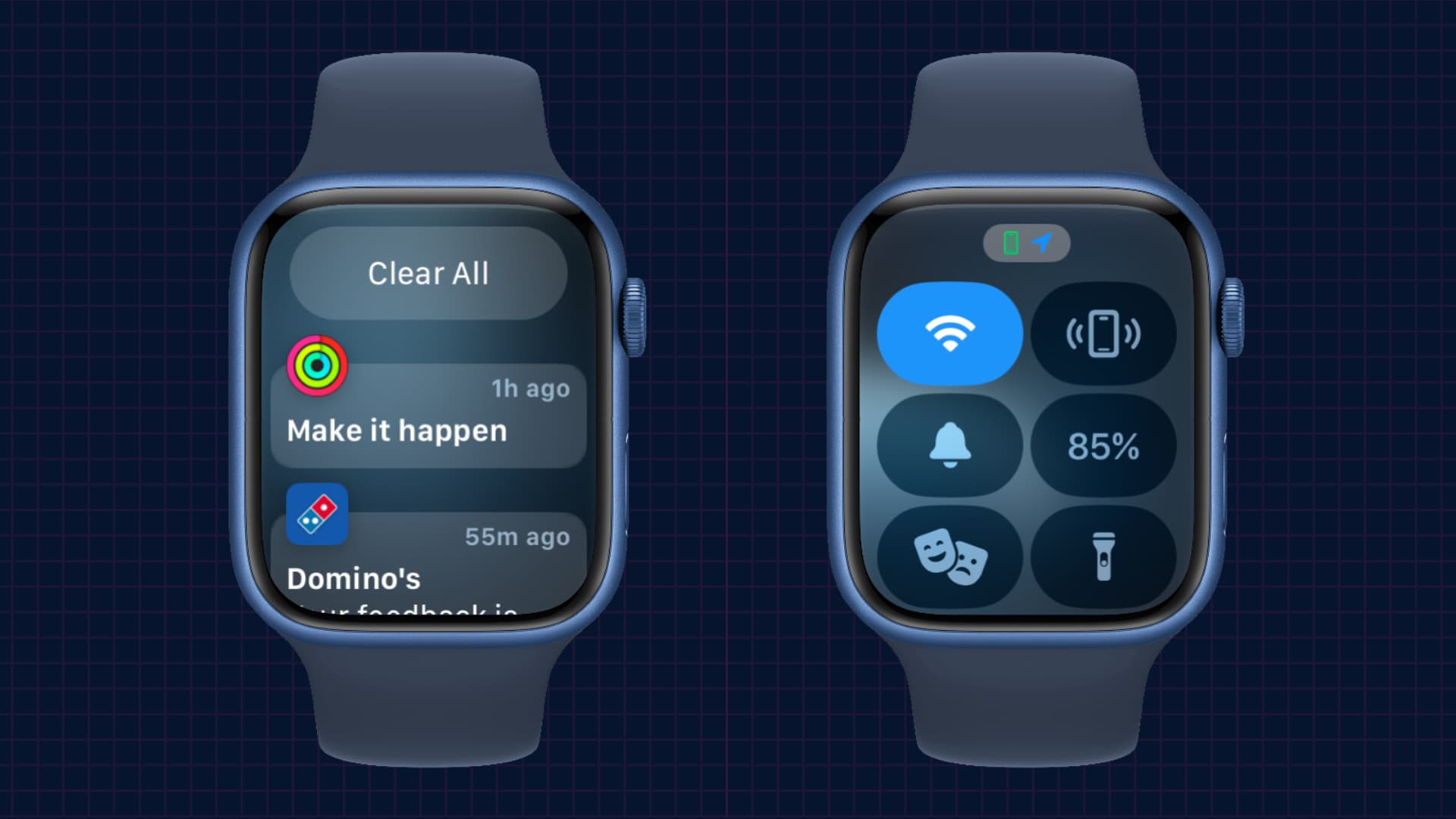
Similar to other Apple devices like the iPhone, iPad, Mac, and Apple Vision Pro, your Apple Watch also has a Notification Center and a Control Center.
As you may have figured out, the Notification Center is the dedicated place that stacks all your new app notifications. And the Control Center has quick buttons to turn on and off handy features like Wi-Fi, Airplane mode, Theater Mode, Flashlight, DND, and such.
Here’s how to open them irrespective of where you’re in the watchOS interface.
Open the Notification Center
If you’re on the watch face, swipe down from the top of the Apple Watch screen to see your pending notifications.
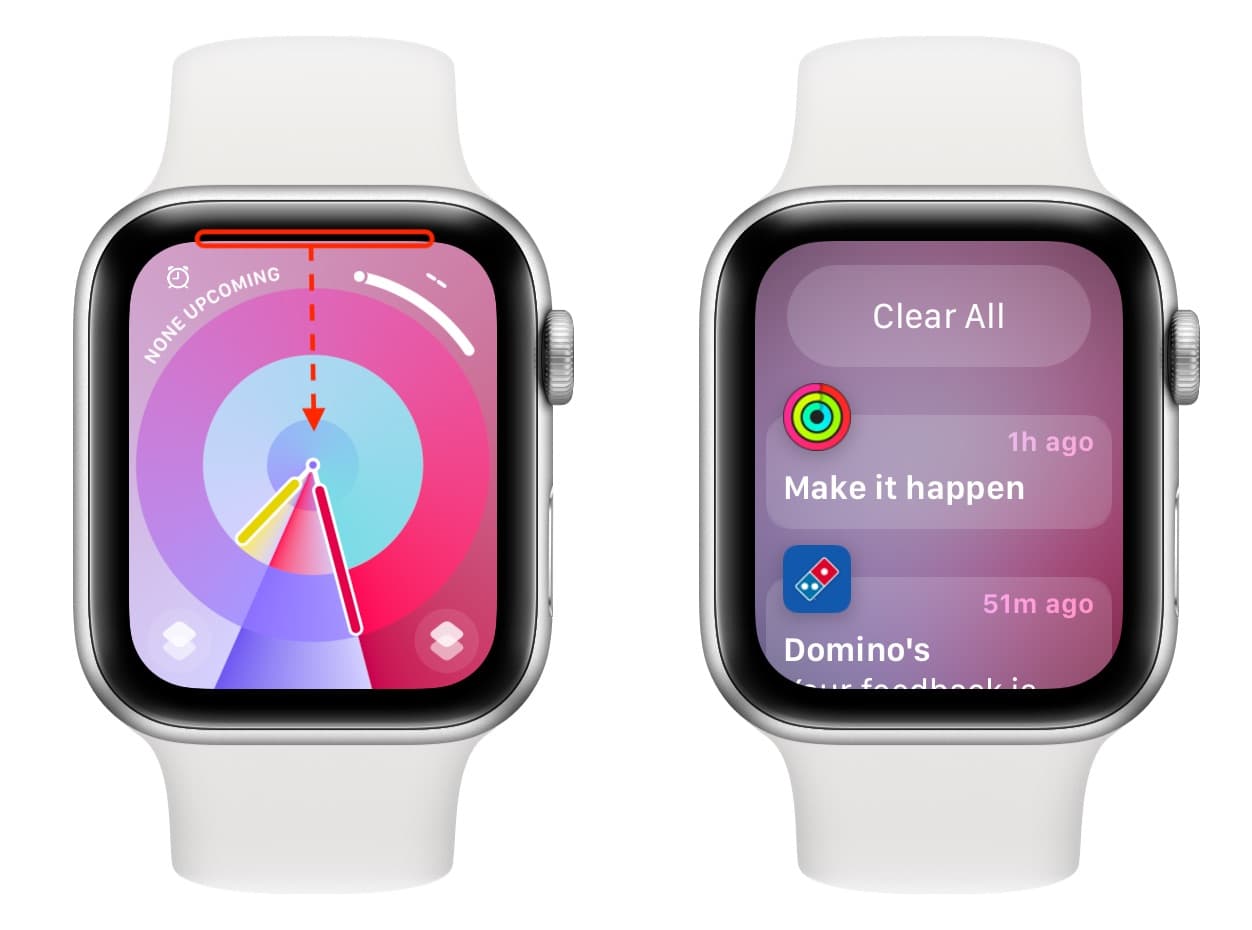
If you’re not on the watch face but inside another app, touch and hold the top edge of the display. As the handle appears under your finger near the top of the display, just swipe down to get to the Notification Center.
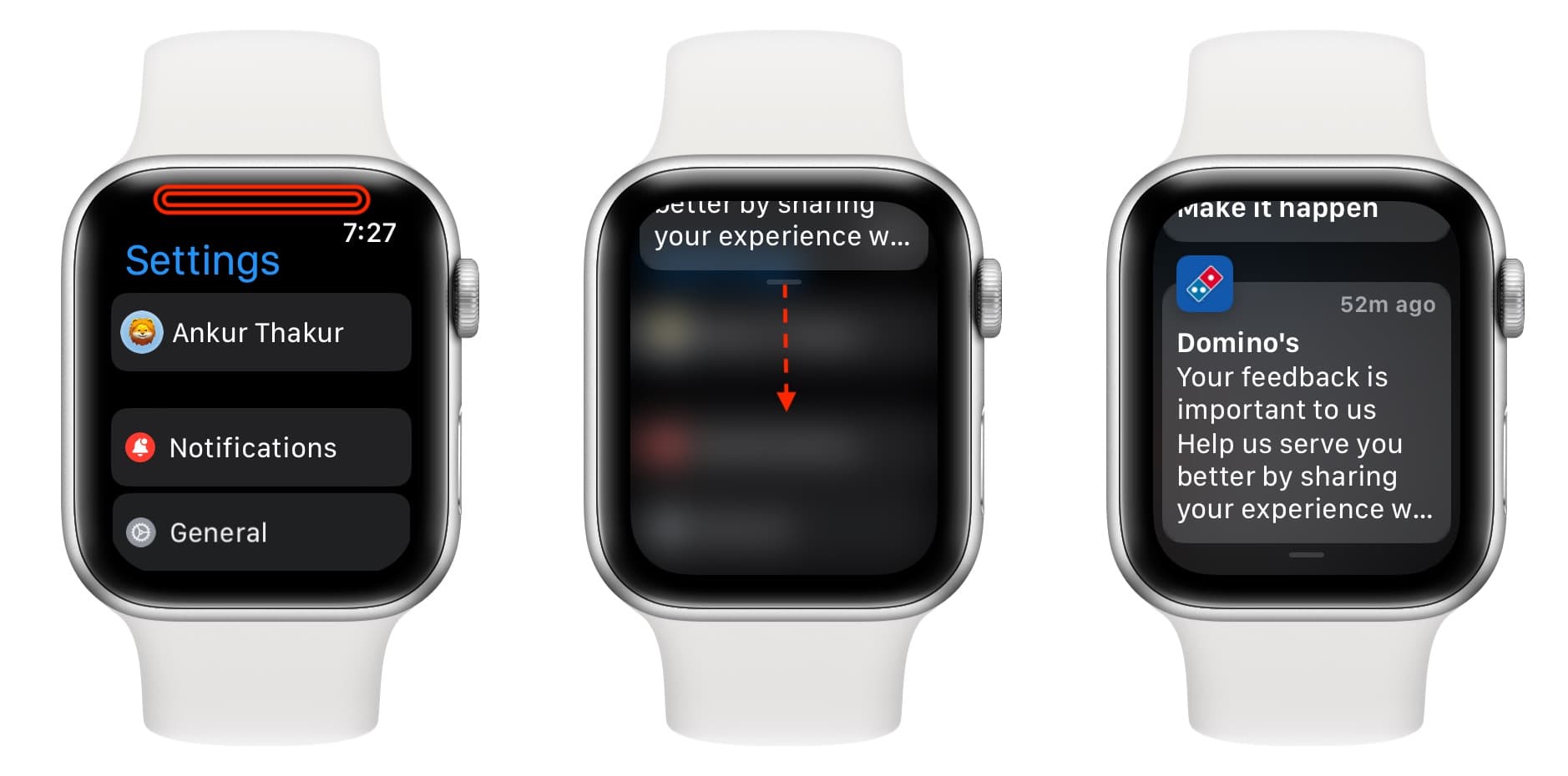
Open the Control Center
The process for this differs based on the watchOS version running on your Apple Watch.
watchOS 10 and later
Simply press the side button once to open the Control Center on your Apple Watch. It works irrespective of whether you’re on the watch face or inside an app.
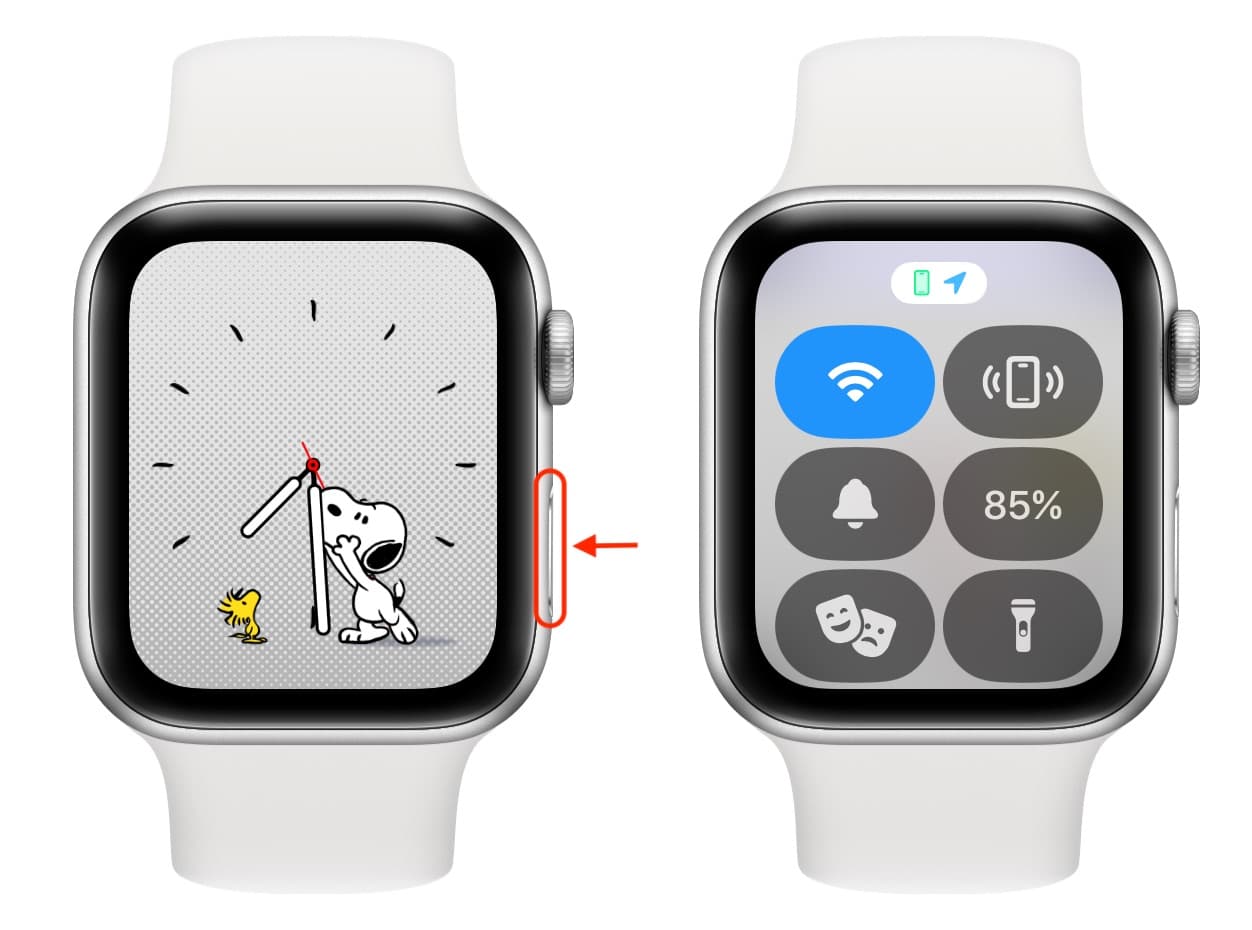
watchOS 9 and earlier
Swipe up from the bottom of the watch face to open the Control Center.
However, if you’re inside an app, tap and hold the bottom edge of the display. When the handle appears under your finger near the bottom edge of the display, simply pull up to drag the Control Center overlay into full view.
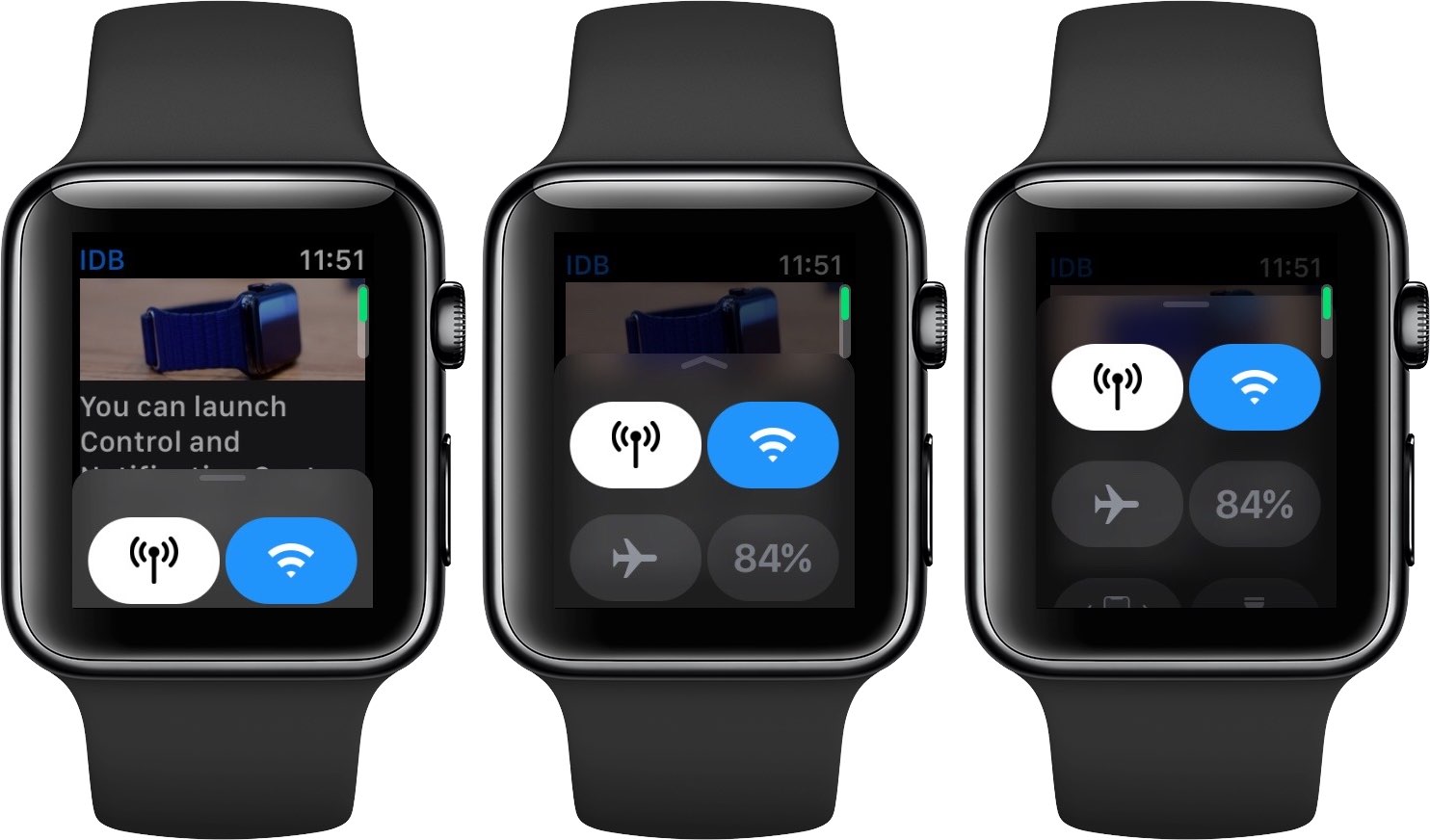
Do more on your Apple Watch: