Having the ability to snooze when your alarm rings has probably saved millions of people from getting to work late by ringing the alarm again and not letting you continue sleeping. But I find it to be an annoying feature. When my alarm rings, I just don’t want to snooze and fall back half asleep, only to be reminded nine minutes later that it’s really time to wake up when the alarm rings again.
Up until recently, I hadn’t realized you could actually disable the Snooze button altogether. Granted, I don’t use alarms very often, which is probably why I never noticed this option was right there in front of me. If you’re anything like me and want to disable the Snooze option from your alarms, then read on.
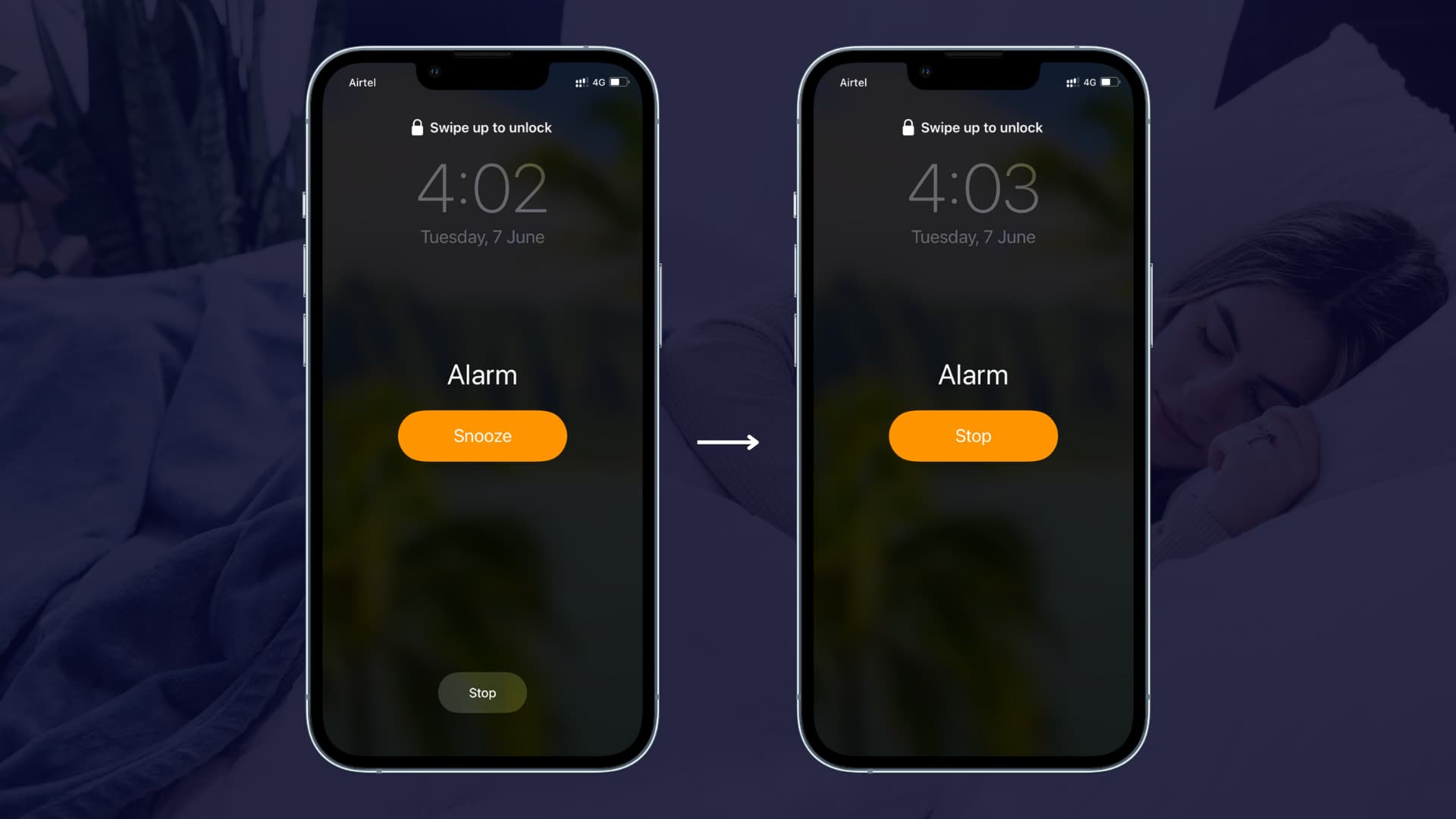
How to turn off the snooze feature for your iPhone and iPad alarm
Turning off snoozing is actually very obvious, but for those of you who might have missed the option, here is what you can do:
- Open the Clock app and tap Alarm.
- You can tap the plus button to create a new alarm or edit an existing one by simply tapping that alarm time.
- Turn off the Snooze option.
- Finally, tap Save.
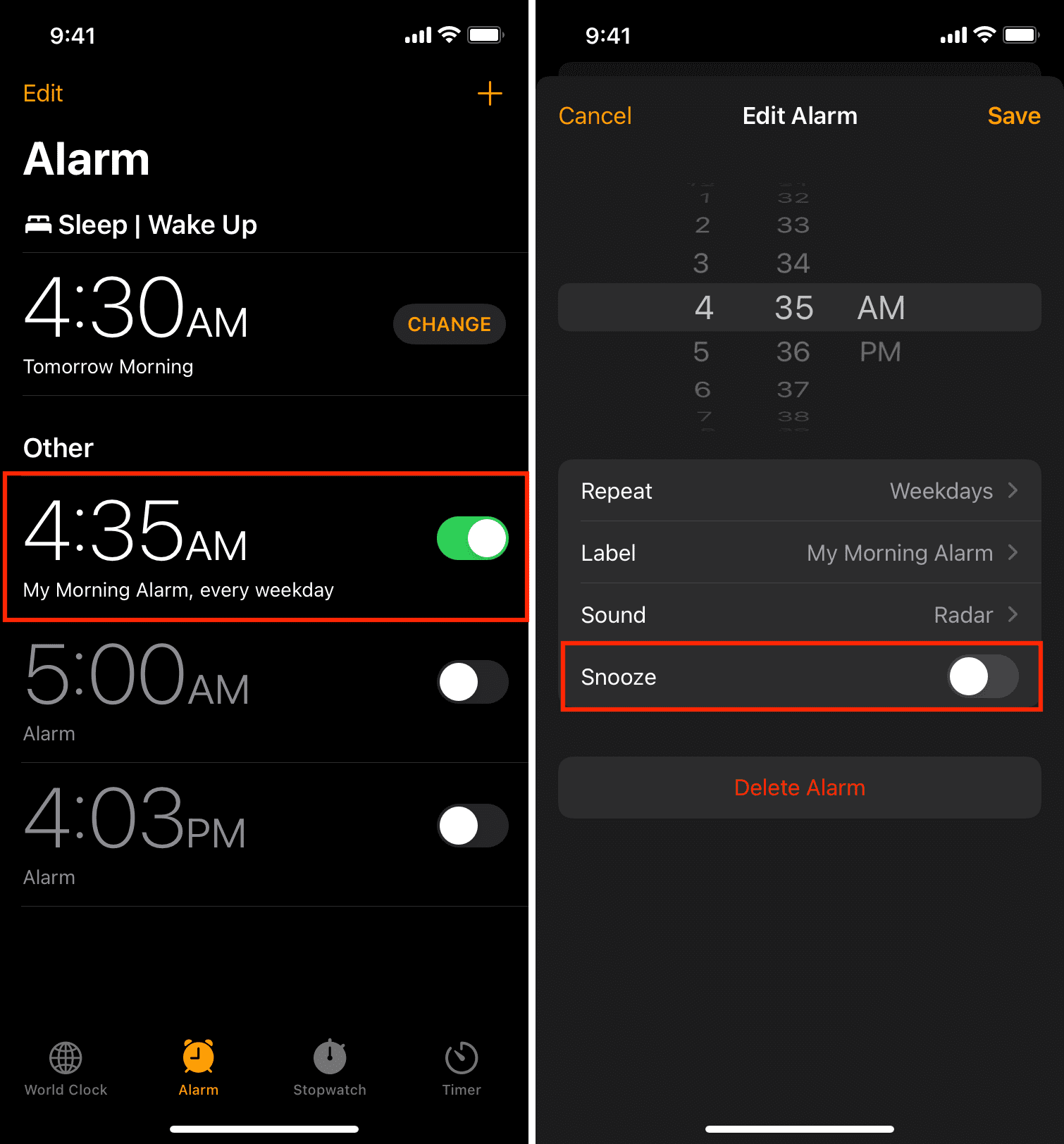
Now, when your alarm rings in the morning, you won’t have the Snooze option available any longer. Instead, you will just see a big Stop button (first image of this post).
I find this to be a better and less annoying setup, but your mileage may vary greatly. If you’re the kind of person who takes forever to get out of bed when the alarm rings, you probably want to keep the snooze option on.
Note that this only affects that individual alarm. If you have set multiple alarms, you will have to follow the above steps for all those, as there isn’t a global switch to toggle off snooze for all your created alarms.
Related tutorials: