Tired of the default HomePod alarm tone? In this tutorial, we will show you how to use songs from Apple Music as an alarm sound on your HomePod so you can wake up to your favorite track and start the morning gleefully.
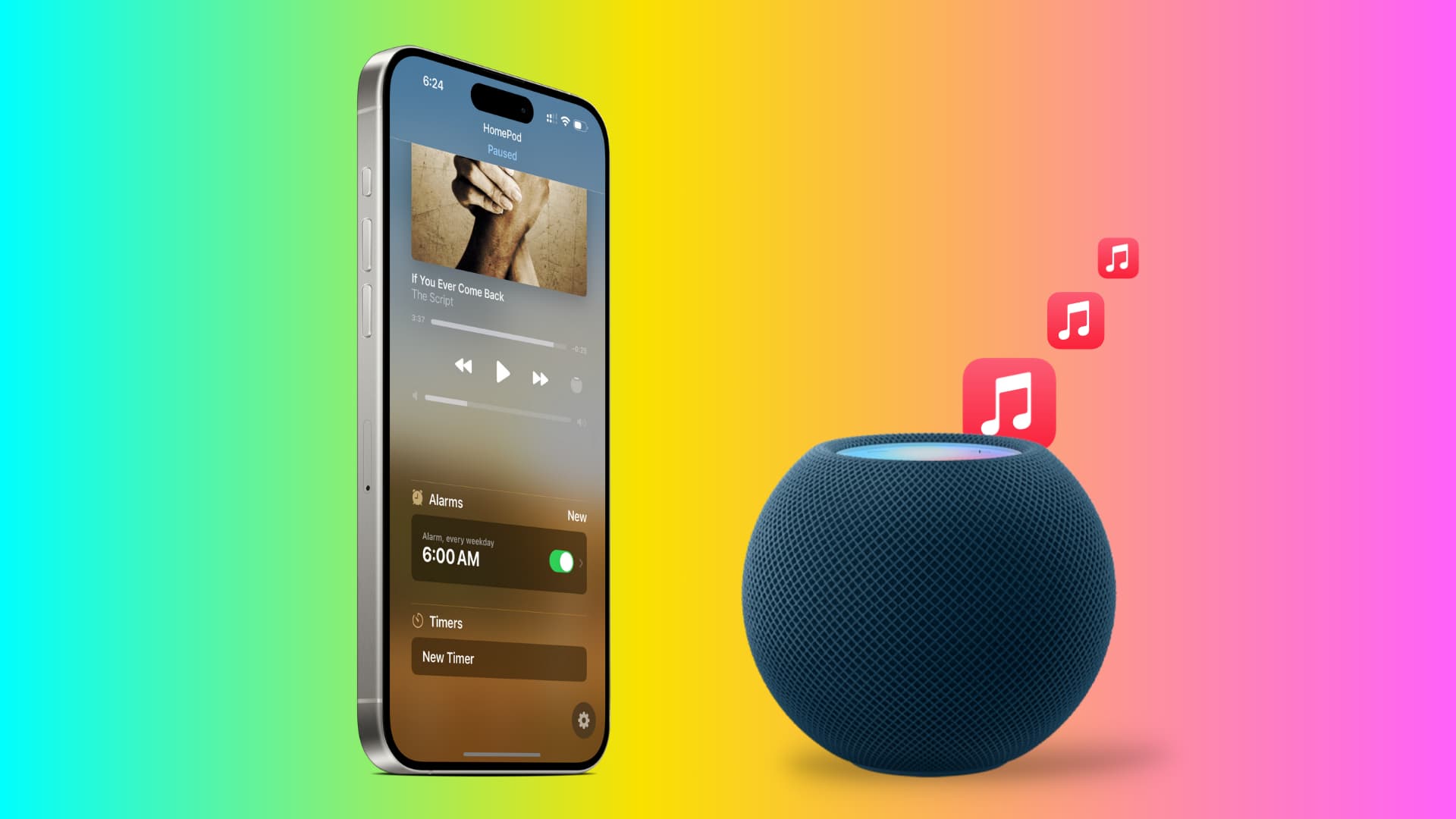
Whether you set an alarm to wake you up in the morning, let you know when dinner is ready, or that it’s time to tackle a chore, you can hear it with a chosen song instead of a boring sound.
Set an Apple Music song as alarm sound on HomePod
1) Open the Home app on your iPhone or iPad and tap the HomePod tile.
2) Swipe up to get to the Alarms section.
3) Tap to edit an existing alarm or create a new one by tapping New Alarm.
4) Under Alarm Sound, tap Play Media, and then tap Choose Media.
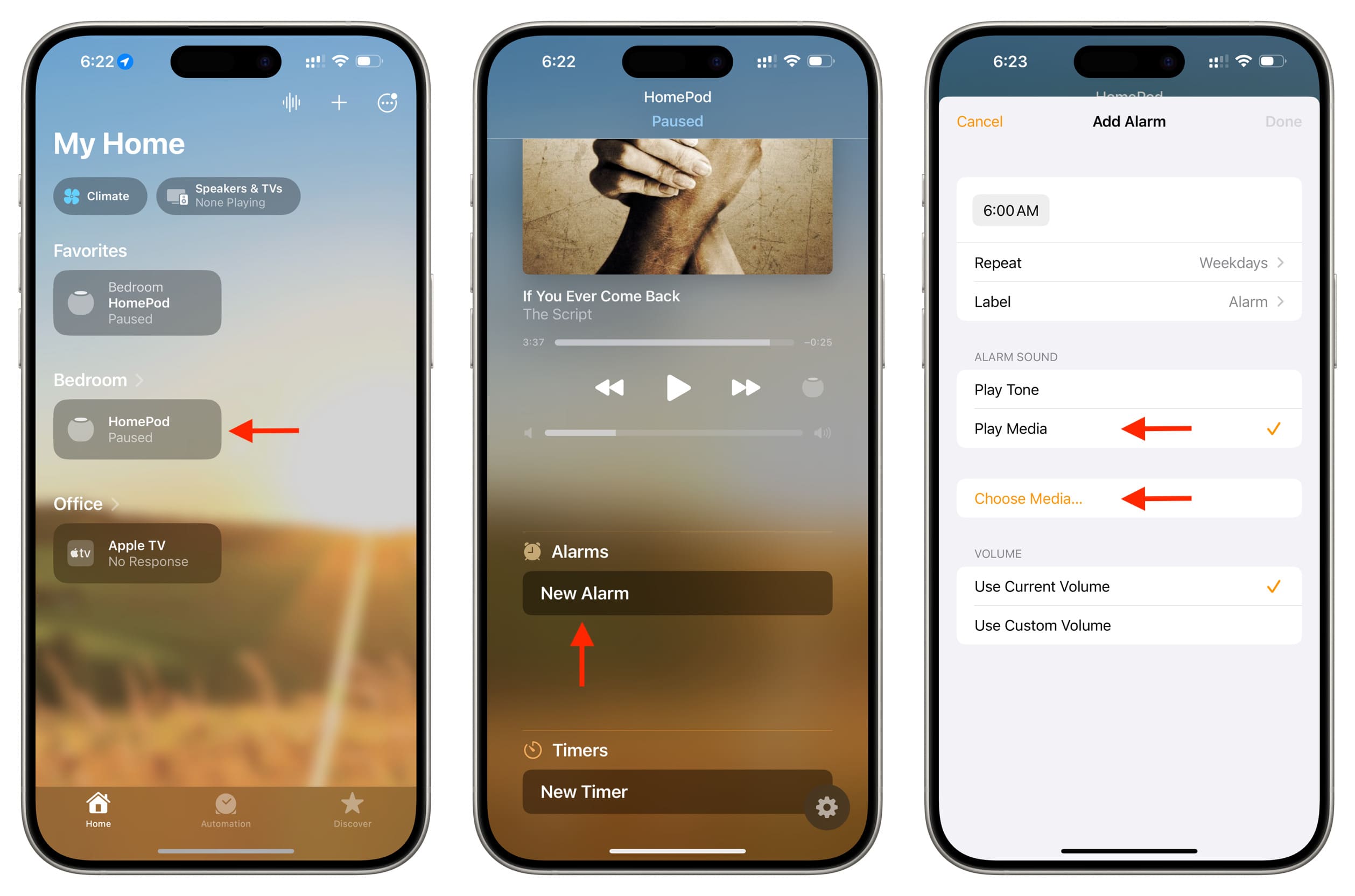
5) Select Apple Music and then use the search box or tap Library to find the song you want to use as your HomePod alarm sound.
6) Once you find the track, tap it, and it will be added to the HomePod’s Alarm section inside the Home app.
Pro tip: You can also go inside a playlist and tap the tiny plus button from the top to add that entire playlist as your HomePod alarm sound!
7) Make any other adjustments to the alarm sound you like, such as Repeat and Shuffle. Finally, hit Done when you finish.
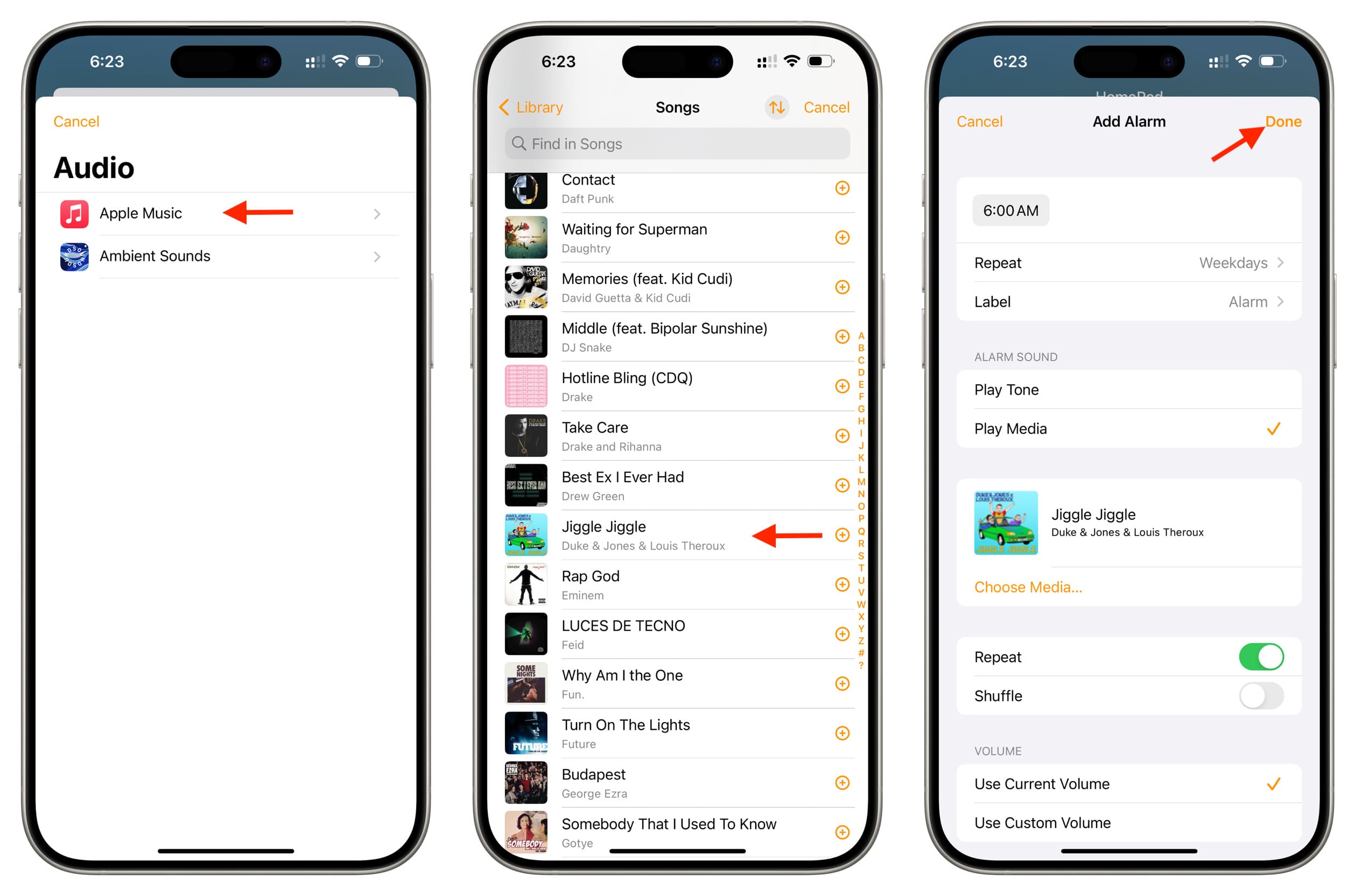
Now when this alarm rings on your HomePod, it will play the chosen Apple Music track.
Tip: When the alarm rings with your favorite song, and you want to listen to it for a while, you can just not touch the center of the HomePod touch surface to stop the alarm or use the volume buttons to adjust the sound and enjoy the track for the next few minutes.
What are your thoughts on this feature? Are you happy to learn that you can use your favorite song as your alarm sound on HomePod?
Other HomePod tips: