From taking quick notes and accessing recent clipboards to browsing the web, discover some handy little free apps that sit in your Mac's top menu bar and let you do all sorts of things.
14 useful free apps for your Mac menu bar
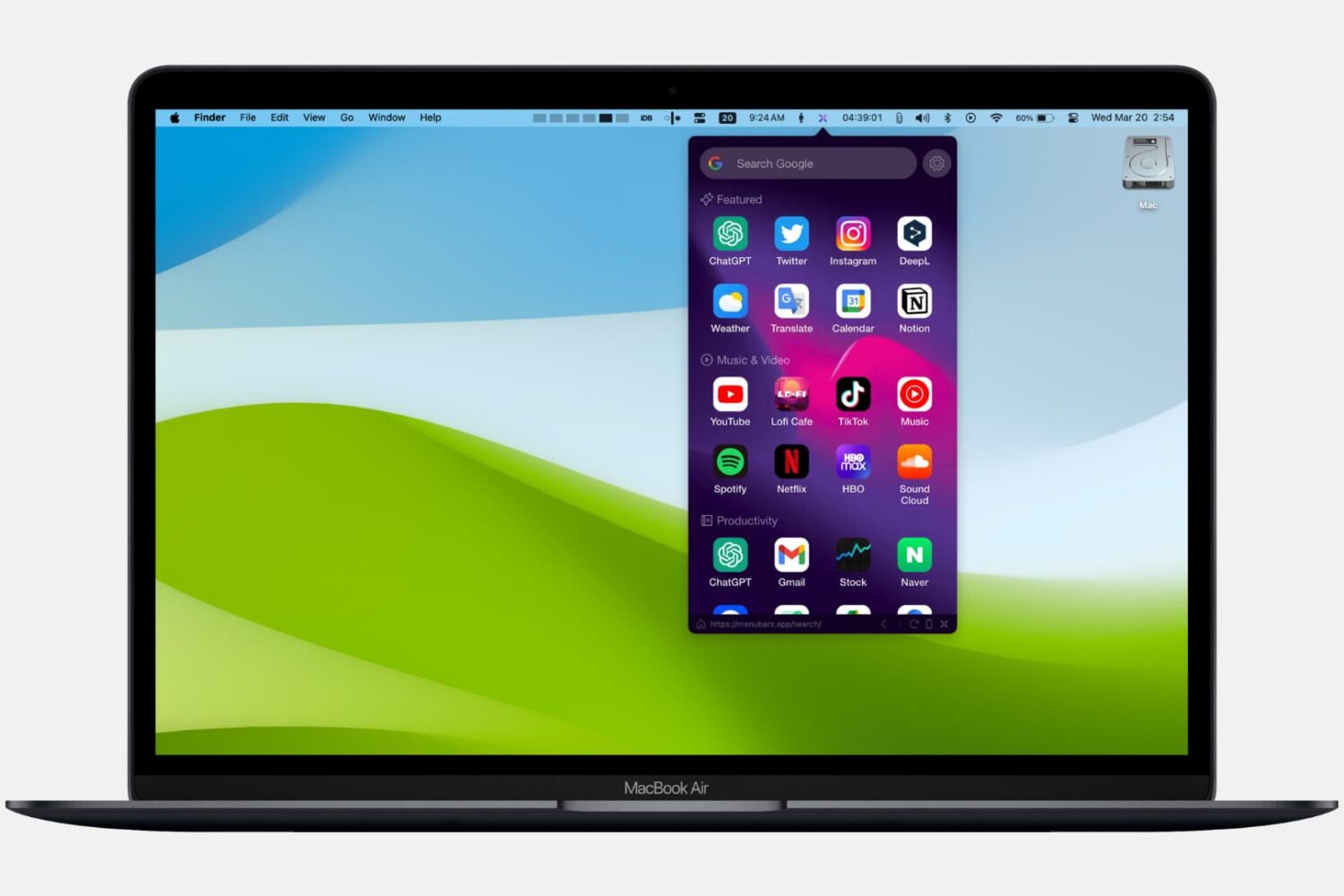
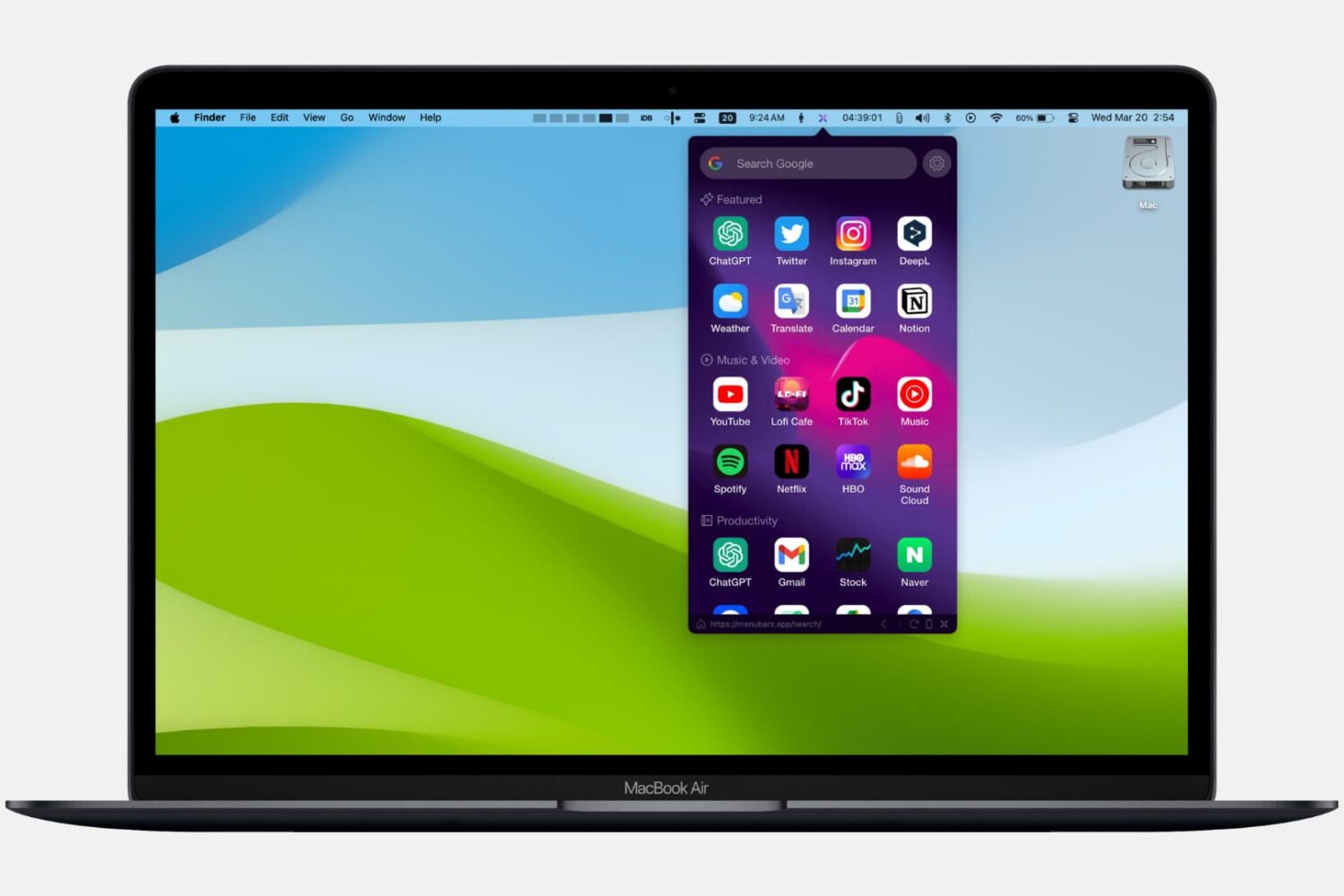
From taking quick notes and accessing recent clipboards to browsing the web, discover some handy little free apps that sit in your Mac's top menu bar and let you do all sorts of things.
Feeling overwhelmed by all these icons in your menu bar? Check out 5 easy ways to remove or rearrange icons in your Mac menu bar to declutter and customize it to your liking.
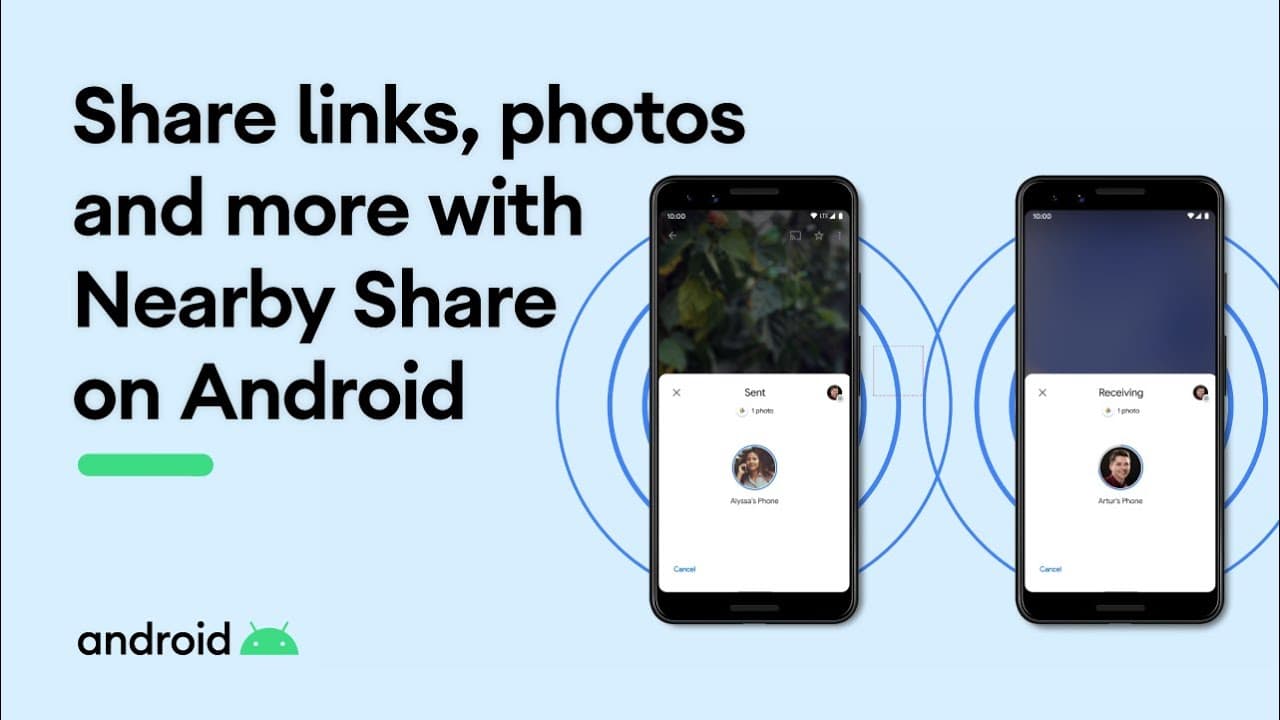
One of the things that makes the macOS ecosystem very appealing is how all your devices worth together to create a seamless user experience. This includes being able to AirDrop files from one device to another, even from your mobile device to your Mac.
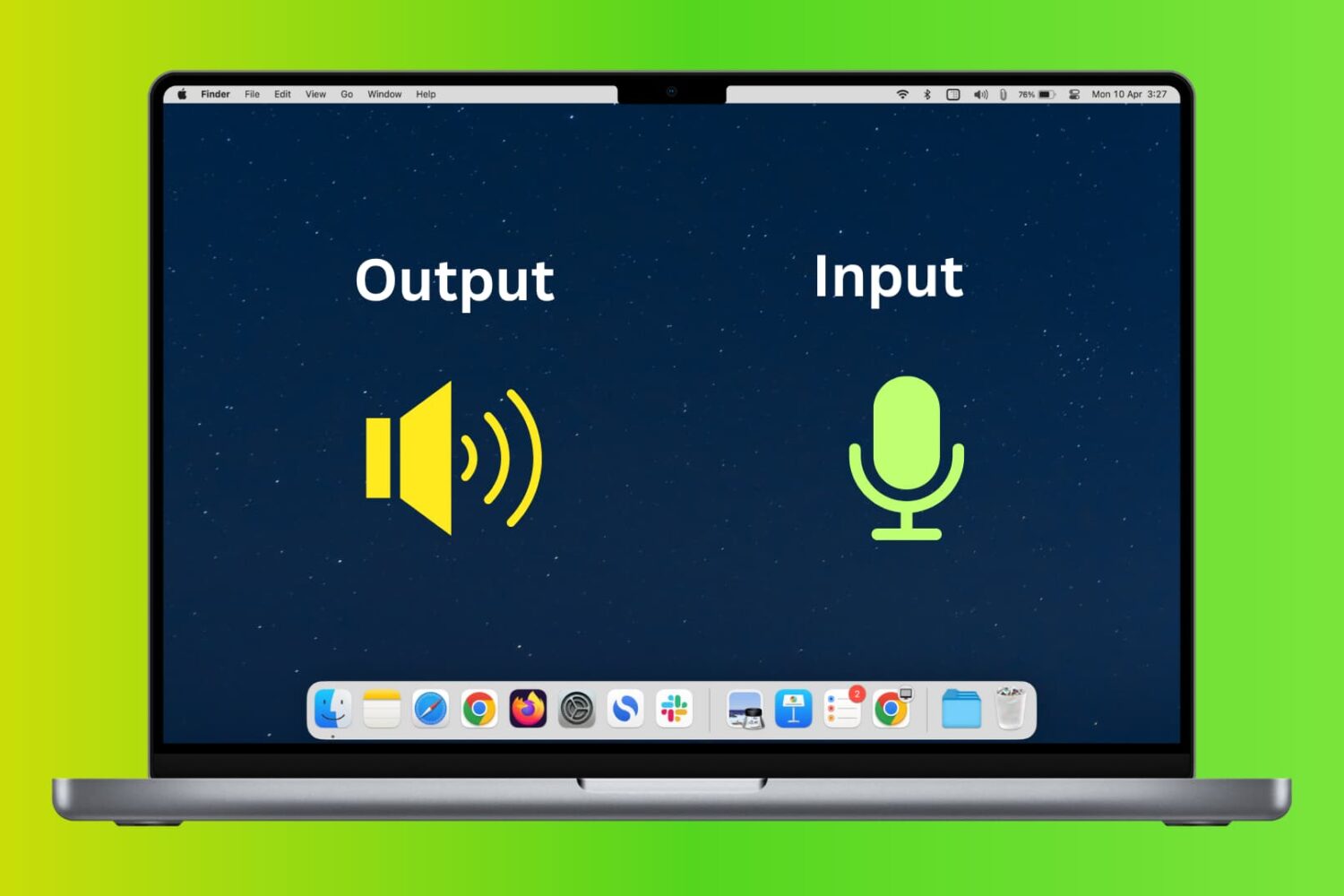
In this tutorial, we will show you how to change the audio input and output devices on your Mac from System Settings, as well as do that quickly from the top menu bar.
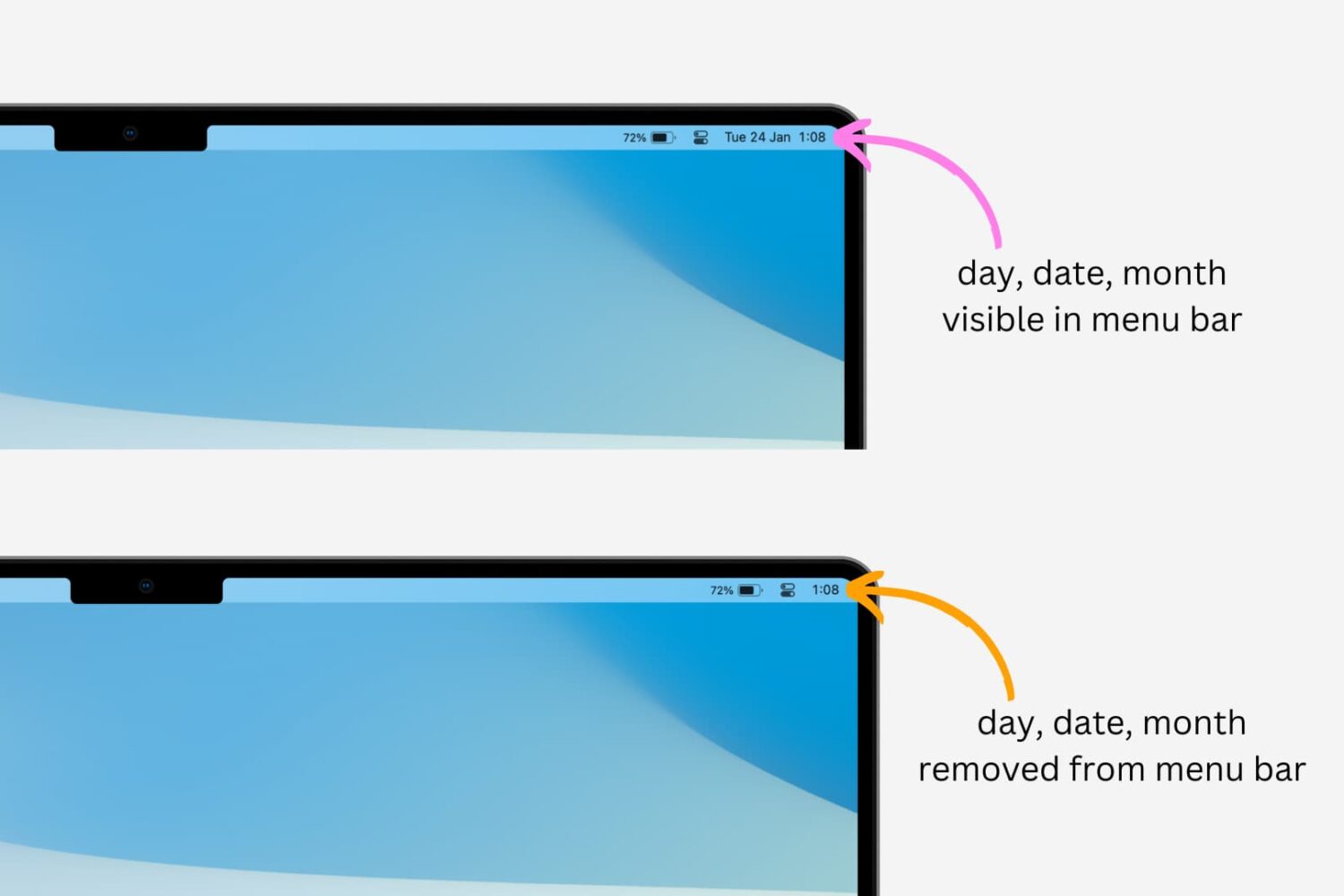
If you're looking to declutter your Mac's menu bar, one way to do so is by removing the day, date, and month from it. This can be done easily by adjusting your Mac's settings. In this article, we will guide you through the process of removing the day, date, and month from the menu bar on your Mac.
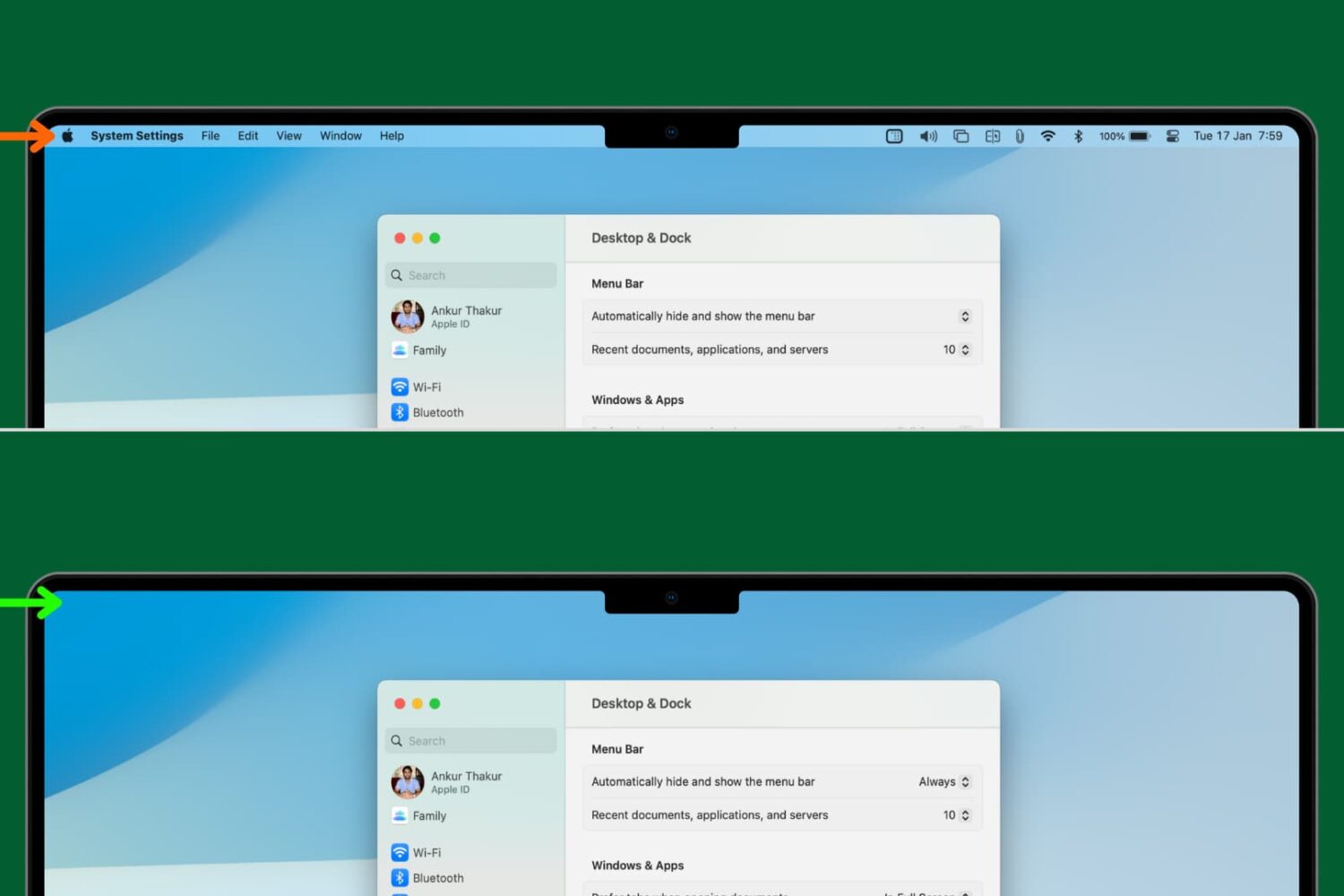
One of the more under-the-radar features of macOS is the ability to automatically hide the top menu bar. Just like the Dock, which has long had the ability to auto-hide, the menu bar can be hidden until needed.
Auto-hiding the menu bar brings the obvious benefit of having more screen real estate and less distraction. With both the Dock and menu bar set to auto-hide, you can experience a shockingly clean interface as you go about your work.
In this short tutorial, we'll help you set your Mac to automatically hide the top menu bar.
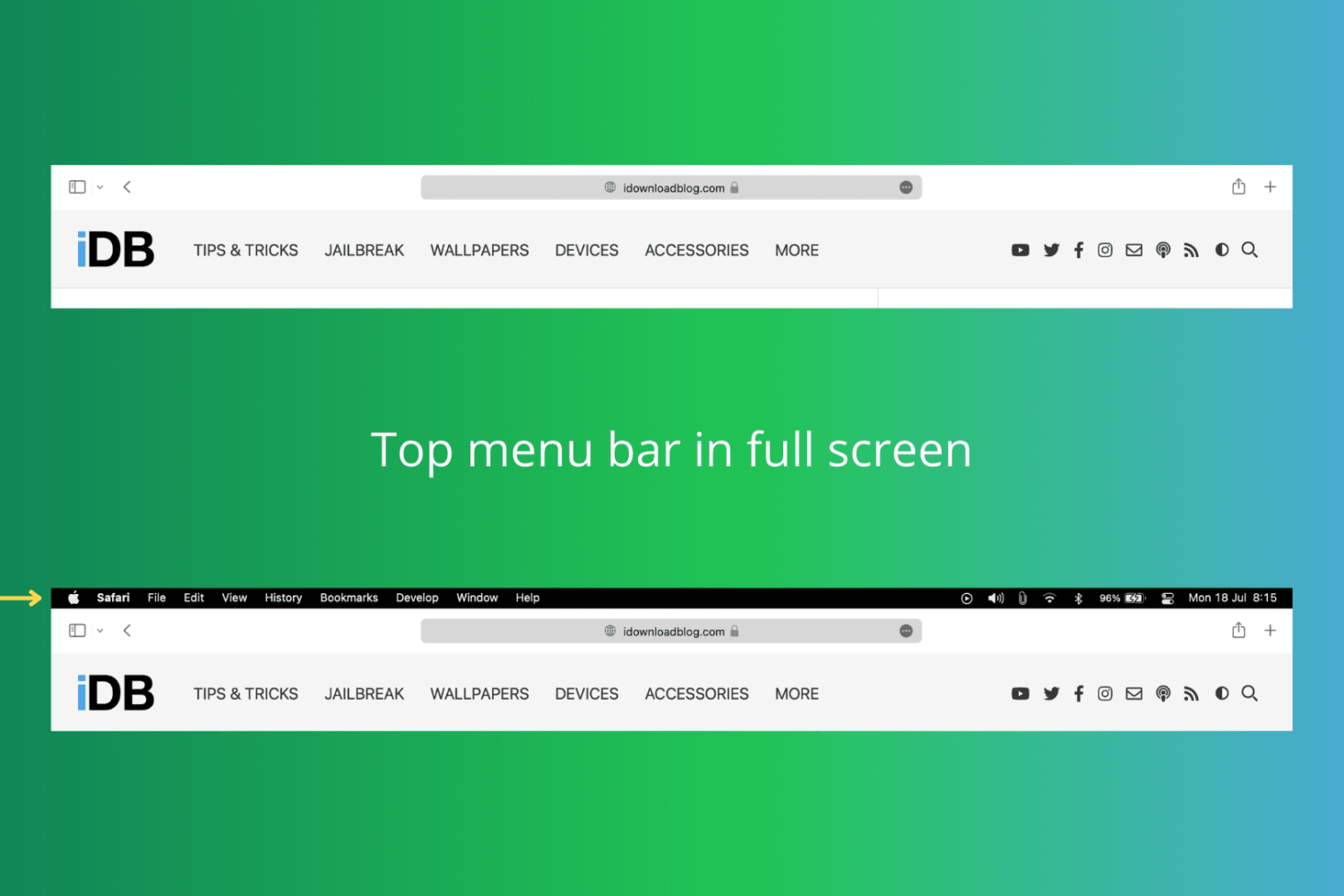
Do you miss the top menu bar when you open a Mac app in full screen? In this tutorial, we show you how to have the menu bar stay on the screen even when you enter full-screen mode on Mac running macOS Ventura, macOS Monterey, or earlier.
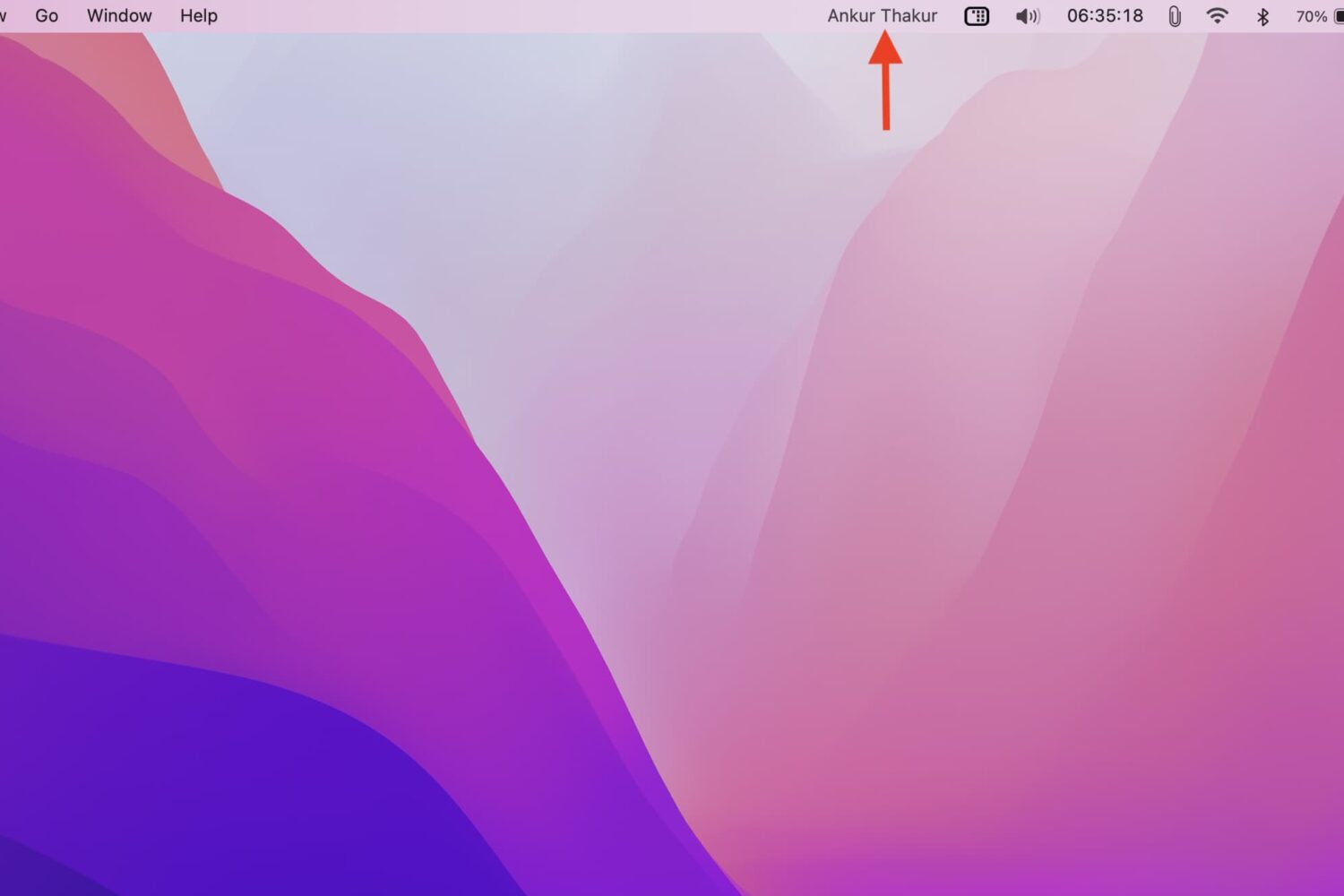
In this tutorial, we will go over the steps you need to take to display your name in your Mac's menu bar, as well as the reasons why you might want to do that. The steps below do not require a third-party app.
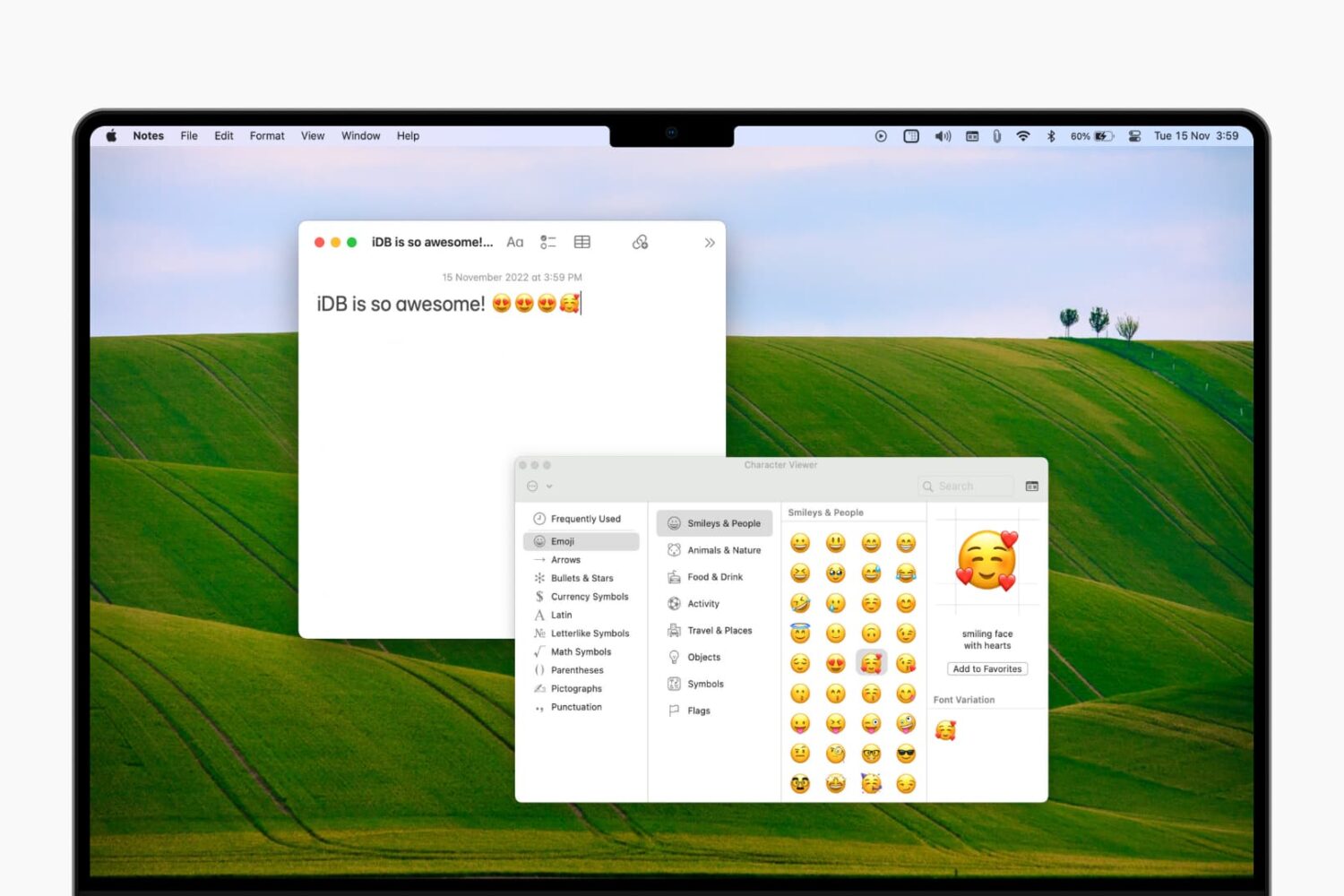
The emojis and symbols “keyboard,” officially named the Character Viewer on Mac, is a handy tool. With it, you can easily add emojis, symbols, characters, and icons to your notes, documents, and emails.
While you can access the Character Viewer a few different ways, one of the simplest is from the menu bar. This way, you don’t have to try and remember another keyboard shortcut or hope the app you’re using offers a menu option.
The setting for this is a bit hidden and not within your menu bar settings. So here, we’ll show you how to enable and access the emojis and symbols keyboard from your menu bar on Mac.
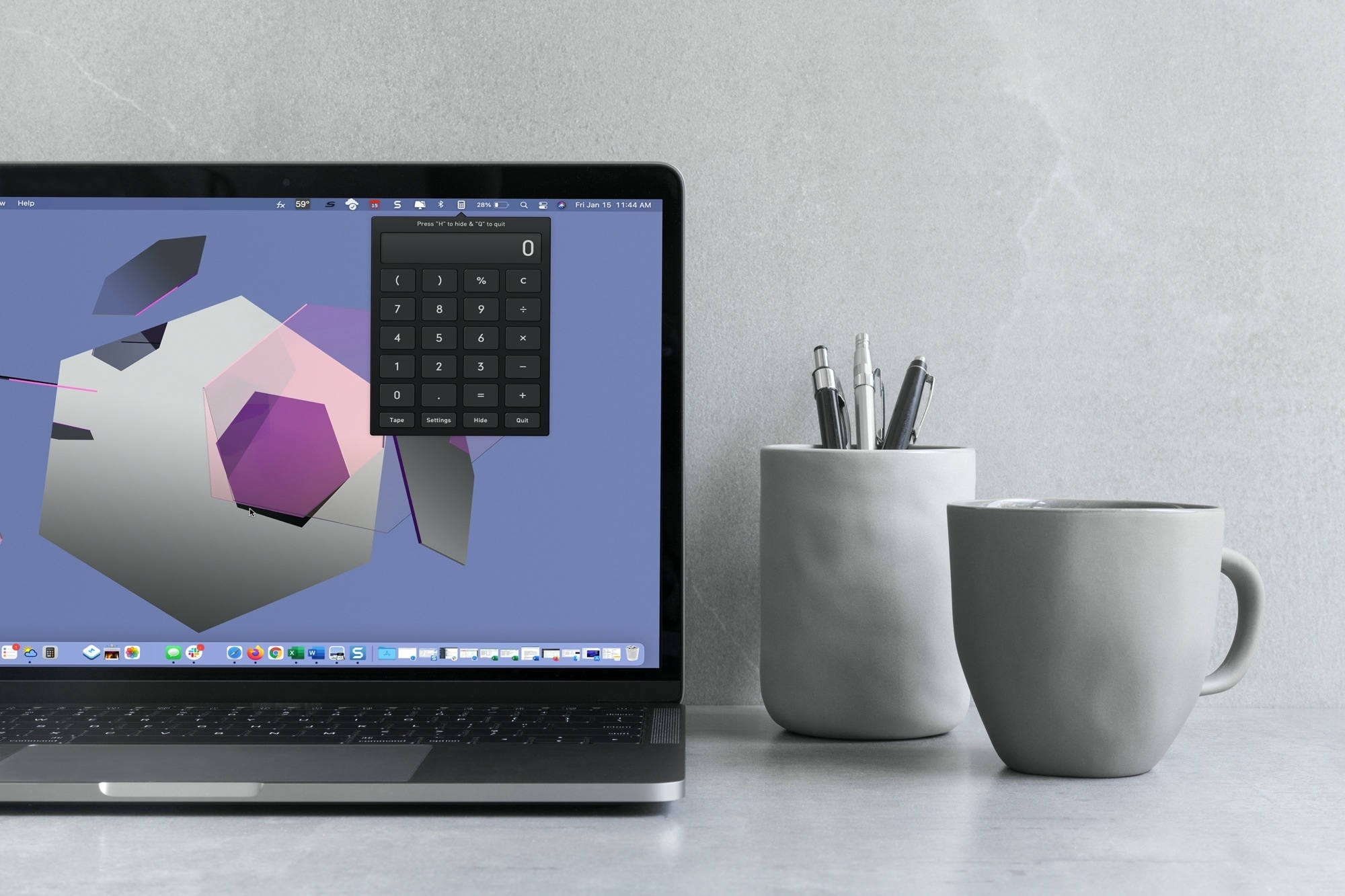
With macOS Big Sur and later, you can no longer enjoy quick access to interactive widgets in the Notification Center. Sure, you can still see widgets for things like the weather and a world clock, but you can’t perform calculations in a few clicks like before.
You can use Spotlight Search for simple equations in a hurry, but if you need a little more, you have to open the Calculator app. Since a calculator is one of those utilities you don’t want to have to hunt for, we’ll show you some alternatives to replace your missing widget.
Here you’ll find calculator apps for your menu bar along with shortcuts to open your existing Mac Calculator app from the Dock and using your keyboard. Review the options and see which one is the best fit for your needs.
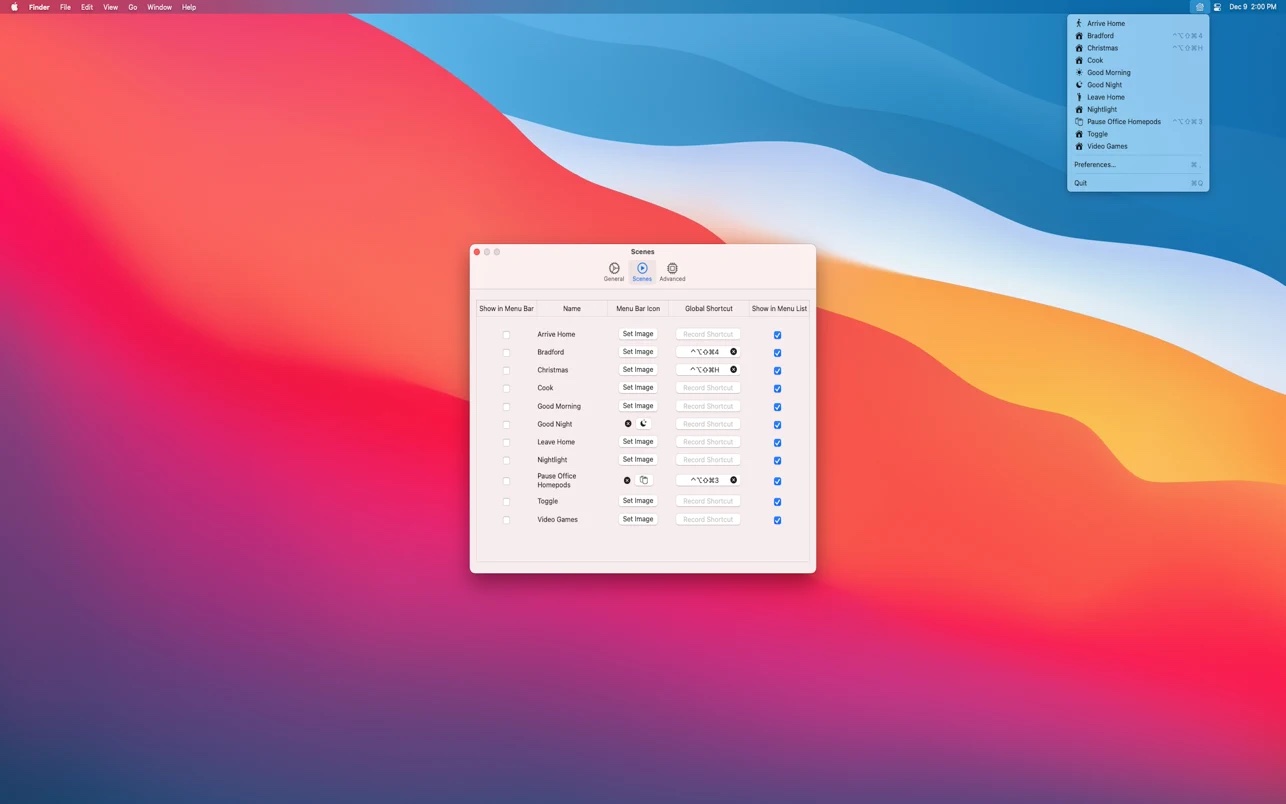
The free, open-source Scenecuts app by Seattle developer Nick Hayward is a great little utility that allows you to bypass Apple's unimpressive Home app and access your smart home devices and trigger HomeKit scenes directly through the macOS menu bar.
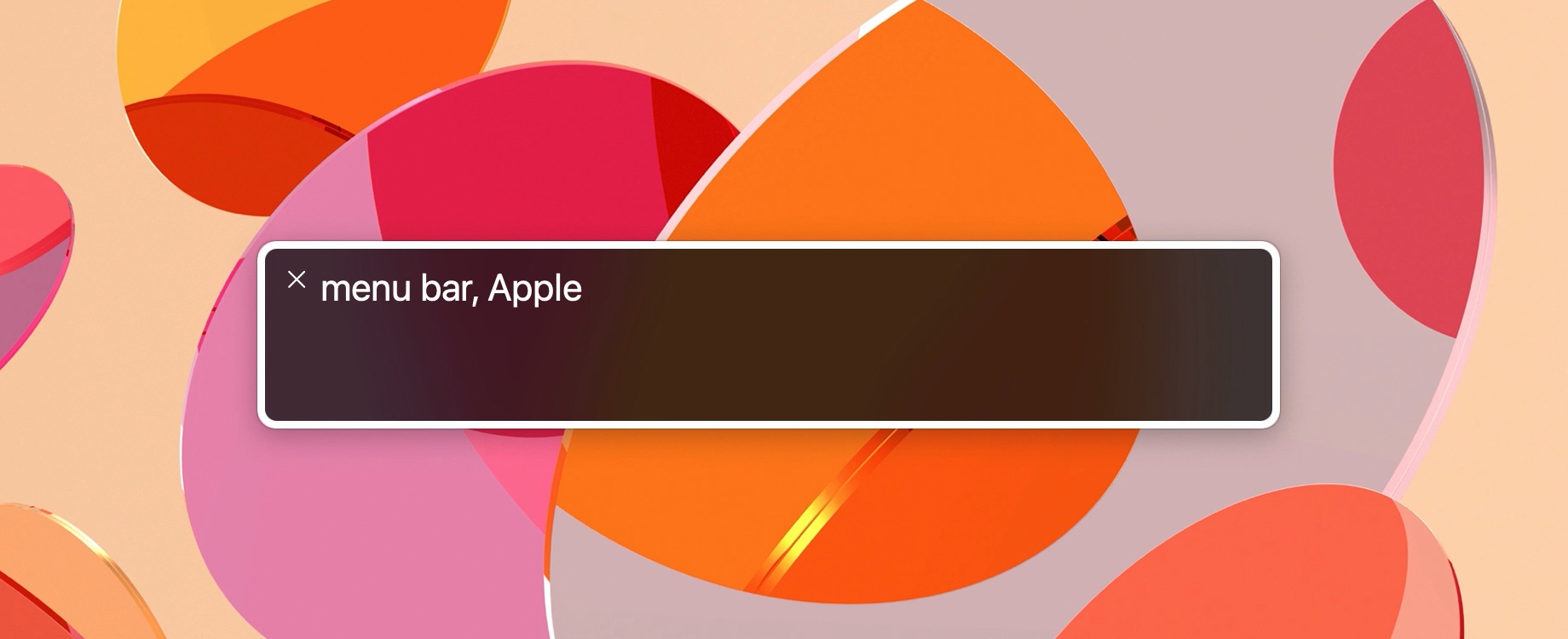
If you’re just starting to use VoiceOver on your Mac, then navigating the menu bar and the menus within it is one of those things you’ll need to become familiar with pretty quickly. While it’s not particularly difficult, it’s like many other VoiceOver gestures and commands, you simply need to get the hang of it.
To help you navigate the menu bar and the menus with VoiceOver on your Mac effectively, we’ll show what you need to know.